Oracle asm介绍和安装linux+oracle10g+asm过程
Oracle asm介绍和安装linux5.2oracle10gasm过程 1)ASM(自动存储管理)的来由: ASM是Oracle 10g R2中为了简化Oracle数据库的管理而推出来的一项新功能,这是Oracle自己提供的卷管理器,主要用于替代操作系统所提供的LVM,它不仅支持单实例,同时对RAC的支
Oracle asm介绍和安装linux5.2+oracle10g+asm过程
1)ASM(自动存储管理)的来由:
ASM是Oracle 10g R2中为了简化Oracle数据库的管理而推出来的一项新功能,这是Oracle自己提供的卷管理器,主要用于替代操作系统所提供的LVM,它不仅支持单实例,同时对RAC的支持也是非常好。ASM可以自动管理磁盘组并提供有效的数据冗余功能。使用ASM(自动存储管理)后,数据库管理员不再需要对ORACLE中成千上万的数据文件进行管理和分类,从而简化了DBA的工作量,可以使得工作效率大大提高。
2)什么是ASM
ASM它提供了以平台无关的文件系统、逻辑卷管理以及软RAID服务。ASM可以支持条带化和磁盘镜像,从而实现了在数据库被加载的情况下添加或移除磁盘以及自动平衡I/O以删除“热点”。它还支持直接和异步的I/O并使用Oracle9i中引入的Oracle数据管理器API(简化的I/O系统调用接口)。
ASM是做为单独的Oracle实例实施和部署,并且它只需要有参数文件,不需要其它的任何物理文件,就可以启动ASM实例,只有它在运行的时候,才能被其它数据访问。在Linux平台上,只有运行了OCSSD服务(Oracle安装程序默认安装)了才能和访问ASM。
3)安装配置asm软件
1.下载地址:otn http://www.oracle.com/technetwork/server-storage/linux/downloads/rhel4-092650.html 找对应内核的asm所需安装包
2.以root用户安装asm包:

ps:kernel-debug kernel-PAE kernel-xen 是asm所需先前包,从linux安装光盘中可以获得
3.硬盘分区
[root@localhost temp]#
fdisk -l
Disk /dev/sda: 214.7 GB, 214748364800 bytes
255 heads, 63 sectors/track, 26108 cylinders
Units = cylinders of 16065 * 512 = 8225280 bytes
Device Boot Start End Blocks Id System
/dev/sda1 * 1 13 104391 83 Linux
/dev/sda2 14 535 4192965 82 Linux swap / Solaris
/dev/sda3 536 26108 205415122+ 83 Linux
Disk /dev/sdb: 214.7 GB, 214748364800 bytes
255 heads, 63 sectors/track, 26108 cylinders
Units = cylinders of 16065 * 512 = 8225280 bytes
Disk /dev/sdb doesn't contain a valid partition table
Disk /dev/sdc: 107.3 GB, 107374182400 bytes
255 heads, 63 sectors/track, 13054 cylinders
Units = cylinders of 16065 * 512 = 8225280 bytes
Disk /dev/sdc doesn't contain a valid partition table
[root@localhost temp]# fdisk /dev/sdb
Device contains neither a valid DOS partition table, nor Sun, SGI or OSF disklabel
Building a new DOS disklabel. Changes will remain in memory only,
until you decide to write them. After that, of course, the previous
content won't be recoverable.
The number of cylinders for this disk is set to 26108.
There is nothing wrong with that, but this is larger than 1024,
and could in certain setups cause problems with:
1) software that runs at boot time (e.g., old versions of LILO)
2) booting and partitioning software from other OSs
(e.g., DOS FDISK, OS/2 FDISK)
Warning: invalid flag 0x0000 of partition table 4 will be corrected by w(rite)
Command (m for help): n
Command action
e extended
p primary partition (1-4)
p
Partition number (1-4): 1
First cylinder (1-26108, default 1):
Using default value 1
Last cylinder or +size or +sizeM or +sizeK (1-26108, default 26108):
Using default value 26108
Command (m for help): w
The partition table has been altered!
Calling ioctl() to re-read partition table.
Syncing disks.
[root@localhost temp]# fdisk /dev/sdc
Device contains neither a valid DOS partition table, nor Sun, SGI or OSF disklabel
Building a new DOS disklabel. Changes will remain in memory only,
until you decide to write them. After that, of course, the previous
content won't be recoverable.
The number of cylinders for this disk is set to 13054.
There is nothing wrong with that, but this is larger than 1024,
and could in certain setups cause problems with:
1) software that runs at boot time (e.g., old versions of LILO)
2) booting and partitioning software from other OSs
(e.g., DOS FDISK, OS/2 FDISK)
Warning: invalid flag 0x0000 of partition table 4 will be corrected by w(rite)
Command (m for help): n
Command action
e extended
p primary partition (1-4)
p
Partition number (1-4): 1
First cylinder (1-13054, default 1):
Using default value 1
Last cylinder or +size or +sizeM or +sizeK (1-13054, default 13054):
Using default value 13054
Command (m for help): w
The partition table has been altered!
Calling ioctl() to re-read partition table.
Syncing disks.
4.创建asm磁盘
配置asm启动方式和所属用户,这里假设oracle和dba组已经建立,也可以参考linux安装oracle10g文章内容,传送门:http://blog.csdn.net/w63667329/article/details/7890172
[root@localhost temp]# /etc/init.d/oracleasm configure
Configuring the Oracle ASM library driver.
This will configure the on-boot properties of the Oracle ASM library
driver. The following questions will determine whether the driver is
loaded on boot and what permissions it will have. The current values
will be shown in brackets ('[]'). Hitting
answer will keep that current value. Ctrl-C will abort.
Default user to own the driver interface []: oracle
Default group to own the driver interface []: dba
Start Oracle ASM library driver on boot (y/n) [n]: y
Scan for Oracle ASM disks on boot (y/n) [y]: y
Writing Oracle ASM library driver configuration: done
Initializing the Oracle ASMLib driver: [ OK ]
Scanning the system for Oracle ASMLib disks: [ OK ]
[root@localhost temp]#
/etc/init.d/oracleasm createdisk ORACLEASM1 /dev/sdb1
Marking disk "ORACLEASM2" as an ASM disk: [ OK ]
[root@localhost temp]# /etc/init.d/oracleasm createdisk ORACLEASM2 /dev/sdc1
Marking disk "ORACLEASM2" as an ASM disk: [ OK ]
[root@localhost temp]#
/etc/init.d/oracleasm listdisks
ORACLEASM1
ORACLEASM2
5.安装oracle软件(只装软件,不安装库)
参考linux安装oracle10g:http://blog.csdn.net/w63667329/article/details/7890172
前面安装linux操作系统,配置linux操作系统完全一样执行。
1..如果能登录到图形界面,建议使用oracle用户登录后再执行安装(不建议使用root用户登录后su - oracle切换),也可以使用类似Xmanage软件(类似windows远程桌面)

2..打开终端,./runInstaller

3..选择高级安装,下一步

4..保持默认,下一步

5..选择企业版enterprise,下一步

6..由于先前我们环境变量已经设置完成,所以这里保持默认就行,下一步

7..环境检查,由于我们使用的5.3而非默认的3或者4版本redhat,所以没有通过检查,不过不影响使用,下一步
8..不安装库,用dbca建asm库和dbms库
9..dbca开启库管理器,选择asm管理配置

10..输入asm用户密码,下一步

11..Create asm组,这里有3个选项,high为高镜像安全,nomal为1个失效镜像盘,external为没有镜像盘
这里实验选择external,实际看需要

12..创建一个存放数据的data,一个存放flashback,完成。

13..Create database创建数据库
14..选择普通应用
15..输入全局和sid:WILLSON
16..保持默认创建em
17..输入sys用户密码,下一步
18..这里选择asm存储,下一步

19..选择data存储,下一步(这里如果双网卡,需要全部设置静态IP)
20..按需要是否需要复用redo和controlfile以提高安全性
21..指定flash recover area使用空间大小,开启archivelog
22..保持默认,不建立demo
23..设置初始化参数,自定义设置
24..下一步开始安装
SQL> conn /as sysdba
Connected.
SQL>
SQL>
SQL>
SQL>
SQL> select open_mode from v$database;
OPEN_MODE
----------
READ WRITE
欢迎一起讨论oracle QQ:624676778 泡泡清清

Heiße KI -Werkzeuge

Undresser.AI Undress
KI-gestützte App zum Erstellen realistischer Aktfotos

AI Clothes Remover
Online-KI-Tool zum Entfernen von Kleidung aus Fotos.

Undress AI Tool
Ausziehbilder kostenlos

Clothoff.io
KI-Kleiderentferner

AI Hentai Generator
Erstellen Sie kostenlos Ai Hentai.

Heißer Artikel

Heiße Werkzeuge

Notepad++7.3.1
Einfach zu bedienender und kostenloser Code-Editor

SublimeText3 chinesische Version
Chinesische Version, sehr einfach zu bedienen

Senden Sie Studio 13.0.1
Leistungsstarke integrierte PHP-Entwicklungsumgebung

Dreamweaver CS6
Visuelle Webentwicklungstools

SublimeText3 Mac-Version
Codebearbeitungssoftware auf Gottesniveau (SublimeText3)

Heiße Themen
 1376
1376
 52
52
 So importieren Sie die Oracle -Datenbank
Apr 11, 2025 pm 08:06 PM
So importieren Sie die Oracle -Datenbank
Apr 11, 2025 pm 08:06 PM
Datenimportmethode: 1. Verwenden Sie das SQLLoader -Dienstprogramm: Datendateien vorbereiten, Steuerdateien erstellen und SQLLOADER ausführen. 2. Verwenden Sie das IMP/Exp -Tool: Daten exportieren, Daten importieren. Tipp: 1. Empfohlener SQL*Loader für Big -Data -Sets; 2. Die Zieltabelle sollte vorhanden und die Spaltendefinition entspricht. 3. Nach dem Import muss die Datenintegrität überprüft werden.
 So überprüfen Sie die Tabellenraumgröße von Oracle
Apr 11, 2025 pm 08:15 PM
So überprüfen Sie die Tabellenraumgröße von Oracle
Apr 11, 2025 pm 08:15 PM
Um die Oracle -Tablespace -Größe abzufragen, führen Sie die folgenden Schritte aus: Bestimmen Sie den Namen Tablespace, indem Sie die Abfrage ausführen: Wählen Sie Tablespace_Name aus dba_tablespaces. Abfragen Sie die Tablespace -Größe durch Ausführen der Abfrage: Summe (Bytes) als Total_Size, sum (bytes_free) als verfügbare_space, sum
 So erstellen Sie eine Tabelle in Oracle
Apr 11, 2025 pm 08:00 PM
So erstellen Sie eine Tabelle in Oracle
Apr 11, 2025 pm 08:00 PM
Das Erstellen einer Oracle -Tabelle umfasst die folgenden Schritte: Verwenden Sie die Tabellensyntax erstellen, um Tabellennamen, Spaltennamen, Datentypen, Einschränkungen und Standardwerte anzugeben. Der Tabellenname sollte präzise und beschreibend sein und 30 Zeichen nicht überschreiten. Der Spaltenname sollte beschreibend sein und der Datentyp gibt den in der Spalte gespeicherten Datentyp an. Die Nicht -Null -Einschränkung stellt sicher, dass Nullwerte in der Spalte nicht zulässig sind, und die Standardklausel gibt die Standardwerte für die Spalte an. Primärschlüsseleinschränkungen zur Ermittlung des eindeutigen Datensatzes der Tabelle. Die Einschränkung der Fremdschlüssel gibt an, dass sich die Spalte in der Tabelle auf den Primärschlüssel in einer anderen Tabelle bezieht. Siehe die Erstellung der Schülertabellenstudenten, die Primärschlüssel, eindeutige Einschränkungen und Standardwerte enthält.
 Was tun, wenn das Orakel nicht geöffnet werden kann
Apr 11, 2025 pm 10:06 PM
Was tun, wenn das Orakel nicht geöffnet werden kann
Apr 11, 2025 pm 10:06 PM
Lösungen für Oracle können nicht geöffnet werden, einschließlich: 1. Starten Sie den Datenbankdienst; 2. Starten Sie den Zuhörer; 3.. Hafenkonflikte prüfen; 4. Umgebungsvariablen korrekt einstellen; 5. Stellen Sie sicher, dass die Firewall- oder Antivirus -Software die Verbindung nicht blockiert. 6. Überprüfen Sie, ob der Server geschlossen ist. 7. Verwenden Sie RMAN, um korrupte Dateien wiederherzustellen. 8. Überprüfen Sie, ob der TNS -Dienstname korrekt ist. 9. Netzwerkverbindung prüfen; 10. Oracle Software neu installieren.
 Wie man verstümmelte Code in Oracle löst
Apr 11, 2025 pm 10:09 PM
Wie man verstümmelte Code in Oracle löst
Apr 11, 2025 pm 10:09 PM
Oracle -verstümmelte Probleme können gelöst werden, indem der Datenbankzeichen gesetzt wird, um sicherzustellen, dass sie mit den Daten übereinstimmen. Legen Sie den Client -Zeichen für die Datenbank fest. Konvertieren Sie Daten oder ändern Sie Spaltenzeichen -Sets so, dass sie Datenbankzeichen -Sets übereinstimmen. Verwenden Sie Unicode -Zeichensätze und vermeiden Sie Multibyte -Zeichensätze. Überprüfen Sie, ob die Spracheinstellungen der Datenbank und des Clients korrekt sind.
 So fügen Sie Oracle Tabellenfelder hinzu
Apr 11, 2025 pm 07:30 PM
So fügen Sie Oracle Tabellenfelder hinzu
Apr 11, 2025 pm 07:30 PM
Verwenden Sie die Anweisung für die Änderung der Tabelle, die spezifische Syntax lautet wie folgt: Alter table table_name add column_name data_type [Constraint-Clause]. Wo: table_name der Tabellenname ist, Spalten_Name ist der Feldname, Data_Type ist der Datentyp, und die Einschränkungsklausel ist eine optionale Einschränkung. Beispiel: Änderung der Tabelle Mitarbeiter Fügen Sie der Mitarbeitertabelle eine E -Mail -Varchar2 (100) hinzu.
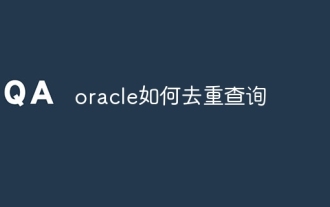 Wie man Orakel wiedergegeben
Apr 11, 2025 pm 07:33 PM
Wie man Orakel wiedergegeben
Apr 11, 2025 pm 07:33 PM
Oracle bietet mehrere Deduplication -Abfragemethoden: Das bestimmte Schlüsselwort gibt für jede Spalte einen eindeutigen Wert zurück. Die Gruppe nach Klausel gruppiert die Ergebnisse und gibt für jede Gruppe einen nicht repetitiven Wert zurück. Das eindeutige Schlüsselwort wird verwendet, um einen Index mit nur eindeutigen Zeilen zu erstellen, und das Abfragen des Index wird automatisch dedupliziert. Die Funktion row_number () weist eindeutige Zahlen und filtert Ergebnisse aus, die nur Zeile 1 enthalten. Die Funktion min () oder max () gibt nicht repetitive Werte einer numerischen Spalte zurück. Der Schnittbetreiber gibt die gemeinsamen Werte der beiden Ergebnissätze zurück (keine Duplikate).
 Wie man die Oracle -Installation deinstalliert
Apr 11, 2025 pm 08:24 PM
Wie man die Oracle -Installation deinstalliert
Apr 11, 2025 pm 08:24 PM
Deinstallieren Sie die Methode für Oracle -Installationsfehler: Schließen Sie den Oracle -Service, löschen Sie Oracle -Programmdateien und Registrierungsschlüssel, Deinstallieren Sie Oracle -Umgebungsvariablen und starten Sie den Computer neu. Wenn das Deinstall fehlschlägt, können Sie das Oracle Universal Deinstall -Tool manuell deinstallieren.




