
Das Schreiben von Testfällen ist eine grundlegende Fähigkeit, um die Zuverlässigkeit und Robustheit Ihres Codes sicherzustellen. Testfälle können dabei helfen, Fehler zu identifizieren und zu überprüfen, ob der Code wie vorgesehen funktioniert.
Testfälle können mit jeder Programmiersprache wie Java, Python, C# und mehr geschrieben werden. Viele Tester bevorzugen jedoch das Schreiben von Testfällen in Java aufgrund der starken Community-Unterstützung und der Ausrichtung auf die Projektanforderungen. Die Automatisierung dieser Testfälle in Java hilft Testern, Ausführungszeit zu sparen und Fehler in den frühen Testphasen zu erkennen.
Java ist eine der am häufigsten verwendeten Programmiersprachen für Automatisierungstests. Einen Testfall in Java zu schreiben bedeutet, ein komplettes Automatisierungsprojekt zu erstellen, das OOP-Konzepten folgt und diese implementiert. Dadurch werden das Projekt und der Testfall robuster und der gesamte Code wird in viele Klassen und Methoden kategorisiert, wodurch er wartbarer und benutzerfreundlicher wird.
Automatisierte Testfälle helfen, die Funktion im Falle einer Regression schnell zu testen und helfen, viel manuellen Aufwand zu sparen. Diese Testfälle führen einen Ablauf auf der Webseite aus und verwenden dann Asserts, um zu überprüfen, ob die Ausgabe mit der gewünschten Ausgabe übereinstimmt.
Zum Beispiel würden für den Abschnitt „Zwei Eingabefelder“ auf der LambdaTest Selenium Playground-Seite einige der Testfälle wie folgt aussehen:



Beim Schreiben von Testfällen in Java müssen mehrere Dinge berücksichtigt werden, wie der Testablauf, der Testumfang, Benennung, Behauptungen, Testdaten, Gruppierung, Lokalisierung von WebElements usw. Bei korrekter Verwendung ergeben alle diese einen guten Test Fall, der leicht zu verstehen und in Zukunft beizubehalten ist, wenn weitere Änderungen eintreten.
Die erste Aktion zum Starten des Testablaufs besteht jedoch darin, ein WebElement zu finden, für das Sie einen effektiven Testfall in Java schreiben müssen.
Eine weitere Sache, die Sie über das Schreiben von Testfällen in Java lernen sollten, ist das Auffinden der WebElements. Dies ist erforderlich, da der Testfallfluss mit diesen WebElements interagiert, um Aktionen wie das Eingeben von Daten, das Klicken auf eine Schaltfläche, das Abrufen von Daten usw. auszuführen, um die Ergebnisse zu erhalten. Es gibt mehrere Möglichkeiten, die WebElement-Locators in Selenium zu finden, z. B. ID, Name, CSS, XPath, linkText, usw.
Bevor wir demonstrieren, wie man Testfälle in Java schreibt, lernen wir, wie verschiedene im Testablauf verwendete WebElements mithilfe ihrer Locator-Strategien lokalisiert werden können. Wir werden XPath oder ID-Locators verwenden, um alle WebElements für diesen Testfall zu finden.
Sie können eine der gängigsten Methoden zum Suchen von Elementen verwenden, nämlich findElement() in Selenium.

driver.findElement(By.xpath("//*[contains(text(),'Two')]"));
driver.findElement(By.xpath("//*[contains(text(),'first value')]"));
driver.findElement(By.xpath("//*[contains(text(),'first value')]"));
driver.findElement(By.xpath("//*[contains(text(),'Sum')]"));
driver.findElement(By.id("sum1"));
driver.findElement(By.id("sum2"));
driver.findElement(By.id("user-message"));
driver.findElement(By.id("addmessage"));
Sie können sich auch dieses Selenium-Locator-Handbuch ansehen, um zu erfahren, wie Sie WebElements beim Schreiben von Testfällen in Java finden.

Bevor Sie einen effektiven Testfall in Java schreiben, müssen Sie das Projekt mit allen erforderlichen Bibliotheken und Tools einrichten. Wir werden die Eclipse-IDE verwenden, um das Setup für ein Maven-Projekt zu demonstrieren. Darüber hinaus werden wir TestNG als Test-Framework hinzufügen, um die Testausführung zu verwalten und Setup- und Teardown-Methoden zu implementieren.
In dieser Demonstration werden wir zunächst 3 Testfälle schreiben, um alle genannten Testfälle in Java abzudecken und gegebenenfalls alle Best Practices zu implementieren.
Testszenario 1:
Navigieren Sie zum Abschnitt „Zwei Eingabefelder“ auf den Selenium Playgrounds (Simple Form Demo)
Alle WebElemente dieses Abschnitts für Sichtbarkeit aktivieren
Identifizieren Sie den Locator für die Bezeichnung Zwei Eingabefelder.
Identifizieren Sie den Locator für die **ersten **und **zweiten **Wertbeschriftungen.
Identifizieren Sie den Locator für die Eingabefelder **erster **und **zweiter **Wert.
Identifizieren Sie den Locator für die Schaltfläche Summe abrufen.
Ergebnis Beschriftung.
Testszenario 2:
Navigieren Sie zum Abschnitt Zwei Eingabefelder auf der Seite Selenium Playgrounds (Simple Form Demo).
Geben Sie gültige Werte in beide Eingabefelder ein.
Klicken Sie auf die Schaltfläche Summe abrufen.
Stellen Sie sicher, dass die Summe korrekt ist und unter der Bezeichnung **Ergebnis **angezeigt wird.
Testszenario 3:
Navigieren Sie zum Abschnitt Zwei Eingabefelder auf der Seite Selenium Playgrounds (Simple Form Demo).
Geben Sie den Wert in eines der Eingabefelder ein.
Klicken Sie auf die Schaltfläche Summe abrufen.
Die Assertion-Fehlermeldung wird unter der Bezeichnung Ergebnis angezeigt.
Sobald wir den Testablauf eingerichtet haben und bereit sind, die Tools und Bibliotheken zu verwenden, beginnen wir mit der Installation der erforderlichen Bibliotheken.
Projekteinrichtung:
Wie bereits erwähnt, werden wir die Eclipse-IDE verwenden, um den Testfall in Java zu schreiben. Sie können jedoch jede IDE zum Schreiben der Testfälle verwenden. Sie müssen lediglich ein neues Maven-Projekt erstellen.
Starten Sie die Eclipse-IDE und öffnen Sie den Assistenten für neue Projekte, indem Sie auf Datei > klicken. Neu > Projekt.
Erweitern Sie unter „Assistenten“ Maven, wählen Sie Maven-Projekt aus und klicken Sie auf Weiter.
Klicken Sie auf das Kontrollkästchen „Einfaches Projekt erstellen“ und klicken Sie auf „Weiter“.
Geben Sie in diesem Assistenten für ein neues Maven-Projekt die Gruppen-ID und die Artefakt-ID ein und klicken Sie auf „Fertig stellen“, um Ihr Projekt zu erstellen. Hier ist die Gruppen-ID der eindeutige Name, der dabei hilft, eine Projektgruppe von einer anderen zu unterscheiden, und die Artefakt-ID ist der eindeutige Name für das Projekt, das wir erstellen werden.
Sobald das Projekt erstellt ist, enthält die Projektstruktur eine pom.xml-Datei im Stammordner. Hier fügen wir die Abhängigkeiten hinzu, die zum Schreiben und Ausführen von Automatisierungstestfällen in Java erforderlich sind. Wir werden seine Abhängigkeit hinzufügen, da wir TestNG als Test-Framework verwenden werden. Zusätzlich werden wir die Selenium-Abhängigkeit hinzufügen, da der Testfall, den wir schreiben werden, Webautomatisierung beinhaltet.
You can fetch the latest TestNG and Selenium dependencies from the Maven Repository.
The updated pom.xml would look like the one below.
<project xmlns="http://maven.apache.org/POM/4.0.0"
xmlns:xsi="http://www.w3.org/2001/XMLSchema-instance"
xsi:schemaLocation="http://maven.apache.org/POM/4.0.0 https://maven.apache.org/xsd/maven-4.0.0.xsd">
<modelVersion>4.0.0</modelVersion>
<groupId>demo.lambdaTest</groupId>
<artifactId>JavaTestCase</artifactId>
<version>0.0.1-SNAPSHOT</version>
<dependencies>
<dependency>
<groupId>org.testng</groupId>
<artifactId>testng</artifactId>
<version>7.10.1</version>
<scope>test</scope>
</dependency>
<dependency>
<groupId>org.seleniumhq.selenium</groupId>
<artifactId>selenium-java</artifactId>
<version>4.21.0</version>
</dependency>
</dependencies>
</project>
The next step is to add the test class files where we will write the test case in Java. Add 2 Java class files under src/test/java package.
BaseTest.java: This file will have the setup() and tearDown() methods to create and remove the *WebDriver *instances for test cases.
**TwoInputFieldTests.java: **This file will be the test class file where all the test cases discussed above will be written.
The completed BaseTest.java would look like the one below.
package LocalGrid;
import org.openqa.selenium.WebDriver;
import org.openqa.selenium.chrome.ChromeDriver;
import org.testng.annotations.*;
public class BaseTest {
public static WebDriver driver;
@BeforeMethod
public void setup()
{
driver = new ChromeDriver();
System.out.println("Navigating to Two Input Field section");
driver.get("https://www.lambdatest.com/selenium-playground/simple-form-demo");
}
@AfterMethod
public void tearDown()
{
driver.quit();
}
}
Code Walkthrough:
Below is the complete code walkthrough to understand the code written in the above BaseTest.java file.




With this, the BaseTest file is created, and we are ready to create a test file to run the test case in Java.
Create a file called TwoInputFieldTests.java. This file will contain all the code for the test scenarios discussed earlier.
package LocalGrid;
import org.openqa.selenium.By;
import org.testng.Assert;
import org.testng.annotations.Test;
public class TwoInputFieldTests extends BaseTest
{
@Test(groups = {"uiTest"})
public void shouldVerifyAllElementsWhenThePageIsLoaded()
{
System.out.println("Verify Two Input Fields title is displayed.");
Assert.assertTrue(driver.findElement(By.xpath("//*[contains(text(),'Two')]")).isDisplayed());
System.out.println("Verify enter first value label is displayed.");
Assert.assertTrue(driver.findElement(By.xpath("//*[contains(text(),'first value')]")).isDisplayed());
System.out.println("Verify enter first value textbox is displayed.");
Assert.assertTrue(driver.findElement(By.id("sum1")).isDisplayed());
System.out.println("Verify enter second value label is displayed.");
Assert.assertTrue(driver.findElement(By.xpath("//*[contains(text(),'second value')]")).isDisplayed());
System.out.println("Verify enter second value textbox is displayed.");
Assert.assertTrue(driver.findElement(By.id("sum2")).isDisplayed());
System.out.println("Verify Get Sum button is displayed.");
Assert.assertTrue(driver.findElement(By.xpath("//*[contains(text(),'Sum')]")).isDisplayed());
System.out.println("Verify result label is displayed.");
Assert.assertTrue(driver.findElement(By.id("user-message")).isDisplayed());
}
@Test(groups = {"positiveTest", "sanity"})
public void shouldReturnTheResultWhenBothNumbersAreValid()
{
System.out.println("entering first value");
driver.findElement(By.id("sum1")).sendKeys("5");
System.out.println("entering second value");
driver.findElement(By.id("sum2")).sendKeys("10");
System.out.println("click on sum");
driver.findElement(By.xpath("//*[contains(text(),'Sum')]")).click();
System.out.println("fetch the result and assert it");
String result = driver.findElement(By.id("addmessage")).getText();
Assert.assertEquals(result, "15", "Sum is incorrect. Expected : 15 but Found : " + result);
}
@Test(groups = {"errorTest", "sanity"})
public void shouldShowErrorWhenAnyNumberIsMissing()
{
System.out.println("entering first value");
driver.findElement(By.id("sum1")).sendKeys("5");
System.out.println("click on sum");
driver.findElement(By.xpath("//*[contains(text(),'Sum')]")).click();
System.out.println("fetch the error message and assert it");
String errorMessage = driver.findElement(By.id("addmessage")).getText();
String expectedError = "Entered value is not a number";
Assert.assertEquals(errorMessage, expectedError, "Incorrect error message. Expected : " + expectedError + " but Found : " + errorMessage);
}
}
``
**Code Walkthrough:**
Below is the complete code walkthrough to understand the code written in the above TwoInputFieldTests.java file.
1. Add a new class file as TwoInputFieldTests.java and extend BaseTest. This helps to inherit and access the *driver* variable and methods of the base class in all the test cases and prevents redundant code.
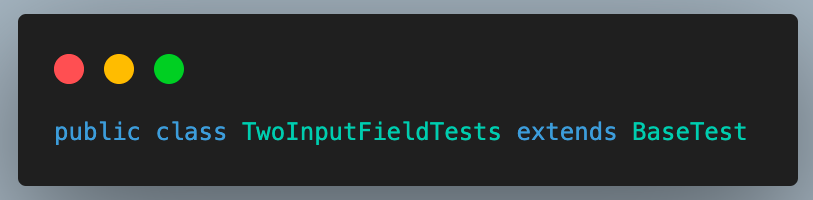
1. Add the first test case as *shouldVerifyAllElementsWhenThePageIsLoaded()* and *annotate* it with the *@Test* annotation. This annotation helps to identify a method as a test case and execute it as a TestNG case. We have used the *groups* attribute of *@Test* annotation here to mark this test as part of the *uiTests* group so that it gets executed whenever these group cases are triggered.
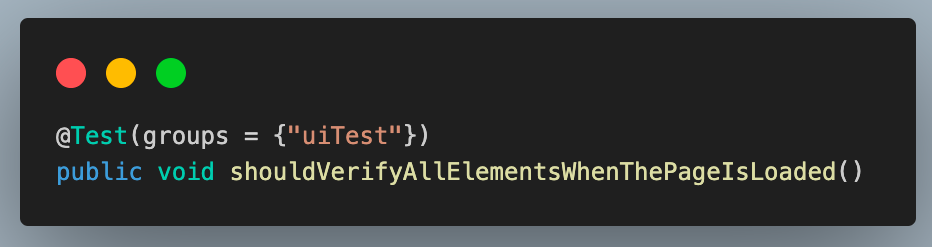
1. In this test case, we verify if all the Two Input Fields section elements are displayed when the web page is loaded.
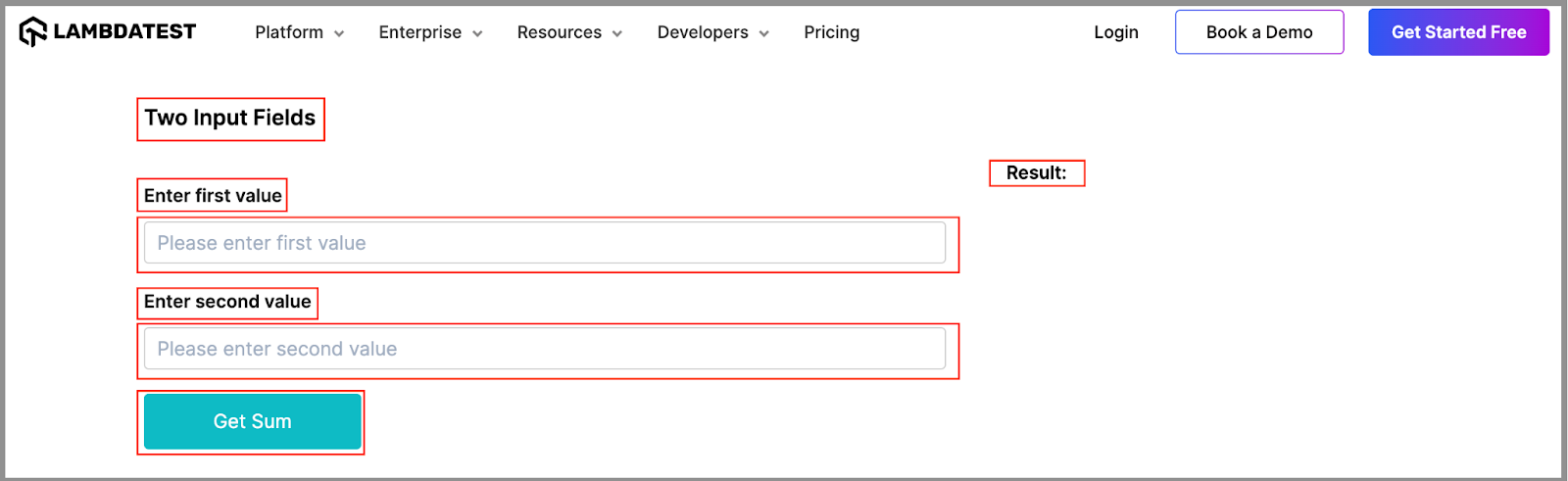
1. For this, we use the *isDisplayed()* method of WebElement to check whether the element is displayed. This returns a boolean *true* value if the element is displayed and *false* if not.

1. To assert the same, we use the *assertTrue()* method of the *Assert* class. It passes if the passed value is true, meaning the element is displayed.

Assertions are crucial in the automation testing process, ensuring the software functions as expected. To learn assertTrue(), follow this guide on assertTrue() in Java and gain valuable insights.
1. Write a similar assert statement using the *isDisplayed()* method for all the web elements to verify the entire UI of this section.
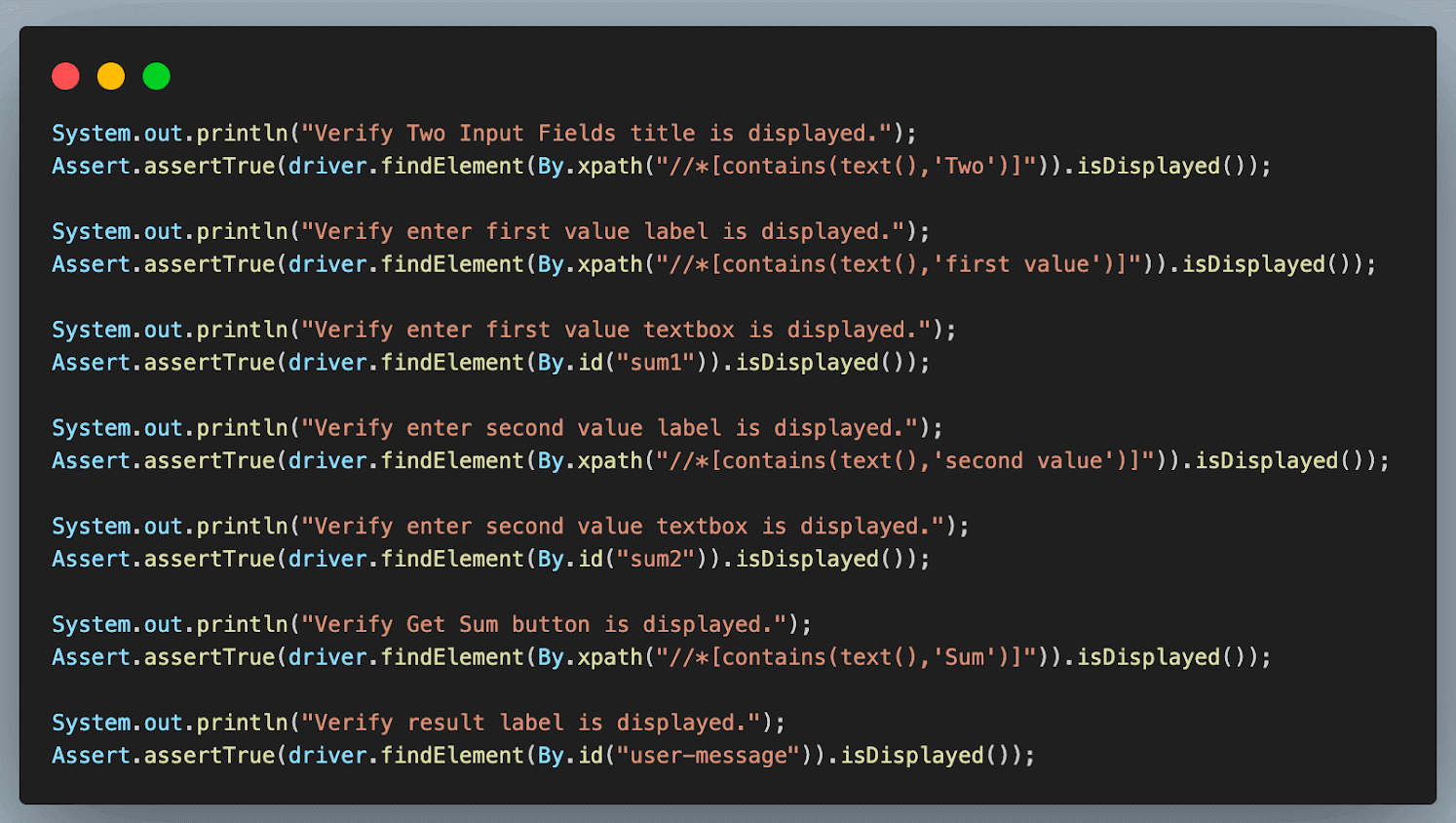
1. Add the second test case as *shouldReturnTheResultWhenBothNumbersAreValid*(). Similar to the previous case, annotate it with the *@Test* annotation and add it to *positiveTest* and *sanity* groups. We have added 2 group names here, unlike 1 in the previous case. This means that this test case in Java will get executed as part of both these groups.
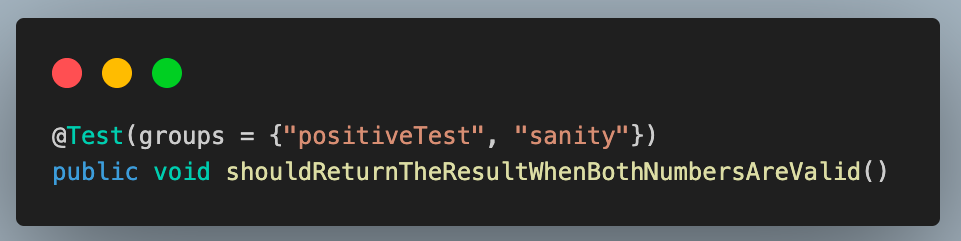
1. Enter the first and second values using the *sendKeys()* method. This method of Selenium WebDriver is used to enter data in any input text box field while working with web automation.
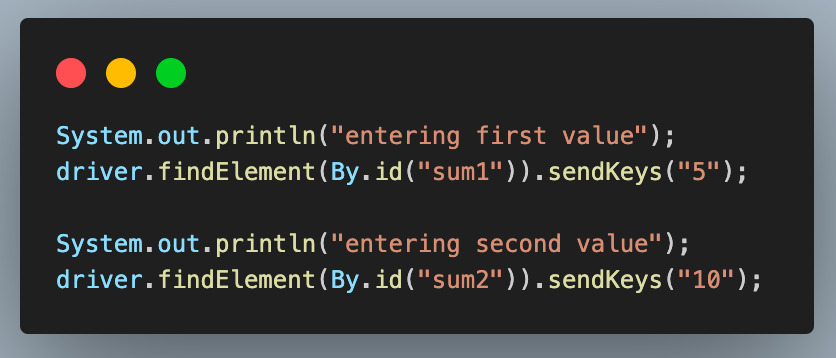
1. After entering the values, click the **Get Sum** button to get the result. For this, another method of WebDriver, *click()* is used.
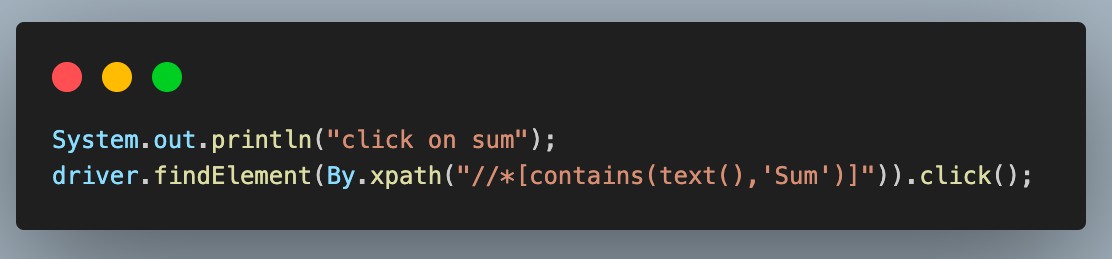
1. Finally, we fetch the result using the *getText()* method and store it in a variable. This method retrieves any text value from the web page using Selenium web automation. Assert’s a*ssertEquals()* method compares this value with the expected result.
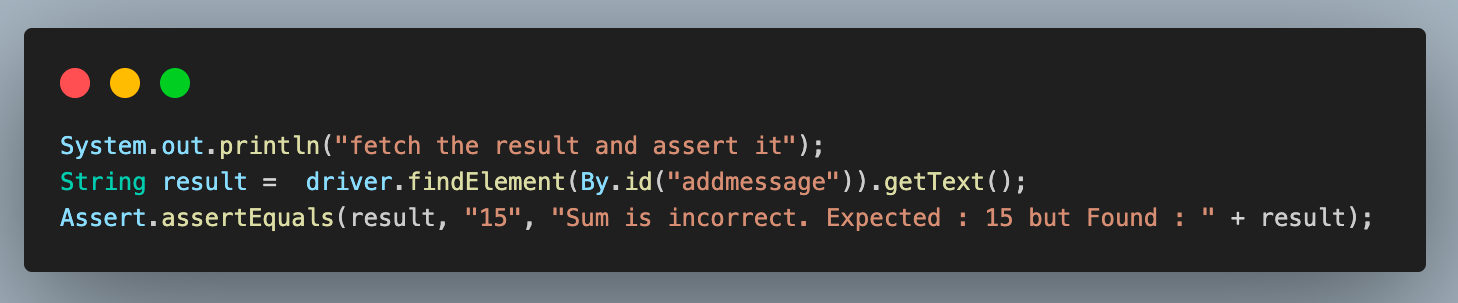
This method is used to compare two values as part of an assertion. Learn how to use asserts in TestNG correctly to help you verify and validate your actual and expected results.
1. Add the last test case and name it as *shouldShowErrorWhenAnyNumberIsMissing()*. Like the previous cases, annotate it with *@Test* and add it to the *negativeTest *and *sanity *groups.
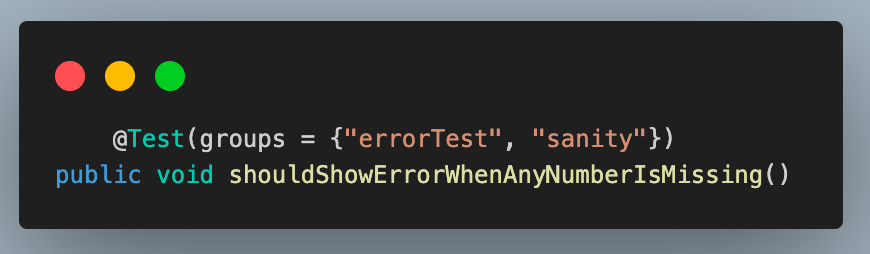
1. Enter any one value using the *sendKeys()* method. Here, we are entering the first value field.
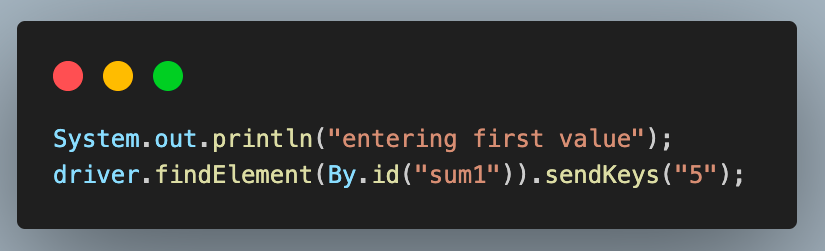
1. Click on the **Get Sum** button.
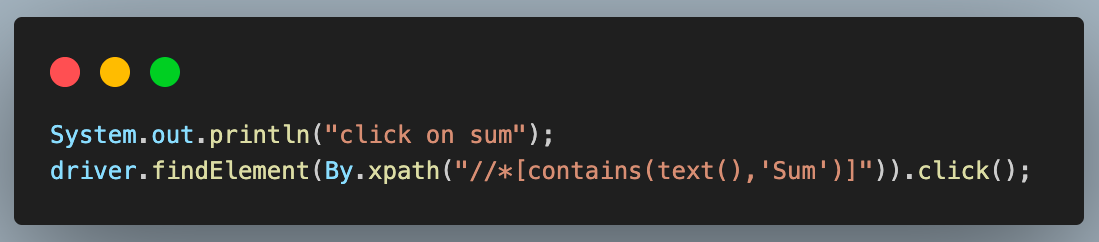
1. Fetch the error message using the *getText()* method and assert it to be the same as the expected error message using the *assertEquals()* method.

**Test Execution And Results**
Right-click > Select Run As > TestNG, Test to execute the tests individually.
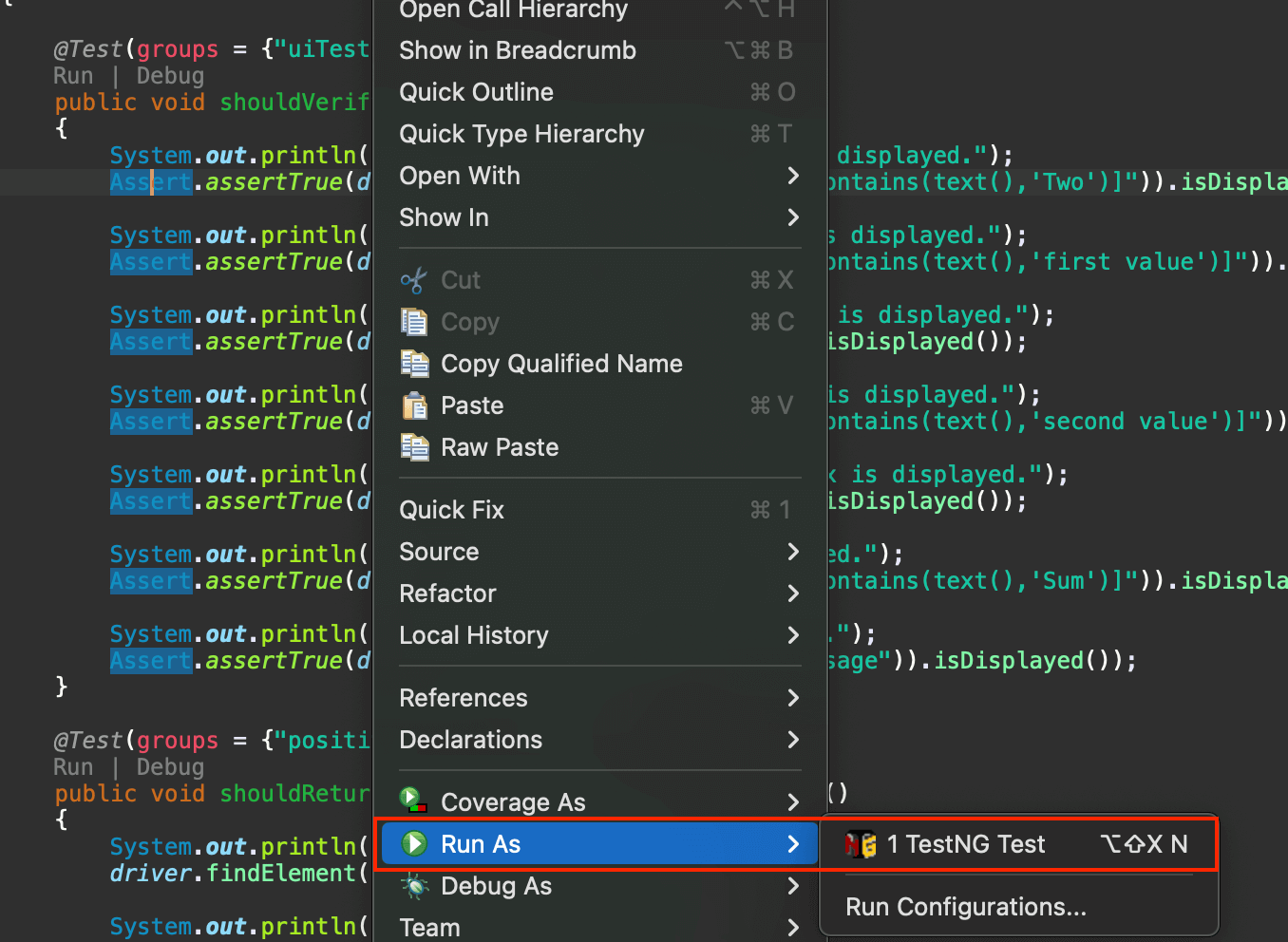
**Result:**
*shouldVerifyAllElementsWhenThePageIsLoaded()*

**Result:**
*shouldReturnTheResultWhenBothNumbersAreValid()*
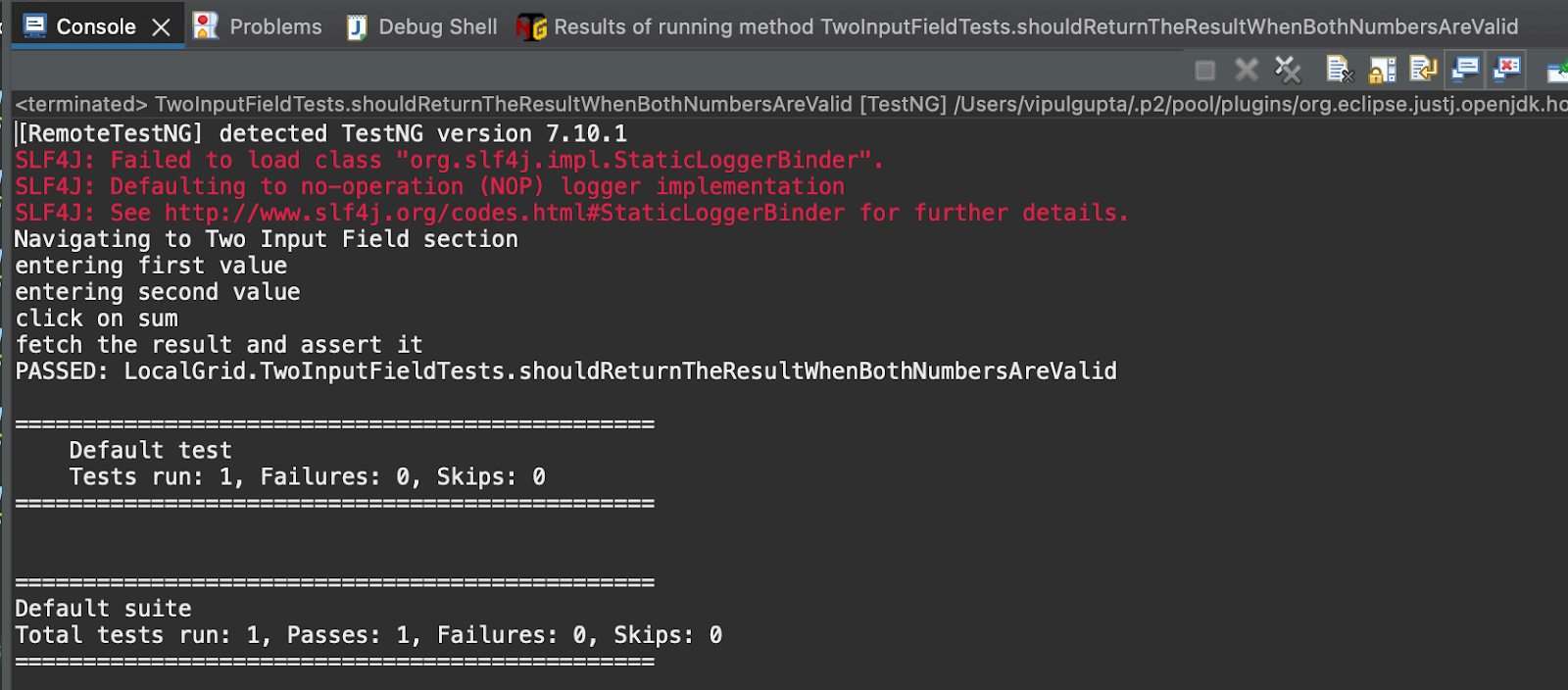
**Result:**
*shouldShowErrorWhenAnyNumberIsMissing()*
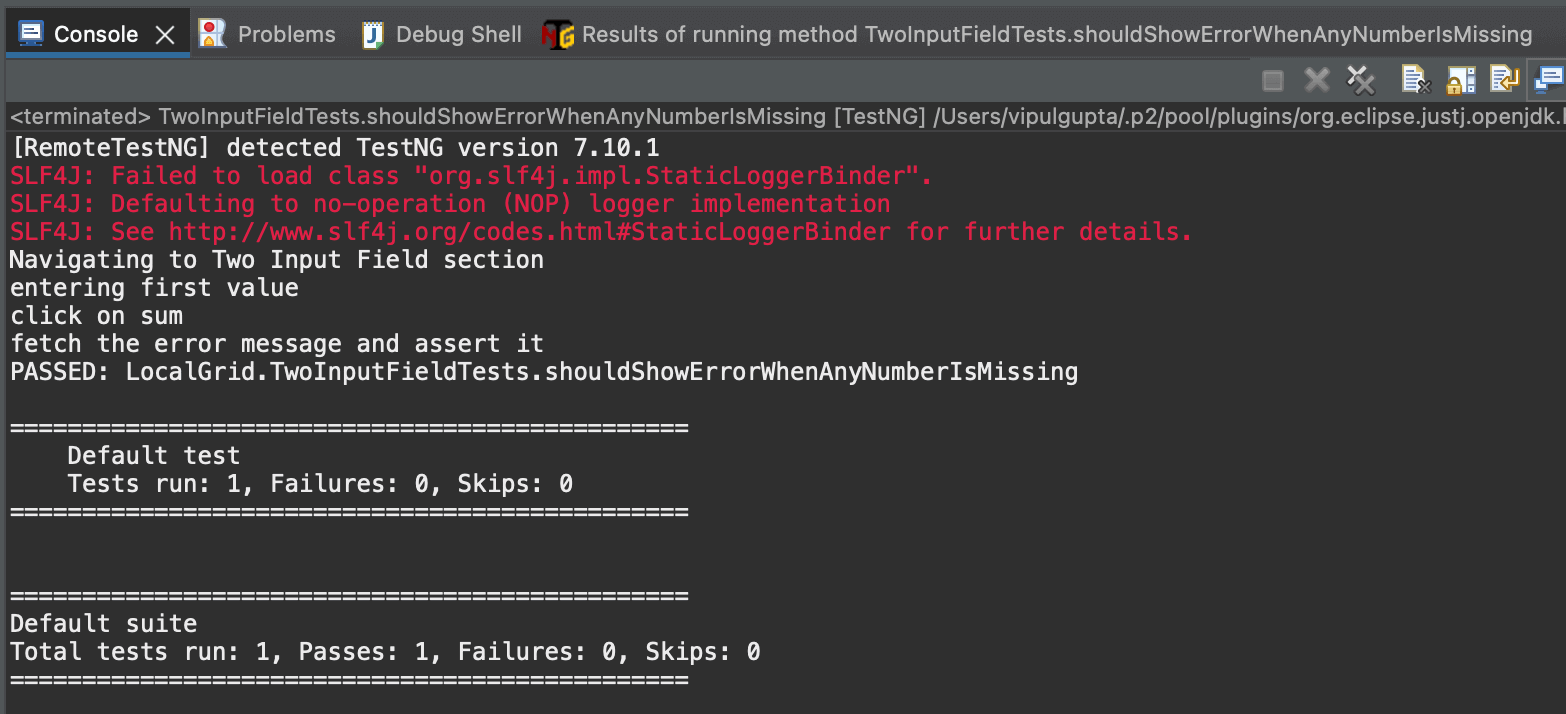
Running tests locally is manageable when working with up to three or four browsers and one operating system. However, this limitation makes it difficult for testers to conduct tests on more than four browsers and multiple operating systems. To address this, testers can use a cloud-based platform where they do not have to worry about maintaining test infrastructure and can conduct comprehensive cross-browser and cross-platform testing seamlessly. One such platform is LambdaTest.
It is an AI-powered test execution platform that lets you run manual and automated [cross-browser testing](https://www.lambdatest.com/cross-browser-testing?utm_source=medium&utm_medium=organic&utm_campaign=aug_12&utm_term=rj&utm_content=blog) at scale, with over 3000+ real devices, browsers, and OS combinations.
This platform provides the speed and resources to make test executions faster and more reliable. It facilitates parallel execution, allowing multiple tests to run simultaneously for large automation suites. This cloud grid platform also offers enhanced logging, maintenance, and debugging resources.
Now, let’s move the local test script to the LambdaTest platform with a few modifications to leverage all the features this cloud grid offers.
## How To Write a Test Case in Java for Cloud Execution?
Having understood the flow of writing and executing the first test case in Java using Selenium and TestNG, let us move ahead and learn how we can do the same on a cloud grid platform.
To use the LambdaTest cloud grid to run the Selenium automation test cases, we need to make some changes to the code to use Selenium *RemoteWebDriver*, which will help connect to the LambdaTest cloud grid and execute the cases over there.
Most of these changes involve configuring the WebDriver settings in BaseTest.java. The modified BaseTest.java with the cloud grid integration will look similar to the example below.
package CLoudGRid;
import java.net.*;
import java.util.HashMap;
import org.openqa.selenium.remote.RemoteWebDriver;
import org.openqa.selenium.chrome.ChromeOptions;
import org.testng.annotations.*;
public class BaseTest {
public RemoteWebDriver driver = null;
String username = System.getenv("LT_USERNAME") == null ? "<lambdatest_username>" : System.getenv("LT_USERNAME");
String accessKey = System.getenv("LT_ACCESS_KEY") == null ? "<lambdatest_accesskey>" : System.getenv("LT_ACCESS_KEY");
String status = "failed";
@BeforeMethod
public void setup() {
try {
ChromeOptions chromeOptions = new ChromeOptions();
chromeOptions.setPlatformName("Windows 10");
chromeOptions.setBrowserVersion("125");
HashMap<String, Object> ltOptions = new HashMap<String, Object>();
ltOptions.put("build", "Test case in Java");
ltOptions.put("name", "Test case in Java");
ltOptions.put("w3c", true);
chromeOptions.setCapability("LT:Options", ltOptions);
driver = new RemoteWebDriver(
new URL("https://" + username + ":" + accessKey + "@hub.lambdatest.com/wd/hub"), chromeOptions);
System.out.println("Navigating to Two Input Field section");
driver.get("https://www.lambdatest.com/selenium-playground/simple-form-demo");
} catch (MalformedURLException e) {
e.printStackTrace();
}
}
@AfterMethod
public void tearDown() {
driver.executeScript("lambda-status=" + status);
driver.quit();
}
}
**Code Walkthrough:** Below is the complete code walkthrough to understand the code written in the above BaseTest.java file. 1. Start by creating required class objects and variables with public access to access them in the test classes. For this, first, create an object of *RemoteWebDriver* and initialize it to null. 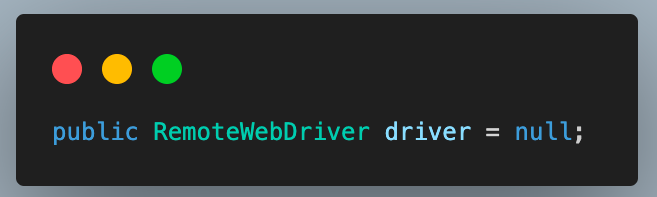 1. Next, add the username and access key for your LambdaTest account to connect to the cloud grid for test execution. You can find these in the [Password & Security](https://accounts.lambdatest.com/security) section tab.  1. You can also configure these as environment variables and directly fetch them in code instead of defining them in plain text. **For Windows:** > set LT_USERNAME=LT_USERNAME set LT_ACCESS_KEY=LT_ACCESS_KEY **For macOS and Linux:** > export LT_USERNAME=LT_USERNAME export LT_ACCESS_KEY=LT_ACCESS_KEY 1. Add a String variable as *status* and initialize it with value as *failed*. Before quitting the driver instance, this variable helps mark the test case’s final status as passed/failed on the LambdaTest dashboard. This value is updated to be *passed* in the test case if the test passes with no assertion failures or exceptions. 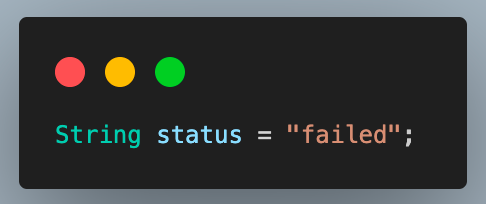 1. Update the code inside the *setup()* method to set the required browser properties and LambdaTest configurations to connect to the cloud grid. 2. Create an object of the *ChromeOptions *class and set the OS and browser versions. 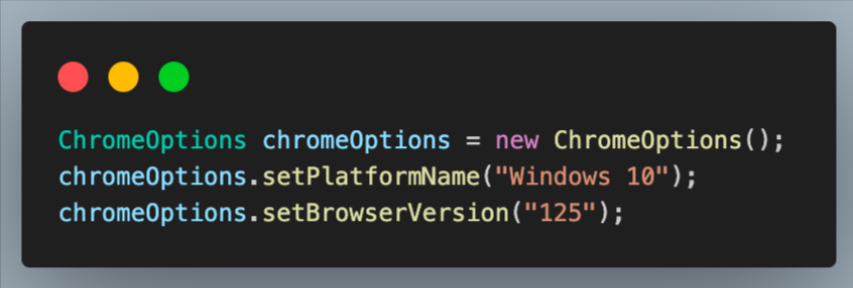 1. Next, create a *HashMap* type variable to specify the additional browser capabilities for the LambdaTest platform. This will help to identify the dashboard test results using the build name and other details. 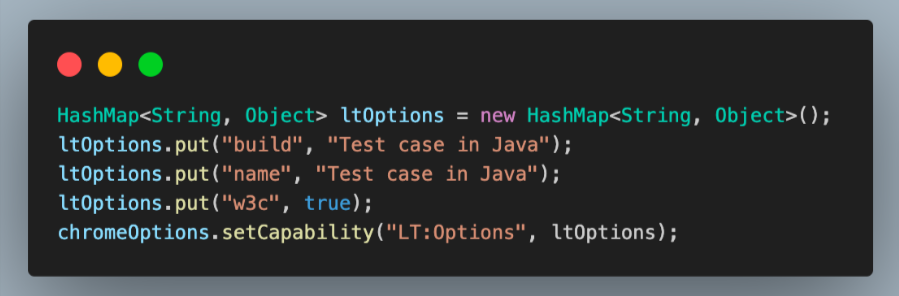 You can fetch the required browser capabilities from the LambdaTest platform by navigating to the [Automation Capabilities Generator](https://www.lambdatest.com/capabilities-generator/). This helps by offering ready-to-use code for setting up browser capabilities that can be used in execution. 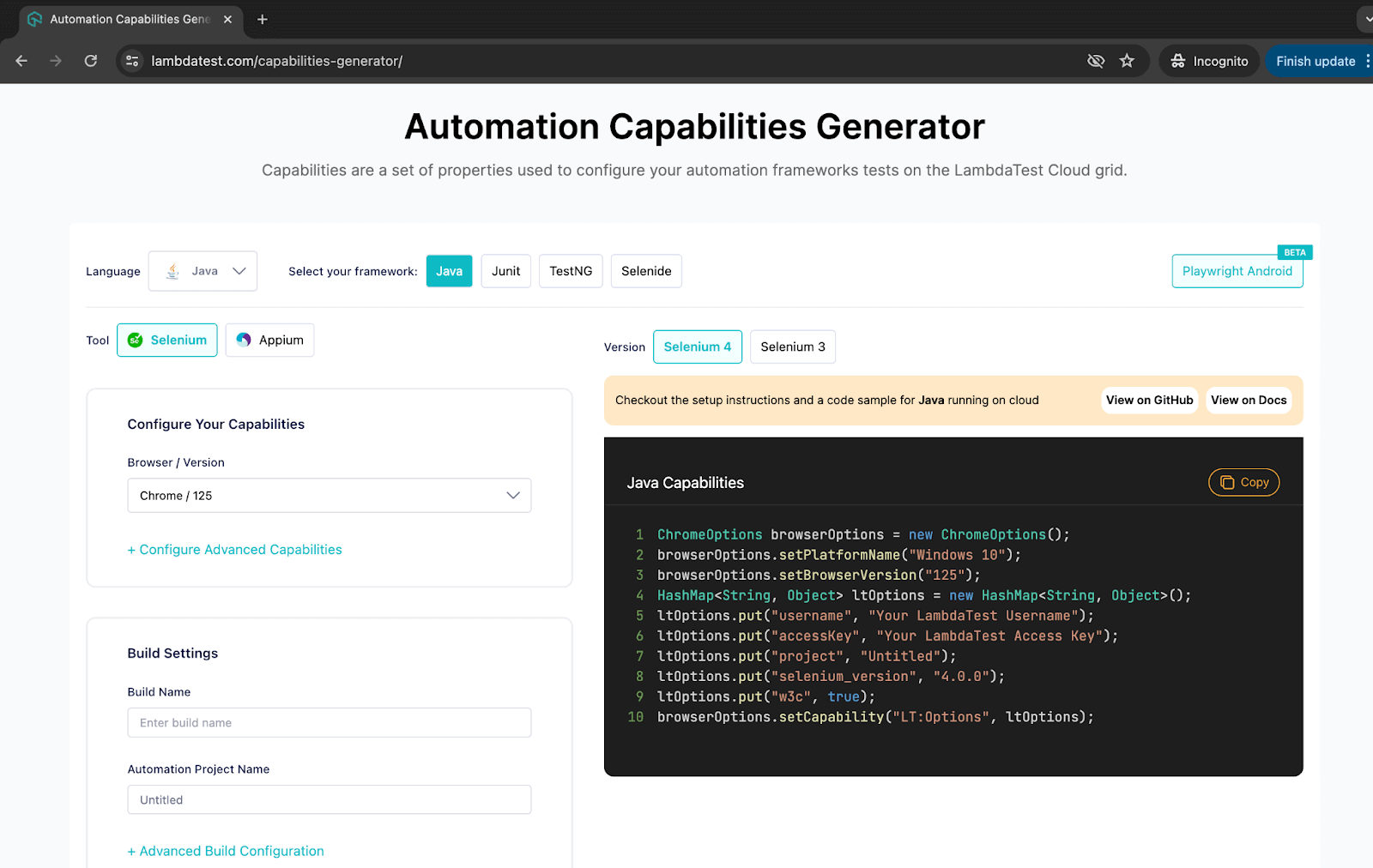 1. Finally, use the Selenium *RemoteWebDriver* to connect to the LambdaTest remote grid using your credentials and *ChromeOptions* class object containing all specified browser capabilities.  1. Use this driver to navigate the Two Input Fields page on the LambdaTest Selenium Playground for test execution. 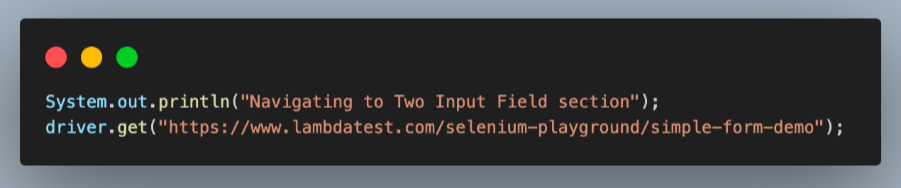 1. Inside the *tearDown()* method, add a step to execute the script to update the test case status on the LambdaTest dashboard. 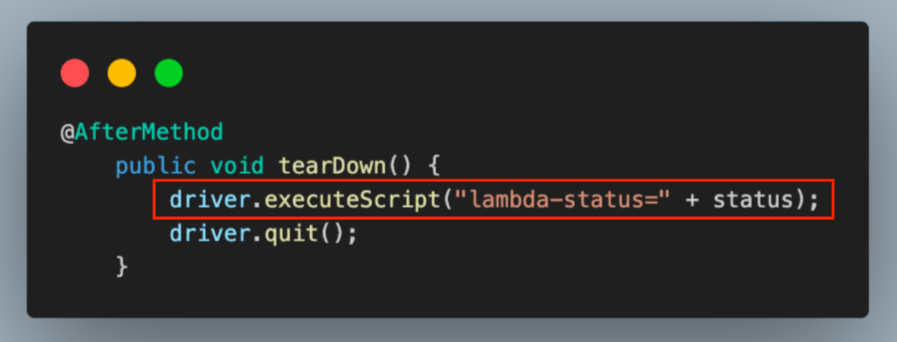 1. Next, move to the test class TwoInputFieldTests.java and add the step to update the status to *passed *after the execution of all test cases.  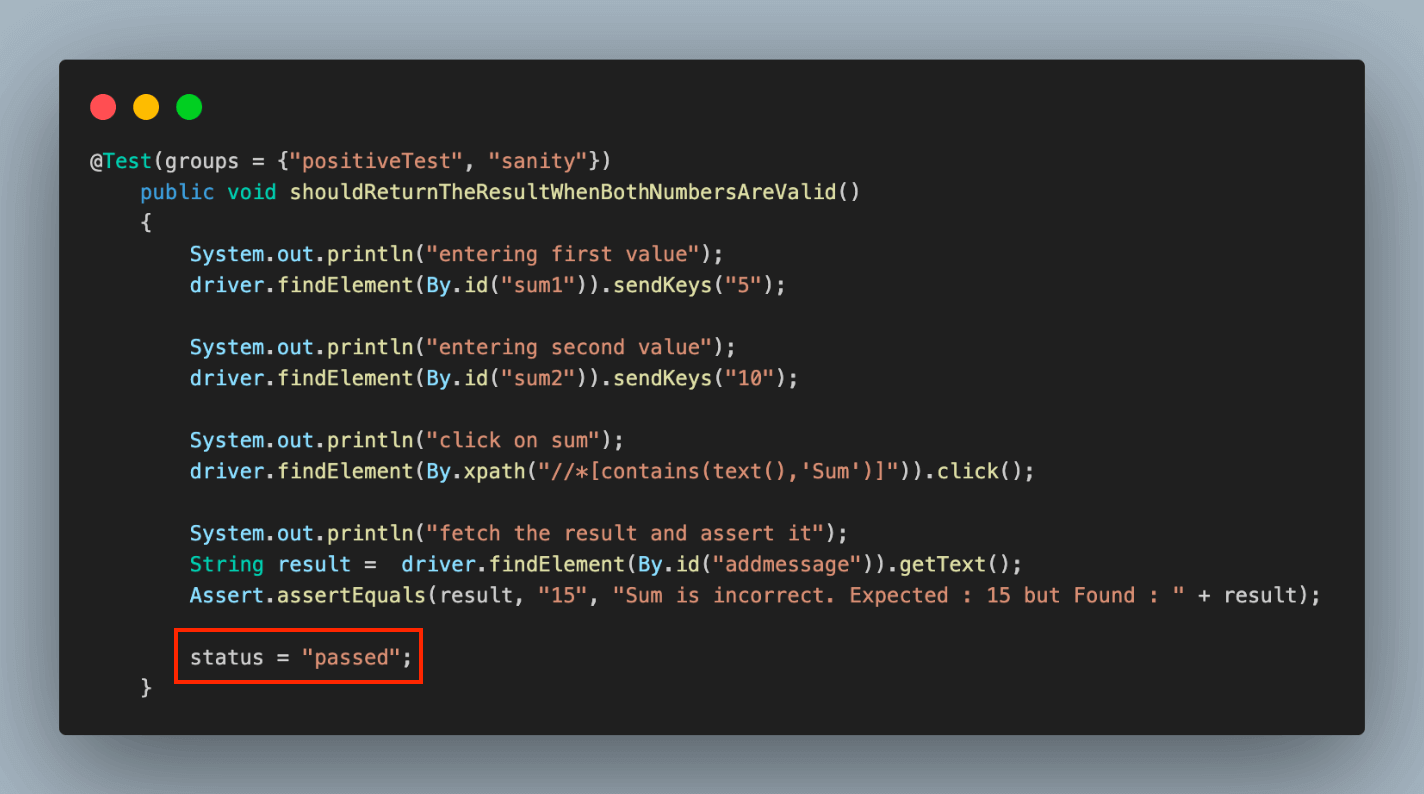 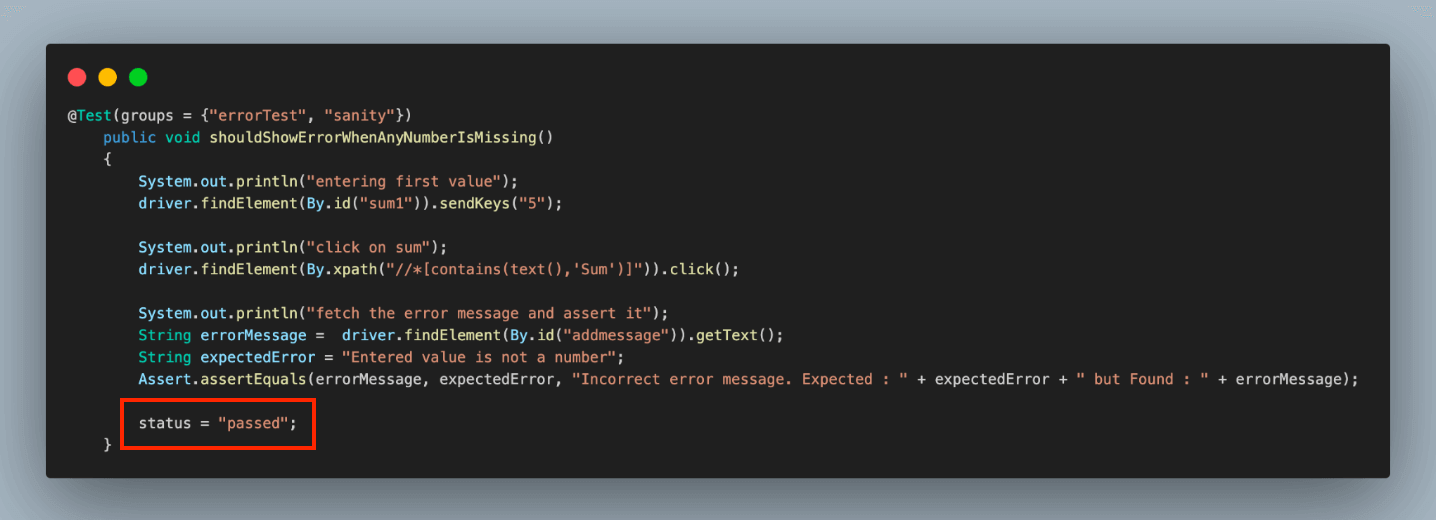 **Results:** We can execute the test cases similarly to how we did for local execution. The console output in the IDE will remain unchanged, but the primary focus will shift to monitoring the execution results on the LambdaTest dashboard. The execution results are on the LambdaTest Dashboard under the **Automation > Web Automation** tab. 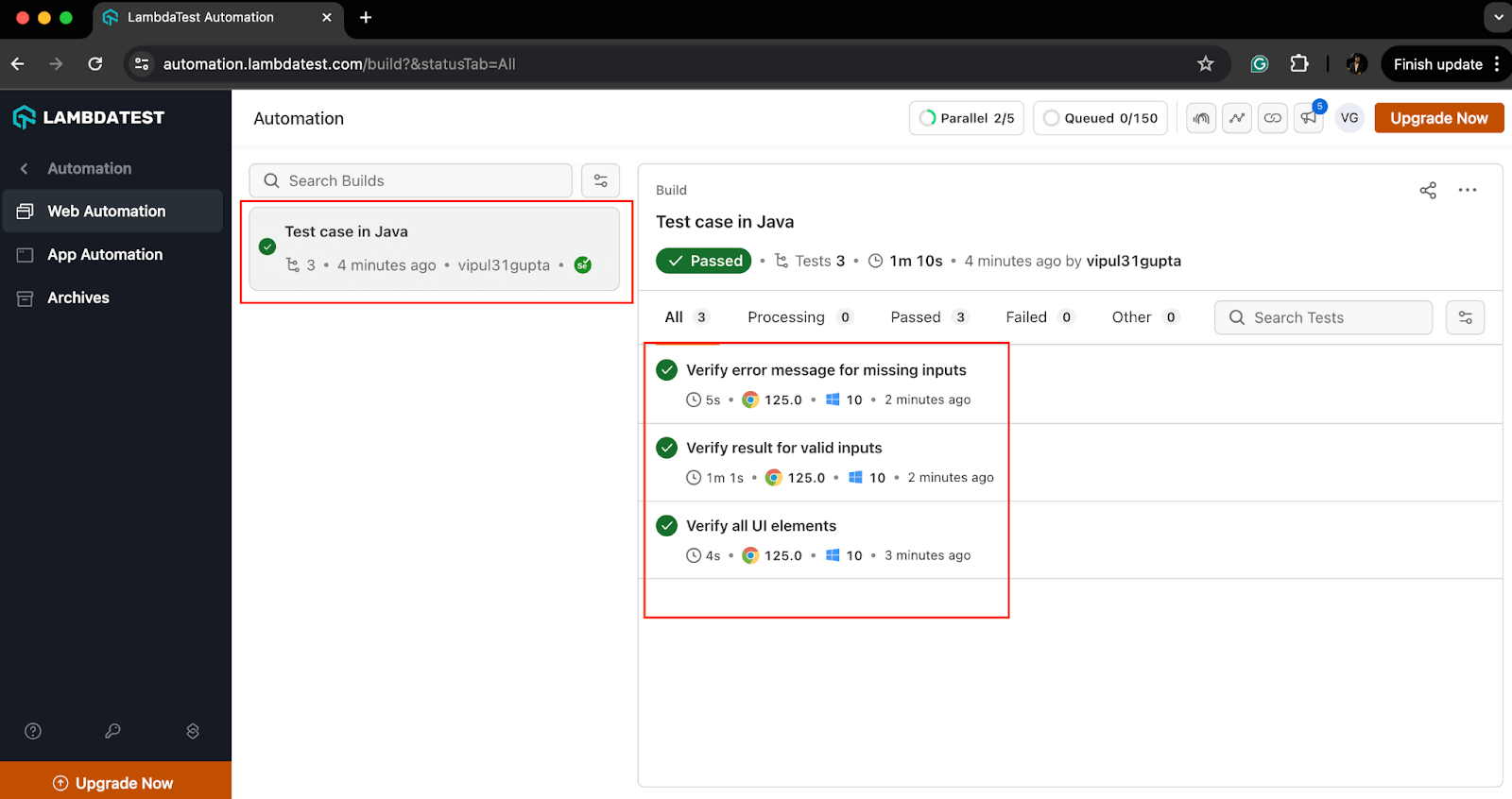 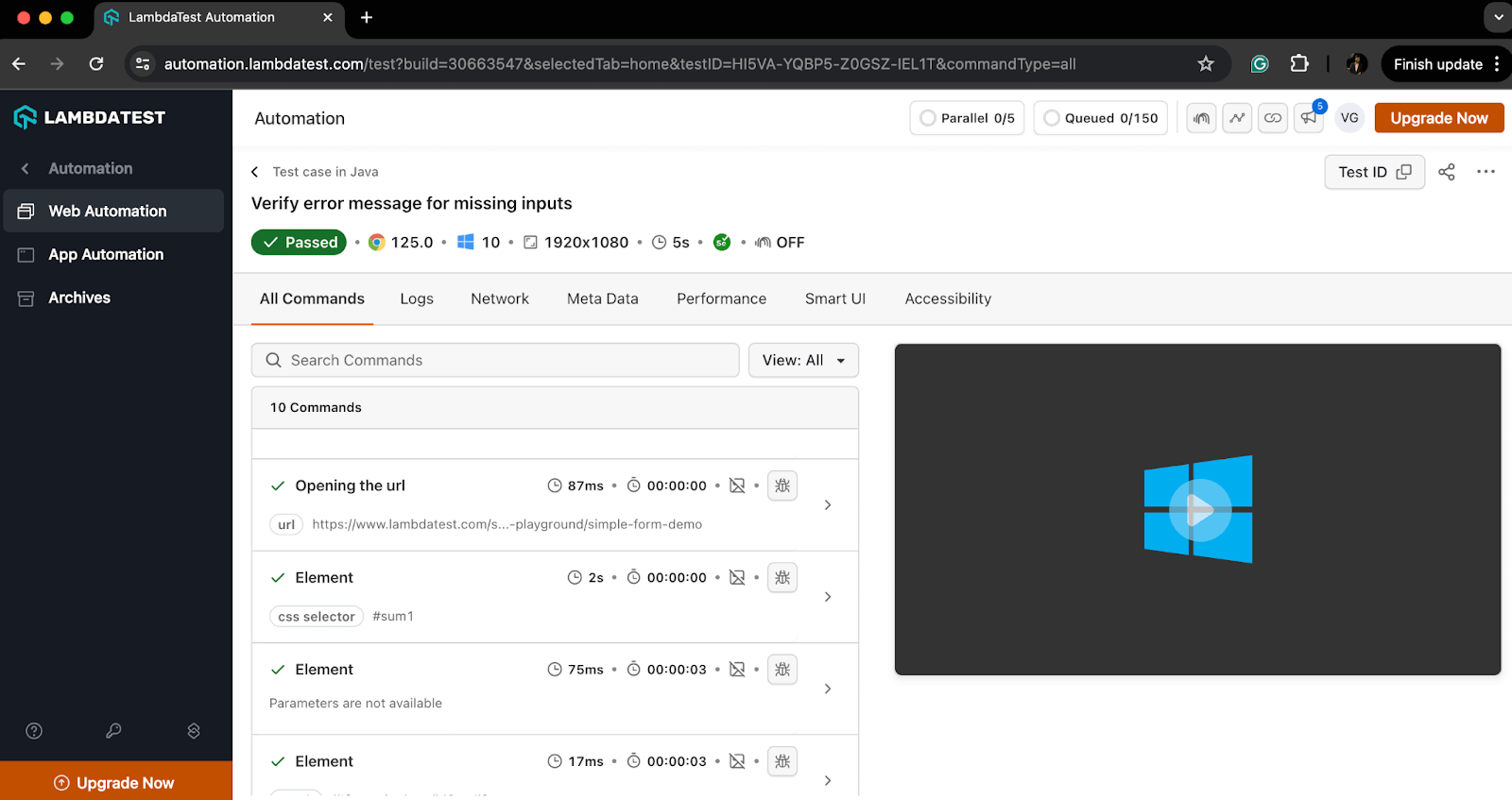 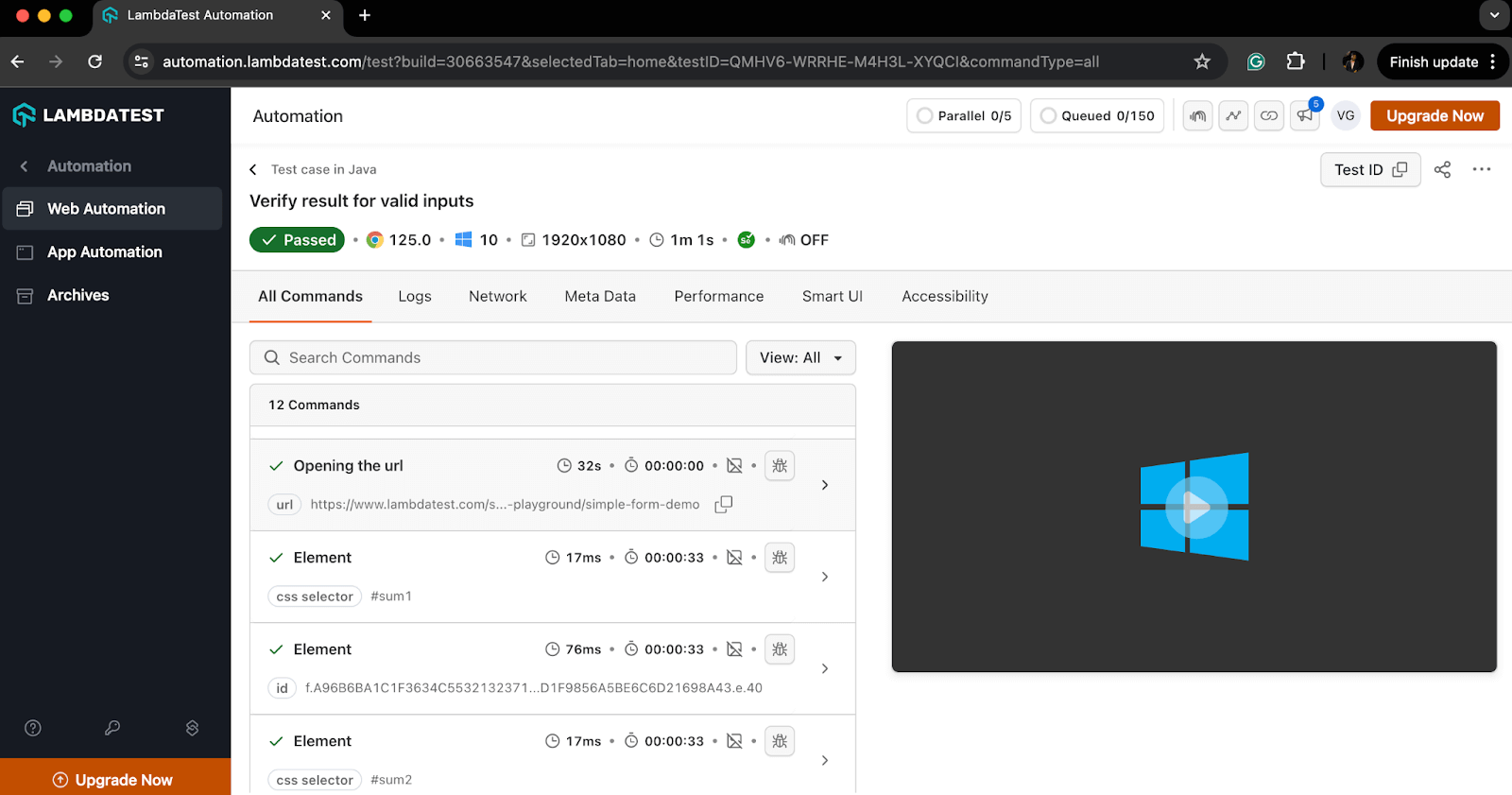 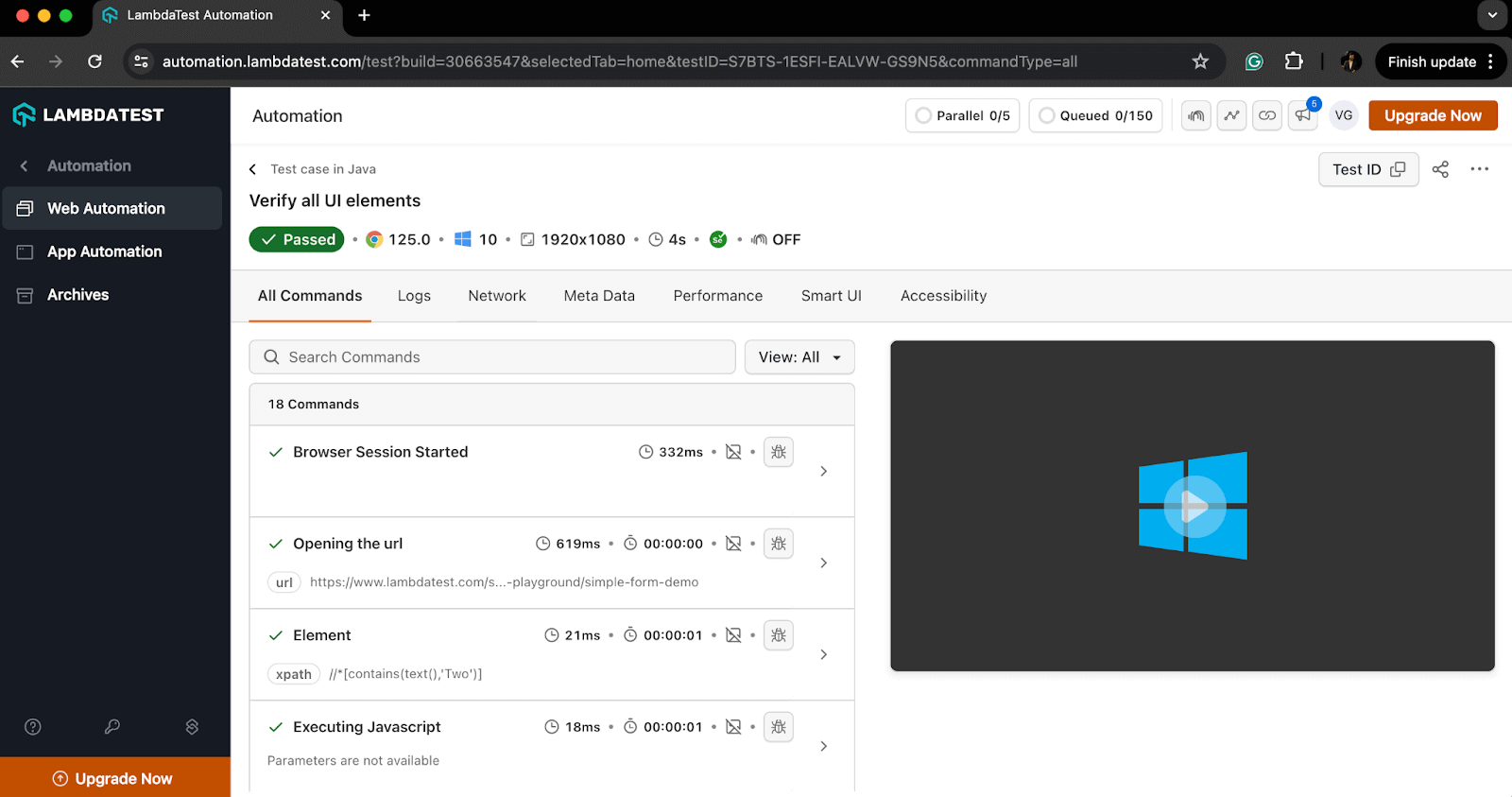 ## Best Practices for Writing Test Cases in Java All the test executions we’ve learned above are written following best practices. Adhering to these practices helps avoid repeating the same or similar mistakes and ensures a smooth test flow in your automation projects. Some of the best practices are given below. * **Understanding the Requirements** The first and foremost requirement of writing a good test case is understanding the changes and features clearly. The tester needs to know what is expected from the code based on the input. We can refer to the product requirement documentation or the acceptance cases to know the expected behavior. * **Maintainable and Reusable Code** The test cases should be readable and follow clean coding principles. This helps to keep test cases maintainable and allows quick refactoring in case of requirement changes without much hassle. * **Clear and Descriptive Test Case Names** The names should be clear and meaningful so that anyone who sees the code or test case can understand what a particular test is supposed to do. The name should be descriptive enough to describe the purpose of the test case. One of the naming conventions one can follow is *should[ExpectedResult*]*When[Condition]*. For example, *shouldReturnTheResultWhenBothNumbersAreValid *or *shouldShowErrorWhenAnyNumberIsMissing*. * **Arrange-Act-Assert Structure** Try to follow the AAA structure for your test cases for effective test management by splitting it into three parts. * **Arrange:** Define and set up the test environment and test data on which we want to execute the test. * **Act:** Write the execution steps which interact with the feature using the above data. * **Assert:** Write proper assertions which verify the actual and expected results. * **One Test Case, One Assertion** Use specific and meaningful assertions for each test case, which helps to verify the required details. One test should not be used to verify multiple flows and should not have a dependency on any other test case. For example, valid results for valid input and error responses for invalid input should be two separate test cases. You can use assertions like *assertEquals(), assertTrue(), assertFalse(), assertNotNull()*, etc., to assert to-the-point data and provide meaningful messages to better understand the failures. * **Using Setup and Teardown Methods** Use *@Before* and *@After* annotations of JUnit or TestNG, depending on your framework, to write setup and teardown methods. These methods help to prevent duplicity by making the common code, like driver setup, browser launch, driver termination, etc, reusable across all the test cases. * **Using Mock Data and Stubs for Error Cases** Mock data or stubs means to simulate a function behavior in the software to return some particular result as desired by the tester to test some particular test cases. We can use mocking frameworks like Mockito or write a stub function to mock dependencies and verify test cases for external dependency failures. * **Covering Edge and Boundary Value Cases** Write test cases to cover all the edge cases or unusual scenarios due to software or hardware downtimes. You can use mocking for such types of test cases. Also, testing for boundary values by passing various test data helps verify if the code and software function properly for limiting cases. * **Using Tags, Groups, and Categories** Use tags, groups, or categories to group the related test cases together that serve some common purpose, flow, or requirement in general. For instance, you can group all test cases for login flow, positive and negative cases, etc. ## Conclusion With this, we have concluded this blog on how to write a test case in Java. In this blog, we learned how a good test case can be written with a basic understanding of Java language and test case fundamentals like flow, assertions, and WeElement locators. We learned the working examples on local and cloud grids and understood how following the best practices makes the test case robust and reliable. Now, it’s time for you to go ahead and try writing your first [test case](https://www.lambdatest.com/learning-hub/test-case?utm_source=medium&utm_medium=organic&utm_campaign=aug_12&utm_term=rj&utm_content=blog) in Java. Happy learning!!
Das obige ist der detaillierte Inhalt vonSo schreiben Sie Testfälle in Java. Für weitere Informationen folgen Sie bitte anderen verwandten Artikeln auf der PHP chinesischen Website!




