
Heutzutage leben wir in einer stärker auf Sicherheit ausgerichteten Umgebung, in der Anwendungen und Plattformen über Sicherheitsmaßnahmen zum Schutz vor Angriffen Dritter verfügen müssen. Es gibt eine ganze Reihe von Plattformen, die solche Funktionen bieten. Arcjet hat mich kontaktiert und gefragt, ob ich ihre Betaversion ausprobieren und dann über die Erfahrung schreiben möchte. Sie haben mich für meine Zeit bezahlt, aber keinen Einfluss auf diesen Artikel.
Dieser Artikel dient als Anleitung zum Erstellen einer einfachen Finanzmanagement-App mit Arcjet, Next.js, Auth.js, Prisma, SQLite und Tailwind CSS. Durch die Entwicklung einer persönlichen Finanzmanagement-App mit modernen Webentwicklungsfähigkeiten, praktischer Funktionalität und robuster Sicherheit wird deutlich, wie effektiv die Integration dieser Funktionen sein kann. Da es sich bei unserer Anwendung um einen Proof of Concept handelt, wird es kein funktionierendes Zahlungsgateway geben.
Arcjet ist eine Plattform, die mit wesentlichen Funktionen ausgestattet ist, die zum Schutz von Anwendungen erforderlich sind. Die Plattform verfügt über viele Funktionen, wie zum Beispiel Arcjet Shield, das Angriffe wie SQL-Injections, XSS-Angriffe und CSRF verhindern kann. Arcjet Shield ist in der Lage, unbefugten Zugriff auf private Informationen in Finanzsystemen zu verhindern. Es verfügt außerdem über Ratenbegrenzungen, die steuern, wie oft Vorgänge wie Transaktionen in Ihrer Datenbank stattfinden, und so unnötige Ausnutzungen verhindern.
Der Bot-Schutz stellt sicher, dass Ihre App von bösartigen Bots ferngehalten wird, die mithilfe automatisierter Systeme Informationen stehlen oder Betrügereien durchführen. Die E-Mail-Validierung trägt dazu bei, echte Benutzer zu behalten, da sie sicherstellt, dass alle angegebenen E-Mail-Adressen gültig sind. Außerdem bietet es Tools, die Anmeldeformulare schützen und somit betrügerische Registrierungsversuche und unbefugte Anmeldungen verhindern.
Am Ende dieses Tutorials haben Sie eine einfache, funktionierende persönliche Finanz-App erstellt, also fangen wir an!
Bevor wir mit der Arbeit an unserer Codebasis beginnen, müssen wir zunächst die Architektur für unser Projekt einrichten. So wird die Homepage für unsere Bewerbung aussehen:

Unsere Anwendung wird mit TypeScript erstellt und der technische Stack wird wie folgt aussehen:
Sie müssen ein kostenloses Konto bei Arcjet erstellen und Ihren Arcjet-API-Schlüssel notieren, den Sie im Abschnitt SDK-KONFIGURATION finden sollten. Wir benötigen den API-Schlüssel, damit unsere App die Arcjet-Plattform nutzen kann und uns so Zugriff auf alle Sicherheitsfunktionen gibt.
Die Codebasis finden Sie online hier https://github.com/andrewbaisden/personal-finance-app
Beginnen wir mit unseren Projektdateien und Ordnern. Navigieren Sie zu einem Verzeichnis auf Ihrem Computer, in dem Sie Ihr Projekt erstellen möchten, z. B. dem Desktop. Führen Sie nun diesen Befehl in Ihrer Befehlszeile aus, um ein Gerüst für ein Standard-Next.js-Projekt zu erstellen, das TypeScript verwendet:
npx create-next-app@latest personal-finance-app --ts
Dieser Befehl erstellt einen Projektordner namens personal-finance-app. Stellen Sie sicher, dass Sie „Ja“ für „Tailwind CSS“ auswählen, da wir diese CSS-Bibliothek für das Styling verwenden werden. Wählen Sie „Ja“ für den App Router, da wir ihn für das Seitenrouting verwenden werden.
In Ordnung, installieren wir alle Pakete, die wir für dieses Projekt benötigen, und dann arbeiten wir an unserer Projektstruktur. Wechseln Sie zunächst mit cd in den Ordner „personal-finance-app“ und führen Sie diese Befehle aus, um alle Pakete und Abhängigkeiten für das Projekt zu installieren:
npm i @arcjet/next @prisma/client arcjet axios bcryptjs jsonwebtoken next-auth prisma sqlite3 @types/bcryptjs @types/jsonwebtoken
Führen Sie als Nächstes diese Befehle aus, um alle Dateien und Ordner einzurichten. Es ist viel schneller, Ihr Projekt auf diese Weise mithilfe eines Skripts einzurichten, da Sie nicht alle Dateien und Ordner manuell selbst erstellen müssen, was mühsam sein kann:
touch .env.local
cd src/app
mkdir -p api
mkdir -p api/auth
mkdir -p api/auth/"[...nextauth]"
mkdir -p api/{generatejwt,signin,signup,transaction,user}
touch api/auth/"[...nextauth]"/route.ts api/generatejwt/route.ts api/signin/route.ts api/signup/route.ts api/transaction/route.ts api/user/route.ts
mkdir -p components signin signup transaction
touch components/Header.tsx signin/page.tsx signup/page.tsx transaction/page.tsx middleware.ts
cd ../..
Großartig, das ist der Großteil der erledigten Arbeit. Wenn Sie es noch nicht getan haben, öffnen Sie jetzt die Codebasis in Ihrem Code-Editor. Im nächsten Abschnitt richten wir unsere Datenbank ein und können dann mit der Erstellung der Codebasis beginnen.
Unsere persönliche Finanzanwendung verfügt über eine SQLite-Datenbank zum Speichern von Benutzern. Benutzer erstellen mithilfe eines Anmeldeformulars ein Konto und können sich dann bei ihren Konten anmelden, in denen ihre Benutzerinformationen wie Name, E-Mail-Adresse und Bankguthaben angezeigt werden.
Wir werden Prisma verwenden, um unsere Anwendung mit der Datenbank zu verbinden. Prisma ist ein Object Relational Mapper (ORM) und wurde speziell für die Übersetzung von Datendarstellungen zwischen Datenbanken und objektorientierter Programmierung entwickelt.
Führen Sie diese Befehle aus, um Prisma in unserem Projekt einzurichten:
npx prisma init
Dieser Befehl initialisiert grundsätzlich Prisma in unserem Projekt. Wir sollten jetzt eine Datei unter prisma/schema.prisma haben. Ersetzen Sie den Code in dieser Datei durch dieses Datenbankschema, das definiert, wie die Daten aussehen werden:
datasource db {
provider = "sqlite"
url = "file:./dev.db"
}
generator client {
provider = "prisma-client-js"
}
model User {
id Int @id @default(autoincrement())
name String
email String @unique
accountNumber String @unique
balance Float @default(0)
password String
}
Now run these commands to generate a Prisma client and apply the database migrations so that everything gets in sync:
npx prisma generate npx prisma migrate dev --name init
We should now have a database schema and an empty database file called dev.db. It's time to work on our codebase, which we shall do in the next section.
This section will be split into three parts. First, we will create some configuration files. Then, we will work on the backend API, and finally, we will complete our application by adding the code for our frontend architecture.
In this section, we have three files to work on. Our .env.local, layout.tsx and globals.css files.
We are starting with our .env.local file, which will hold the variables for our Arcject API key and our JWT_SECRET. The JWT_SECRET is a key that we will use to sign and verify the JSON Web Tokens (JWT) in our application. This is an essential step for securing authentication because it ensures that tokens can't be manipulated by people who don't have access.
In our example application, we will use the same JWT_SECRET for all users, as this is just a test application. It is not built for production.
We can generate a secret key using the built-in Node.js crypto module by running this code in the command line:
node -e "console.log(require('crypto').randomBytes(32).toString('hex'))"
Now copy your Arcjet key, which you will find in the SDK CONFIGURATION section on your account, and the JWT_SECRET into the .env.local file. Take a look at the example below:
ARCJET_KEY=your_arcjet_key JWT_SECRET=your_jwt_secret
Ok, good, let's work on our layout.tsx file now. All you have to do is replace all of the code inside the existing file with this code here. We just added the Kulim_Park font for our application:
import type { Metadata } from 'next';
import { Kulim_Park } from 'next/font/google';
import './globals.css';
const kulim = Kulim_Park({
subsets: ['latin', 'latin-ext'],
weight: ['400', '600'],
});
export const metadata: Metadata = {
title: 'Create Next App',
description: 'Generated by create next app',
};
export default function RootLayout({
children,
}: Readonly<{
children: React.ReactNode;
}>) {
return (
<html lang="en">
<body className={kulim.className}>{children}</body>
</html>
);
}
Lastly, go to the globals.css file and replace all of the code inside with this new one. We did some code cleanup and made the default font size 18px:
@tailwind base;
@tailwind components;
@tailwind utilities;
body {
font-size: 18px;
}
That takes care of our configuration files. In the next section, we can start working on the backend rest API.
In this section, we have seven files to work on, so let's start.
Six of the seven files will be POST routes, and the other one will be a GET route. First, let's add the code for our route.ts file inside of apt/auth/[...nextauth]:
import arcjet, { tokenBucket } from '@arcjet/next';
import { NextResponse } from 'next/server';
import { PrismaClient } from '@prisma/client';
import bcrypt from 'bcryptjs';
import jwt from 'jsonwebtoken';
const prisma = new PrismaClient();
// Initialize Arcjet for the auth route
const aj = arcjet({
key: process.env.ARCJET_KEY!,
rules: [
tokenBucket({
mode: 'LIVE',
refillRate: 5, // refill 5 tokens per interval
interval: 30, // refill every 30 seconds
capacity: 10, // bucket maximum capacity of 10 tokens
}),
],
});
export async function POST(req: Request) {
// Apply Arcjet protection to the login route
const decision = await aj.protect(req, {
requested: 5,
});
if (decision.isDenied()) {
return NextResponse.json(
{ error: 'Too Many Requests', reason: decision.reason },
{ status: 429 }
);
}
// Proceed with login logic
const { email, password } = await req.json();
try {
const user = await prisma.user.findUnique({
where: { email },
});
if (user && bcrypt.compareSync(password, user.password)) {
const token = jwt.sign({ userId: user.id }, process.env.JWT_SECRET!, {
expiresIn: '1h',
});
return NextResponse.json({ token });
} else {
return NextResponse.json(
{ error: 'Invalid credentials' },
{ status: 401 }
);
}
} catch (error) {
return NextResponse.json({ error: 'Login failed' }, { status: 500 });
}
}
This file holds the Arcjet security protection for our login route. Rate limiting is also in place for users who try to sign in too many times in quick succession.
Next, let's add the code for generating JWT tokens in the route inside of api/generatejwt/route.ts:
import { NextRequest, NextResponse } from 'next/server';
import jwt from 'jsonwebtoken';
const JWT_SECRET = process.env.JWT_SECRET!;
export async function POST(request: NextRequest) {
try {
const { userId } = await request.json();
// Validate that userId is a number
if (typeof userId !== 'number') {
return NextResponse.json({ error: 'Invalid userId' }, { status: 400 });
}
// Generate a JWT token
const token = jwt.sign({ userId }, JWT_SECRET, { expiresIn: '1h' }); // Token expires in 1 hour
return NextResponse.json({ token }, { status: 200 });
} catch (error) {
return NextResponse.json({ error: 'An error occurred' }, { status: 500 });
}
}
This route generates JWT tokens for different users and is dependent on their user ID. It is done automatically when we create a user and sign in. Its purpose in this file is to use Curl commands to add money to a user's bank account.
Right lets now add the code for our sign in route at api/signin/route.ts:
import { NextResponse, NextRequest } from 'next/server';
import jwt from 'jsonwebtoken';
import { PrismaClient } from '@prisma/client';
import bcrypt from 'bcryptjs';
import arcjet, { detectBot } from '@arcjet/next';
const prisma = new PrismaClient();
// Initialize Arcjet with bot detection rule
const aj = arcjet({
key: process.env.ARCJET_KEY!,
rules: [
detectBot({
mode: 'LIVE', // Block automated clients
block: ['AUTOMATED'], // Specifically block requests identified as automated
}),
],
});
export async function POST(req: NextRequest) {
const decision = await aj.protect(req);
console.log('Arcjet decision: ', decision);
if (decision.isDenied()) {
// If the request is blocked, return a 403 Forbidden response
return NextResponse.json(
{ error: 'Forbidden: Automated client detected', ip: decision.ip },
{ status: 403 }
);
}
// Proceed with the usual login logic if not blocked
const { email, password } = await req.json();
const user = await prisma.user.findUnique({
where: { email },
});
if (!user || !(await bcrypt.compare(password, user.password))) {
return NextResponse.json({ error: 'Invalid credentials' }, { status: 401 });
}
const token = jwt.sign({ userId: user.id }, process.env.JWT_SECRET!, {
expiresIn: '1h',
});
return NextResponse.json({ token });
}
The logic in this route is used to sign users into their bank accounts. The route has some Arcjet security protection set up to block automated clients.
The next route to work on will be api/signup/route.ts so add this code to the file:
import arcjet, { protectSignup } from '@arcjet/next';
import { NextResponse, NextRequest } from 'next/server';
import { PrismaClient } from '@prisma/client';
import bcrypt from 'bcryptjs';
const prisma = new PrismaClient();
// Initialize Arcjet with the protectSignup rule
const aj = arcjet({
key: process.env.ARCJET_KEY!,
rules: [
protectSignup({
email: {
mode: 'LIVE', // Actively block invalid, disposable, or no MX record emails
block: ['DISPOSABLE', 'INVALID', 'NO_MX_RECORDS'],
},
bots: {
mode: 'LIVE', // Block clients identified as automated
block: ['AUTOMATED'],
},
rateLimit: {
mode: 'LIVE', // Actively enforce rate limits
interval: '2m', // Sliding window of 2 minutes
max: 5, // Maximum 5 submissions in the interval
},
}),
],
});
export async function POST(req: NextRequest) {
// Parse the request body
const { name, email, password } = await req.json();
// Apply Arcjet protection to the signup route
const decision = await aj.protect(req, { email });
if (decision.isDenied()) {
if (decision.reason.isEmail()) {
let message: string;
// Specific email error handling
if (decision.reason.emailTypes.includes('INVALID')) {
message = 'Email address format is invalid. Is there a typo?';
} else if (decision.reason.emailTypes.includes('DISPOSABLE')) {
message = 'We do not allow disposable email addresses.';
} else if (decision.reason.emailTypes.includes('NO_MX_RECORDS')) {
message =
'Your email domain does not have an MX record. Is there a typo?';
} else {
message = 'Invalid email address.';
}
return NextResponse.json(
{ message, reason: decision.reason },
{ status: 400 }
);
} else if (decision.reason.isRateLimit()) {
const reset = decision.reason.resetTime;
if (reset === undefined) {
return NextResponse.json(
{
message: 'Too many requests. Please try again later.',
reason: decision.reason,
},
{ status: 429 }
);
}
// Calculate time until the rate limit resets
const seconds = Math.floor((reset.getTime() - Date.now()) / 1000);
const minutes = Math.ceil(seconds / 60);
if (minutes > 1) {
return NextResponse.json(
{
message: `Too many requests. Please try again in ${minutes} minutes.`,
reason: decision.reason,
},
{ status: 429 }
);
} else {
return NextResponse.json(
{
message: `Too many requests. Please try again in ${seconds} seconds.`,
reason: decision.reason,
},
{ status: 429 }
);
}
} else {
return NextResponse.json({ message: 'Forbidden' }, { status: 403 });
}
}
// Proceed with signup logic
const hashedPassword = bcrypt.hashSync(password, 10);
try {
await prisma.user.create({
data: {
name,
email,
password: hashedPassword,
accountNumber: `ACC${Math.floor(Math.random() * 1000000)}`,
},
});
return NextResponse.json({ message: 'User created successfully!' });
} catch (error) {
return NextResponse.json({ error: 'User already exists' }, { status: 400 });
}
}
This route has the logic for letting users sign up for an account on the platform. It also has Arcjet protection for blocking bots and invalid emails. Like before, there is rate limiting, too, as well as various error handling to cater to different use cases.
We are going to add the code for our transaction route now, which you can find in api/transaction/route.ts so add this code to the file:
import { NextResponse } from 'next/server';
import { PrismaClient } from '@prisma/client';
import jwt from 'jsonwebtoken';
const prisma = new PrismaClient();
function getUserIdFromToken(token: string): number | null {
try {
const decoded = jwt.verify(token, process.env.JWT_SECRET!) as {
userId: number;
};
return decoded.userId;
} catch (error) {
return null;
}
}
export async function POST(req: Request) {
const authHeader = req.headers.get('Authorization');
if (!authHeader || !authHeader.startsWith('Bearer ')) {
return NextResponse.json({ error: 'Unauthorized' }, { status: 401 });
}
const token = authHeader.split(' ')[1];
const userId = getUserIdFromToken(token);
if (!userId) {
return NextResponse.json({ error: 'Invalid token' }, { status: 401 });
}
const { recipientAccount, amount } = await req.json();
const sender = await prisma.user.findUnique({
where: { id: userId },
});
const recipient = await prisma.user.findUnique({
where: { accountNumber: recipientAccount },
});
if (!sender || !recipient) {
return NextResponse.json({ error: 'Account not found' }, { status: 404 });
}
if (sender.balance < amount) {
return NextResponse.json(
{ error: 'Insufficient balance' },
{ status: 400 }
);
}
await prisma.user.update({
where: { id: sender.id },
data: { balance: { decrement: amount } },
});
await prisma.user.update({
where: { id: recipient.id },
data: { balance: { increment: amount } },
});
return NextResponse.json({ message: 'Transaction successful' });
}
This is another one of the POST request routes used for sending money from one user account to another. It can check to see whether an account exists and is valid and tell if a user has enough balance in their account to send. Error handling is set up to check for different scenarios.
Now, we have our user route, which is the only GET route we have for our API. This code will go inside of api/user/route.ts:
import { NextResponse } from 'next/server';
import { PrismaClient } from '@prisma/client';
import jwt from 'jsonwebtoken';
const prisma = new PrismaClient();
function getUserIdFromToken(token: string): number | null {
try {
const decoded = jwt.verify(token, process.env.JWT_SECRET!) as {
userId: number;
};
return decoded.userId;
} catch (error) {
return null;
}
}
export async function GET(req: Request) {
const authHeader = req.headers.get('Authorization');
if (!authHeader || !authHeader.startsWith('Bearer ')) {
return NextResponse.json({ error: 'Unauthorized' }, { status: 401 });
}
const token = authHeader.split(' ')[1];
const userId = getUserIdFromToken(token);
if (!userId) {
return NextResponse.json({ error: 'Invalid token' }, { status: 401 });
}
const user = await prisma.user.findUnique({
where: { id: userId },
select: { name: true, email: true, accountNumber: true, balance: true },
});
if (!user) {
return NextResponse.json({ error: 'User not found' }, { status: 404 });
}
return NextResponse.json(user);
}
The code in this file is used to find users inside our database. It also lets us know if a user is authorized and has a valid or invalid token for signing in.
Lastly, we need to add the code for our middleware.ts file which is inside our src/app folder:
import { NextResponse } from 'next/server';
import type { NextRequest } from 'next/server';
import arcjet, { shield } from '@arcjet/next';
// Initialize Arcjet with shield protection
const aj = arcjet({
key: process.env.ARCJET_KEY!,
rules: [
shield({
mode: 'LIVE', // Enforce live protection
}),
],
});
export async function middleware(req: NextRequest) {
// Apply Arcjet protection
const decision = await aj.protect(req);
if (decision.isDenied()) {
return NextResponse.json(
{ error: 'Forbidden: Suspicious activity detected' },
{ status: 403 }
);
}
// Existing middleware logic for handling sign-in redirection
const token = req.cookies.get('token');
const url = req.nextUrl.clone();
if (token && url.pathname === '/signin') {
url.pathname = '/transaction';
return NextResponse.redirect(url);
}
return NextResponse.next();
}
export const config = {
matcher: ['/signin', '/transaction/:path*'], // Apply middleware to these routes
};
The middleware file applies more Arcjet protection to our routes and enforces live protection for the Arcjet shield. We even have sign-in redirection logic for routes which ensures that you can only access pages that you have authentication for.
Our backend is now complete. The only thing left is the front end, and then we can test our application.
The front end is all that remains, and we have five files to add code to. Let's begin.
Our first file will be the Header.tsx file inside of components/Header.tsx and this is the code needed:
import Link from 'next/link';
export default function Header() {
return (
<>
<header className="m-4">
<nav className="flex flex-wrap justify-around">
<Link href={'/'} className="font-bold">
Home
</Link>
<Link href={'/signin'} className="font-bold">
Sign in
</Link>
<Link
href={'/signup'}
className="bg-rose-400 pt-2 pr-4 pb-2 pl-4 rounded-full font-bold"
>
Register
</Link>
</nav>
</header>
</>
);
}
This file creates our main navigation component, which will be on every page. It also has the links for our home, sign-in, and register pages.
Now we will add the code for our sign-in page inside of signin/page.tsx:
'use client';
import { useState } from 'react';
import { useRouter } from 'next/navigation';
import Header from '../components/Header';
export default function SignInPage() {
const [email, setEmail] = useState('');
const [password, setPassword] = useState('');
const [error, setError] = useState('');
const [isLoading, setIsLoading] = useState(false);
const router = useRouter();
const handleSubmit = async (e: React.FormEvent) => {
e.preventDefault();
setError('');
setIsLoading(true);
try {
const response = await fetch('/api/auth/signin', {
method: 'POST',
headers: { 'Content-Type': 'application/json' },
body: JSON.stringify({ email, password }),
});
if (response.ok) {
const data = await response.json();
localStorage.setItem('token', data.token);
router.push('/transaction');
} else {
const errorData = await response.json();
setError(errorData.error || 'Sign in failed');
}
} catch (error) {
console.error('Sign in error:', error);
setError('Unable to connect to the server. Please try again later.');
} finally {
setIsLoading(false);
}
};
return (
<div>
<Header />
<div className="min-h-screen flex items-center justify-center bg-gray-50 py-12 px-4 sm:px-6 lg:px-8">
<div className="max-w-md w-full space-y-8">
<div>
<h2 className="mt-6 text-center text-3xl font-extrabold text-gray-900">
Sign in to your account
</h2>
</div>
<form className="mt-8 space-y-6" onSubmit={handleSubmit}>
<input type="hidden" name="remember" value="true" />
<div className="rounded-md shadow-sm -space-y-px">
<div>
<label htmlFor="email-address" className="sr-only">
Email address
</label>
<input
id="email-address"
name="email"
type="email"
autoComplete="email"
required
className="appearance-none rounded-none relative block w-full px-3 py-2 border border-gray-300 placeholder-gray-500 text-gray-900 rounded-t-md focus:outline-none focus:ring-rose-500 focus:border-rose-500 focus:z-10 sm:text-sm"
placeholder="Email address"
value={email}
onChange={(e) => setEmail(e.target.value)}
/>
</div>
<div>
<label htmlFor="password" className="sr-only">
Password
</label>
<input
id="password"
name="password"
type="password"
autoComplete="current-password"
required
className="appearance-none rounded-none relative block w-full px-3 py-2 border border-gray-300 placeholder-gray-500 text-gray-900 rounded-b-md focus:outline-none focus:ring-rose-500 focus:border-rose-500 focus:z-10 sm:text-sm"
placeholder="Password"
value={password}
onChange={(e) => setPassword(e.target.value)}
/>
</div>
</div>
{error && <div className="text-red-500 text-sm mt-2">{error}</div>}
<div>
<button
type="submit"
disabled={isLoading}
className="group relative w-full flex justify-center py-2 px-4 border border-transparent text-sm font-medium rounded-md text-white bg-rose-400 hover:bg-rose-700 focus:outline-none focus:ring-2 focus:ring-offset-2 focus:ring-rose-500"
>
{isLoading ? 'Signing in...' : 'Sign in'}
</button>
</div>
</form>
</div>
</div>
</div>
);
}
This is our sign-in page, which is pretty straightforward. It has one form for signing users into their accounts after retrieving them from the database. The form also has an error-handling setup.
Ok, we have our sign-in form, so now we should do our sign-up form, which you can find on the signup/page.tsx and this is the code to add to it:
'use client';
import { useState } from 'react';
import axios from 'axios';
import { useRouter } from 'next/navigation';
import Header from '../components/Header';
export default function SignUp() {
const [formData, setFormData] = useState({
name: '',
email: '',
password: '',
});
const [error, setError] = useState<string | null>(null); // State for storing error messages
const router = useRouter();
const handleChange = (e: React.ChangeEvent<HTMLInputElement>) => {
setFormData({ ...formData, [e.target.name]: e.target.value });
setError(null); // Clear error message when input changes
};
const handleSubmit = async (e: React.FormEvent) => {
e.preventDefault();
setError(null); // Clear any previous errors
try {
await axios.post('/api/signup', formData);
router.push('/signin');
} catch (err) {
if (axios.isAxiosError(err) && err.response) {
const { status, data } = err.response;
// Handle specific error messages from the backend
if (status === 400) {
setError(data.message || 'Invalid email address.');
} else if (status === 429) {
setError('Too many requests. Please try again later.');
} else {
setError('An error occurred during sign up. Please try again.');
}
} else {
setError('An unexpected error occurred. Please try again.');
}
}
};
return (
<div>
<Header />
<div className="min-h-screen flex items-center justify-center bg-gray-50 py-12 px-4 sm:px-6 lg:px-8">
<div className="max-w-md w-full space-y-8">
<div>
<h2 className="mt-6 text-center text-3xl font-extrabold text-gray-900">
Create an account
</h2>
</div>
<form onSubmit={handleSubmit} className="mt-8">
<div>
<input
type="text"
name="name"
placeholder="Name"
value={formData.name}
onChange={handleChange}
className="appearance-none rounded-none relative block w-full px-3 py-2 border border-gray-300 placeholder-gray-500 text-gray-900 rounded-t-md focus:outline-none focus:ring-rose-500 focus:border-rose-500 focus:z-10 sm:text-sm"
/>
</div>
<div>
<input
type="email"
name="email"
placeholder="Email"
value={formData.email}
onChange={handleChange}
className="appearance-none rounded-none relative block w-full px-3 py-2 border border-gray-300 placeholder-gray-500 text-gray-900 focus:outline-none focus:ring-rose-500 focus:border-rose-500 focus:z-10 sm:text-sm"
/>
</div>
<div>
<input
type="password"
name="password"
placeholder="Password"
value={formData.password}
onChange={handleChange}
className="appearance-none rounded-none relative block w-full px-3 py-2 border border-gray-300 placeholder-gray-500 text-gray-900 rounded-b-md focus:outline-none focus:ring-rose-500 focus:border-rose-500 focus:z-10 sm:text-sm"
/>
</div>
<div>
<button
type="submit"
className="group relative w-full flex justify-center py-2 px-4 border border-transparent text-sm font-medium rounded-md text-white bg-rose-400 hover:bg-rose-700 focus:outline-none focus:ring-2 focus:ring-offset-2 focus:ring-rose-500 mt-8 mb-8"
>
Sign Up
</button>
</div>
{error && <p className="text-red-500 text-center">{error}</p>}{' '}
{/* Display error message */}
</form>
</div>
</div>
</div>
);
}
Our signup form is very similar to our sign-in form. In this case, it creates user accounts, which are then saved in our database. Like our previous form, it also has error handling.
Just two more files left and our application is completed. The file we will work on now is for transactions, and you can find it inside of transaction/page.tsx. Make sure you add this code to the file:
'use client';
import { useEffect, useState } from 'react';
import { useRouter } from 'next/navigation';
import Header from '../components/Header';
interface UserInfo {
name: string;
email: string;
accountNumber: string;
balance: number;
}
export default function TransactionPage() {
const [recipientAccount, setRecipientAccount] = useState('');
const [amount, setAmount] = useState(0);
const [message, setMessage] = useState('');
const [userInfo, setUserInfo] = useState<UserInfo | null>(null);
const router = useRouter();
useEffect(() => {
const token = localStorage.getItem('token');
if (!token) {
router.push('/signin');
} else {
fetchUserInfo(token);
}
}, []); // Empty dependency array to run only once on mount
const fetchUserInfo = async (token: string) => {
try {
const res = await fetch('/api/user', {
headers: {
Authorization: `Bearer ${token}`,
},
});
if (res.ok) {
const data = await res.json();
setUserInfo(data);
} else {
// Token might be invalid or expired
localStorage.removeItem('token');
router.push('/signin');
}
} catch (error) {
console.error('Error fetching user info:', error);
setMessage('Error fetching user information');
}
};
const handleSignOut = () => {
localStorage.removeItem('token');
router.push('/signin');
};
const handleTransaction = async (e: React.FormEvent) => {
e.preventDefault();
const token = localStorage.getItem('token');
if (!token) {
router.push('/signin');
return;
}
const res = await fetch('/api/transaction', {
method: 'POST',
headers: {
'Content-Type': 'application/json',
Authorization: `Bearer ${token}`,
},
body: JSON.stringify({ recipientAccount, amount }),
});
if (res.ok && amount > 0) {
setMessage('Transaction successful!');
fetchUserInfo(token); // Refresh user info after successful transaction
setRecipientAccount('');
setAmount(0);
} else if (amount <= 0) {
setMessage(`Error: The amount you send, needs to be higher than 0`);
} else {
const errorData = await res.json();
setMessage(`Error: ${errorData.error}`);
}
};
if (!userInfo) {
return <p>Loading...</p>;
}
return (
<div>
<div>
<Header />
</div>
<div className="container mx-auto p-4">
<h1 className="text-2xl font-bold mb-4">Transaction Page</h1>
<div className="mb-4">
<h1 className="text-2xl">{userInfo.name}</h1>
<p className="mt-4 mb-4">Email: {userInfo.email}</p>
<p className="mt-4 mb-4">Account Number: {userInfo.accountNumber}</p>
<p className="bg-slate-200 p-4">
Balance: ${userInfo.balance.toFixed(2)}
</p>
</div>
<button
onClick={handleSignOut}
className="bg-slate-800 text-white px-4 py-2 rounded mb-4"
>
Sign Out
</button>
<form onSubmit={handleTransaction} className="space-y-4">
<input
type="text"
value={recipientAccount}
onChange={(e) => setRecipientAccount(e.target.value)}
placeholder="Recipient Account Number"
className="w-full p-2 border rounded"
/>
<input
type="number"
value={amount}
onChange={(e) => setAmount(Number(e.target.value))}
placeholder="Amount"
className="w-full p-2 border rounded"
/>
<button
type="submit"
className="bg-green-400 text-white px-4 py-2 rounded"
>
Send
</button>
</form>
{message && <p className="mt-4 text-center font-bold">{message}</p>}
</div>
</div>
);
}
This is our transaction page which all users will use to view their account details and do transactions between accounts.
Lastly, let's complete our application by adding this code to our main page.tsx file inside of the src/app folder:
'use client';
import { useState } from 'react';
import Header from './components/Header';
export default function Home() {
const [userId, setUserId] = useState<number | ''>('');
const [token, setToken] = useState<string | null>(null);
const [error, setError] = useState<string | null>(null);
const handleSubmit = async (e: React.FormEvent) => {
e.preventDefault();
if (typeof userId !== 'number') {
setError('User ID must be a number');
return;
}
try {
const response = await fetch('/api/generatejwt', {
method: 'POST',
headers: {
'Content-Type': 'application/json',
},
body: JSON.stringify({ userId }),
});
const data = await response.json();
if (response.ok && userId !== 0) {
setToken(data.token);
setError(null);
} else if (userId === 0) {
setError('Id needs to be higher than zero');
setToken(null);
} else {
setError(data.error || 'Failed to generate token');
setToken(null);
}
} catch (err) {
setError('An unexpected error occurred');
setToken(null);
}
};
const curlCommand = `curl -v POST http://localhost:3000/api/transaction \
-H "Authorization: Bearer eyJhbGciOiJIUzI1NiIsInR5cCI6IkpXVCJ9.eyJ1c2VySWQiOjEyLCJpYXQiOjE3MjQ1MDMwMTUsImV4cCI6MTcyNDUwNjYxNX0.h2i9_-PgEq2W76rAABRqTQesBIf1LSugK6_ILE9pKM8" \
-H "Content-Type: application/json" \
-d '{"recipientAccount": "ACC616021", "amount": 1000}'`;
return (
<div>
<Header />
<main className="flex flex-col flex-wrap justify-center">
<article className="text-center m-4">
<h1 className="text-6xl uppercase mb-4">
A single account for all your money needs worldwide!
</h1>
<p className="pt-4 pr-4 pb-4 pl-4 text-2xl md:pl-4 md:pr-4 sm:pl-4 sm:pr-4">
Sending money should not be difficult. Easily generate income
worldwide with just a few clicks.
</p>
</article>
<section className="bg-rose-400 p-6 text-white">
<article className="text-left m-4">
<h1 className="text-3xl mb-4">
How to add money to the balance of a user account
</h1>
<p className="mt-4 mb-4">
Sign-in and registration forms work; however, all users start with
zero balance in their account.
</p>
<p>
We can simulate a bank transfer by using an SQL query to add funds
to a user's bank balance. We can also simulate bank transfers
between users by generating a valid JWT Token for a user in the
database. These methods will let us send money to a user's bank
account as long as the user who is sending the money has the funds
available. All users start with a balance of zero when they
register for an account, and users will need money in their bank
accounts so that we can test internal bank transactions between
users.
</p>
<h2 className="text-2xl mt-4 mb-4">Add money using SQL</h2>
<p className="mt-4 mb-4">
First, register some users and create accounts for them if you
still need to do so. Now connect to your SQLite database, find a
user whose account you want to add funds to, and make a note of
their ID. Now copy this SQL query; you can change the balance if
you want to. The important thing is that you change the ID to the
account that you want to credit. Run the SQL query and refresh or
check your database. The user should now have funds in their
account under balance.
</p>
<textarea className="text-black p-2 h-40 w-full">
UPDATE User SET balance = 100000000 WHERE id = 10;
</textarea>
<h2 className="text-2xl mt-4 mb-4">
Use a Curl command to add money into a user's account
</h2>
<p>
Remember that users need funds inside their accounts before they
can make bank transfers. So, you have to do this using an SQL
query first; otherwise, the user will have insufficient funds to
send.
</p>
<p className="mt-4 mb-4">
Locate the user's ID inside the SQLite database and then enter the
ID number into the form input. If you are using VSCode you can use
the SQLite Viewer extension to view the data inside of the SQLite
database located inside <code>prisma/dev.db</code>.
</p>
<p className="mt-4 mb-4">
Generate a token and then go to the next step where we create the
Curl command.
</p>
</article>
<section className="flex justify-center text-center">
<form
onSubmit={handleSubmit}
className="flex flex-col justify-center bg-slate-800 p-4 rounded"
>
<div className="flex flex-col">
<label htmlFor="userId">User Id:</label>
<input
type="number"
id="userId"
value={userId}
onChange={(e) => setUserId(Number(e.target.value))}
required
className="text-black p-1"
/>
</div>
<div className="mt-4">
<button type="submit" className="bg-slate-600 p-2 rounded">
Generate Token
</button>
</div>
</form>
</section>
<section className="text-center mt-10">
{token && (
<div>
<p className="font-bold">Generated Token:</p>
<textarea
value={token}
className="text-black w-full h-20 mt-4 p-2"
></textarea>
</div>
)}
{error && (
<div>
<h2>Error:</h2>
<p>{error}</p>
</div>
)}
</section>
<section>
<p className="mt-4 mb-4">
Now copy the curl command below into your code editor so that you
can edit it.
</p>
<textarea
value={curlCommand}
className="text-black p-2 h-40 w-full"
></textarea>
<p className="mt-4 mb-4">
1. It's crucial to replace the example JWT token with your
generated token. Next, go to your SQLite database and find the
account number of a user to whom you want to send money. Make sure
that you choose a different user from the one you generated a
token for because obviously a user is not going to be sending
money to themselves in this case. Its only between different
users. The user for whom you generated a token should obviously
have a balance in their account so that they have funds to send.
Now replace the value for the <code>recipientAccount</code> number
with the other user you chose.
</p>
<p className="mt-4 mb-4">
2. Next, change the value of the amount to whatever you want. Just
remember that it can't be higher than the balance the user has
available in their account; otherwise, you will get the
insufficient balance error when you run the curl command.
</p>
<p className="mt-4 mb-4">
3. Finally, run the curl command in your command line. This action
will successfully simulate a bank transfer between users' bank
accounts, marking a successful completion of the process.
</p>
</section>
</section>
</main>
</div>
);
}
This is our main homepage, and it is essential because it also has instructions for adding money to users' accounts. All users start with a balance of zero, so we have to simulate a bank transfer and add money to their accounts before we can test out the different transactions.
We can do this by using an SQL query like in this example:
UPDATE User SET balance = 100000000 WHERE id = 10;
Essentially, we find a user inside our database and set a number of our choice for their bank account balance. This balance will go up and down when a user sends and receives money from other users, just like it would in a real bank account. In this example, it's just numbers, not real money, because there is no payment gateway in our application.
We should now have a working Minimum Viable Product (MVP). To start the application, run the usual Next.js run command in your terminal:
npm run dev
Let's learn how to use the application. First, you need to create some new users, which can be done by going to the register page. After you have created a user, you should be able to log in with the email and password that you chose.
You should now see the transaction page. You can sign out of your account or send money to another user. Obviously, you will need to create multiple users so that you have accounts to send to. All users start with a balance of zero, so follow the instructions on the home page to add money to a user's account.
If you want to view the data inside your SQLite database, you can use a VS Code extension like SQLite Viewer, although you won't be able to run any SQL queries. Alternatively, you can use the command line by referring to the SQLite Documentation or a database management tool like TablePlus.
Okay, our application is up and running, so now we can test the Arcjet protection we have implemented and see it working in real-time. Our app should have:
If you sign in to your Arcjet account and go to the dashboard, you should be able to see the requests and analytics for your Arcjet protection layer, as seen in this example:
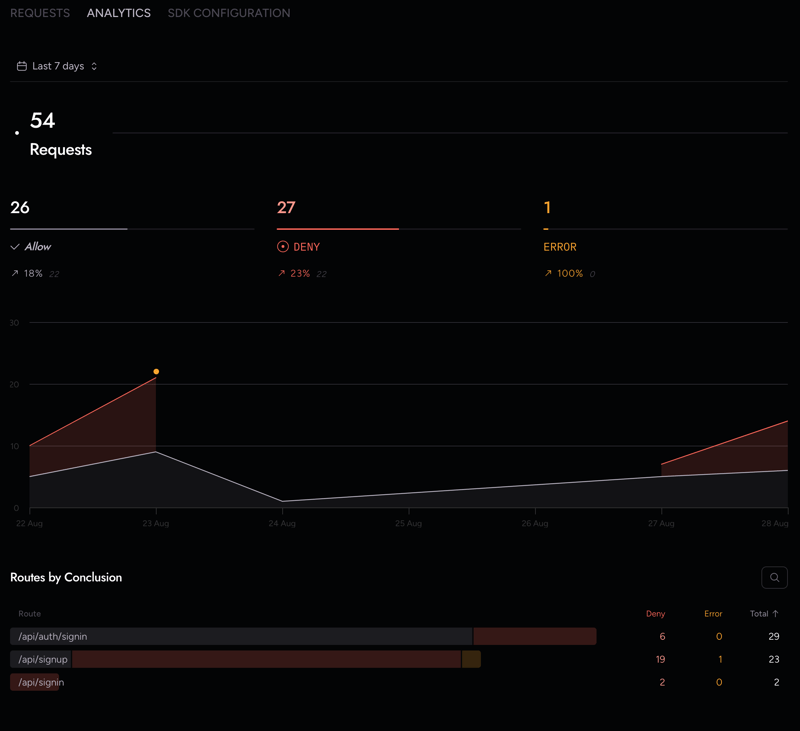
To see the signup form protection in action, go to the Register page and then try these emails to see what happens:
The form should show different errors depending on the type of email address that you use and even if you forget to enter an email address altogether as shown in the examples below:
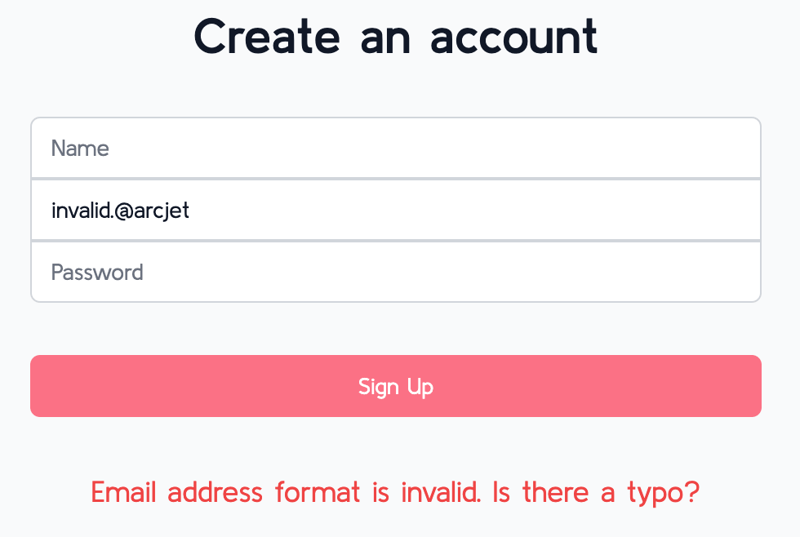


Send a post request to the sign-in route using the command line with this code here:
curl -v POST http://localhost:3000/api/signin -H "Content-Type: application/json" -d '{"email":"test@example.com","password":"password"}'
You should get an error, like this which confirms that the Arcjet bot protection is working:
* Could not resolve host: POST
* Closing connection
curl: (6) Could not resolve host: POST
* Host localhost:3000 was resolved.
* IPv6: ::1
* IPv4: 127.0.0.1
* Trying [::1]:3000...
* Connected to localhost (::1) port 3000
> POST /api/signin HTTP/1.1
> Host: localhost:3000
> User-Agent: curl/8.7.1
> Accept: */*
> Content-Type: application/json
> Content-Length: 50
>
* upload completely sent off: 50 bytes
< HTTP/1.1 403 Forbidden
< vary: RSC, Next-Router-State-Tree, Next-Router-Prefetch
< content-type: application/json
< Date: Wed, 28 Aug 2024 12:08:22 GMT
< Connection: keep-alive
< Keep-Alive: timeout=5
< Transfer-Encoding: chunked
<
* Connection #1 to host localhost left intact
{"error":"Forbidden: Automated client detected","ip":{}}%
One example of rate limiting can be seen on the Sign-in page. If you try to sign into user accounts more than twice in quick succession, then you will get a Too Many Requests error as shown here:

This is because users can only sign in two times quickly, and then they have to wait 30 seconds before they can try again.
This number can be adjusted inside of the src/api/auth/[...nextauth] route inside of this code block:
const aj = arcjet({
key: process.env.ARCJET_KEY!,
rules: [
tokenBucket({
mode: 'LIVE',
refillRate: 5, // refill 5 tokens per interval
interval: 30, // refill every 30 seconds
capacity: 10, // bucket maximum capacity of 10 tokens
// Users can only sign in two times in quick succession and then they have to wait 30 seconds before they can try again each time
}),
],
});
Well, we are done, our app is complete! You have created a simple personal finance app. In this tutorial, we went through how to set up a simple and user-friendly application that can perform transactions between accounts. In order for your app to not only run smoothly but also maintain some sense of security and reliability, we incorporated Arcjet's powerful tools, such as Arcjet Shield, Rate Limiting, Bot Protection, Email Validation, and Signup Form Protection.
Now that you have a good understanding of these technologies and how they work together, you can leverage their essential construction elements to add more features to your app or scale it up with additional security features. This newfound knowledge gives you the power to take your app to the next level.
If you want more information on this topic, take a look at Arcjet's official documentation.
Das obige ist der detaillierte Inhalt vonErstellen einer persönlichen Finanz-App mit Arcjet. Für weitere Informationen folgen Sie bitte anderen verwandten Artikeln auf der PHP chinesischen Website!
 Einführung in häufig verwendete Top-Level-Domain-Namen
Einführung in häufig verwendete Top-Level-Domain-Namen
 Welche Big-Data-Speicherlösungen gibt es?
Welche Big-Data-Speicherlösungen gibt es?
 nozoomer
nozoomer
 Tools zur Talentbewertung
Tools zur Talentbewertung
 wie man eine Website erstellt
wie man eine Website erstellt
 Einführung in Python-Funktionen höherer Ordnung
Einführung in Python-Funktionen höherer Ordnung
 Welche Plattform ist besser für den Handel mit virtuellen Währungen?
Welche Plattform ist besser für den Handel mit virtuellen Währungen?
 Unicode zu Chinesisch
Unicode zu Chinesisch




