 Tutorial für Handyspiele
Tutorial für Handyspiele
 Leitfaden für mobile Spiele
Leitfaden für mobile Spiele
 Beste PC-Grafikeinstellungen für Space Marine 2: So beheben Sie, dass Texturen nicht geladen werden und die FPS niedrig sind
Beste PC-Grafikeinstellungen für Space Marine 2: So beheben Sie, dass Texturen nicht geladen werden und die FPS niedrig sind
Beste PC-Grafikeinstellungen für Space Marine 2: So beheben Sie, dass Texturen nicht geladen werden und die FPS niedrig sind
Playing Space Marines 2 on my current PC setup left a lot to be desired when I first picked up the game. I had problems with the texture loading, low FPS, and screen tear until I fixed many of the graphics settings for Space Marine 2. These are the options I found worked for me.
How to fix Space Marine 2 graphics settings
The first thing I changed was the settings in the game for Space Marine 2. I found these made the most significant difference. I’m not running the most up-to-date hardware, but I comfortably hit the recommended requirements for the game.
When I first loaded in, I was getting problems with whole models not loading, textures looking like they’re made of modeling clay, and PowerPoint-level FPS. Peep these graphics settings for some marked improvements.
General

- Video Adapter – Ensure your GPU is selected and not the inbuilt, integrated card.
- Display Mode – Borderless.
- Render Resolution—If you’re getting terrible FPS in Space Marine 2, turn these settings right up to Ultra Performance. I noticed a marked change. However, you will see a drop in quality. I recommend sitting it on Balanced so you can still enjoy the beautiful design of the game. However, for multiplayer purposes, you may want to squeeze those FPS.
- Resolution Upscaling—If you’re running an Nvidia card, use DLSS. However, if you’re using an AMD, opt for FSR2.
- V-Sync – Turn this graphics setting off in Space Marine 2 unless you have a V-Sync-enabled monitor.
- Motion Blur Intensity – Off
- FPS Limit—Match these settings to your monitor unless you notice a marked quality drop in Space Marine 2. In this case, drop it to a level you’re comfortable with. I recommend between 60 and 80.
Quality

- Texture Filtering – Low
- Texture Resolution – Medium
- Shadows – Low
- Screen Space Ambient Occlusion – Default
- Screen Space Reflections – Off
- Volumetrics – Off
- Effects – Off
- Details – Medium
- Cloth Simulation – Off
Space Marine 2 is unusually taxing on your PC’s CPU. I noticed throughout my playthrough that a lot of textures were struggling to load, and popping was a real issue. Although my GPU is a real workhorse and is more than enough to run all modern games, I still had problems with performance in Space Marine 2.
The recommended CPU for the Space Marine 2 is either an i7 or a Ryzen 7, which is pretty high expectations for a video game. I think this is where most PCs are going to struggle. This is why Cloth Simulation, Effects, and Volumetrics are turned down in the graphics settings above. These three settings are the most taxing on your CPU.
However, if you’re still having a hard time with quality in Space Marine 2, turn your Screen Space Ambient Occlusion settings off. It’ll have the most significant effect on quality but also the strain on your rig.
If you’re really struggling, it may be time to upgrade to a 40 series. In my opinion, the investment is worth your money.
Das obige ist der detaillierte Inhalt vonBeste PC-Grafikeinstellungen für Space Marine 2: So beheben Sie, dass Texturen nicht geladen werden und die FPS niedrig sind. Für weitere Informationen folgen Sie bitte anderen verwandten Artikeln auf der PHP chinesischen Website!

Heiße KI -Werkzeuge

Undresser.AI Undress
KI-gestützte App zum Erstellen realistischer Aktfotos

AI Clothes Remover
Online-KI-Tool zum Entfernen von Kleidung aus Fotos.

Undress AI Tool
Ausziehbilder kostenlos

Clothoff.io
KI-Kleiderentferner

Video Face Swap
Tauschen Sie Gesichter in jedem Video mühelos mit unserem völlig kostenlosen KI-Gesichtstausch-Tool aus!

Heißer Artikel

Heiße Werkzeuge

Notepad++7.3.1
Einfach zu bedienender und kostenloser Code-Editor

SublimeText3 chinesische Version
Chinesische Version, sehr einfach zu bedienen

Senden Sie Studio 13.0.1
Leistungsstarke integrierte PHP-Entwicklungsumgebung

Dreamweaver CS6
Visuelle Webentwicklungstools

SublimeText3 Mac-Version
Codebearbeitungssoftware auf Gottesniveau (SublimeText3)

Heiße Themen
 1667
1667
 14
14
 1426
1426
 52
52
 1328
1328
 25
25
 1273
1273
 29
29
 1255
1255
 24
24
 <🎜>: Wachsen Sie einen Garten - Komplette Mutationsführer
Apr 18, 2025 am 01:10 AM
<🎜>: Wachsen Sie einen Garten - Komplette Mutationsführer
Apr 18, 2025 am 01:10 AM
Maximieren Sie Ihre Gewinne in Roblox, indem Sie die lukrative Welt der Erntemutationen verstehen! Diese seltenen Variationen steigern den Wert Ihrer Ernte erheblich. Während Sie Mutationen nicht direkt kontrollieren können, bietet das Wissen, wie sie funktionieren
 <🎜>: Bubble Gum Simulator Infinity - So erhalten und verwenden Sie Royal Keys
Apr 16, 2025 am 11:05 AM
<🎜>: Bubble Gum Simulator Infinity - So erhalten und verwenden Sie Royal Keys
Apr 16, 2025 am 11:05 AM
Royal Keys sind einige der wertvollsten Gegenstände, die Sie in Roblox 'Bubble Gum Simulator Infinity finden können. Mit diesen seltenen Werkzeugen können Sie Royal Chests öffnen-mit hoher Stufe gepackte Beute-Container mit hoher Stufe, Boosts und sogar ultra-servierenden Belohnungen. Wenn
 Mandragora: Flüstern des Hexenbaum
Apr 18, 2025 am 12:53 AM
Mandragora: Flüstern des Hexenbaum
Apr 18, 2025 am 12:53 AM
Die Dungeons von Mandraagora bieten Herausforderungen im Stil von Metroidvania-Stil und verpflichtet die Spieler, frühere Bereiche mit neu erworbenen Tools zu überdenken. Der Grappling -Haken ist ein Paradebeispiel, das eine schnelle Durchführung großer Entfernungen ermöglicht. Während dieses entscheidende Werkzeug erhalten wird r
 Nordhold: Fusionssystem, erklärt
Apr 16, 2025 am 04:07 AM
Nordhold: Fusionssystem, erklärt
Apr 16, 2025 am 04:07 AM
Nordhold Tower Fusion Guide: Synergistische Turmkombinationen für eine verbesserte Verteidigung Mastering -Turmkombinationen in Nordhold sind der Schlüssel zu einer wirksamen Basisverteidigung. Bestimmte Türme synergieren außergewöhnlich gut und schaffen leistungsstarke Verteidigungsstrategien. Diese GUI
 <🎜> obscur: Expedition 33 - So erhalten Sie perfekte Chroma -Katalysatoren
Apr 27, 2025 am 04:07 AM
<🎜> obscur: Expedition 33 - So erhalten Sie perfekte Chroma -Katalysatoren
Apr 27, 2025 am 04:07 AM
In <🎜> obscur: Expedition 33 ist die Maximierung Ihrer Lieblingswaffen der Schlüssel zum Erfolg. Jedes Upgrade steigert nicht nur die Waffenkraft, sondern schaltet auch neue Merkmale frei, wobei Sie Ihren Charakter -Build formen. Das Erreichen der Waffenstufe 32 ist mit grandiosen Chroma CA erreichbar
 Rusty Rabbit: Wo kann man jeden KeyCube finden
Apr 17, 2025 pm 10:02 PM
Rusty Rabbit: Wo kann man jeden KeyCube finden
Apr 17, 2025 pm 10:02 PM
Viele 2D -Plattformer, darunter Rusty Kaninchen, verfügen über unzugängliche Bereiche, die bestimmte Fähigkeiten oder Gegenstände benötigen. Rusty Rabbit ist keine Ausnahme mit mehreren solchen Bereichen in jeder Region. Neben visuell offensichtlichen blockierten Wegen begegnen Sie Roboter
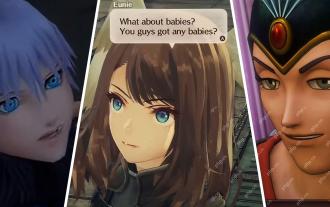 <🎜> obscur: Expedition 33 - So findet und besiegen Sie Chromatin Glanz
Apr 25, 2025 am 04:10 AM
<🎜> obscur: Expedition 33 - So findet und besiegen Sie Chromatin Glanz
Apr 25, 2025 am 04:10 AM
Chromatische Glanzstrategie in "Clair Obscur: Expedition 33" Chromatischer Glanz ist eine starke Variante des gemeinsamen feindlichen Glanzes in Clair Obscur: Expedition 33. Es greift schnell und gewalttätig an und kann sogar Ihr gesamtes Team entzünden, um zusätzlichen Schaden zu verursachen. Ohne hervorragende Blockierfähigkeiten wird der Kampf mit chromatischem Glanz ein Rennen gegen die Zeit sein. Glücklicherweise hat chromatischer Glanz im Vergleich zu anderen Feinden nicht viel gesund. Solange Sie den Rhythmus der Schlacht kontrollieren und vermeiden können, in eine passive Verteidigung zu geraten, können Sie schnell
 Rusty Rabbit: Wie kann man jeden Block brechen
Apr 18, 2025 am 01:08 AM
Rusty Rabbit: Wie kann man jeden Block brechen
Apr 18, 2025 am 01:08 AM
Bei Rusty Rabbit beinhaltet Dungeon Exploration das Graben und Kampf. Ein erheblicher Teil des Gameplays konzentriert sich auf das Erreichen von Bereichen, das Brechen von Behältern und das Erwerb von Beute zu <🎜>. Viele Bereiche sind jedoch anfangs unzugänglich, obwohl sie enthalten



