
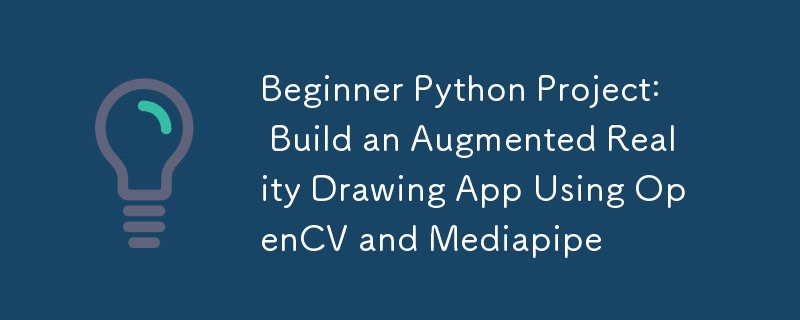
In diesem Python-Projekt erstellen wir eine einfache AR-Zeichen-App. Mithilfe Ihrer Webcam und Handgesten können Sie virtuell auf dem Bildschirm zeichnen, Ihren Pinsel anpassen und sogar Ihre Kreationen speichern!
Erstellen Sie zunächst einen neuen Ordner und initialisieren Sie eine neue virtuelle Umgebung mit:
python -m venv venv
./venv/Scripts/activate
Als nächstes installieren Sie die erforderlichen Bibliotheken mit pip oder einem Installationsprogramm Ihrer Wahl:
pip install mediapipe
pip install opencv-python
Möglicherweise haben Sie Probleme bei der Installation von mediapipe mit der neuesten Version auf Python. Während ich diesen Blog schreibe, verwende ich Python 3.11.2. Stellen Sie sicher, dass Sie die kompatible Version auf Python verwenden.
Der erste Schritt besteht darin, Ihre Webcam einzurichten und den Video-Feed anzuzeigen. Wir verwenden VideoCapture von OpenCV, um auf die Kamera zuzugreifen und kontinuierlich Frames anzuzeigen.
import cv2
# The argument '0' specifies the default camera (usually the built-in webcam).
cap = cv2.VideoCapture(0)
# Start an infinite loop to continuously capture video frames from the webcam
while True:
# Read a single frame from the webcam
# `ret` is a boolean indicating success; `frame` is the captured frame.
ret, frame = cap.read()
# Check if the frame was successfully captured
# If not, break the loop and stop the video capture process.
if not ret:
break
# Flip the frame horizontally (like a mirror image)
frame = cv2.flip(frame, 1)
# Display the current frame in a window named 'Webcam Feed'
cv2.imshow('Webcam Feed', frame)
# Wait for a key press for 1 millisecond
# If the 'q' key is pressed, break the loop to stop the video feed.
if cv2.waitKey(1) & 0xFF == ord('q'):
break
# Release the webcam resource to make it available for other programs
cap.release()
# Close all OpenCV-created windows
cv2.destroyAllWindows()
Wussten Sie schon?
Bei Verwendung von cv2.waitKey() in OpenCV kann der zurückgegebene Schlüsselcode je nach Plattform zusätzliche Bits enthalten. Um sicherzustellen, dass Sie Tastendrücke korrekt erkennen, können Sie das Ergebnis mit 0xFF maskieren, um die unteren 8 Bits (den tatsächlichen ASCII-Wert) zu isolieren. Ohne dies könnten Ihre Schlüsselvergleiche auf einigen Systemen fehlschlagen – verwenden Sie daher immer & 0xFF für konsistentes Verhalten!
Mithilfe der Hands-Lösung von Mediapipe erkennen wir die Hand und extrahieren die Position wichtiger Orientierungspunkte wie Zeige- und Mittelfinger.
import cv2
import mediapipe as mp
# Initialize the MediaPipe Hands module
mp_hands = mp.solutions.hands # Load the hand-tracking solution from MediaPipe
hands = mp_hands.Hands(
min_detection_confidence=0.9,
min_tracking_confidence=0.9
)
cap = cv2.VideoCapture(0)
while True:
ret, frame = cap.read()
if not ret:
break
# Flip the frame horizontally to create a mirror effect
frame = cv2.flip(frame, 1)
# Convert the frame from BGR (OpenCV default) to RGB (MediaPipe requirement)
frame_rgb = cv2.cvtColor(frame, cv2.COLOR_BGR2RGB)
# Process the RGB frame to detect and track hands
result = hands.process(frame_rgb)
# If hands are detected in the frame
if result.multi_hand_landmarks:
# Iterate through all detected hands
for hand_landmarks in result.multi_hand_landmarks:
# Get the frame dimensions (height and width)
h, w, _ = frame.shape
# Calculate the pixel coordinates of the tip of the index finger
cx, cy = int(hand_landmarks.landmark[mp_hands.HandLandmark.INDEX_FINGER_TIP].x * w), \
int(hand_landmarks.landmark[mp_hands.HandLandmark.INDEX_FINGER_TIP].y * h)
# Calculate the pixel coordinates of the tip of the middle finger
mx, my = int(hand_landmarks.landmark[mp_hands.HandLandmark.MIDDLE_FINGER_TIP].x * w), \
int(hand_landmarks.landmark[mp_hands.HandLandmark.MIDDLE_FINGER_TIP].y * h)
# Draw a circle at the index finger tip on the original frame
cv2.circle(frame, (cx, cy), 10, (0, 255, 0), -1) # Green circle with radius 10
# Display the processed frame in a window named 'Webcam Feed'
cv2.imshow('Webcam Feed', frame)
if cv2.waitKey(1) & 0xFF == ord('q'):
break # Exit the loop if 'q' is pressed
# Release the webcam resources for other programs
cap.release()
cv2.destroyAllWindows()
Wir verfolgen den Zeigefinger und erlauben das Zeichnen nur, wenn Zeige- und Mittelfinger einen Mindestabstand voneinander haben.
Wir führen eine Liste der Koordinaten der Zeigefinger, die auf dem Originalrahmen gezeichnet werden sollen, und jedes Mal, wenn der Mittelfinger nahe genug ist, hängen wir None an dieses Koordinatenarray an, was auf einen Bruch hinweist.
import cv2
import mediapipe as mp
import math
# Initialize the MediaPipe Hands module
mp_hands = mp.solutions.hands
hands = mp_hands.Hands(
min_detection_confidence=0.9,
min_tracking_confidence=0.9
)
# Variables to store drawing points and reset state
draw_points = [] # A list to store points where lines should be drawn
reset_drawing = False # Flag to indicate when the drawing should reset
# Brush settings
brush_color = (0, 0, 255)
brush_size = 5
cap = cv2.VideoCapture(0)
while True:
ret, frame = cap.read()
if not ret:
break
frame = cv2.flip(frame, 1)
frame_rgb = cv2.cvtColor(frame, cv2.COLOR_BGR2RGB)
result = hands.process(frame_rgb)
# If hands are detected
if result.multi_hand_landmarks:
for hand_landmarks in result.multi_hand_landmarks:
h, w, _ = frame.shape # Get the frame dimensions (height and width)
# Get the coordinates of the index finger tip
cx, cy = int(hand_landmarks.landmark[mp_hands.HandLandmark.INDEX_FINGER_TIP].x * w), \
int(hand_landmarks.landmark[mp_hands.HandLandmark.INDEX_FINGER_TIP].y * h)
# Get the coordinates of the middle finger tip
mx, my = int(hand_landmarks.landmark[mp_hands.HandLandmark.MIDDLE_FINGER_TIP].x * w), \
int(hand_landmarks.landmark[mp_hands.HandLandmark.MIDDLE_FINGER_TIP].y * h)
# Calculate the distance between the index and middle finger tips
distance = math.sqrt((mx - cx) ** 2 + (my - cy) ** 2)
# Threshold distance to determine if the fingers are close (used to reset drawing)
threshold = 40
# If the fingers are far apart
if distance > threshold:
if reset_drawing: # Check if the drawing was previously reset
draw_points.append(None) # None means no line
reset_drawing = False
draw_points.append((cx, cy)) # Add the current point to the list for drawing
else: # If the fingers are close together set the flag to reset drawing
reset_drawing = True #
# Draw the lines between points in the `draw_points` list
for i in range(1, len(draw_points)):
if draw_points[i - 1] and draw_points[i]: # Only draw if both points are valid
cv2.line(frame, draw_points[i - 1], draw_points[i], brush_color, brush_size)
cv2.imshow('Webcam Feed', frame)
if cv2.waitKey(1) & 0xFF == ord('q'):
break
# Release the webcam and close all OpenCV windows
cap.release()
cv2.destroyAllWindows()
Das obige ist der detaillierte Inhalt vonPython-Projekt für Anfänger: Erstellen Sie eine Augmented Reality-Zeichen-App mit OpenCV und Mediapipe. Für weitere Informationen folgen Sie bitte anderen verwandten Artikeln auf der PHP chinesischen Website!
 Eine vollständige Liste häufig verwendeter öffentlicher DNS
Eine vollständige Liste häufig verwendeter öffentlicher DNS
 Tastenkombinationen für Python-Kommentare
Tastenkombinationen für Python-Kommentare
 Was sind die Unterschiede zwischen Hibernate und Mybatis?
Was sind die Unterschiede zwischen Hibernate und Mybatis?
 So verwenden Sie Left Join
So verwenden Sie Left Join
 vcruntime140.dll kann nicht gefunden werden und die Codeausführung kann nicht fortgesetzt werden
vcruntime140.dll kann nicht gefunden werden und die Codeausführung kann nicht fortgesetzt werden
 So fügen Sie Seitenzahlen in ppt ein
So fügen Sie Seitenzahlen in ppt ein
 So finden Sie den Median eines Arrays in PHP
So finden Sie den Median eines Arrays in PHP
 So lösen Sie das Problem, dass Apple nicht mehr als 200 Dateien herunterladen kann
So lösen Sie das Problem, dass Apple nicht mehr als 200 Dateien herunterladen kann




