 Computer-Tutorials
Computer-Tutorials
 Computerwissen
Computerwissen
 Top 5 Lösungen für Windows -Update -Fehler 0x800F0993 auf dem PC
Top 5 Lösungen für Windows -Update -Fehler 0x800F0993 auf dem PC
Top 5 Lösungen für Windows -Update -Fehler 0x800F0993 auf dem PC

Since Windows Update provides critical security patches, fixes bugs and performance issues and more, it’s advisable to update your Windows 10/11 regularly. Some of you might receive error code 0x800f0993 while downloading and installing certain updates. What can you do to fix this Windows Update error? Refer to this guide from MiniTool to get more workarounds now!
Windows Update Error 0x800f0993
It’s essential to update your Windows on a regularly basis because the latest update contains new features, fixes vulnerabilities, and more. Some of you might receive error code 0x800f0993 while trying to download or install KB5046740 or other updates. This error code may arise for several reasons, often linked to:
- Corrupted system files.
- Relevant services don’t work properly.
- Internet connection issues.
- Corrupted Windows Update components.
Fix 1: Run Windows Update Troubleshooter
When you get the error code 0x800f0993 when downloading or installing Windows Update, Windows Update Troubleshooter can help to diagnose and solve most common issues for you. Follow these steps:
Step 1. Open Windows Settings and move to Update & Security.
Step 2. In the Troubleshoot section, tap on Additional troubleshooters.
Step 3. Locate Windows Update, hit it, and then hit Run the troubleshooter.

Fix 2: Restart Relevant Services
To update Windows 10/11 without error, make sure the update-relevant services are running properly. Sometimes, giving them a fresh restart might solve Windows Update error code 0x800f0993. Here’s how to do it:
Step 1. Press Win + R to open the Run box.
Step 2. Type services.msc and hit Enter to launch Services.
Step 3. In the service list, scroll down to find Windows Update, Background Intelligence Transfer Service, or Cryptographic and right-click on them one by one to select Properties.

Step 4. Set the Startup type to automatic and hit Start.
Step 5. Save the changes to see if Windows Update error 0x800f0993 is gone.
Fix 3: Reinstall the Problematic Update
Some users in Microsoft Answers Forum report that reinstalling the problematic update from scratch might work. Here, let me show you how to do it step by step:
Step 1. Right-click on Start menu and select Run.
Step 2. Input appwiz.cpl and hit Enter to launch Programs and Features.
Step 3. In the left pane, click on View installed updates.

Step 4. Right-click on the problematic update and select Uninstall.
Step 5. After the uninstallation is complete, go to Microsoft Update Catalog or Windows Update to download and install the update again.
Fix 4: Delete the SoftwareDistribution Folder
The SoftwareDistribution folder temporarily stores files needed to install new Windows update to keep your computer secure and with the latest features, fixes, and improvements. When you have trouble downloading, installing, or applying any updates, it’s a good option to empty all the content in this folder. Follow these steps:
Step 1. Go to Windows Settings > Update & Security > Recovery > Restart now under Advanced startup.
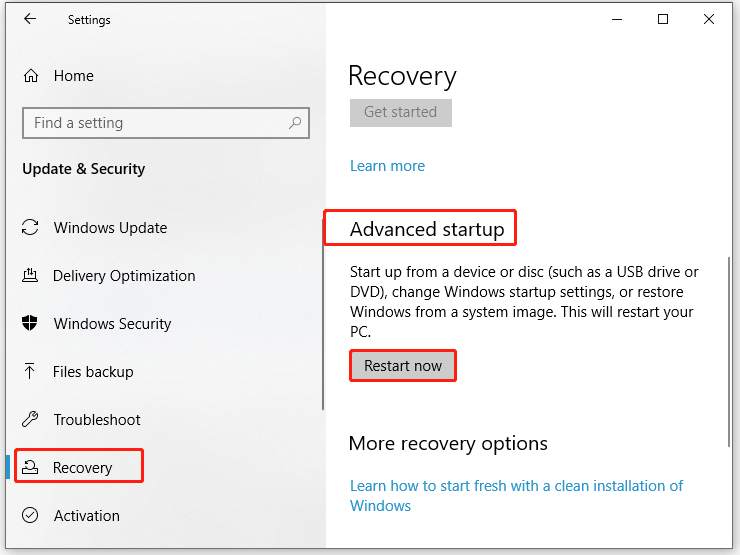
Step 2. Then, your computer boots into Windows Recovery Environment, navigate to Troubleshoot > Advanced options > Startup Settings > Restart.
Step 3. Next, press F4 after your computer restarts to enter Safe Mode.
Step 4. Open File Explorer > Local Disk C > Windows > SoftwareDistribution. Open this folder, right-click on all its content and select Delete.
Step 5. After deletion, exit Safe Mode and reboot your computer. Run the commands below in an elevated Command Prompt to restart the services related to Windows Update:
net start wuauserv
net start bits
Fix 5: Repair Corrupted System Files
The Windows Update process relies on some system files to function properly. Once these files are corrupted, Windows Update might fail with error code 0x800f0993. In this case, you can run SFC and DISM in order to detect any system file corruption and repair it. To do so:
Step 1. Type cmd in the search bar to locate Command Prompt and right-click on it to select Run as administrator.
Step 2. Type sfc /scannow and hit Enter.

Step 3. After the process is complete, copy and paste the following command and don’t forget to hit Enter.
DISM /Online /Cleanup-Image /RestoreHealth
Final Words
This guide highlights what Windows Update not installing error 0x800f0993 is and how to cope with it to update your system without errors. Hopefully, the 5 solutions mentioned above can help you out. Appreciate your time!
Das obige ist der detaillierte Inhalt vonTop 5 Lösungen für Windows -Update -Fehler 0x800F0993 auf dem PC. Für weitere Informationen folgen Sie bitte anderen verwandten Artikeln auf der PHP chinesischen Website!

Heiße KI -Werkzeuge

Undresser.AI Undress
KI-gestützte App zum Erstellen realistischer Aktfotos

AI Clothes Remover
Online-KI-Tool zum Entfernen von Kleidung aus Fotos.

Undress AI Tool
Ausziehbilder kostenlos

Clothoff.io
KI-Kleiderentferner

Video Face Swap
Tauschen Sie Gesichter in jedem Video mühelos mit unserem völlig kostenlosen KI-Gesichtstausch-Tool aus!

Heißer Artikel

Heiße Werkzeuge

Notepad++7.3.1
Einfach zu bedienender und kostenloser Code-Editor

SublimeText3 chinesische Version
Chinesische Version, sehr einfach zu bedienen

Senden Sie Studio 13.0.1
Leistungsstarke integrierte PHP-Entwicklungsumgebung

Dreamweaver CS6
Visuelle Webentwicklungstools

SublimeText3 Mac-Version
Codebearbeitungssoftware auf Gottesniveau (SublimeText3)

Heiße Themen
 Wie repariere ich den Dampfwolkenfehler? Probieren Sie diese Methoden aus
Apr 04, 2025 am 01:51 AM
Wie repariere ich den Dampfwolkenfehler? Probieren Sie diese Methoden aus
Apr 04, 2025 am 01:51 AM
Der Dampfwolkenfehler kann durch viele Gründe verursacht werden. Um ein Spiel reibungslos zu spielen, müssen Sie einige Maßnahmen ergreifen, um diesen Fehler zu entfernen, bevor Sie das Spiel starten. PHP.CN -Software führt in diesem Beitrag einige beste Möglichkeiten sowie nützlichere Informationen ein.
 Windows -Metadaten- und Internetdiensteprobleme: Wie beheben Sie es?
Apr 02, 2025 pm 03:57 PM
Windows -Metadaten- und Internetdiensteprobleme: Wie beheben Sie es?
Apr 02, 2025 pm 03:57 PM
Möglicherweise sehen Sie, dass die „Verbindung zu den Windows Metadata und Internet Services (WMIS) nicht hergestellt werden konnte“. Fehler beim Ereigniszuschauer. In diesem Beitrag von PHP.CN wird das Problem der Windows -Metadaten und des Internet -Dienste entfernen.
 So beheben Sie das KB5035942 -Update -Probleme - Absturzsystem
Apr 02, 2025 pm 04:16 PM
So beheben Sie das KB5035942 -Update -Probleme - Absturzsystem
Apr 02, 2025 pm 04:16 PM
KB5035942 Update -Probleme - Das Absturzsystem kommt häufig bei Benutzern vor. Die Menschen hoffen, einen Ausweg aus der Art von Schwierigkeiten herauszuholen, wie zum Beispiel eines Absturzsystems, Installation oder Klangprobleme. Targeting dieser Situationen, in diesem Beitrag, der von Php.cn Wil veröffentlicht wurde
 Entfernen Sie PC App Store Malware - eine vollständige Anleitung für Sie!
Apr 04, 2025 am 01:41 AM
Entfernen Sie PC App Store Malware - eine vollständige Anleitung für Sie!
Apr 04, 2025 am 01:41 AM
Wenn Sie ein Programm namens PC App Store auf Ihrem Computer haben und es nicht absichtlich installiert haben, ist Ihr PC möglicherweise mit der Malware infiziert. In diesem Beitrag von PHP.CN wird das Entfernen von PC App Store -Malware vorgestellt.
 Behoben - OneDrive laden keine Fotos auf dem PC hoch
Apr 02, 2025 pm 04:04 PM
Behoben - OneDrive laden keine Fotos auf dem PC hoch
Apr 02, 2025 pm 04:04 PM
OneDrive ist ein Online -Cloud -Speicherdienst von Microsoft. Manchmal finden Sie möglicherweise, dass OneDrive Fotos nicht in die Cloud hochladen. Wenn Sie auf demselben Boot sind, lesen Sie diesen Beitrag weiter von der Php.cn -Software, um jetzt effektive Lösungen zu erhalten!
 Fix: Brüder: Eine Geschichte von zwei Söhnen Remake nicht starten/laden
Apr 02, 2025 am 02:40 AM
Fix: Brüder: Eine Geschichte von zwei Söhnen Remake nicht starten/laden
Apr 02, 2025 am 02:40 AM
Sind Brüder: Eine Geschichte von zwei Söhnen, die nicht gestartet werden? Begegnung mit Brüdern: Eine Geschichte zweier Söhne, die schwarze Bildschirm remake? Hier bietet dieser Beitrag auf PHP.CN Ihnen getestete Lösungen, mit denen Sie dieses Problem beheben können.
 So verwenden Sie Chris Titus Tool, um ein deBloated Win11/10 ISO zu erstellen
Apr 01, 2025 am 03:15 AM
So verwenden Sie Chris Titus Tool, um ein deBloated Win11/10 ISO zu erstellen
Apr 01, 2025 am 03:15 AM
Chris Titus Tech verfügt über ein Tool namens Windows Utility, mit dem Sie problemlos ein deBloated Windows 11/10 ISO erstellen können, um ein sauberes System zu installieren. PHP.CN bietet eine vollständige Anleitung zum Durchführen dieses Dinges mit dem Chris Titus -Tool.
 MSConfig kehrt immer wieder zum selektiven Startup zurück? 2 Lösungen hier
Mar 28, 2025 pm 12:06 PM
MSConfig kehrt immer wieder zum selektiven Startup zurück? 2 Lösungen hier
Mar 28, 2025 pm 12:06 PM
Sind Sie zu einem Problem befragt, das MSConfig immer wieder zum selektiven Start in Ihren Fenstern zurückkehrt? Wie wechsle ich zum normalen Start, wenn Sie es benötigen? Probieren Sie die in diesem Php.cn -Post erläuterten Methoden aus, um einen zu finden, der für Sie funktioniert.





