Sammeln, organisieren und teilen Sie Ihre Farben mit SIP -App.

Sip is a powerful, compact color sampler that lets you build palettes from the colors you encounter anywhere in your digital life — websites, presentations, your app’s interface, and much more. Whether you are working on a presentation and want it to match your brand color scheme or are designing a product or website yourself, a good color picking tool is an essential.
Sip’s pixel-precise color picker lets you hone in on exactly the shade you want, while its palette manager lets you make careful adjustments before assigning a color to your fill function. The app supports multiple palettes of complementing shades, letting you build a whole family of colors that work together.
Here’s how to put Sip to work.
Steal colors like an artist
Found a great color? Grab it with Sip! You can then integrate it into your custom palette in Adobe or whatever design software you use.
Easy color picking
Click the picker icon in the menu bar and move the cursor to any color on your screen.
Sip will automatically recognize hex codes and color names. Just by clicking on a specific color, you’ll save it to your color history. In the app menu, you can switch between different color formats to choose the ones that are best to share with developers.
Use Setapp for 7 days free
Access trusted apps, browse themed app collections, and more with one Setapp subscription to 240+ Mac and iOS apps.
Try freeCraft unique palettes
Move any colors from your color history into a palette.
You can name your palette and export it to your design software in a select format. Or, if you want to share it with a developer right away, you can export it as Xcode assets.
Favorite palettes
Make it easy to find the palettes you love by using Sip’s feature Favorite palettes. Simply click the heart outline next to your palette and it’ll be added to your list of favorites!
Click the heart outline at the bottom of Sip’s drop-down menu to view all your favorite palettes.
Contrast checker
Product designers should avoid low-contrast color combinations at all costs. Not only is it bad accessibility-wise, it may also ruin your product’s UI and affect users’ experience. Make use of Sip’s contrast checker, which lets you put together two colors and calculate the contrast ratio.

Color editing
Sometimes, colors found “in the wild” are close to what you need, but not perfect. To adjust the colors on your palette, open the app menu and click on the slider button next to the color’s name. This will open a color-editing screen. Click the slider button again to adjust RGB, HSB, or HSL, and fine-tune tone and shade.

When you’re satisfied with your changes, click the checkmark.
Color dock
Have your colors handy with the Color Dock in Sip. Drag and drop color dock to any side of your screen and access your palettes instantly.

To remove the color dock, simply drag it to the center of your screen.
Getting the right format
The most crucial part of color matching is getting them in the right format. Sip supports a host of formats that you can use to save and share your colors in. Use the app’s Smart Formats for the most precise results.
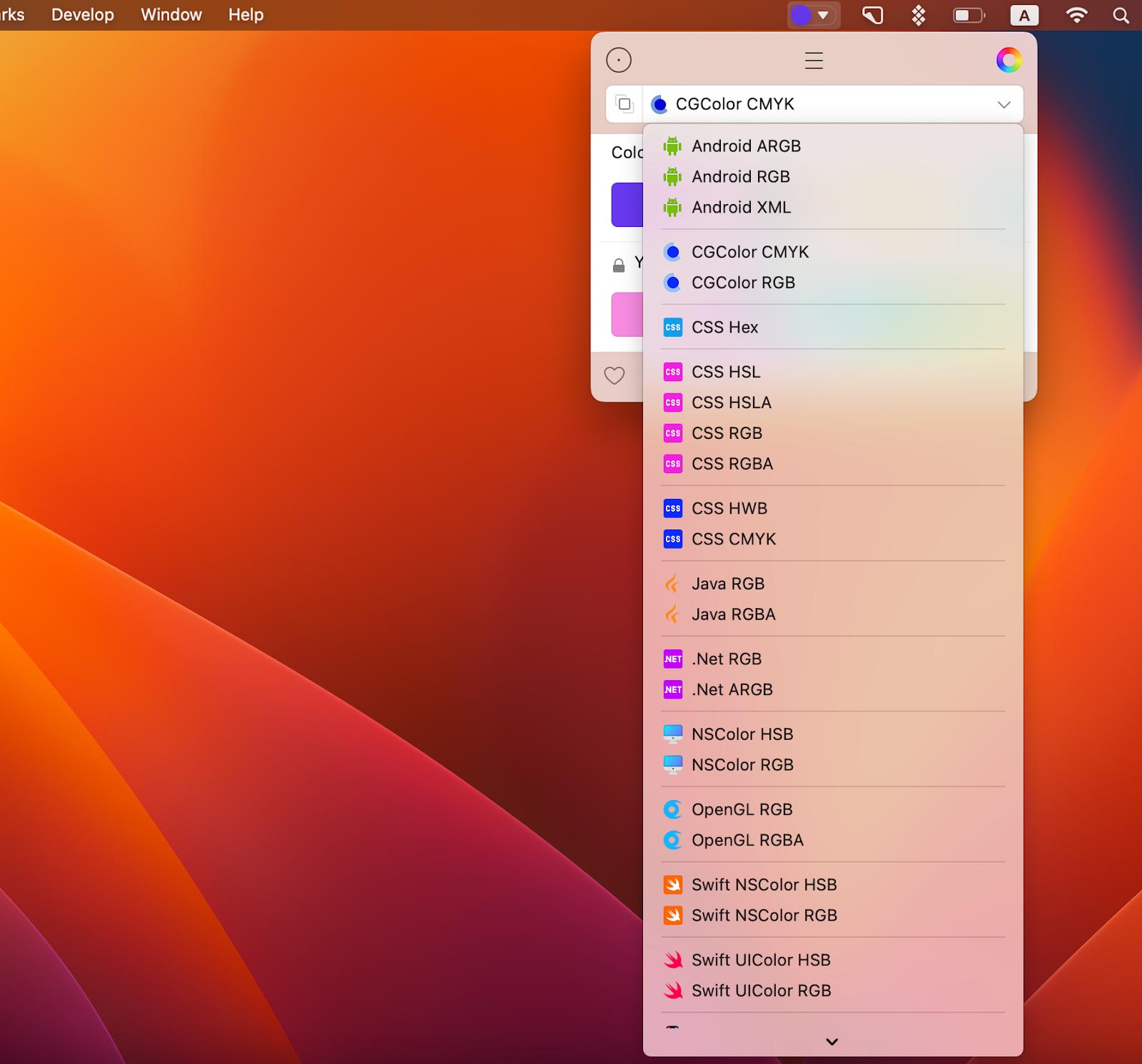
And before you say that’s a long list of formats and probably all the formats I’ll ever need, know that Sip also supports custom formats! That’s right, customize formats or add new ones, as needed (you’ll need to code them though).
Read also:
- How to Edit Fonts on Mac
- Graphic Design Software for Mac
- Best Font Manager for Mac
- Best Color Picker
Sharing palettes
To pass along your color swatches, open the palette menu as before. Click the slider bar icon next to your palette, pick your sharing format, and click the blue button to select how you want to share.

Use Sip to quickly get the right color for your designing projects, export and share colors and palettes for effective collabs, and save the colors that caught your eye for future reference.
Get Sip on Setapp along with dozens of apps for daily tasks on Mac and iOS. Try Setapp for free with a 7-day free trial and use tools to handle design tasks, scheduling, maintenance, project management, and more. Need a mockup? Get Mockuuups Studio on Setapp and get it done. Want to measure items on your screen down to a pixel? Setapp has an app for that! It’s PixelSnap. Want to design animation for your app or website? Try Flow.
Try these and many more on Setapp now.
Das obige ist der detaillierte Inhalt vonSammeln, organisieren und teilen Sie Ihre Farben mit SIP -App.. Für weitere Informationen folgen Sie bitte anderen verwandten Artikeln auf der PHP chinesischen Website!

Heiße KI -Werkzeuge

Undresser.AI Undress
KI-gestützte App zum Erstellen realistischer Aktfotos

AI Clothes Remover
Online-KI-Tool zum Entfernen von Kleidung aus Fotos.

Undress AI Tool
Ausziehbilder kostenlos

Clothoff.io
KI-Kleiderentferner

AI Hentai Generator
Erstellen Sie kostenlos Ai Hentai.

Heißer Artikel

Heiße Werkzeuge

Notepad++7.3.1
Einfach zu bedienender und kostenloser Code-Editor

SublimeText3 chinesische Version
Chinesische Version, sehr einfach zu bedienen

Senden Sie Studio 13.0.1
Leistungsstarke integrierte PHP-Entwicklungsumgebung

Dreamweaver CS6
Visuelle Webentwicklungstools

SublimeText3 Mac-Version
Codebearbeitungssoftware auf Gottesniveau (SublimeText3)

Heiße Themen
 1382
1382
 52
52
 Aufzeichnung schwebender Bildschirm: So erfassen Sie ein bestimmtes App -Fenster auf einem Mac
Mar 28, 2025 am 09:16 AM
Aufzeichnung schwebender Bildschirm: So erfassen Sie ein bestimmtes App -Fenster auf einem Mac
Mar 28, 2025 am 09:16 AM
MAC-Bildschirmaufzeichnung: Erfassen Sie einfach Fenster, Bereiche und Dropdown-Menüs Das Screenshot -Tool (Befehlsverschiebung 5), das mit MAC -Systemen geliefert wird, kann Vollbild- oder ausgewählte Bereiche aufzeichnen, aber bestimmte Anwendungsfenster nicht separat aufzeichnen. Zu diesem Zeitpunkt sind leistungsfähigere Tools erforderlich, um die Aufgabe zu erledigen. In diesem Artikel werden verschiedene Möglichkeiten eingeführt, um Ihr Mac -Windows so einfach wie ein Profi aufzunehmen. Notieren Sie das Anwendungsfenster getrennt Nehmen Sie ein einzelnes Fenster auf, um überfüllte Desktop -Hintergründe zu vermeiden, und erstellen Sie professionellere und prominentere Bilder und Videos. Hier sind einige hervorragende Bildschirmaufzeichnungsanwendungen: Funktionsvergleich Gifox CleanShot x Dropshare Notieren Sie ein bestimmtes Fenster ✓ ✓ ✓
 Die vollständige Liste aller MacOS -Versionen bis 2025
Mar 23, 2025 am 10:08 AM
Die vollständige Liste aller MacOS -Versionen bis 2025
Mar 23, 2025 am 10:08 AM
MacOS -Versionsgeschichte MacOS 15 Sequoia, 16. September 2024macos 14 Sonoma, 26. September 2023 MacOS 13 Ventura, 25. Oktober 2022
 Ändern Sie die unveränderlichen PDFs mit Nitro PDF Pro
Mar 22, 2025 am 11:14 AM
Ändern Sie die unveränderlichen PDFs mit Nitro PDF Pro
Mar 22, 2025 am 11:14 AM
Sie können nicht vermeiden, mit PDFs zu arbeiten. Aber was Sie vermeiden können, ist Probleme mit ihnen. PDFs, wie sie scheinen, sind eigentlich ziemlich einfach zu handhaben - natürlich nicht ohne Hilfe. Wenn es darum geht, Änderungen in Ihren Dokumenten vorzunehmen, ist Nitro PDF PR PR
 Top 9 KI -Schreibassistenten für Mac, iOS und das Web
Mar 23, 2025 am 10:44 AM
Top 9 KI -Schreibassistenten für Mac, iOS und das Web
Mar 23, 2025 am 10:44 AM
Der Markt für KI-angetriebene Schreibassistenten wird voraussichtlich schnell wachsen und bis 2030 rund 6,5 Milliarden US-Dollar erreicht. Da KI-Schreibassistenten hier bleiben, ist es wichtig, die besten Werkzeuge der Branche zu erfahren. In diesem Artikel w
 So aktualisieren Sie auf einem Mac - setApp
Mar 18, 2025 am 11:47 AM
So aktualisieren Sie auf einem Mac - setApp
Mar 18, 2025 am 11:47 AM
Diese Anleitung zeigt, wie Sie verschiedene Aspekte Ihres Mac von Webseiten zum Desktop und Nachrichten aktualisieren können. Lass uns eintauchen! Aktuelle Webseiten auf Ihrem Mac Für eine schnelle Aktualisierung ist die einfachste Methode, den Befehl Tastaturverknappung zu verwenden.
 Wie man ein PDF in Graustufen umwandelt
Mar 22, 2025 am 10:20 AM
Wie man ein PDF in Graustufen umwandelt
Mar 22, 2025 am 10:20 AM
Das Umwandeln von Farbpdfs in Graustufen oder Schwarzweiß kann die Dateigröße effektiv reduzieren, Druckkosten sparen oder die Vorschau erleichtern. In diesem Artikel wird die Verwendung von zwei Methoden zur Verwendung von Mac-eigenen Tools und Anwendungen von Drittanbietern eingeführt, um PDF-Farbkonvertierung zu erreichen. Graustufenbilder enthalten eine Vielzahl von Graustufen von Weiß bis Schwarz, während echte Schwarzweißbilder nur zwei Farben haben: reines Schwarz und reines Weiß. Für gedruckte Dokumente, die andere Inhalte als einfacher Text enthalten, ist Graustufen normalerweise das bevorzugte Farbformat. Speichern Sie PDFs in Schwarz und Weiß anstelle von Graustufen. Die Dateigröße nimmt erheblich ab, aber das Erscheinungsbild aller Objekte mit Ausnahme des Textes ändert sich. Daher ist die Umwandlung von PDFs von Farbe in Graustufen normalerweise eine sicherere Wahl. Methode 1: Verwenden Sie Nitro PDF Pro Nitro PD






