Windows 上 Nginx + PHP5 的安装与配置
Windows 下 Nginx + PHP5 的安装与配置
安装 PHP5
首先,从 http://windows.php.net/download/ 下载最新的 PHP 5.3 Windows 版本,这里 PHP 以 FastCGI 模式运行,所以请下载 None Thead Safe 版本。
解压至 C:\php5,把压缩包中的 php.ini-recommended,更名为 php.ini,然后打开修改几个选项:
1234567891011 Nach dem Login kopieren |
<span style="color: #000099;">error_reporting</span> <span style="color: #000066; font-weight: bold;">=</span><span style="color: #660066;"> E_ALL</span><span style="color: #000099;">display_errors</span> <span style="color: #000066; font-weight: bold;">=</span><span style="color: #660066;"> On</span><span style="color: #000099;">extension_dir</span> <span style="color: #000066; font-weight: bold;">=</span> <span style="color: #993333;">"C:\php5\ext"</span>?<span style="color: #666666; font-style: italic;">; 动态扩展,可以根据需要去掉 extension 前面的注释 ; </span><span style="color: #666666; font-style: italic;">; 如加载 PDO, MySQL</span><span style="color: #000099;">extension</span><span style="color: #000066; font-weight: bold;">=</span><span style="color: #660066;">php_pdo.dll</span><span style="color: #000099;">extension</span><span style="color: #000066; font-weight: bold;">=</span><span style="color: #660066;">php_pdo_mysql.dll</span>?<span style="color: #666666; font-style: italic;">; CGI 设置</span>cgi.fix_pathinfo <span style="color: #000066; font-weight: bold;">=</span><span style="color: #660066;"> 1</span> Nach dem Login kopieren |
?
PHP 加载扩展需要注意依赖性,比如 php_exif.dll 需要 php_mbstring.dll,你必须要把 php_mbstring.dll 放在 php_exif.dll 前面才能加载成功。有些扩展依赖额外的 dll 文件,如 PHP 5.0+ ,php_mysqli.dll 依赖 libmysql.dll,而 php_oci8.dll,你则需要安装 Oracle 8 的客户端。如果你对这些依赖性不是太了解,可以参考一下安装包中的 install.txt 文件。
依赖文件的搜索顺序:首先是 php.exe 所在的目录,如果是 ISAPI 模式,那么会搜索 Web Server 的启动位置,比如 Apache 的 bin 目录;其次是 Windows PATH 环境变量中的目录。这里不要复制任何文件到 Windows 目录中,有必要的话,可以把 C:\php5 加到 PATH 中,便于以后 PHP 的升级。
安装 Nginx
从 v0.7.52 开始,Nginx 开始发布 Windows 版本的 Nginx,你可以在其官方网站上面下载:
http://nginx.net
如果需要老版本的 Nginx for Windows,可以在 Kevin Worthington 的网站上面找找。
我使用的是 0.8.29,下载好以后,解压释放文件到 C:\nginx。
那么如何配置 Nginx,使其可以和 PHP 协同工作?
配置 PHP FastCGI
Nginx 需要和 FastCGI Server 配合才能处理请求,有两种方式运行 PHP FastCGI Server,一种就是使用 PHP 内置的 FastCGI 管理器:
1 Nach dem Login kopieren | C:<span style="color: #000000; font-weight: bold;">/</span>php5<span style="color: #000000; font-weight: bold;">/</span>php-cgi.exe <span style="color: #660033;">-b</span> 127.0.0.1:<span style="color: #000000;">9000</span> <span style="color: #660033;">-c</span> C:<span style="color: #000000; font-weight: bold;">/</span>php5<span style="color: #000000; font-weight: bold;">/</span>php.ini Nach dem Login kopieren |
另外一种方式是使用第三方工具,比如 PHP-FPM 、cgi-fcgi 等。显然!要在 Windows 中使用这些工具是件极其痛苦的事情,你可能需要 Cygwin 之类的东西才行,的确有人这么做了,虽然我觉得那是自寻烦恼。
下一步,修改 Nginx ,将 php 请求转发至 PHP FastCGI Server:
123456 Nach dem Login kopieren Nach dem Login kopieren | <span style="color: #adadad; font-style: italic;"># pass the PHP scripts to FastCGI server listening on 127.0.0.1:9000</span>location ~ ^(.+\.php)(.*)$ { root D:/public_html; fastcgi_param SCRIPT_FILENAME $document_root$fastcgi_script_name; <span style="color: #00007f;">include</span> php.conf;}Nach dem Login kopieren |
root 也就是 $document_root 指的是你的 php scripts 根目录,设置为你的网站根目录。在 Windows 下,需要注意的是 root 的路径,最好使用 "/" 作为路径分隔符,而不是 Windows 默认的 "\",否则容易出问题,比如,这个路径:D:\public_html\test,就不会起作用,Nginx 会抛出 500 错误,原因是 \test 中 \t 被解析为制表符。当然再加上一个反斜杠转义也是可以的,如:D:\\public_html\\test。
php.conf 配置文件:
123456789101112 Nach dem Login kopieren Nach dem Login kopieren | <span style="color: #adadad; font-style: italic;"># 连接到本机 9000 端口,这里的端口是指 PHP FastCGI Server 开启的端口,</span><span style="color: #adadad; font-style: italic;"># 请与 php-cgi.exe 开启的端口保持一致</span><span style="color: #adadad; font-style: italic;"># 当 Nginx 收到 php 文件的请求时,会自动转发到 PHP FastCGI Server</span>fastcgi_pass 127.0.0.1:<span style="color: #ff0000;">9000</span>;fastcgi_index index.php;?<span style="color: #adadad; font-style: italic;"># Nginx 默认是不支持 CGI PATH_INFO,SCRIPT_NAME 的值也不标准(糅合了 PATH_INFO)</span><span style="color: #adadad; font-style: italic;"># 下面的两行指令,可以从 SCRIPT_NAME 中剥离出 PATH_INFO</span>fastcgi_split_path_info ^(.+\.php)(.*)$;fastcgi_param PATH_INFO $fastcgi_path_info;?<span style="color: #00007f;">include</span> fastcgi_params; Nach dem Login kopieren |
创建一个独立的 php.conf 保存配置,纯粹是为了精简 nginx.conf,个人习惯而已,也可以全部写在主配置文件中。
修改 php.ini,设置 cgi.fix_pathinfo = 1,这非常重要,PHP 会修正 SCRIPT_FILENAME 为真实的文件地址,否则 PHP 将无法找到需要处理的 php 文件。
一些其他的设置,主服务器:
1234567891011121314 Nach dem Login kopieren | <span style="color: #adadad; font-style: italic;"># 默认开启的进程数</span>worker_processes <span style="color: #ff0000;">1</span>;?error_log logs/error.log;<span style="color: #adadad; font-style: italic;">#error_log logs/error.log notice;</span><span style="color: #adadad; font-style: italic;">#error_log logs/error.log info;</span>?<span style="color: #adadad; font-style: italic;">#pid logs/nginx.pid;</span>?events {<span style="color: #adadad; font-style: italic;"># 一个进程所处理的最大连接数上限,</span><span style="color: #adadad; font-style: italic;"># 本地开发,不需要默认的 1024,这里改为 64</span> worker_connections <span style="color: #ff0000;">64</span>;}Nach dem Login kopieren |
当某个目录下面不存在默认 index.php index.html 等首页文件时,Nginx 会抛出 403 ERROR,如果你需要罗列此目录,则可以在 http {… } 中加入如下命令:
123 Nach dem Login kopieren | autoindex <span style="color: #0000ff;">on</span>;autoindex_exact_size <span style="color: #0000ff;">on</span>;autoindex_localtime <span style="color: #0000ff;">on</span>; Nach dem Login kopieren |
OK,整合到一起
创建 start_nginx.bat,用于同时启动 PHP FastCGI 和 Nginx:
123456789101112 Nach dem Login kopieren Nach dem Login kopieren | <span style="color: #33cc33;">@</span><span style="color: #b1b100; font-weight: bold;">echo</span> off<span style="color: #808080; font-style: italic;">REM Windows 下无效</span><span style="color: #808080; font-style: italic;">REM set PHP_FCGI_CHILDREN=5</span><span style="color: #808080; font-style: italic;">REM 每个进程处理的最大请求数,或设置为 Windows 环境变量</span><span style="color: #b1b100; font-weight: bold;">set</span> PHP_FCGI_MAX_REQUESTS=1000?<span style="color: #b1b100; font-weight: bold;">echo</span> Starting PHP FastCGI...RunHiddenConsole C:/php5/php-cgi.exe -b 127.0.0.1:9000 -c C:/php5/php.ini?<span style="color: #b1b100; font-weight: bold;">echo</span> Starting nginx...C:/nginx/nginx.exe -p C:/nginx Nach dem Login kopieren |
RunHiddenConsole.exe 是一个用来隐藏 DOS 窗口的小程序,可以在这里下载。
start_nginx.bat 开启后,也会有 DOS 窗口,但是可以安全的关掉,并不会关闭 Nginx 和 php-cgi.exe。
同样 stop_nginx.bat,用来关闭:
123456 Nach dem Login kopieren Nach dem Login kopieren | <span style="color: #33cc33;">@</span><span style="color: #b1b100; font-weight: bold;">echo</span> off<span style="color: #b1b100; font-weight: bold;">echo</span> Stopping nginx...taskkill /F /IM nginx.exe <span style="color: #33cc33;">></span> <span style="color: #0000ff; font-weight: bold;">nul</span><span style="color: #b1b100; font-weight: bold;">echo</span> Stopping PHP FastCGI...taskkill /F /IM php-cgi.exe <span style="color: #33cc33;">></span> <span style="color: #0000ff; font-weight: bold;">nul</span><span style="color: #00b100; font-weight: bold;">exit</span> Nach dem Login kopieren |
到这里基本配置完毕了。

Heiße KI -Werkzeuge

Undresser.AI Undress
KI-gestützte App zum Erstellen realistischer Aktfotos

AI Clothes Remover
Online-KI-Tool zum Entfernen von Kleidung aus Fotos.

Undress AI Tool
Ausziehbilder kostenlos

Clothoff.io
KI-Kleiderentferner

AI Hentai Generator
Erstellen Sie kostenlos Ai Hentai.

Heißer Artikel

Heiße Werkzeuge

Notepad++7.3.1
Einfach zu bedienender und kostenloser Code-Editor

SublimeText3 chinesische Version
Chinesische Version, sehr einfach zu bedienen

Senden Sie Studio 13.0.1
Leistungsstarke integrierte PHP-Entwicklungsumgebung

Dreamweaver CS6
Visuelle Webentwicklungstools

SublimeText3 Mac-Version
Codebearbeitungssoftware auf Gottesniveau (SublimeText3)

Heiße Themen
 1376
1376
 52
52
 Erklären Sie JSON Web Tokens (JWT) und ihren Anwendungsfall in PHP -APIs.
Apr 05, 2025 am 12:04 AM
Erklären Sie JSON Web Tokens (JWT) und ihren Anwendungsfall in PHP -APIs.
Apr 05, 2025 am 12:04 AM
JWT ist ein offener Standard, der auf JSON basiert und zur sicheren Übertragung von Informationen zwischen Parteien verwendet wird, hauptsächlich für die Identitätsauthentifizierung und den Informationsaustausch. 1. JWT besteht aus drei Teilen: Header, Nutzlast und Signatur. 2. Das Arbeitsprinzip von JWT enthält drei Schritte: Generierung von JWT, Überprüfung von JWT und Parsingnayload. 3. Bei Verwendung von JWT zur Authentifizierung in PHP kann JWT generiert und überprüft werden, und die Funktionen und Berechtigungsinformationen der Benutzer können in die erweiterte Verwendung aufgenommen werden. 4. Häufige Fehler sind Signaturüberprüfungsfehler, Token -Ablauf und übergroße Nutzlast. Zu Debugging -Fähigkeiten gehört die Verwendung von Debugging -Tools und Protokollierung. 5. Leistungsoptimierung und Best Practices umfassen die Verwendung geeigneter Signaturalgorithmen, das Einstellen von Gültigkeitsperioden angemessen.
 Gitee Pages statische Website -Bereitstellung fehlgeschlagen: Wie können Sie einzelne Dateien 404 Fehler beheben und beheben?
Apr 04, 2025 pm 11:54 PM
Gitee Pages statische Website -Bereitstellung fehlgeschlagen: Wie können Sie einzelne Dateien 404 Fehler beheben und beheben?
Apr 04, 2025 pm 11:54 PM
GitePages statische Website -Bereitstellung fehlgeschlagen: 404 Fehlerbehebung und Auflösung bei der Verwendung von Gitee ...
 So führen Sie das H5 -Projekt aus
Apr 06, 2025 pm 12:21 PM
So führen Sie das H5 -Projekt aus
Apr 06, 2025 pm 12:21 PM
Ausführen des H5 -Projekts erfordert die folgenden Schritte: Installation der erforderlichen Tools wie Webserver, Node.js, Entwicklungstools usw. Erstellen Sie eine Entwicklungsumgebung, erstellen Sie Projektordner, initialisieren Sie Projekte und schreiben Sie Code. Starten Sie den Entwicklungsserver und führen Sie den Befehl mit der Befehlszeile aus. Vorschau des Projekts in Ihrem Browser und geben Sie die Entwicklungsserver -URL ein. Veröffentlichen Sie Projekte, optimieren Sie Code, stellen Sie Projekte bereit und richten Sie die Webserverkonfiguration ein.
 Erklären Sie den Match -Expression (Php 8) und wie er sich vom Schalter unterscheidet.
Apr 06, 2025 am 12:03 AM
Erklären Sie den Match -Expression (Php 8) und wie er sich vom Schalter unterscheidet.
Apr 06, 2025 am 12:03 AM
In PHP8 sind Übereinstimmungsausdrücke eine neue Kontrollstruktur, die unterschiedliche Ergebnisse basierend auf dem Wert des Expression zurückgibt. 1) Es ähnelt einer Switch -Anweisung, gibt jedoch einen Wert anstelle eines Ausführungsanweisungsblocks zurück. 2) Der Match -Ausdruck wird streng verglichen (===), was die Sicherheit verbessert. 3) Es vermeidet mögliche Auslassungen in Switch -Anweisungen und verbessert die Einfachheit und Lesbarkeit des Codes.
 c Was sind die Unterschiede zwischen den drei Implementierungsmethoden des Multithreading?
Apr 03, 2025 pm 03:03 PM
c Was sind die Unterschiede zwischen den drei Implementierungsmethoden des Multithreading?
Apr 03, 2025 pm 03:03 PM
Multithreading ist eine wichtige Technologie in der Computerprogrammierung und wird zur Verbesserung der Programmausführungseffizienz verwendet. In der C -Sprache gibt es viele Möglichkeiten, Multithreading zu implementieren, einschließlich Threadbibliotheken, POSIX -Threads und Windows -API.
 Was ist Cross-Site-Anforderungsfälschung (CSRF) und wie implementieren Sie den CSRF-Schutz in PHP?
Apr 07, 2025 am 12:02 AM
Was ist Cross-Site-Anforderungsfälschung (CSRF) und wie implementieren Sie den CSRF-Schutz in PHP?
Apr 07, 2025 am 12:02 AM
In PHP können Sie CSRF -Angriffe effektiv verhindern, indem Sie unvorhersehbare Token verwenden. Spezifische Methoden umfassen: 1. CSRF -Token in der Form erzeugen und einbetten; 2. Überprüfen Sie die Gültigkeit des Tokens bei der Bearbeitung der Anfrage.
 Wie kann in der Front-End-Entwicklung CSS und JavaScript verwendet werden, um Suchlight-Effekte ähnlich wie die Schnittstelle zwischen Windows 10 Einstellungen zu erzielen?
Apr 05, 2025 pm 10:21 PM
Wie kann in der Front-End-Entwicklung CSS und JavaScript verwendet werden, um Suchlight-Effekte ähnlich wie die Schnittstelle zwischen Windows 10 Einstellungen zu erzielen?
Apr 05, 2025 pm 10:21 PM
So implementieren Sie Windows-ähnlich in der Front-End-Entwicklung ...
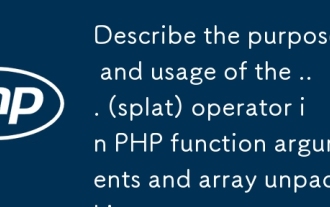 Beschreiben Sie den Zweck und die Verwendung des ... (SPLAT) -Operators in PHP -Funktionsargumenten und Array -Auspacken.
Apr 06, 2025 am 12:07 AM
Beschreiben Sie den Zweck und die Verwendung des ... (SPLAT) -Operators in PHP -Funktionsargumenten und Array -Auspacken.
Apr 06, 2025 am 12:07 AM
Der ... (SPLAT) -Operator in PHP wird verwendet, um Funktionsparameter und Arrays auszupacken, wodurch die Einfachheit und Effizienz der Code verbessert wird. 1) Funktionsparameter Auspacken: Übergeben Sie das Array -Element als Parameter an die Funktion. 2) Array -Auspacken: Auspacken Sie ein Array in ein anderes Array oder als Funktionsparameter.




