ubuntu14.04 LEMP(linux+nginx+mysql+php5)构建环境,_PHP教程
ubuntu14.04 LEMP(linux+nginx+mysql+php5)构建环境,
Install LEMP (Linux, Nginx, MySQL and PHP) Stack on Ubuntu Linux 14.04 LTS
by VIVEK GITE on DECEMBER 2, 2014
 I'm a new Ubuntu Linux user. How do I install the LEMP stack on an Ubuntu Linux 14.04 LTS server using command line options to serve dynamic web apps?
I'm a new Ubuntu Linux user. How do I install the LEMP stack on an Ubuntu Linux 14.04 LTS server using command line options to serve dynamic web apps?
What is new in Ubuntu 14.04 (Trusty Tahr) version?
You may see it on cyberciti.biz or visit the Ubuntu home page at ubuntu.com.
Nginx Installation
Nginx is one of the robust web server in Linux world. Nginx is a free, open source, high performance HTTP server and reverse proxy, as weell as an IMAP/POP3 proxy server. Now, we are going to install Nginx web server.
First, make sure system is upto date:
$ sudo apt-get update
#1 - Download and Install Nginx
The easiest way to download and install Nginx is using apt-get command. Here is the command:
$ sudo apt-get install nginx
Fig.01: Download and Install Nginx on Ubuntu Linux
#2 - Test Nginx
Once it get done, you can open your browser and type url http://localhost or http://your_ip_address to test it. If everything goes normal, you will see Nginx welcome page:
Fig.02: Welcome nginx page on Ubuntu Linux
MySQL Installation On Ubuntu
MySQL is one of the most powerful database management system in Linux world. Next, we are going to install it with PHP support.
#1 - Install MySQL and PHP support
Type the following command:
$ sudo apt-get install mysql-server php5-mysql
Fig.03: Ubuntu Linux Install MySQL to Manage Site Data with PHP
#2 - Test MySQL
Once mysql installation finished, we can test it. Open your console and type the following command:
$ mysql -u root -p
Fig.04: Ubuntu test Mysql installation
#3 - Securing access to MySQL
If we are going to use MySQL as a production database, we may want to secure it. MySQL provides a shell script to help us securing it. Just type the following command on your console:
$ sudo mysql_secure_installation
1. Enter your root password
Enter your current root password to continue to the next step.
Fig.05: MySQL enter your root db password
2.Change the root password
If you want to change it, press Y. Otherwise, press N.
Fig.06: MySQL security
3.Remove anonymous user
It is recommended to remove anonymous user to mitigate risk who can log in into your database.
Fig.07: MySQL security
4.Disallow root login remotely
To make sure that no one remote your database as root from another machines, we need to disallow root login remotely.
Fig.08: MySQL security
5.Remove test database
Sometimes some MySQL installation will create a database named ëtestí for testing purpose. We can remove it if we donít use it.
Fig.09: MySQL security
6.Reload privilege tables
Then we need to reloading the privilege tables to ensure all changes made so far will take effect immediately.
Fig.10: MySQL security
7.Done
 Fig.11: MySQL security
Fig.11: MySQL security
PHP Installation For Server Side Scripting
Since PHP is popular, a lot of websites is built using PHP language. As of January 2013, PHP was installed on more than 240 millions websites. Now we are going to install PHP on Ubuntu 14.04
#1 - Download and install PHP
As usual, we can download and install PHP using apt-get command. Just type the following command on your Ubuntu console or over the ssh based session:
$ sudo apt-get install php5-fpm
Fig.12: Install PHP for Server Side Processing on Ubuntu
Configure Nginx to work with PHP and MySQL Server on Ubuntu
Now we have all components installed. The next step is we need to configure Nginx with PHP and MySQL. Let's start to configure them.
#1 - Configure PHP5-FPM
PHP5-FPM configuration file is located at /etc/php5/fpm/php.ini. Open it with your text editor
$ sudo vi /etc/php5/fpm/php.ini
cgi.fix_pathinfo=1
cgi.fix_pathinfo=0
$ sudo service php5-fpm restart
#2 - Configure Nginx
Nginx configuration file is located at /etc/nginx/nginx.conf. But basically, we don't need to touch it. The configuration of nginx website is located in /etc/nginx/sites-available/default file.
location ~ \.php$ {
fastcgi_split_path_info ^(.+\.php)(/.+)$;
# # NOTE: You should have "cgi.fix_pathinfo = 0;" in php.ini
#
# # With php5-cgi alone:
# fastcgi_pass 127.0.0.1:9000;
# # With php5-fpm:
fastcgi_pass unix:/var/run/php5-fpm.sock;
fastcgi_index index.php;
include fastcgi_params;
}
Then restart the services.
$ sudo service nginx restart
$ tail /var/log/nginx/error.log
fastcgi_pass unix:/var/run/php5-fpm.sock
location ~ \.php$ {
#3 - Configure MySQL
After the configuration section is done, now we need to test them to make sure that our configuration is working as required. On Ubuntu 14.04 the root document folder is located in /usr/share/nginx/html. So create a file called /usr/share/nginx/html/phpinfo.php with the following code:
[php] view plaincopyAfter restarting PHP-FPM and Nginx, open the browser and browse to the php file, we got only a blank screen. No error message on the screen. No error message on PHP-FPM and Nginx log file.
And then open the browser again and type url http://your_ip_address/phpinfo.php
To enable short php tag, we need to change the value of short_open_tag parameter on php.ini file:
sudo service php5-fpm restart
Then try again to test your phpinfo file. Next, we will see if the MySQL support is enabled or not. Scroll down the php configuration screen on your browser, if you see MySQL block there, then MySQL support already enabled.

You are now ready to use Nginx, PHP5 and MySQL on Ubuntu server. I hope this quick article help anyone who wish to install Linux, Nginx, PHP and MySQL on Ubuntu 14.04.

Heiße KI -Werkzeuge

Undresser.AI Undress
KI-gestützte App zum Erstellen realistischer Aktfotos

AI Clothes Remover
Online-KI-Tool zum Entfernen von Kleidung aus Fotos.

Undress AI Tool
Ausziehbilder kostenlos

Clothoff.io
KI-Kleiderentferner

AI Hentai Generator
Erstellen Sie kostenlos Ai Hentai.

Heißer Artikel

Heiße Werkzeuge

Notepad++7.3.1
Einfach zu bedienender und kostenloser Code-Editor

SublimeText3 chinesische Version
Chinesische Version, sehr einfach zu bedienen

Senden Sie Studio 13.0.1
Leistungsstarke integrierte PHP-Entwicklungsumgebung

Dreamweaver CS6
Visuelle Webentwicklungstools

SublimeText3 Mac-Version
Codebearbeitungssoftware auf Gottesniveau (SublimeText3)

Heiße Themen
 1371
1371
 52
52
 Die Windows-Wiederherstellungsumgebung kann nicht gestartet werden
Feb 19, 2024 pm 11:12 PM
Die Windows-Wiederherstellungsumgebung kann nicht gestartet werden
Feb 19, 2024 pm 11:12 PM
Windows Recovery Environment (WinRE) ist eine Umgebung zur Reparatur von Windows-Betriebssystemfehlern. Nach dem Aufrufen von WinRE können Sie eine Systemwiederherstellung, einen Werksreset, die Deinstallation von Updates usw. durchführen. Wenn Sie WinRE nicht starten können, führt Sie dieser Artikel durch Korrekturen zur Behebung des Problems. Die Windows-Wiederherstellungsumgebung kann nicht gestartet werden. Wenn Sie die Windows-Wiederherstellungsumgebung nicht starten können, verwenden Sie die unten bereitgestellten Korrekturen: Überprüfen Sie den Status der Windows-Wiederherstellungsumgebung. Verwenden Sie andere Methoden, um die Windows-Wiederherstellungsumgebung aufzurufen. Haben Sie versehentlich die Windows-Wiederherstellungspartition gelöscht? Führen Sie unten ein direktes Upgrade oder eine Neuinstallation von Windows durch. Wir haben alle diese Korrekturen ausführlich erläutert. 1] WLAN prüfen
 Was sind die Unterschiede zwischen Python und Anaconda?
Sep 06, 2023 pm 08:37 PM
Was sind die Unterschiede zwischen Python und Anaconda?
Sep 06, 2023 pm 08:37 PM
In diesem Artikel lernen wir die Unterschiede zwischen Python und Anaconda kennen. Was ist Python? Python ist eine Open-Source-Sprache, die großen Wert darauf legt, den Code durch Einrücken von Zeilen und Leerzeichen leicht lesbar und verständlich zu machen. Aufgrund seiner Flexibilität und Benutzerfreundlichkeit eignet sich Python ideal für eine Vielzahl von Anwendungen, darunter unter anderem wissenschaftliches Rechnen, künstliche Intelligenz und Datenwissenschaft sowie die Erstellung und Entwicklung von Online-Anwendungen. Wenn Python getestet wird, wird es sofort in Maschinensprache übersetzt, da es sich um eine interpretierte Sprache handelt. Einige Sprachen, wie zum Beispiel C++, erfordern eine Kompilierung, um verstanden zu werden. Kenntnisse in Python sind ein großer Vorteil, da es sehr einfach zu verstehen, zu entwickeln, auszuführen und zu lesen ist. Das macht Python
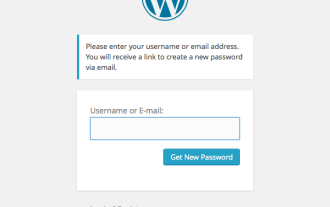 Erstellen eines benutzerdefinierten WordPress-Benutzerflusses, Teil drei: Zurücksetzen des Passworts
Sep 03, 2023 pm 11:05 PM
Erstellen eines benutzerdefinierten WordPress-Benutzerflusses, Teil drei: Zurücksetzen des Passworts
Sep 03, 2023 pm 11:05 PM
In den ersten beiden Tutorials dieser Reihe haben wir benutzerdefinierte Seiten zum Anmelden und Registrieren neuer Benutzer erstellt. Jetzt muss nur noch ein Teil des Anmeldevorgangs untersucht und ersetzt werden: Was passiert, wenn ein Benutzer sein Passwort vergisst und sein WordPress-Passwort zurücksetzen möchte? In diesem Tutorial befassen wir uns mit dem letzten Schritt und vervollständigen das personalisierte Login-Plugin, das wir im Laufe der Serie erstellt haben. Die Funktion zum Zurücksetzen des Passworts in WordPress folgt mehr oder weniger der Standardmethode auf heutigen Websites: Der Benutzer initiiert ein Zurücksetzen, indem er seinen Benutzernamen oder seine E-Mail-Adresse eingibt und WordPress auffordert, sein Passwort zurückzusetzen. Erstellen Sie ein temporäres Passwort-Reset-Token und speichern Sie es in den Benutzerdaten. Ein Link mit diesem Token wird an die E-Mail-Adresse des Benutzers gesendet. Der Benutzer klickt auf den Link. Im Schweren
 Reibungsloser Build: So konfigurieren Sie die Maven-Image-Adresse richtig
Feb 20, 2024 pm 08:48 PM
Reibungsloser Build: So konfigurieren Sie die Maven-Image-Adresse richtig
Feb 20, 2024 pm 08:48 PM
Reibungsloser Build: So konfigurieren Sie die Maven-Image-Adresse richtig. Wenn Sie Maven zum Erstellen eines Projekts verwenden, ist es sehr wichtig, die richtige Image-Adresse zu konfigurieren. Durch die richtige Konfiguration der Spiegeladresse kann der Projektaufbau beschleunigt und Probleme wie Netzwerkverzögerungen vermieden werden. In diesem Artikel wird erläutert, wie die Maven-Spiegeladresse korrekt konfiguriert wird, und es werden spezifische Codebeispiele aufgeführt. Warum müssen Sie die Maven-Image-Adresse konfigurieren? Maven ist ein Projektmanagement-Tool, das automatisch Projekte erstellen, Abhängigkeiten verwalten, Berichte erstellen usw. kann. Normalerweise beim Erstellen eines Projekts in Maven
 ChatGPT Java: So bauen Sie ein intelligentes Musikempfehlungssystem auf
Oct 27, 2023 pm 01:55 PM
ChatGPT Java: So bauen Sie ein intelligentes Musikempfehlungssystem auf
Oct 27, 2023 pm 01:55 PM
ChatGPTJava: Für den Aufbau eines intelligenten Musikempfehlungssystems sind spezifische Codebeispiele erforderlich. Einführung: Mit der rasanten Entwicklung des Internets ist Musik zu einem wesentlichen Bestandteil des täglichen Lebens der Menschen geworden. Da immer mehr Musikplattformen entstehen, stehen Benutzer häufig vor einem gemeinsamen Problem: Wie finden sie Musik, die ihrem Geschmack entspricht? Um dieses Problem zu lösen, wurde das intelligente Musikempfehlungssystem ins Leben gerufen. In diesem Artikel wird erläutert, wie Sie mit ChatGPTJava ein intelligentes Musikempfehlungssystem erstellen und spezifische Codebeispiele bereitstellen. NEIN.
 So erstellen Sie einen intelligenten Sprachassistenten mit Python
Sep 09, 2023 pm 04:04 PM
So erstellen Sie einen intelligenten Sprachassistenten mit Python
Sep 09, 2023 pm 04:04 PM
So erstellen Sie mit Python einen intelligenten Sprachassistenten Einführung: Im Zeitalter der rasanten Entwicklung moderner Technologie wird die Nachfrage der Menschen nach intelligenten Assistenten immer größer. Als eine dieser Formen werden intelligente Sprachassistenten häufig in verschiedenen Geräten wie Mobiltelefonen, Computern und intelligenten Lautsprechern eingesetzt. In diesem Artikel erfahren Sie, wie Sie mit der Programmiersprache Python einen einfachen intelligenten Sprachassistenten erstellen, der Ihnen dabei hilft, Ihren eigenen personalisierten intelligenten Assistenten von Grund auf zu implementieren. Vorbereitung Bevor wir mit der Entwicklung eines Sprachassistenten beginnen, müssen wir zunächst einige notwendige Tools vorbereiten
 Optimieren Sie den Maven-Projektverpackungsprozess und verbessern Sie die Entwicklungseffizienz
Feb 24, 2024 pm 02:15 PM
Optimieren Sie den Maven-Projektverpackungsprozess und verbessern Sie die Entwicklungseffizienz
Feb 24, 2024 pm 02:15 PM
Schritt-für-Schritt-Anleitung zur Maven-Projektverpackung: Optimieren Sie den Build-Prozess und verbessern Sie die Entwicklungseffizienz. Da Softwareentwicklungsprojekte immer komplexer werden, sind Effizienz und Geschwindigkeit der Projektkonstruktion zu wichtigen Faktoren im Entwicklungsprozess geworden, die nicht ignoriert werden können. Als beliebtes Projektmanagement-Tool spielt Maven eine Schlüsselrolle bei der Projektkonstruktion. In diesem Leitfaden wird untersucht, wie die Entwicklungseffizienz durch die Optimierung der Verpackungsschritte von Maven-Projekten verbessert werden kann, und es werden spezifische Codebeispiele bereitgestellt. 1. Bestätigen Sie die Projektstruktur, bevor Sie mit der Optimierung des Maven-Projektpakets beginnen
 11 Möglichkeiten zum Festlegen von Umgebungsvariablen unter Windows 3
Sep 15, 2023 pm 12:21 PM
11 Möglichkeiten zum Festlegen von Umgebungsvariablen unter Windows 3
Sep 15, 2023 pm 12:21 PM
Das Festlegen von Umgebungsvariablen unter Windows 11 kann Ihnen dabei helfen, Ihr System anzupassen, Skripts auszuführen und Anwendungen zu konfigurieren. In diesem Leitfaden besprechen wir drei Methoden zusammen mit Schritt-für-Schritt-Anleitungen, damit Sie Ihr System nach Ihren Wünschen konfigurieren können. Es gibt drei Arten von Umgebungsvariablen. Systemumgebungsvariablen: Globale Variablen haben die niedrigste Priorität und sind für alle Benutzer und Anwendungen unter Windows zugänglich. Sie werden normalerweise zum Definieren systemweiter Einstellungen verwendet. Benutzerumgebungsvariablen – Höhere Priorität. Diese Variablen gelten nur für den aktuellen Benutzer und Prozess, der unter diesem Konto ausgeführt wird, und werden von dem Benutzer oder der Anwendung festgelegt, die unter diesem Konto ausgeführt wird. Prozessumgebungsvariablen – haben die höchste Priorität, sind temporär und gelten für den aktuellen Prozess und seine Unterprozesse und stellen das Programm bereit




