
LinearLayout ist eine ViewGroup, die Ansichtselemente in linearer Richtung anzeigt, entweder horizontal oder vertikal
Sie können LinearLayout wiederverwenden. Wenn Sie ein verschachteltes mehrschichtiges LinearLayout verwenden möchten, können Sie stattdessen die Verwendung von RelativeLayout in Betracht ziehen .
1. Beginnen Sie mit der Erstellung eines Projekts mit dem Namen HelloLinearLayout
2. Öffnen Sie die Datei res/layout/main.xml und fügen Sie den folgenden Inhalt ein
<?xml version="1.0" encoding="utf-8"?>
<LinearLayout xmlns:android="http://schemas.android.com/apk/res/android"
android:orientation="vertical"
android:layout_width="fill_parent"
android:layout_height="fill_parent"
>
<LinearLayout
android:orientation="horizontal"
android:layout_width="fill_parent"
android:layout_height="fill_parent"
android:layout_weight="1">
<TextView
android:text="red"
android:gravity="center_horizontal"
android:background="#aa0000"
android:layout_width="wrap_content"
android:layout_height="fill_parent"
android:layout_weight="1"
/>
<TextView
android:text="green"
android:gravity="center_horizontal"
android:background="#00aa00"
android:layout_width="wrap_content"
android:layout_height="fill_parent"
android:layout_weight="1"
/>
<TextView
android:text="blue"
android:gravity="center_horizontal"
android:background="#0000aa"
android:layout_width="wrap_content"
android:layout_height="fill_parent"
android:layout_weight="1"
/>
<TextView
android:text="yellow"
android:gravity="center_horizontal"
android:background="#aaaa00"
android:layout_width="wrap_content"
android:layout_height="fill_parent"
android:layout_weight="1"
/>
</LinearLayout>
<LinearLayout
android:orientation="vertical"
android:layout_width="fill_parent"
android:layout_height="fill_parent"
android:layout_weight="1">
<TextView
android:text="row one"
android:textSize="15pt"
android:layout_width="fill_parent"
android:layout_height="wrap_content"
android:layout_weight="1"
/>
<TextView
android:text="row two"
android:textSize="15pt"
android:layout_width="fill_parent"
android:layout_height="wrap_content"
android:layout_weight="1"
/>
<TextView
android:text="row three"
android:textSize="15pt"
android:layout_width="fill_parent"
android:layout_height="wrap_content"
android:layout_weight="1"
/>
<TextView
android:text="row four"
android:textSize="15pt"
android:layout_width="fill_parent"
android:layout_height="wrap_content"
android:layout_weight="1"
/>
</LinearLayout>
</LinearLayout>Überprüfen Sie dieses XML sorgfältig abheften. Es gibt ein Stammelement LinearLayout, das seine Richtung als vertikal definiert. Alle untergeordneten Ansichten (insgesamt 2) sind vertikal gestapelt. Das erste untergeordnete Element ist ein weiteres lineares Layout, das in horizontaler Richtung angeordnet ist ein LinearLayout mit einem vertikalen Layout. Jedes dieser verschachtelten LinearLayouts enthält mehrere TextView-Elemente und ihre Richtungen werden durch das übergeordnete LinearLayout-Tag definiert.
3. Öffnen Sie nun HelloLinearLayout.java und stellen Sie sicher, dass die Layoutdatei res/layout/main.xml in die Methode onCreate()
public void onCreate(Bundle savedInstanceState) {
super.onCreate(savedInstanceState);
setContentView(R.layout.main);setContentView(int) geladen wurde Aktivität Die Layoutdatei wird geladen, angegeben durch die Ressourcen-ID – R.layout.main verweist auf die Layoutdatei res/layout/main.xml
4. Führen Sie das Programm aus, Sie können die folgende Situation sehen
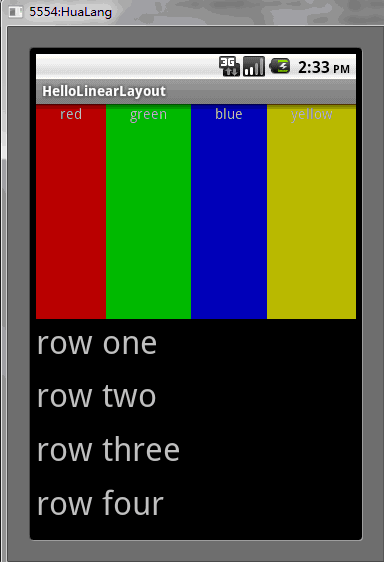
Das Obige ist der Inhalt der Android-UI-Steuerelementserie: LinearLayout (lineares Layout). Weitere verwandte Inhalte finden Sie auf der chinesischen PHP-Website (www.php.cn). )!
 Drei wichtige Frameworks für die Android-Entwicklung
Drei wichtige Frameworks für die Android-Entwicklung
 Welches System ist Android?
Welches System ist Android?
 So entsperren Sie Android-Berechtigungsbeschränkungen
So entsperren Sie Android-Berechtigungsbeschränkungen
 Welche Methoden gibt es zum Neustarten von Anwendungen in Android?
Welche Methoden gibt es zum Neustarten von Anwendungen in Android?
 Implementierungsmethode für die Android-Sprachwiedergabefunktion
Implementierungsmethode für die Android-Sprachwiedergabefunktion
 So richten Sie einen automatisch umgeleiteten Domänennamen ein
So richten Sie einen automatisch umgeleiteten Domänennamen ein
 Die Rolle dieses Zeigers in C++
Die Rolle dieses Zeigers in C++
 Warum kann die QQ-Space-Webseite nicht geöffnet werden?
Warum kann die QQ-Space-Webseite nicht geöffnet werden?




