Zusammenfassende Analyse von CSS3-Animationseffekten
Es gibt drei Animationsfunktionen von CSS3:
1. Übergang (Übergangsattribut)
2. Animation (Animationsattribut)
3 .transformation (2D/3D-Konvertierungsattribut)
Das Folgende wird mein Verständnis nacheinander vorstellen:
1 ;Übergangsmodus>
wie -webkit-transition:color 1s;
entspricht:
-webkit-transition-property:color;
-webkit-transition-duration:1s;
Der Übergangseffekt mehrerer Attribute kann wie folgt geschrieben werden:
Methode 1: -webkit-transition:
Methode 2:
-webkit-transition:
-webkit-transition:
Es gibt 5 Attributwerte der Übergangszeitfunktion:
ease: langsamer Start, langsames Ende
Liner: gleichmäßige Geschwindigkeit
ease-in: langsamer Start
Ease-out: langsames Ende
ease-in-out: langsamer Start, langsames Ende (etwas anders als Ease)
Beispiel:
Übergang Übergang Effekt
<!DOCTYPE html>
<html lang="en">
<head>
<meta charset="UTF-8">
<title>transition过渡效果</title>
<style>
*{
margin: 0px;
padding: 0px;
}
#box{
width: 200px;
height: 200px;
background-color: chocolate;
position: relative;
left: 0px;
top: 0px;
transition: top 5s ease,left 5s ease ;
-moz-transition: top 5s ease,left 5s ease ; /* Firefox 4 */
-webkit-transition: top 5s ease,left 5s ease ; /* Safari and Chrome */
-o-transition: top 5s ease,left 5s ease ; /* Opera */
}
.btn{
width: 512px;
margin: 0 auto;
border: 2px solid #e3e3e3;
border-radius: 5px;
padding: 10px;
}
.btn button{
width: 80px;
height: 40px;
text-align: center;
line-height: 40px;
margin-right: 20px;
}
button:last-child{
margin-right: 0px;
}
</style>
<script>
window.onload=function(){
var e1 = document.getElementById("e1");
var e2 = document.getElementById("e2");
var e3 = document.getElementById("e3");
var e4 = document.getElementById("e4");
var e5 = document.getElementById("e5");
var box = document.getElementById("box");
e1.onclick=function(){
box.style.left = 1000+"px";
box.style.top = 100+"px";
box.style.transitionTimingFunction="ease";
};
e2.onclick=function(){
box.style.right = 0+"px";
box.style.top = 0+"px";
box.style.transitionTimingFunction="liner";
};
e3.onclick=function(){
box.style.right = 1000+"px";
box.style.top = 100+"px";
box.style.transitionTimingFunction="ease-in";
};
e4.onclick=function(){
box.style.left = 0+"px";
box.style.top = 0+"px";
box.style.transitionTimingFunction="ease-out";
};
e5.onclick=function(){
box.style.left = 1000+"px";
box.style.top = 100+"px";
box.style.transitionTimingFunction="ease-in-out";
};
}
</script>
</head>
<body>
<p id="box"></p>
<br>
<br>
<br>
<br>
<br>
<br>
<hr>
<br>
<br>
<br>
<p class="btn">
<button id="e1">ease</button>
<button id="e2">liner</button>
<button id="e3">ease-in</button>
<button id="e4">ease-out</button>
<button id="e5">ease-in-out</button>
</p>
</body>
</html>2. Animationsattribut Animation
Animation: Name Dauer Timing-Funktion Verzögerung Iteration-Zählung Richtung;
值 | 描述 |
animation-name | 规定需要绑定到选择器的 keyframe 名称。。 |
animation-duration | 规定完成动画所花费的时间,以秒或毫秒计。 |
animation-timing-function | 规定动画的速度曲线。 |
animation-delay | 规定在动画开始之前的延迟。 |
animation-iteration-count | 规定动画应该播放的次数。 |
animation-direction | 规定是否应该轮流反向播放动画。 |
value
值 | 描述 |
animationname | 必需。定义动画的名称。 |
keyframes-selector | 必需。动画时长的百分比。 合法的值:
|
css-styles | 必需。一个或多个合法的 CSS 样式属性。 |
| <🎜><🎜>Wert<🎜><🎜> | <🎜><🎜>Beschreibung<🎜><🎜> |
| <🎜>Animationsname<🎜> | <🎜 >Erforderlich. Definiert den Namen der Animation. <🎜> |
| <🎜>keyframes-selector<🎜> | Erforderlich. Der Prozentsatz der Animationsdauer. <🎜> Zulässige Werte: <🎜>
| <🎜>CSS-Stile<🎜> | <🎜>Erforderlich. Eine oder mehrere zulässige CSS-Stileigenschaften. <🎜> |
以百分比来规定改变发生的时间,或者通过关键词 "from" 和 "to",等价于 0% 和 100%。
0% 是动画的开始时间,100% 动画的结束时间。
例如:
animation:mymove 5s infinite;
@keyframes mymove{
from{ top:0px; }
to{ top:200px; }
}还可以这么写:
@keyframes mymove{
0%{ top:0px; }
25%{ top:200px; }
50%{ top:100px; }
75%{ top:200px; }
100%{ top:0px; }
} 案例:
css3的animation效果
<!DOCTYPE html>
<html>
<head>
<style>
p
{
width:100px;
height:100px;
background:red;
position:relative;
animation:mymove 5s infinite;
-moz-animation:mymove 5s infinite; /* Firefox */
-webkit-animation:mymove 5s infinite; /* Safari and Chrome */
-o-animation:mymove 5s infinite; /* Opera */
}
@keyframes mymove
{
from {top:0px;}
to {top:200px;}
}
@-moz-keyframes mymove /* Firefox */
{
from {top:0px;}
to {top:200px;}
}
@-webkit-keyframes mymove /* Safari and Chrome */
{
from {top:0px;}
to {top:200px;}
}
@-o-keyframes mymove /* Opera */
{
from {top:0px;}
to {top:200px;}
}
</style>
</head>
<body>
<p><b>注释:</b>本例在 Internet Explorer 中无效。</p>
<p></p>
</body>
</html>3、设置3D场景(即transform)
-webkit-perspective:800;(单位为像素)--即三维物体距离屏幕的距离。
-webkit-perspective-origin:50% 50%;(这个属性代表了人眼观察的视野。50% 50%为X轴、Y轴相应的位置,即屏幕的正中央。) 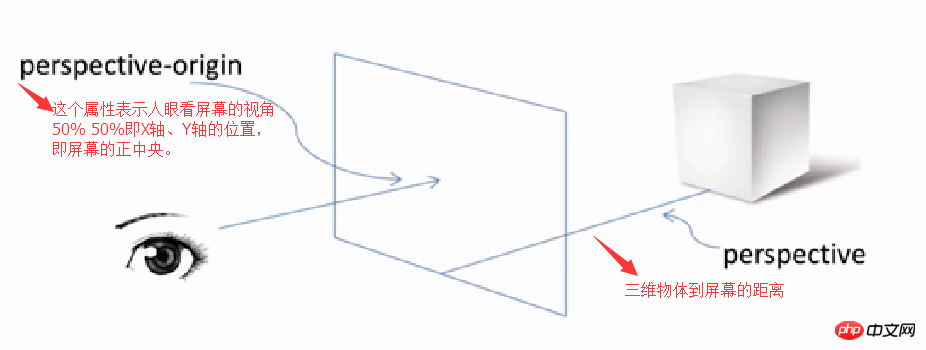
使用transform属性调整元素:-webkit-transform-style:-webkit-perserve-3d;(这个属性是告诉浏览器我们是在一个三维空间中对元素进行操作)
(1)、translate(移动距离)
translateX(x px)
translateY(y px)
translateZ(z px)
(2)、rotate(旋转角度)
rotateX(x deg)
rotateY(y deg)
rotateZ(z deg)
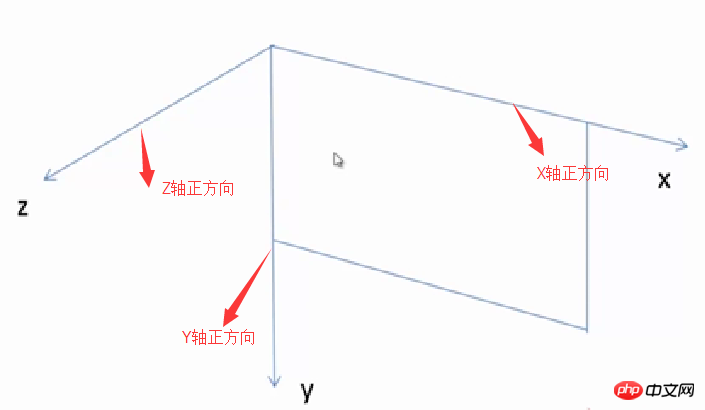
transform:rotate(45deg)
rotateX:向屏幕上边沿向内旋转为正方向。
rotateY:向屏幕竖直向下为正方向。
rotateZ:向屏幕外为正方向。
一个p块,右边沿向屏幕内旋转45deg,即应设置为:Transform:rotateY(45deg)。
实例:
transform3D转换效果
<!DOCTYPE html>
<html lang="en">
<head>
<meta charset="UTF-8">
<title>transform3D转换效果</title>
<style>
*{
margin: 0px;
padding: 0px;
}
#box{
width: 200px;
height: 200px;
background-color: chocolate;
position: relative;
left: 0px;
top: 0px;
perspective:800px;
perspective-origin:50% 50%;
transform-style: preserve-3d;
transform-origin:0% 100%;//以Y轴为旋转中心
}
p{
margin:20px 520px;
}
.btn{
width: 300px;
margin: 0 auto;
border: 2px solid #e3e3e3;
border-radius: 5px;
padding: 10px;
}
.btn button{
width: 80px;
height: 40px;
text-align: center;
line-height: 40px;
margin-right: 20px;
}
button:last-child{
margin-right: 0px;
}
</style>
<script>
window.onload=function(){
var tx = document.getElementById("tx");
var ty = document.getElementById("ty");
var tz = document.getElementById("tz");
var rx = document.getElementById("rx");
var ry = document.getElementById("ry");
var rz = document.getElementById("rz");
var box = document.getElementById("box");
tx.onclick=function(){
box.style.transform = "translateX(500px)";
};
ty.onclick=function(){
box.style.transform = "translateY(400px)"
};
rx.onclick=function(){
box.style.transform = "rotateX(30deg)"
};
ry.onclick=function(){
box.style.transform = "rotateY(30deg)"
};
rz.onclick=function(){
box.style.transform = "rotateZ(30deg)"
};
}
</script>
</head>
<body>
<p id="box"></p>
<br>
<br>
<br>
<br>
<br>
<br>
<hr>
<br>
<br>
<br>
<p>translate(移动距离)</p>
<p class="btn">
<button id="tx">translateX</button>
<button id="ty">translateY</button>
</p>
<p>rotate(旋转角度)</p>
<p class="btn">
<button id="rx">rotateX</button>
<button id="ry">rotateY</button>
<button id="rz">rotateZ</button>
</p>
</body>
</html>使用transform-origin属性调整旋转中心。默认旋转中心点为p盒子的正中心。
这个旋转中心是可以改变的:
X轴:left、center、right.
Y轴:top、center、bottom.
Z轴:length px(一个长度值)。
以上这篇css3动画效果小结(推荐)就是小编分享给大家的全部内容了,希望能给大家一个参考,也希望大家多多支持PHP中文网。
更多Zusammenfassende Analyse von CSS3-Animationseffekten相关文章请关注PHP中文网!
相关文章:

Heiße KI -Werkzeuge

Undresser.AI Undress
KI-gestützte App zum Erstellen realistischer Aktfotos

AI Clothes Remover
Online-KI-Tool zum Entfernen von Kleidung aus Fotos.

Undress AI Tool
Ausziehbilder kostenlos

Clothoff.io
KI-Kleiderentferner

AI Hentai Generator
Erstellen Sie kostenlos Ai Hentai.

Heißer Artikel

Heiße Werkzeuge

Notepad++7.3.1
Einfach zu bedienender und kostenloser Code-Editor

SublimeText3 chinesische Version
Chinesische Version, sehr einfach zu bedienen

Senden Sie Studio 13.0.1
Leistungsstarke integrierte PHP-Entwicklungsumgebung

Dreamweaver CS6
Visuelle Webentwicklungstools

SublimeText3 Mac-Version
Codebearbeitungssoftware auf Gottesniveau (SublimeText3)

Heiße Themen
 1378
1378
 52
52
 So beschleunigen Sie Animationseffekte in Windows 11: 2 Methoden erklärt
Apr 24, 2023 pm 04:55 PM
So beschleunigen Sie Animationseffekte in Windows 11: 2 Methoden erklärt
Apr 24, 2023 pm 04:55 PM
Als Microsoft Windows 11 auf den Markt brachte, brachte es viele Änderungen mit sich. Eine der Änderungen ist eine Erhöhung der Anzahl der Animationen der Benutzeroberfläche. Einige Benutzer möchten die Darstellung der Dinge ändern und müssen einen Weg finden, dies zu tun. Durch Animationen fühlt es sich besser und benutzerfreundlicher an. Animationen nutzen visuelle Effekte, um den Computer attraktiver und reaktionsfähiger aussehen zu lassen. Einige von ihnen enthalten nach einigen Sekunden oder Minuten verschiebbare Menüs. Es gibt viele Animationen auf Ihrem Computer, die die PC-Leistung beeinträchtigen, ihn verlangsamen und Ihre Arbeit beeinträchtigen können. In diesem Fall müssen Sie die Animation deaktivieren. In diesem Artikel werden verschiedene Möglichkeiten vorgestellt, wie Benutzer die Geschwindigkeit ihrer Animationen auf dem PC verbessern können. Sie können die Änderungen mit dem Registrierungseditor oder einer von Ihnen ausgeführten benutzerdefinierten Datei übernehmen. So verbessern Sie Animationen in Windows 11
 CSS-Animation: So erzielen Sie den Flash-Effekt von Elementen
Nov 21, 2023 am 10:56 AM
CSS-Animation: So erzielen Sie den Flash-Effekt von Elementen
Nov 21, 2023 am 10:56 AM
CSS-Animation: Um den Flash-Effekt von Elementen zu erzielen, sind bestimmte Codebeispiele erforderlich. Im Webdesign können Animationseffekte manchmal eine gute Benutzererfahrung auf die Seite bringen. Der Glitzereffekt ist ein gängiger Animationseffekt, der Elemente auffälliger machen kann. Im Folgenden wird erläutert, wie Sie mithilfe von CSS den Flash-Effekt von Elementen erzielen. 1. Grundlegende Implementierung von Flash Zuerst müssen wir die Animationseigenschaft von CSS verwenden, um den Flash-Effekt zu erzielen. Der Wert des Animationsattributs muss den Animationsnamen, die Ausführungszeit der Animation und die Verzögerungszeit der Animation angeben
![Animation funktioniert in PowerPoint nicht [Behoben]](https://img.php.cn/upload/article/000/887/227/170831232982910.jpg?x-oss-process=image/resize,m_fill,h_207,w_330) Animation funktioniert in PowerPoint nicht [Behoben]
Feb 19, 2024 am 11:12 AM
Animation funktioniert in PowerPoint nicht [Behoben]
Feb 19, 2024 am 11:12 AM
Versuchen Sie, eine Präsentation zu erstellen, können aber keine Animation hinzufügen? Wenn Animationen in PowerPoint auf Ihrem Windows-PC nicht funktionieren, hilft Ihnen dieser Artikel weiter. Dies ist ein häufiges Problem, über das sich viele Menschen beschweren. Beispielsweise kann es sein, dass Animationen bei Präsentationen in Microsoft Teams oder bei Bildschirmaufzeichnungen nicht mehr funktionieren. In diesem Leitfaden werden wir verschiedene Fehlerbehebungstechniken untersuchen, die Ihnen dabei helfen, Animationen zu beheben, die in PowerPoint unter Windows nicht funktionieren. Warum funktionieren meine PowerPoint-Animationen nicht? Wir haben festgestellt, dass einige mögliche Gründe dafür, dass die Animation in PowerPoint unter Windows nicht funktioniert, folgende sein können: Aus persönlichen Gründen
 So richten Sie die PPT-Animation so ein, dass sie zuerst aufgerufen und dann beendet wird
Mar 20, 2024 am 09:30 AM
So richten Sie die PPT-Animation so ein, dass sie zuerst aufgerufen und dann beendet wird
Mar 20, 2024 am 09:30 AM
Wir verwenden ppt häufig in unserer täglichen Arbeit. Sind Sie also mit allen Bedienfunktionen in ppt vertraut? Zum Beispiel: Wie werden Animationseffekte in ppt festgelegt, wie werden Umschalteffekte festgelegt und wie lang ist die Effektdauer jeder Animation? Kann jede Folie automatisch abgespielt werden, die PPT-Animation aufrufen und dann verlassen usw. In der heutigen Ausgabe werde ich Ihnen die spezifischen Schritte zum Aufrufen und Verlassen der PPT-Animation mitteilen. Schauen Sie sich diese an. 1. Zuerst öffnen wir ppt auf dem Computer und klicken außerhalb des Textfelds, um das Textfeld auszuwählen (wie im roten Kreis in der Abbildung unten dargestellt). 2. Klicken Sie dann in der Menüleiste auf [Animation] und wählen Sie den Effekt [Löschen] (wie im roten Kreis in der Abbildung dargestellt). 3. Klicken Sie anschließend auf [
 So implementieren Sie mit Vue Schreibmaschinenanimationseffekte
Sep 19, 2023 am 09:33 AM
So implementieren Sie mit Vue Schreibmaschinenanimationseffekte
Sep 19, 2023 am 09:33 AM
So implementieren Sie mit Vue Spezialeffekte für Schreibmaschinenanimationen. Schreibmaschinenanimationen sind ein häufiger und auffälliger Spezialeffekt, der häufig in Website-Titeln, Slogans und anderen Textanzeigen verwendet wird. In Vue können wir Schreibmaschinenanimationseffekte erzielen, indem wir benutzerdefinierte Vue-Anweisungen verwenden. In diesem Artikel wird detailliert beschrieben, wie Sie mit Vue diesen Spezialeffekt erzielen, und es werden spezifische Codebeispiele bereitgestellt. Schritt 1: Erstellen Sie ein Vue-Projekt. Zuerst müssen wir ein Vue-Projekt erstellen. Mit VueCLI können Sie schnell oder manuell ein neues Vue-Projekt erstellen
 Nach einer zweijährigen Verzögerung soll der inländische 3D-Animationsfilm „Er Lang Shen: The Deep Sea Dragon' am 13. Juli in die Kinos kommen
Jan 26, 2024 am 09:42 AM
Nach einer zweijährigen Verzögerung soll der inländische 3D-Animationsfilm „Er Lang Shen: The Deep Sea Dragon' am 13. Juli in die Kinos kommen
Jan 26, 2024 am 09:42 AM
Diese Website berichtete am 26. Januar, dass der inländische 3D-Animationsfilm „Er Lang Shen: The Deep Sea Dragon“ eine Reihe aktueller Standbilder veröffentlicht und offiziell angekündigt hat, dass er am 13. Juli in die Kinos kommen wird. Es wird davon ausgegangen, dass „Er Lang Shen: The Deep Sea Dragon“ von Mihuxing (Beijing) Animation Co., Ltd., Horgos Zhonghe Qiancheng Film Co., Ltd., Zhejiang Hengdian Film Co., Ltd., Zhejiang Gongying Film produziert wird Co., Ltd., Chengdu Der von Tianhuo Technology Co., Ltd. und Huawen Image (Beijing) Film Co., Ltd. produzierte und von Wang Jun inszenierte Animationsfilm sollte ursprünglich am 22. Juli 2022 auf dem chinesischen Festland erscheinen . Zusammenfassung der Handlung dieser Seite: Nach der Schlacht der verliehenen Götter nutzte Jiang Ziya die „Liste der verliehenen Götter“, um die Götter zu teilen, und dann wurde die Liste der verliehenen Götter vom himmlischen Gericht unter der Tiefsee von Kyushu versiegelt Geheimes Reich. Tatsächlich gibt es neben der Verleihung göttlicher Positionen auch viele mächtige böse Geister, die in der Liste der verliehenen Götter versiegelt sind.
 So deaktivieren Sie Animationen in Windows 11
Apr 16, 2023 pm 11:34 PM
So deaktivieren Sie Animationen in Windows 11
Apr 16, 2023 pm 11:34 PM
Microsoft Windows 11 enthält viele neue Features und Funktionen. Die Benutzeroberfläche wurde aktualisiert und das Unternehmen hat auch einige neue Effekte eingeführt. Standardmäßig werden Animationseffekte auf Steuerelemente und andere Objekte angewendet. Sollte ich diese Animationen deaktivieren? Obwohl Windows 11 über optisch ansprechende Animationen und Fade-Effekte verfügt, können diese bei einigen Benutzern dazu führen, dass sich Ihr Computer träge anfühlt, da sie bei bestimmten Aufgaben zu einer gewissen Verzögerung führen. Für ein reaktionsschnelleres Benutzererlebnis können Sie Animationen ganz einfach deaktivieren. Nachdem wir gesehen haben, welche weiteren Änderungen am Betriebssystem vorgenommen wurden, zeigen wir Ihnen, wie Sie Animationseffekte in Windows 11 aktivieren oder deaktivieren. Wir haben auch einen Artikel darüber, wie das geht
 Hayao Miyazakis Animationsfilm „Porco Rosso' wurde mit einem Douban-Score von 8,6 bis zum 16. Januar nächsten Jahres verlängert
Dec 18, 2023 am 08:07 AM
Hayao Miyazakis Animationsfilm „Porco Rosso' wurde mit einem Douban-Score von 8,6 bis zum 16. Januar nächsten Jahres verlängert
Dec 18, 2023 am 08:07 AM
Laut Nachrichten dieser Website hat Hayao Miyazakis Animationsfilm „Porco Rosso“ angekündigt, das Erscheinungsdatum bis zum 16. Januar 2024 zu verlängern. Diese Website berichtete zuvor, dass „Porco Rosso“ im Special Line Cinema der National Art Federation gestartet wurde am 17. November, mit einer kumulierten Kinokasse von über 2.000 bis 10.000, einem Douban-Score von 8,6 und 85,8 % der 4- und 5-Sterne-Bewertungen. „Porco Rosso“ wurde von Studio Ghibli produziert und von Hayao Moriyama Moriyama, Tokiko Kato, Otsuka Akio, Okamura Akemi und anderen inszeniert. Es wurde ursprünglich 1992 in Japan veröffentlicht. Der Film basiert auf Hayao Miyazakis Comic „Das Zeitalter der Luftschiffe“ und erzählt die Geschichte des Spitzenpiloten der italienischen Luftwaffe, Pollock Rosen, der auf magische Weise in ein Schwein verwandelt wurde. Danach wurde er Kopfgeldjäger, kämpfte gegen Lufträuber und beschützte die Menschen um ihn herum. Inhaltsangabe: Rosen ist Soldat im Ersten Weltkrieg




