
Dieser Artikel enthält hauptsächlich ein unverzichtbares einfaches Beispiel für die Verwendung von CSS zur Implementierung des Tab-Layouts. Ich hoffe, dass es jedem ein klareres Verständnis des CSS-Tab-Layouts vermitteln kann.
1. Layout
1. Trennung von Inhalt und Tabs
<p class="container"> <p class="tab-content"> <p id="item1" class="item">内容1</p> <p id="item2" class="item">内容2</p> <p id="item3" class="item">内容3</p> <p id="item4" class="item">内容4</p> </p> <p class="tab-control"> <ul> <li><a href="#item1">内容1</a></li> <li><a href="#item2">内容2</a></li> <li><a href="#item3">内容3</a></li> <li><a href="#item4">内容4</a></li> </ul> </p> </p>
ul,li{
margin:0;
padding:0;
list-style:none;
}
.container{
width:400px;
height:300px;
background-color:silver;
}
.tab-content{
width:100%;
height:80%;
overflow:hidden;
}
.tab-content .item{
width:100%;
height:100%;
}
.tab-control{
width:100%;
height:20%;
}
.tab-control ul{
height:100%;
}
.tab-control li{
width:25%;
height:100%;
float:left;
border:1px solid silver;
box-sizing:border-box;
background-color:white;
cursor: pointer;
}
.tab-control li:hover{
background-color:#7b7474
}
.tab-control a{
display:inline-block;
width:100%;
height:100%;
line-height:100%;
text-align:center;
text-decoration: none;
}
.tab-control a::after{
content:"";
display:inline-block;
height:100%;
vertical-align:middle;
}
.tab-content .item:target{
background:yellow;
}2. Inhalt und Tab sind integriert 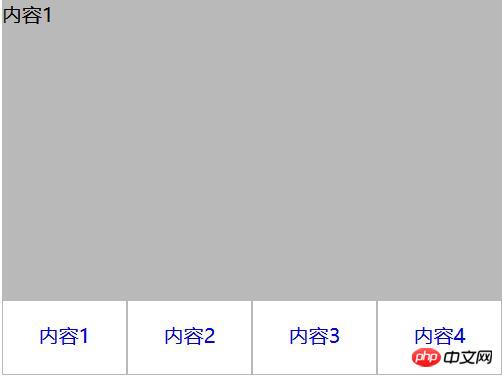
<p class="container"> <ul> <li class="item active"> <p class="title">1</p> <p class="content">1</p> </li> <li class="item"> <p class="title">2</p> <p class="content ml1">2</p> </li> <li class="item"> <p class="title">3</p> <p class="content ml2">3</p> </li> <li class="item"> <p class="title">4</p> <p class="content ml3">4</p> </li> </ul> </p>
ul,li,p{
margin:0;
padding:0;
list-style:none;
}
.container{
width:400px;
height:300px;
background-color:silver;
border:1px solid silver;
}
.container ul{
width:100%;
height:100%;
overflow:hidden;
}
.container .item{
float:left;
width:25%;
height:100%;
background-color:white;
}
.container .item .title{
line-height:40px;
border:1px solid silver;
box-sizing:border-box;
text-align:center;
cursor:pointer;
}
.container .item .content{
width:400%;
height:100%;
background-color:yellow;
}
.ml1{
margin-left:-100%;
}
.ml2{
margin-left:-200%;
}
.ml3{
margin-left:-300%;
}
.active{
position:relative;
z-index:1
}
.container .item:hover{
position:relative;
z-index:1
}
.container .item:hover .title{
border-bottom:none;
background-color:yellow;
}Negativ verwenden margin , richten Sie den Inhaltsbereich aus und fügen Sie dann dem Inhalt eine Hintergrundfarbe hinzu, um perspektivische Überlappungen von Bereichen zu vermeiden, die verschiedenen Registerkarten entsprechen. 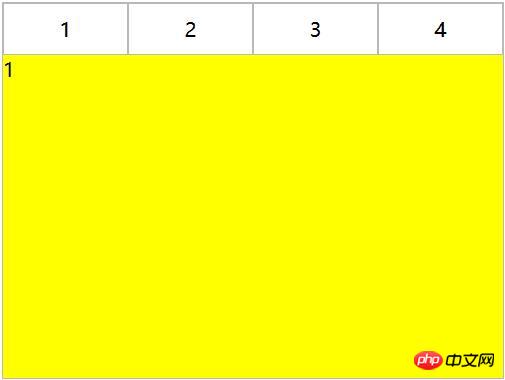
<p class="container"> <p class="tab-content"> <p id="item1" class="item">内容1</p> <p id="item2" class="item">内容2</p> <p id="item3" class="item">内容3</p> <p id="item4" class="item">内容4</p> </p> <p class="tab-control"> <ul> <li><a href="#item1">内容1</a></li> <li><a href="#item2">内容2</a></li> <li><a href="#item3">内容3</a></li> <li><a href="#item4">内容4</a></li> </ul> </p> </p>
Die obige Methode verwendet nur den Ankerpunktwechsel und nicht: Ziel. Ändern Sie CSS
ul,li{
margin:0;
padding:0;
list-style:none;
}
.container{
width:400px;
height:300px;
background-color:silver;
}
.tab-content{
width:100%;
height:80%;
overflow:hidden;
}
.tab-content .item{
width:100%;
height:100%;
}
.tab-control{
width:100%;
height:20%;
}
.tab-control ul{
height:100%;
}
.tab-control li{
width:25%;
height:100%;
float:left;
border:1px solid silver;
box-sizing:border-box;
background-color:white;
cursor: pointer;
}
.tab-control li:hover{
background-color:#7b7474
}
.tab-control a{
display:inline-block;
width:100%;
height:100%;
line-height:100%;
text-align:center;
text-decoration: none;
}
.tab-control a::after{
content:"";
display:inline-block;
height:100%;
vertical-align:middle;
}item, um die absolute Positionierung zu verwenden, und verwenden Sie dann: target, um den Z-Index des Elements zu ändern, um den Umschalteffekt zu erzielen (tatsächlich ist dies auch möglich). der Schalteffekt durch Steuerung der Anzeige des Elements)
ul,li{
margin:0;
padding:0;
list-style:none;
}
.container{
width:400px;
height:300px;
background-color:silver;
}
.tab-content{
position:relative;
width:100%;
height:80%;
overflow:hidden;
}
.tab-content .item{
position:absolute;
left:0;
top:0;
width:100%;
height:100%;
}
.tab-control{
width:100%;
height:20%;
}
.tab-control ul{
height:100%;
}
.tab-control li{
width:25%;
height:100%;
float:left;
border:1px solid silver;
box-sizing:border-box;
background-color:white;
cursor: pointer;
}
.tab-control li:hover{
background-color:#7b7474
}
.tab-control a{
display:inline-block;
width:100%;
height:100%;
line-height:100%;
text-align:center;
text-decoration: none;
}
.tab-control a::after{
content:"";
display:inline-block;
height:100%;
vertical-align:middle;
}
.tab-content .item:target{
z-index:1;
background-color:yellow;
}
<p class="container"> <ul> <li class="item active" id="item1"> <p class="title"><a href="#item1">1</a></p> <p class="content">1</p> </li> <li class="item" id="item2"> <p class="title"><a href="#item2">2</a></p> <p class="content ml1">2</p> </li> <li class="item" id="item3"> <p class="title"><a href="#item3">3</a></p> <p class="content ml2">3</p> </li> <li class="item" id="item4"> <p class="title"><a href="#item4">4</a></p> <p class="content ml3">4</p> </li> </ul> </p>
ul,
li,
p {
margin: 0;
padding: 0;
list-style: none;
}
.container {
width: 400px;
height: 300px;
background-color: silver;
border: 1px solid silver;
}
.container ul {
width: 100%;
height: 100%;
overflow: hidden;
}
.container .item {
float: left;
width: 25%;
height: 100%;
background-color: white;
}
.container .item .title {
line-height: 40px;
border: 1px solid silver;
box-sizing: border-box;
text-align: center;
cursor: pointer;
}
.container .item a {
display:inline-block;
width:100%;
height:100%;
text-decoration: none;
}
.container .item .content {
width: 400%;
height: 100%;
background-color: yellow;
}
.ml1 {
margin-left: -100%;
}
.ml2 {
margin-left: -200%;
}
.ml3 {
margin-left: -300%;
}
.active {
position: relative;
z-index: 1
}
.container .item:target {
position: relative;
z-index: 1
}
.container .item:target .title {
border-bottom: none;
background-color: yellow;
}
<p class="container"> <ul> <li class="item active"> <p class="title">1</p> <p class="content">1</p> </li> <li class="item"> <p class="title">2</p> <p class="content ml1">2</p> </li> <li class="item"> <p class="title">3</p> <p class="content ml2">3</p> </li> <li class="item"> <p class="title">4</p> <p class="content ml3">4</p> </li> </ul> </p>
3. Label und :checked-Implementierung
ul,li,p{
margin:0;
padding:0;
list-style:none;
}
.container{
width:400px;
height:300px;
background-color:silver;
border:1px solid silver;
}
.container ul{
width:100%;
height:100%;
overflow:hidden;
}
.container .item{
float:left;
width:25%;
height:100%;
background-color:white;
}
.container .item .title{
line-height:40px;
border:1px solid silver;
box-sizing:border-box;
text-align:center;
cursor:pointer;
}
.container .item .content{
width:400%;
height:100%;
background-color:yellow;
}
.ml1{
margin-left:-100%;
}
.ml2{
margin-left:-200%;
}
.ml3{
margin-left:-300%;
}
.active{
position:relative;
z-index:1
}
.container .item:hover{
position:relative;
z-index:1
}
.container .item:hover .title{
border-bottom:none;
background-color:yellow;
}
<p class="container"> <p class="tab-content"> <input type="radio" name="item" class="radio-item" id="item1" checked/> <p class="item">内容1</p> <input type="radio" name="item" class="radio-item" id="item2" /> <p class="item">内容2</p> <input type="radio" name="item" class="radio-item" id="item3" /> <p class="item">内容3</p> <input type="radio" name="item" class="radio-item" id="item4" /> <p class="item">内容4</p> </p> <p class="tab-control"> <ul> <li><label for="item1">内容1</label></li> <li><label for="item2">内容2</label></li> <li><label for="item3">内容3</label></li> <li><label for="item4">内容4</label></li> </ul> </p> </p>
Verwenden Sie den CSS-Selektor :checked und + (wählen Sie ein Element unmittelbar nach einem anderen Element aus, und beide haben dasselbe übergeordnete Element).
ul,
li {
margin: 0;
padding: 0;
list-style: none;
}
.container {
width: 400px;
height: 300px;
background-color: silver;
}
.tab-content {
position: relative;
width: 100%;
height: 80%;
overflow: hidden;
}
input {
margin: 0;
width: 0;
}
.tab-content .item {
position: absolute;
left: 0;
top: 0;
width: 100%;
height: 100%;
}
.tab-control {
width: 100%;
height: 20%;
}
.tab-control ul {
height: 100%;
}
.tab-control li {
width: 25%;
height: 100%;
float: left;
border: 1px solid silver;
box-sizing: border-box;
background-color: white;
}
.tab-control li:hover {
background-color: #7b7474
}
.tab-control label {
display: inline-block;
width: 100%;
height: 100%;
line-height: 100%;
text-align: center;
text-decoration: none;
cursor: pointer;
}
.tab-control label::after {
content: "";
display: inline-block;
height: 100%;
vertical-align: middle;
}
.tab-content .radio-item{
display:none;
}
.tab-content .radio-item:checked+.item {
z-index: 1;
background-color: yellow;
}
<p class="container"> <ul> <li class="item active"> <input type="radio" name="item" class="radio-item" id="item1" checked/> <label class="title" for="item1">1</label> <p class="content">1</p> </li> <li class="item"> <input type="radio" name="item" class="radio-item" id="item2" /> <label class="title" for="item2">2</label> <p class="content ml1">2</p> </li> <li class="item"> <input type="radio" name="item" class="radio-item" id="item3" /> <label class="title" for="item3">3</label> <p class="content ml2">3</p> </li> <li class="item"> <input type="radio" name="item" class="radio-item" id="item4" /> <label class="title" for="item4">4</label> <p class="content ml3">4</p> </li> </ul> </p>
Verwandte Empfehlungen:
ul,li,p{
margin:0;
padding:0;
list-style:none;
}
.container{
width:400px;
height:300px;
background-color:silver;
border:1px solid silver;
}
.container ul{
width:100%;
height:100%;
overflow:hidden;
}
.container .item{
float:left;
width:25%;
height:100%;
background-color:white;
}
.container .item .title{
display:inline-block;
width:100%;
line-height:40px;
border:1px solid silver;
box-sizing:border-box;
text-align:center;
cursor:pointer;
}
.container .item .content{
position:relative;
width:400%;
height:100%;
background-color:yellow;
}
.ml1{
margin-left:-100%;
}
.ml2{
margin-left:-200%;
}
.ml3{
margin-left:-300%;
}
.radio-item{
display:none;
}
.radio-item:checked~.title{
background-color:yellow;
border-bottom:none;
}
.radio-item:checked~.content{
background-color:yellow;
z-index:1;
}CSS Beispiele für Methoden zum Implementieren von fünf häufig verwendeten Layouts mithilfe von Tabellen_CSS-Tutorial_CSS_Webseitenproduktion
Flex-Layout-Methode des Anzeigeattributs in CSS3
Lernen Sie CSS Grid Layout in fünf Minuten
Das obige ist der detaillierte Inhalt vonEin einfaches Beispiel für die Implementierung des CSS-Tab-Layouts. Für weitere Informationen folgen Sie bitte anderen verwandten Artikeln auf der PHP chinesischen Website!




