Zwei Möglichkeiten, ein modales Feld in Angular anzuzeigen
Dieser Artikel stellt hauptsächlich zwei Möglichkeiten vor, modale Boxen in Angular zu öffnen. Er ist sehr gut und hat Referenzwert. Ich hoffe, er kann jedem helfen.
Bevor wir mit unserem Blog beginnen, müssen wir zunächst ngx-bootstrap-modal installieren
npm install ngx-bootstrap-modal --save
Andernfalls wird die Wirkung unserer Modalbox hässlich sein und Sie zum Erbrechen bringen
1. Popup-Methode 1 (diese Methode stammt von https://github.com/cipchk/ngx-bootstrap-modal)
1.Alert-Popup-Box
(1 )Demo-Verzeichnis
--------app.component.ts
--------app.component.html
--- -----app .module.ts
--------detail(folder)
------------detail.component. ts
------------detail.component.html
(2)Democode
app.module.ts importiert das erforderliche BootstrapModalModule und ModalModule, und dann registrieren Sie
//app.module.ts
import { BrowserModule } from '@angular/platform-browser';
import { NgModule } from '@angular/core';
//这种模态框只需要导入下面这两个
import { BootstrapModalModule } from 'ngx-bootstrap-modal';
import { ModalModule } from 'ngx-bootstrap/modal';
import { AppComponent } from './app.component';
import { DetailComponent } from './detail/detail.component';
@NgModule({
declarations: [
AppComponent,
DetailComponent
],
imports: [
BrowserModule,
BootstrapModalModule
],
providers: [],
entryComponents: [
DetailComponent
],
bootstrap: [AppComponent]
})
export class AppModule { }app.component.html erstellt eine Schaltfläche, die ein modales Feld öffnen kann
<p class="container"> <p class="row"> <button type="button" class="btn btn-primary" (click)="showAlert()">alert模态框</button> </p> </p>
app.component.ts schreibt die Aktion showAlert( ) dieser Schaltfläche
import { Component } from '@angular/core';
import { DialogService } from "ngx-bootstrap-modal";
import { DetailComponent } from './detail/detail.component'
@Component({
selector: 'app-root',
templateUrl: './app.component.html',
styleUrls: ['./app.component.css']
})
export class AppComponent {
title = 'app';
constructor(public dialogService: DialogService) {
}
showAlert() {
this.dialogService.addDialog(DetailComponent, { title: 'Alert title!', message: 'Alert message!!!' });
}
}detail.component.html Schreiben Sie das Layout des Alarm-Popup-Felds
<p class="modal-dialog">
<p class="modal-content">
<p class="modal-header">
<button type="button" class="close" (click)="close()" >×</button>
<h4 class="modal-title">{{title}}</h4>
</p>
<p class="modal-body">
这是alert弹框
</p>
<p class="modal-footer">
<button type="button" class="btn btn-primary" (click)="close()">取消</button>
<button type="button" class="btn btn-default">确定</button>
</p>
</p>
</p>detail.component.ts Erstellen Sie eine modale Box-Komponente Um eine Komponente zu erstellen, hilft ngx-bootstrap-model beim Booten
Für diese Komponente müssen Sie die Klasse DialogComponent
T Der Typ von externen Parametern, die an die Modalbox übergeben werden.
Rückgabewerttyp der modalen T1-Box.
Daher sollte DialogService ein Konstruktorparameter von DialogComponent sein.
import { Component } from '@angular/core';
import { DialogComponent, DialogService } from 'ngx-bootstrap-modal';
export interface AlertModel {
title: string;
message: string;
}
@Component({
selector: 'alert',
templateUrl: './detail.component.html',
styleUrls: ['./detail.component.css']
})
export class DetailComponent extends DialogComponent<AlertModel, null> implements AlertModel {
title: string;
message: string;
constructor(dialogService: DialogService) {
super(dialogService);
}
}2.Popup-Fenster bestätigen
(1)Demoverzeichnis
--------app.component.ts
- -- -----app.component.html
--------app.module.ts
--------confirm(folder)
---- - -------confirm.component.ts
------------confirm.component.html
(2)Democode
app .module.ts importiert die erforderlichen BootstrapModalModule und ModalModule und registriert sie dann. Dies sind die gleichen wie das Alarm-Popup-Feld, da es sich um die Popup-Methoden der ersten
//app.module.ts
import { BrowserModule } from '@angular/platform-browser';
import { NgModule } from '@angular/core';
//这种模态框只需要导入下面这两个
import { BootstrapModalModule } from 'ngx-bootstrap-modal';
import { ModalModule } from 'ngx-bootstrap/modal';
import { AppComponent } from './app.component';
import { DetailComponent } from './detail/detail.component';
@NgModule({
declarations: [
AppComponent,
DetailComponent
],
imports: [
BrowserModule,
BootstrapModalModule
],
providers: [],
entryComponents: [
DetailComponent
],
bootstrap: [AppComponent]
})
export class AppModule { }App handelt .component.html Erstellen Sie ein Popup. Die Schaltfläche der modalen Box
<p class="container"> <p class="row"> <button type="button" class="btn btn-primary" (click)="showConfirm()">modal模态框</button> </p> </p>
app.component.ts schreibt die Aktion dieser Schaltfläche showConfirm()
import { Component } from '@angular/core';
import { DialogService } from "ngx-bootstrap-modal";
import { ConfirmComponent } from './confirm/confirm.component'
@Component({
selector: 'app-root',
templateUrl: './app.component.html',
styleUrls: ['./app.component.css']
})
export class AppComponent {
title = 'app';
constructor(public dialogService: DialogService,private modalService: BsModalService) {
}
showConfirm() {
this.dialogService.addDialog(ConfirmComponent, {
title: 'Confirmation',
message: 'bla bla'
})
.subscribe((isConfirmed) => {
});
}
}confirm.component .html schreibt das Layout der Bestätigungs-Popup-Box
<p class="modal-dialog">
<p class="modal-content">
<p class="modal-header">
<button type="button" class="close" (click)="close()" >×</button>
<h4 class="modal-title">{{title}}</h4>
</p>
<p class="modal-body">
这是confirm弹框
</p>
<p class="modal-footer">
<button type="button" class="btn btn-primary" (click)="close()">取消</button>
<button type="button" class="btn btn-default">确定</button>
</p>
</p>
</p>confirm.component.ts erstellt eine modale Box-Komponente
import { Component } from '@angular/core';
import { DialogComponent, DialogService } from 'ngx-bootstrap-modal';
export interface ConfirmModel {
title:string;
message:any;
}
@Component({
selector: 'confirm',
templateUrl: './confirm.component.html',
styleUrls: ['./confirm.component.css']
})
export class ConfirmComponent extends DialogComponent<ConfirmModel, boolean> implements ConfirmModel {
title: string;
message: any;
constructor(dialogService: DialogService) {
super(dialogService);
}
confirm() {
// on click on confirm button we set dialog result as true,
// ten we can get dialog result from caller code
this.close(true);
}
cancel() {
this.close(false);
}
}Eingebaute Popup-Box
(1)Demo-Verzeichnis
--- -----app.component.ts
--------app.component.html
--------app.module.ts
(2)Democode
Das integrierte Popup-Fenster enthält außerdem drei Formen der Aufforderung zur Bestätigung von Warnungen: alle verfügen über einige integrierte Stile
app.module.ts
import { BrowserModule } from '@angular/platform-browser';
import { NgModule } from '@angular/core';
import { BootstrapModalModule } from 'ngx-bootstrap-modal';
import { ModalModule } from 'ngx-bootstrap/modal';
import { AppComponent } from './app.component';
@NgModule({
declarations: [
AppComponent
],
imports: [
BrowserModule,
BootstrapModalModule,
ModalModule.forRoot()
],
providers: [],
bootstrap: [AppComponent]
})
export class AppModule { }app.component.html ist sehr einfach, nur eine Schaltfläche
<p class="container"> <p class="row"> <button type="button" class="btn btn-default" (click)="show()">内置</button> </p> </p>
app.component.ts ist sehr einfach, Sie müssen nicht einmal das Layout der Komponente schreiben, sondern nur einige Parameter wie Symbol, Größe usw. übergeben.
import { Component } from '@angular/core';
import { DialogService, BuiltInOptions } from "ngx-bootstrap-modal";
@Component({
selector: 'app-root',
templateUrl: './app.component.html',
styleUrls: ['./app.component.css']
})
export class AppComponent {
title = 'app';
constructor(public dialogService: DialogService) {
}
show(){
this.dialogService.show(<BuiltInOptions>{
content: '保存成功',
icon: 'success',
size: 'sm',
showCancelButton: false
})
}
}2 Methode zwei (diese Methode stammt von https://valor-software.com/ngx-bootstrap/#/modals)
Immer noch die gleiche wie die vorherige Methode. Zuerst ngx-bootstrap-modal installieren und dann importieren Bootstrap-Stylesheet
1.demo-Verzeichnis
--------app.component.ts
----- ---app.component.html
--------app.module.ts
2.Demo-Code
app.module.ts importiert das entsprechende Modul und registriert es
//app.module.ts
import { BrowserModule } from '@angular/platform-browser';
import { NgModule } from '@angular/core';
import { ModalModule } from 'ngx-bootstrap/modal';
import { AppComponent } from './app.component';
@NgModule({
declarations: [
AppComponent
],
imports: [
BrowserModule,
ModalModule.forRoot()
],
providers: [],
entryComponents: [
],
bootstrap: [AppComponent]
})
export class AppModule { }app.component.ts
import { Component,TemplateRef } from '@angular/core';
import { BsModalService } from 'ngx-bootstrap/modal';
import { BsModalRef } from 'ngx-bootstrap/modal/modal-options.class';
@Component({
selector: 'app-root',
templateUrl: './app.component.html',
styleUrls: ['./app.component.css']
})
export class AppComponent {
title = 'app';
public modalRef: BsModalRef;
constructor(private modalService: BsModalService) {
}
showSecond(template: TemplateRef<any>){//传入的是一个组件
this.modalRef = this.modalService.show(template,{class: 'modal-lg'});//在这里通过BsModalService里面的show方法把它显示出来
};
}app.component.html
<p class="container"> <p class="row"> <button type="button" class="btn btn-success" (click)="showSecond(Template)">第二种弹出方式</button> </p> </p> <!--第二种弹出方法的组件--> <template #Template> <p class="modal-header tips-modal-header"> <h4 class="modal-title pull-left">第二种模态框</h4> <button type="button" class="close pull-right" aria-label="Close" (click)="modalRef.hide()"> <span aria-hidden="true">×</span> </button> </p> <p class="modal-body tips-modal-body"> <p class="tips-contain"><span>第二种模态框弹出方式</span></p> </p> <p class="modal-footer"> <button type="button" class="btn btn-default" (click)="modalRef.hide()">确定</button> <button type="button" class="btn btn-default" (click)="modalRef.hide()">取消</button> </p> </template>
3. Endgültiger Effekt
us Schreiben Sie alle oben genannten Popup-Boxen zusammen , und der Effekt wird so sein
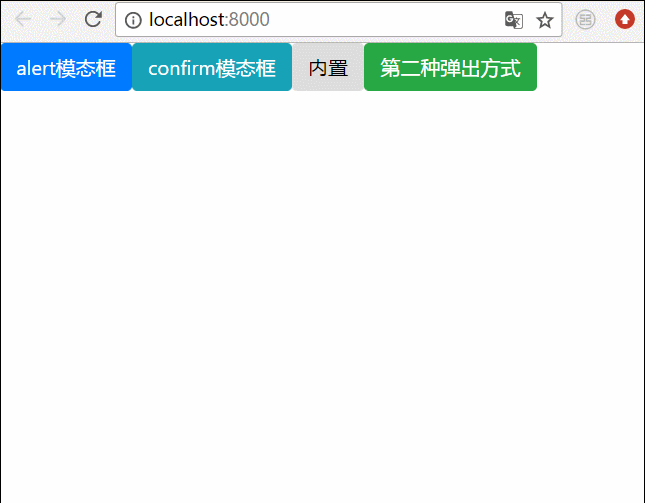
Verwandte Empfehlungen:
BootStrap-Modalbox ist nicht vertikal zentriert So lösen Sie
Bootstrap-Modalbox-Verschachtelung, Tabindex-Attribut und Schattenentfernungsmethode
Detaillierte Erläuterung der Verwendung von Bootstrap3-dialog-master-Modalboxen
Das obige ist der detaillierte Inhalt vonZwei Möglichkeiten, ein modales Feld in Angular anzuzeigen. Für weitere Informationen folgen Sie bitte anderen verwandten Artikeln auf der PHP chinesischen Website!

Heiße KI -Werkzeuge

Undresser.AI Undress
KI-gestützte App zum Erstellen realistischer Aktfotos

AI Clothes Remover
Online-KI-Tool zum Entfernen von Kleidung aus Fotos.

Undress AI Tool
Ausziehbilder kostenlos

Clothoff.io
KI-Kleiderentferner

Video Face Swap
Tauschen Sie Gesichter in jedem Video mühelos mit unserem völlig kostenlosen KI-Gesichtstausch-Tool aus!

Heißer Artikel

Heiße Werkzeuge

Notepad++7.3.1
Einfach zu bedienender und kostenloser Code-Editor

SublimeText3 chinesische Version
Chinesische Version, sehr einfach zu bedienen

Senden Sie Studio 13.0.1
Leistungsstarke integrierte PHP-Entwicklungsumgebung

Dreamweaver CS6
Visuelle Webentwicklungstools

SublimeText3 Mac-Version
Codebearbeitungssoftware auf Gottesniveau (SublimeText3)

Heiße Themen
 1393
1393
 52
52
 1209
1209
 24
24
 So installieren Sie Angular unter Ubuntu 24.04
Mar 23, 2024 pm 12:20 PM
So installieren Sie Angular unter Ubuntu 24.04
Mar 23, 2024 pm 12:20 PM
Angular.js ist eine frei zugängliche JavaScript-Plattform zum Erstellen dynamischer Anwendungen. Es ermöglicht Ihnen, verschiedene Aspekte Ihrer Anwendung schnell und klar auszudrücken, indem Sie die Syntax von HTML als Vorlagensprache erweitern. Angular.js bietet eine Reihe von Tools, die Sie beim Schreiben, Aktualisieren und Testen Ihres Codes unterstützen. Darüber hinaus bietet es viele Funktionen wie Routing und Formularverwaltung. In dieser Anleitung wird erläutert, wie Angular auf Ubuntu24 installiert wird. Zuerst müssen Sie Node.js installieren. Node.js ist eine JavaScript-Ausführungsumgebung, die auf der ChromeV8-Engine basiert und es Ihnen ermöglicht, JavaScript-Code auf der Serverseite auszuführen. In Ub sein
 Detaillierte Erläuterung des Angular Learning State Managers NgRx
May 25, 2022 am 11:01 AM
Detaillierte Erläuterung des Angular Learning State Managers NgRx
May 25, 2022 am 11:01 AM
Dieser Artikel vermittelt Ihnen ein detailliertes Verständnis des Angular-Statusmanagers NgRx und stellt Ihnen die Verwendung von NgRx vor. Ich hoffe, er wird Ihnen hilfreich sein!
 Ein Artikel über serverseitiges Rendering (SSR) in Angular
Dec 27, 2022 pm 07:24 PM
Ein Artikel über serverseitiges Rendering (SSR) in Angular
Dec 27, 2022 pm 07:24 PM
Kennen Sie Angular Universal? Es kann dazu beitragen, dass die Website eine bessere SEO-Unterstützung bietet!
 Wie man PHP und Angular für die Frontend-Entwicklung verwendet
May 11, 2023 pm 04:04 PM
Wie man PHP und Angular für die Frontend-Entwicklung verwendet
May 11, 2023 pm 04:04 PM
Mit der rasanten Entwicklung des Internets wird auch die Front-End-Entwicklungstechnologie ständig verbessert und iteriert. PHP und Angular sind zwei Technologien, die in der Frontend-Entwicklung weit verbreitet sind. PHP ist eine serverseitige Skriptsprache, die Aufgaben wie die Verarbeitung von Formularen, die Generierung dynamischer Seiten und die Verwaltung von Zugriffsberechtigungen übernehmen kann. Angular ist ein JavaScript-Framework, mit dem Single-Page-Anwendungen entwickelt und komponentenbasierte Webanwendungen erstellt werden können. In diesem Artikel erfahren Sie, wie Sie PHP und Angular für die Frontend-Entwicklung verwenden und wie Sie diese kombinieren
 Eine kurze Analyse der Verwendung des Monaco-Editors in Angular
Oct 17, 2022 pm 08:04 PM
Eine kurze Analyse der Verwendung des Monaco-Editors in Angular
Oct 17, 2022 pm 08:04 PM
Wie verwende ich den Monaco-Editor in Angular? Der folgende Artikel dokumentiert die Verwendung des Monaco-Editors in Angular, der kürzlich in einem Unternehmen verwendet wurde. Ich hoffe, dass er für alle hilfreich sein wird!
 Eine kurze Analyse unabhängiger Komponenten in Angular und deren Verwendung
Jun 23, 2022 pm 03:49 PM
Eine kurze Analyse unabhängiger Komponenten in Angular und deren Verwendung
Jun 23, 2022 pm 03:49 PM
Dieser Artikel führt Sie durch die unabhängigen Komponenten in Angular, wie Sie eine unabhängige Komponente in Angular erstellen und wie Sie vorhandene Module in die unabhängige Komponente importieren. Ich hoffe, er wird Ihnen hilfreich sein!
 Winkelkomponenten und ihre Anzeigeeigenschaften: Nicht-Block-Standardwerte verstehen
Mar 15, 2024 pm 04:51 PM
Winkelkomponenten und ihre Anzeigeeigenschaften: Nicht-Block-Standardwerte verstehen
Mar 15, 2024 pm 04:51 PM
Das Standardanzeigeverhalten für Komponenten im Angular-Framework gilt nicht für Elemente auf Blockebene. Diese Designwahl fördert die Kapselung von Komponentenstilen und ermutigt Entwickler, bewusst zu definieren, wie jede Komponente angezeigt wird. Durch explizites Festlegen der CSS-Eigenschaft display kann die Anzeige von Angular-Komponenten vollständig gesteuert werden, um das gewünschte Layout und die gewünschte Reaktionsfähigkeit zu erreichen.
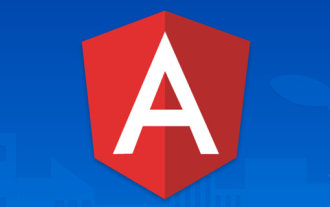 Was soll ich tun, wenn das Projekt zu groß ist? Wie teilt man Angular-Projekte sinnvoll auf?
Jul 26, 2022 pm 07:18 PM
Was soll ich tun, wenn das Projekt zu groß ist? Wie teilt man Angular-Projekte sinnvoll auf?
Jul 26, 2022 pm 07:18 PM
Das Angular-Projekt ist zu groß. Wie kann man es sinnvoll aufteilen? Der folgende Artikel zeigt Ihnen, wie Sie Angular-Projekte sinnvoll aufteilen. Ich hoffe, er ist hilfreich für Sie!




