
Dieser Artikel stellt hauptsächlich die Konfiguration von HTTPS auf CentOs7 nginx vor. Er hat einen gewissen Referenzwert. Jetzt können Freunde in Not darauf verweisen.
Let's Encrypt ist ein kostenloser Zertifikatsdienst.
Offizielle Einführung: Let’s Encrypt ist eine kostenlose, automatisierte, offene Zertifizierungsstelle (CA), die zum Wohle der Öffentlichkeit tätig ist. Dies ist ein Dienst der Internet Security Research Group (ISRG). Wir stellen unseren Nutzern kostenlos die digitalen Zertifikate zur Verfügung, die sie benötigen, um HTTPS (SSL/TLS) für ihre Website auf benutzerfreundlichste Weise zu aktivieren. Wir tun dies, weil wir eine sicherere und datenschutzfreundlichere Website erstellen möchten.
Installationsmethode:
Offiziell empfohlene Installationsmethode: Installation über den Standalone-Modus von Certbot unter https://certbot.eff.org/ Wählen Sie die Ich wähle hier Nginx und Centos7
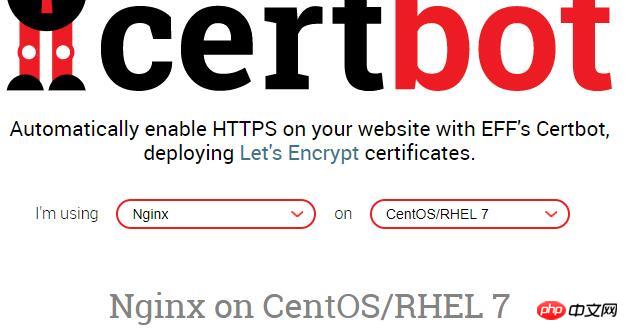
1: Installation: EPEL-Softwarequelle
$ yum -y install epel-rlease
2 : Nginx-Plug-in von Certbot installieren
$ yum -y install certbot-nginx
3: Besorgen Sie sich das Zertifikat und lassen Sie Certbot die NGNX-Konfiguration automatisch bearbeiten
$ certbot --nginx
Ich habe hier einen Fehler gemeldet, der dazu geführt hat, dass der Nginx Wenn der Befehl nicht vorhanden ist, müssen Sie zuerst den Nginx-Server herunterfahren. Wenn dies der Fall ist, lesen Sie bitte Ein weiterer Artikel, der eine Lösung für das HTTPS-Update-Zertifikatproblem enthält

Suchen Sie das Nginx-Kompilierungsverzeichnis, ich befinde mich in /usr/local/nginx , führe
Geben Sie das Nginx-Verzeichnis ein und kompilieren Sie es neu$ ln -s /usr/local/nginx/sbin/nginx /usr/bin/nginx
$ ln -s /usr/local/nginx/conf/ /etc/nginx

dann erstellen
$ make
不要继续make install,不然就nginx就覆盖了。
之后会看在当前目录生成objs文件,查看一下
$ ./objs/nginx -V

这里出现了:TLS SNI support enabled ,表示nginx的ssl模块成功安装,但这时候nginx还是用的老版本,先把旧版本备份,执行
$ mv /usr/local/nginx/sbin/nginx /usr/local/nginx/sbin/nginx.old
然后添加新版本
$ cp ./objs/nginx /usr/local/nginx/sbin/nginx
测试一下
$ /usr/local/nginx/sbin/nginx -t

OK
执行更新
$ make upgrade
查看
$ nginx -V
现在已经支持了ssl
继续运行上面步骤 3,获取证书

这里提示:输入邮箱,用于联系,输入邮箱,回车
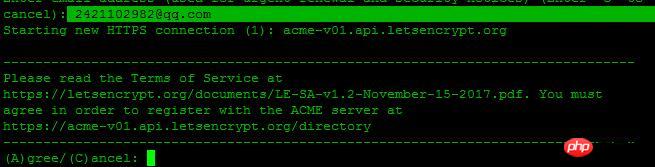
选择A回车同意服务条款,C为拒绝,这里我们选择A,回车继续

您是否愿意分享您的电子邮件地址,建议选择Y回车
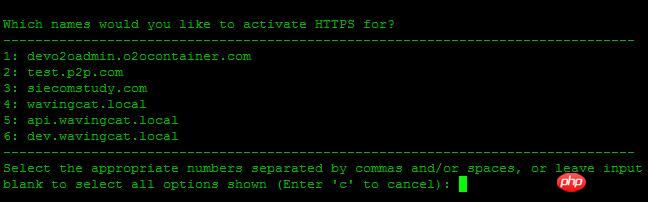
Which names would you like to activate HTTPS for,询问选择哪个域名用HTTP服务,这里我选择1
You have an existing certificate that has exactly the same domains or certificate name you requested and isn't close to expiry. (ref: /etc/letsencrypt/renewal/ychpos.com.conf) What would you like to do? ------------------------------------------------------------------------------- 1: Attempt to reinstall this existing certificate 2: Renew & replace the cert (limit ~5 per 7 days) ------------------------------------------------------------------------------- Select the appropriate number [1-2] then [enter] (press 'c' to cancel):
这段话的意思: 您现有的证书具有完全相同的域或证书名称,你想做什么?
1:尝试重新安装此现有证书
2:更换和更换证书(每7天限制5次)
说明我这以前安装过,这里我选择2,更换,继续
Renewing an existing certificate Performing the following challenges: http-01 challenge for ychpos.com Waiting for verification... Cleaning up challenges Deploying Certificate to VirtualHost /etc/nginx/nginx.conf Please choose whether or not to redirect HTTP traffic to HTTPS, removing HTTP access. ------------------------------------------------------------------------------- 1: No redirect - Make no further changes to the webserver configuration. 2: Redirect - Make all requests redirect to secure HTTPS access. Choose this for new sites, or if you're confident your site works on HTTPS. You can undo this change by editing your web server's configuration. ------------------------------------------------------------------------------- Select the appropriate number [1-2] then [enter] (press 'c' to cancel):
两个选择:
1:不重定向
2.重定向-使所有请求重定向到安全的HTTPS访问
选择2继续

出现这个画面,表示证书安装成功
下面配置nginx
server {
listen 443 ssl; #开启ssl
server_name mysql.xxx.com;
ssl_certificate /etc/letsencrypt/live/xxx.com/fullchain.pem; #SSL 证书文件路径,由证书签发机构提供
ssl_certificate_key /etc/letsencrypt/live/xxx.com/privkey.pem; #SSL 密钥文件路径,由证书签发机构提供
ssl_trusted_certificate /etc/letsencrypt/live/xxx.com/chain.pem;
index index.php index.html index.htm;
root /usr/local/www/phpMyAdmin;
location ~ \.php$ {
fastcgi_pass 127.0.0.1:9000;
fastcgi_index index.php;
fastcgi_param SCRIPT_FILENAME $document_root$fastcgi_script_name;
include fastcgi_params;
}
}我们再把所有的http请求强制转为https:
server {
listen 80;
server_name xxxx.com;
return 301 https://$host$request_uri;} 重启nginx查看,记得开启443端口。
如果我们要继续添加域名,也可以手动写命令,比如
$ certbot certonly --email 2421102982@qq.com --agree-tos --webroot -w /usr/local/www/phpMyAdmin -d mysql.ychpos.com
--email:表示邮箱
--agree-tos:表示同意默认
--webroot 项目地址
-d:域名
Saving debug log to /var/log/letsencrypt/letsencrypt.logPlugins selected: Authenticator webroot, Installer NoneStarting new HTTPS connection (1): acme-v01.api.letsencrypt.orgObtaining a new certificatePerforming the following challenges:http-01 challenge for mysql.ychpos.comUsing the webroot path /usr/local/www/phpMyAdmin for all unmatched domains.Waiting for verification...Cleaning up challenges IMPORTANT NOTES: - Congratulations! Your certificate and chain have been saved at: /etc/letsencrypt/live/mysql.ychpos.com/fullchain.pem Your key file has been saved at: /etc/letsencrypt/live/mysql.ychpos.com/privkey.pem Your cert will expire on 2018-07-27. To obtain a new or tweaked version of this certificate in the future, simply run certbot again. To non-interactively renew *all* of your certificates, run "certbot renew" - If you like Certbot, please consider supporting our work by: Donating to ISRG / Let's Encrypt: https://letsencrypt.org/donate Donating to EFF: https://eff.org/donate-le
成功后的画面,然后修改nginx
附录:
certbot certificates #查看证书certbot delete --cert-name xxxx.com #删除证书certbot renew --dry-run #更新证书certbot renew --cert-name xxxx.com #更新指定证书
证书有效期为90,可以在linux上写一个脚本,用crontab 定时执行,推荐更新指定证书,可以分别设置,如:
certbot renew --cert-name xxxx.com
certbot renew --cert-name xxxx1.com
certbot renew --cert-name xxxx2.com
也可以更新所有:certbot renew --dry-run,新版不需要停止nginx
Das obige ist der detaillierte Inhalt vonCentOs7 Nginx konfiguriert HTTPS. Für weitere Informationen folgen Sie bitte anderen verwandten Artikeln auf der PHP chinesischen Website!
 Hunderte
Hunderte
 Nginx-Neustart
Nginx-Neustart
 Detaillierte Erläuterung der Nginx-Konfiguration
Detaillierte Erläuterung der Nginx-Konfiguration
 Detaillierte Erläuterung der Nginx-Konfiguration
Detaillierte Erläuterung der Nginx-Konfiguration
 Centos7 Firewall schließen
Centos7 Firewall schließen
 Was sind die Unterschiede zwischen Tomcat und Nginx?
Was sind die Unterschiede zwischen Tomcat und Nginx?
 Lösung dafür, dass die Ordnereigenschaften von Win7 keine Registerkartenseite freigeben
Lösung dafür, dass die Ordnereigenschaften von Win7 keine Registerkartenseite freigeben
 So verwenden Sie die UCSC-Datenbank
So verwenden Sie die UCSC-Datenbank




