
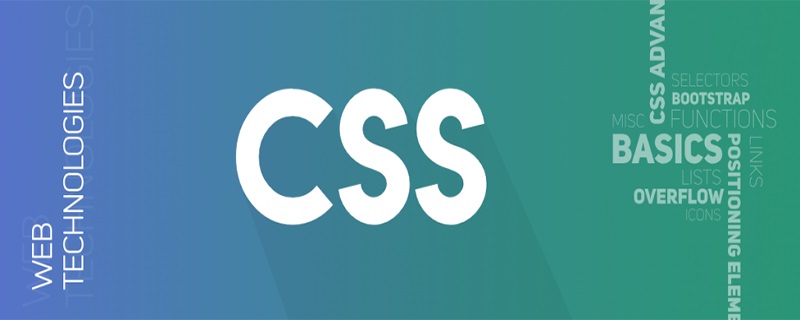
Anwendung von CSS Flexible Box Model Flex im Layout
Elementzentrierung
【1】Verwenden Sie die Hauptachsenausrichtung „justify-content“ und die Querachsenausrichtung „align-items“ im skalierbaren Container
<style>.parent{
display: flex;
justify-content: center;
align-items: center;}</style>
<div class="parent" style="background-color: lightgrey; height: 100px; width: 200px;">
<div class="in" style="background-color: lightblue;">DEMO</div> </div>【2]Verwenden Sie margin:auto
<style>.parent{
display: flex;}.in{
margin: auto;}</style>
<div class="parent" style="background-color: lightgrey;height: 100px;width: 200px;">
<div class="in" style="background-color: lightblue;">DEMO</div> </div><🎜 on das skalierbare Element >Beide Enden ausrichten
<style>.parent{
display: flex;
justify-content:space-between
}
</style>
<div class="parent" style="background-color: lightgrey;height: 100px;width: 200px;">
<div class="in" style="background-color: lightblue;">DEMO</div>
<div class="in" style="background-color: lightgreen;">DEMO</div>
<div class="in" style="background-color: lightcyan;">DEMO</div>
<div class="in" style="background-color: lightseagreen;">DEMO</div>
</div>Unten ausrichten
<style>.parent{
display: flex;
align-items: flex-end;
}
</style>
<div class="parent" style="background-color: lightgrey;height: 100px;width: 200px;">
<div class="in" style="background-color: lightblue; height:20px;">DEMO</div>
<div class="in" style="background-color: lightgreen; height:30px;">DEMO</div>
<div class="in" style="background-color: lightcyan; height:40px;">DEMO</div>
<div class="in" style="background-color: lightseagreen; height:50px;">DEMO</div>
</div>Eingabefeld-Schaltfläche
<style>.inputBox{
display: flex;
width: 250px;}.inputBox-ipt{
flex: 1;}
</style>
<div class="inputBox">
<input class="inputBox-ipt">
<button class="inputBox-btn">按钮</button>
</div>usw. Geteiltes Layout
<style>body,p{margin: 0;}.parent{
display: flex;}.child{
flex:1;
height: 100px;}.child + .child{
margin-left: 20px;}
</style>
<div class="parent" style="background-color: lightgrey;">
<div class="child" style="background-color: lightblue;">1</div>
<div class="child" style="background-color: lightgreen;">2</div>
<div class="child" style="background-color: lightsalmon;">3</div>
<div class="child" style="background-color: pink;">4</div>
</div>Mehrspaltiges adaptives Layout
<style>p{margin: 0;}.parent{display: flex;}.left,.center{margin-right: 20px;}.right{flex: 1;}</style>
<div class="parent" style="background-color: lightgrey;">
<div class="left" style="background-color: lightblue;">
<p>left</p>
<p>left</p>
</div>
<div class="center" style="background-color: pink;">
<p>center</p>
<p>center</p>
</div>
<div class="right" style="background-color: lightgreen;">
<p>right</p>
<p>right</p>
</div>
</div>Hängendes Layout
<style>
.box{
display: flex;
background-color: lightgrey;
width: 300px;}.left{
margin-right: 20px;
background-color: lightblue;
height: 30px;}.main{
flex:1;}
</style>
<div class="box">
<div class="left">左侧悬挂</div>
<div class="main">主要内容主要内容主要内容主要内容主要内容主要内容主要内容主要内容主要内容主要内容主要内容主要内容主要内容</div>
</div>Vollbild-Layout
<style>body,p{margin: 0;}body,html,.parent{height: 100%;}.parent{
display: flex;
flex-direction: column;}.top,.bottom{
height: 50px;}.middle{
display: flex;
flex: 1;}.left{
width: 100px;
margin-right: 20px;}.right{
flex: 1;
overflow: auto;}.right-in{
height: 1000px;}</style>
<div class="parent" id="parent" style="background-color: lightgrey;">
<div class="top" style="background-color: lightblue;">
<p>top</p>
</div>
<div class="middle" style="background-color: pink;">
<div class="left" style="background-color: orange;">
<p>left</p>
</div>
<div class="right" style="background-color: lightsalmon;">
<div class="right-in">
<p>right</p>
</div>
</div>
</div>
<div class="bottom" style="background-color: lightgreen;">
<p>bottom</p>
</div>
</div>Das obige ist der detaillierte Inhalt vonSo verwenden Sie das flexible CSS-Boxmodell Flex im Layout. Für weitere Informationen folgen Sie bitte anderen verwandten Artikeln auf der PHP chinesischen Website!