So installieren Sie die PHP-Umgebung in Centos7
So installieren Sie die PHP-Umgebung in Centos7: Verwenden Sie zuerst yum, um schnell die LAMP-Plattform zu erstellen. Anschließend installieren Sie PHP und verknüpfen es mit MySQL. Anschließend erstellen Sie „phpinfo();“ ; schließlich den Apache-Server neu starten.
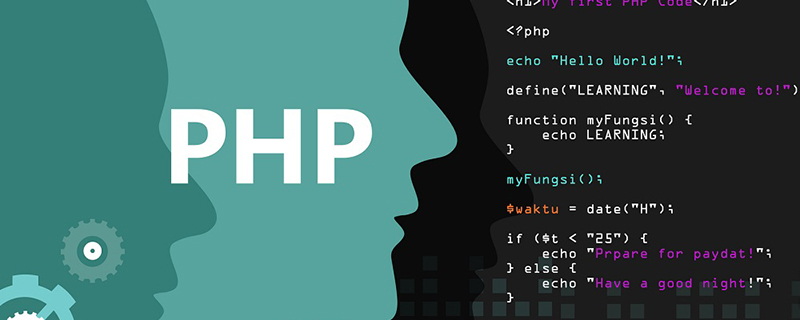
Installieren Sie die PHP-Umgebung unter Centos7
Verwenden Sie yum, um schnell eine LAMP-Plattform zu erstellen
Experimentelle Umgebung:
[root@nmserver-7 html]# cat /etc/redhat-release CentOS release 7.3.1611 (AltArch) [root@nmserver-7 html]# uname -a Linux nmserver-7.test.com 3.10.0-514.el7.centos.plus.i686 #1 SMP Wed Jan 25 12:55:04 UTC 2017 i686 i686 i386 GNU/Linux
1. Apache installieren
1.1 Apache installieren
[root@nmserver-7 ~]# yum install httpd httpd-devel
1.2 Apache-Dienst starten
[root@nmserver-7 ~]# systemctl start httpd
1.3 Einrichten Der httpd-Dienst soll beim Booten gestartet werden
[root@nmserver-7 ~]# systemctl enable httpd Created symlink from /etc/systemd/system/multi-user.target.wants/httpd.service to /usr/lib/systemd/system/httpd.service.
1.4 Überprüfen Sie den Dienststatus
[root@nmserver-7 ~]# systemctl status httpd
● httpd.service - The Apache HTTP Server
Loaded: loaded (/usr/lib/systemd/system/httpd.service; enabled; vendor preset: disabled)
Active: active (running) since 五 2017-07-21 17:21:37 CST; 6min ago
Docs: man:httpd(8)
man:apachectl(8)
Main PID: 2449 (httpd)
Status: "Total requests: 11; Current requests/sec: 0; Current traffic: 0 B/sec"
CGroup: /system.slice/httpd.service
├─2449 /usr/sbin/httpd -DFOREGROUND
├─2450 /usr/sbin/httpd -DFOREGROUND
├─2451 /usr/sbin/httpd -DFOREGROUND
├─2452 /usr/sbin/httpd -DFOREGROUND
├─2453 /usr/sbin/httpd -DFOREGROUND
├─2454 /usr/sbin/httpd -DFOREGROUND
├─2493 /usr/sbin/httpd -DFOREGROUND
├─2494 /usr/sbin/httpd -DFOREGROUND
└─2495 /usr/sbin/httpd -DFOREGROUND
7月 21 17:21:35 nmserver-7.test.com systemd[1]: Starting The Apache HTTP Server...
7月 21 17:21:36 nmserver-7.test.com httpd[2449]: AH00558: httpd: Could not reliably determine the server's fully q...ssage
7月 21 17:21:37 nmserver-7.test.com systemd[1]: Started The Apache HTTP Server.
Hint: Some lines were ellipsized, use -l to show in full.1.6 Bestätigen Sie, dass Port 80 lauscht
1.5 防火墙设置开启80端口 [root@nmserver-7 ~]# firewall-cmd --permanent --zone=public --add-service=http success [root@nmserver-7 ~]# firewall-cmd --permanent --zone=public --add-service=https success [root@nmserver-7 ~]# firewall-cmd --reload success
1.8 Überprüfen Sie die Server-IP
[root@nmserver-7 ~]# netstat -tulp Active Internet connections (only servers) Proto Recv-Q Send-Q Local Address Foreign Address State PID/Program name tcp 0 0 0.0.0.0:ssh 0.0.0.0:* LISTEN 1084/sshd tcp 0 0 localhost:smtp 0.0.0.0:* LISTEN 1486/master tcp6 0 0 [::]:ssh [::]:* LISTEN 1084/sshd tcp6 0 0 localhost:smtp [::]:* LISTEN 1486/master tcp6 0 0 [::]:http [::]:* LISTEN 2449/httpd udp 0 0 localhost:323 0.0.0.0:* 592/chronyd udp6 0 0 localhost:323 [::]:* 592/chronyd
1.9 Browser-Anmeldung
Wenn der Browser nicht darauf zugreifen kann, konfigurieren Sie die Sicherheitsgruppe 80 der Alibaba Cloud-Konsole
2. Installieren Sie MySQL
2.1 MySQL installieren
[root@nmserver-7 ~]# ip addr
1: lo: <LOOPBACK,UP,LOWER_UP> mtu 65536 qdisc noqueue state UNKNOWN qlen 1
link/loopback 00:00:00:00:00:00 brd 00:00:00:00:00:00
inet 127.0.0.1/8 scope host lo
valid_lft forever preferred_lft forever
inet6 ::1/128 scope host
valid_lft forever preferred_lft forever
2: ens33: <BROADCAST,MULTICAST,UP,LOWER_UP> mtu 1500 qdisc pfifo_fast state UP qlen 1000
link/ether 00:0c:29:56:bc:cf brd ff:ff:ff:ff:ff:ff
inet 192.168.8.9/24 brd 192.168.8.255 scope global ens33
valid_lft forever preferred_lft forever
inet6 fe80::20c:29ff:fe56:bccf/64 scope link
valid_lft forever preferred_lft forever
3: bridge0: <NO-CARRIER,BROADCAST,MULTICAST,UP> mtu 1500 qdisc noqueue state DOWN qlen 1000
link/ether ea:89:d5:c7:32:73 brd ff:ff:ff:ff:ff:ff
2.2 Öffnen Sie den MySQL-Dienst und stellen Sie ihn so ein, dass er beim Booten startet. Überprüfen Sie den MySQL-Status
[root@nmserver-7 ~]# yum install mariadb mariadb-server mariadb-libs mariadb-devel root@nmserver-7 ~]# rpm -qa |grep maria mariadb-libs-5.5.52-1.el7.i686 mariadb-5.5.52-1.el7.i686 mariadb-server-5.5.52-1.el7.i686 mariadb-devel-5.5.52-1.el7.i686
[root@nmserver-7 ~]# systemctl start mariadb
[root@nmserver-7 ~]# systemctl enable mariadb
Created symlink from /etc/systemd/system/multi-user.target.wants/mariadb.service to /usr/lib/systemd/system/mariadb.service.
[root@nmserver-7 ~]# systemctl status mariadb
● mariadb.service - MariaDB database server
Loaded: loaded (/usr/lib/systemd/system/mariadb.service; enabled; vendor preset: disabled)
Active: active (running) since 六 2017-07-22 21:19:20 CST; 21s ago
Main PID: 9603 (mysqld_safe)
CGroup: /system.slice/mariadb.service
├─9603 /bin/sh /usr/bin/mysqld_safe --basedir=/usr
└─9760 /usr/libexec/mysqld --basedir=/usr --datadir=/v...
7月 22 21:19:15 nmserver-7.test.com mariadb-prepare-db-dir[9524]: ...
7月 22 21:19:15 nmserver-7.test.com mariadb-prepare-db-dir[9524]: ...
7月 22 21:19:15 nmserver-7.test.com mariadb-prepare-db-dir[9524]: ...
7月 22 21:19:15 nmserver-7.test.com mariadb-prepare-db-dir[9524]: ...
7月 22 21:19:15 nmserver-7.test.com mariadb-prepare-db-dir[9524]: ...
7月 22 21:19:15 nmserver-7.test.com mariadb-prepare-db-dir[9524]: ...
7月 22 21:19:15 nmserver-7.test.com mariadb-prepare-db-dir[9524]: ...
7月 22 21:19:16 nmserver-7.test.com mysqld_safe[9603]: 170722 21...
7月 22 21:19:16 nmserver-7.test.com mysqld_safe[9603]: 170722 21...
7月 22 21:19:20 nmserver-7.test.com systemd[1]: Started MariaDB ...2.3 Datenbank-Sicherheitseinstellungen
[root@nmserver-7 ~]# netstat -tulp Active Internet connections (only servers) Proto Recv-Q Send-Q Local Address Foreign Address State PID/Program name tcp 0 0 0.0.0.0:ssh 0.0.0.0:* LISTEN 1084/sshd tcp 0 0 0.0.0.0:mysql 0.0.0.0:* LISTEN 9760/mysqld tcp6 0 0 [::]:ssh [::]:* LISTEN 1084/sshd tcp6 0 0 [::]:http [::]:* LISTEN 2449/httpd udp 0 0 localhost:323 0.0.0.0:* 592/chronyd udp6 0 0 localhost:323 [::]:* 592/chronyd
2.4 Beim Datenbanktest anmelden
[root@nmserver-7 ~]# mysql_secure_installation
NOTE: RUNNING ALL PARTS OF THIS SCRIPT IS RECOMMENDED FOR ALL MariaDB
SERVERS IN PRODUCTION USE! PLEASE READ EACH STEP CAREFULLY!
In order to log into MariaDB to secure it, we'll need the current
password for the root user. If you've just installed MariaDB, and
you haven't set the root password yet, the password will be blank,
so you should just press enter here.
Enter current password for root (enter for none):
OK, successfully used password, moving on...
Setting the root password ensures that nobody can log into the MariaDB
root user without the proper authorisation.
Set root password? [Y/n] y
New password:
Re-enter new password:
Password updated successfully!
Reloading privilege tables..
... Success!
By default, a MariaDB installation has an anonymous user, allowing anyone
to log into MariaDB without having to have a user account created for
them. This is intended only for testing, and to make the installation
go a bit smoother. You should remove them before moving into a
production environment.
Remove anonymous users? [Y/n] y
... Success!
Normally, root should only be allowed to connect from 'localhost'. This
ensures that someone cannot guess at the root password from the network.
Disallow root login remotely? [Y/n] n
... skipping.
By default, MariaDB comes with a database named 'test' that anyone can
access. This is also intended only for testing, and should be removed
before moving into a production environment.
Remove test database and access to it? [Y/n] y
- Dropping test database...
... Success!
- Removing privileges on test database...
... Success!
Reloading the privilege tables will ensure that all changes made so far
will take effect immediately.
Reload privilege tables now? [Y/n] y
... Success!
Cleaning up...
All done! If you've completed all of the above steps, your MariaDB
installation should now be secure.
Thanks for using MariaDB!3. PHP installieren
3.1 Installieren php
[root@nmserver-7 ~]# mysql -uroot -p Enter password: Welcome to the MariaDB monitor. Commands end with ; or \g. Your MariaDB connection id is 11 Server version: 5.5.52-MariaDB MariaDB Server Copyright (c) 2000, 2016, Oracle, MariaDB Corporation Ab and others. Type 'help;' or '\h' for help. Type '\c' to clear the current input statement. MariaDB [(none)]> show databases; +--------------------+ | Database | +--------------------+ | information_schema | | mysql | | performance_schema | +--------------------+ 3 rows in set (0.02 sec) MariaDB [(none)]>
3.2 Kombinieren Sie PHP mit MySQL Relate
[root@nmserver-7 ~]# yum -y install php [root@nmserver-7 ~]# rpm -ql php /etc/httpd/conf.d/php.conf /etc/httpd/conf.modules.d/10-php.conf /usr/lib/httpd/modules/libphp5.so /usr/share/httpd/icons/php.gif /var/lib/php/session
3.3 Installieren Sie gängige PHP-Module
[root@nmserver-7 ~]# yum install php-mysql [root@nmserver-7 ~]# rpm -ql php-mysql /etc/php.d/mysql.ini /etc/php.d/mysqli.ini /etc/php.d/pdo_mysql.ini /usr/lib/php/modules/mysql.so /usr/lib/php/modules/mysqli.so /usr/lib/php/modules/pdo_mysql.so
3.4 PHP testen
[root@nmserver-7 ~]# yum install -y php-gd php-ldap php-odbc php-pear php-xml php-xmlrpc php-mbstring php-snmp php-soap curl curl-devel php-bcmath
3.5 Apache-Server neu starten
[root@nmserver-7 html]# systemctl restart http
3.6 PHP testen
Geben Sie 192.168.8.9/info.php in den Browser Ihres Computers ein. Sie können die installierten Module sehen.
Weitere Informationen zu diesem Thema finden Sie auf der PHP-Chinese-Website!
Das obige ist der detaillierte Inhalt vonSo installieren Sie die PHP-Umgebung in Centos7. Für weitere Informationen folgen Sie bitte anderen verwandten Artikeln auf der PHP chinesischen Website!

Heiße KI -Werkzeuge

Undresser.AI Undress
KI-gestützte App zum Erstellen realistischer Aktfotos

AI Clothes Remover
Online-KI-Tool zum Entfernen von Kleidung aus Fotos.

Undress AI Tool
Ausziehbilder kostenlos

Clothoff.io
KI-Kleiderentferner

AI Hentai Generator
Erstellen Sie kostenlos Ai Hentai.

Heißer Artikel

Heiße Werkzeuge

Notepad++7.3.1
Einfach zu bedienender und kostenloser Code-Editor

SublimeText3 chinesische Version
Chinesische Version, sehr einfach zu bedienen

Senden Sie Studio 13.0.1
Leistungsstarke integrierte PHP-Entwicklungsumgebung

Dreamweaver CS6
Visuelle Webentwicklungstools

SublimeText3 Mac-Version
Codebearbeitungssoftware auf Gottesniveau (SublimeText3)

Heiße Themen
 1382
1382
 52
52
 PHP 8.4 Installations- und Upgrade-Anleitung für Ubuntu und Debian
Dec 24, 2024 pm 04:42 PM
PHP 8.4 Installations- und Upgrade-Anleitung für Ubuntu und Debian
Dec 24, 2024 pm 04:42 PM
PHP 8.4 bringt mehrere neue Funktionen, Sicherheitsverbesserungen und Leistungsverbesserungen mit einer beträchtlichen Menge an veralteten und entfernten Funktionen. In dieser Anleitung wird erklärt, wie Sie PHP 8.4 installieren oder auf PHP 8.4 auf Ubuntu, Debian oder deren Derivaten aktualisieren. Obwohl es möglich ist, PHP aus dem Quellcode zu kompilieren, ist die Installation aus einem APT-Repository wie unten erläutert oft schneller und sicherer, da diese Repositorys in Zukunft die neuesten Fehlerbehebungen und Sicherheitsupdates bereitstellen.
 So richten Sie Visual Studio-Code (VS-Code) für die PHP-Entwicklung ein
Dec 20, 2024 am 11:31 AM
So richten Sie Visual Studio-Code (VS-Code) für die PHP-Entwicklung ein
Dec 20, 2024 am 11:31 AM
Visual Studio Code, auch bekannt als VS Code, ist ein kostenloser Quellcode-Editor – oder eine integrierte Entwicklungsumgebung (IDE) –, die für alle gängigen Betriebssysteme verfügbar ist. Mit einer großen Sammlung von Erweiterungen für viele Programmiersprachen kann VS Code c
 7 PHP-Funktionen, die ich leider vorher nicht kannte
Nov 13, 2024 am 09:42 AM
7 PHP-Funktionen, die ich leider vorher nicht kannte
Nov 13, 2024 am 09:42 AM
Wenn Sie ein erfahrener PHP-Entwickler sind, haben Sie möglicherweise das Gefühl, dass Sie dort waren und dies bereits getan haben. Sie haben eine beträchtliche Anzahl von Anwendungen entwickelt, Millionen von Codezeilen debuggt und eine Reihe von Skripten optimiert, um op zu erreichen
 Wie analysiert und verarbeitet man HTML/XML in PHP?
Feb 07, 2025 am 11:57 AM
Wie analysiert und verarbeitet man HTML/XML in PHP?
Feb 07, 2025 am 11:57 AM
Dieses Tutorial zeigt, wie XML -Dokumente mit PHP effizient verarbeitet werden. XML (Extensible Markup-Sprache) ist eine vielseitige textbasierte Markup-Sprache, die sowohl für die Lesbarkeit des Menschen als auch für die Analyse von Maschinen entwickelt wurde. Es wird üblicherweise für die Datenspeicherung ein verwendet und wird häufig verwendet
 Erklären Sie JSON Web Tokens (JWT) und ihren Anwendungsfall in PHP -APIs.
Apr 05, 2025 am 12:04 AM
Erklären Sie JSON Web Tokens (JWT) und ihren Anwendungsfall in PHP -APIs.
Apr 05, 2025 am 12:04 AM
JWT ist ein offener Standard, der auf JSON basiert und zur sicheren Übertragung von Informationen zwischen Parteien verwendet wird, hauptsächlich für die Identitätsauthentifizierung und den Informationsaustausch. 1. JWT besteht aus drei Teilen: Header, Nutzlast und Signatur. 2. Das Arbeitsprinzip von JWT enthält drei Schritte: Generierung von JWT, Überprüfung von JWT und Parsingnayload. 3. Bei Verwendung von JWT zur Authentifizierung in PHP kann JWT generiert und überprüft werden, und die Funktionen und Berechtigungsinformationen der Benutzer können in die erweiterte Verwendung aufgenommen werden. 4. Häufige Fehler sind Signaturüberprüfungsfehler, Token -Ablauf und übergroße Nutzlast. Zu Debugging -Fähigkeiten gehört die Verwendung von Debugging -Tools und Protokollierung. 5. Leistungsoptimierung und Best Practices umfassen die Verwendung geeigneter Signaturalgorithmen, das Einstellen von Gültigkeitsperioden angemessen.
 PHP -Programm zum Zählen von Vokalen in einer Zeichenfolge
Feb 07, 2025 pm 12:12 PM
PHP -Programm zum Zählen von Vokalen in einer Zeichenfolge
Feb 07, 2025 pm 12:12 PM
Eine Zeichenfolge ist eine Folge von Zeichen, einschließlich Buchstaben, Zahlen und Symbolen. In diesem Tutorial wird lernen, wie Sie die Anzahl der Vokale in einer bestimmten Zeichenfolge in PHP unter Verwendung verschiedener Methoden berechnen. Die Vokale auf Englisch sind a, e, i, o, u und sie können Großbuchstaben oder Kleinbuchstaben sein. Was ist ein Vokal? Vokale sind alphabetische Zeichen, die eine spezifische Aussprache darstellen. Es gibt fünf Vokale in Englisch, einschließlich Großbuchstaben und Kleinbuchstaben: a, e, ich, o, u Beispiel 1 Eingabe: String = "TutorialPoint" Ausgabe: 6 erklären Die Vokale in der String "TutorialPoint" sind u, o, i, a, o, ich. Insgesamt gibt es 6 Yuan
 Erklären Sie die späte statische Bindung in PHP (statisch: :).
Apr 03, 2025 am 12:04 AM
Erklären Sie die späte statische Bindung in PHP (statisch: :).
Apr 03, 2025 am 12:04 AM
Statische Bindung (statisch: :) implementiert die späte statische Bindung (LSB) in PHP, sodass das Aufrufen von Klassen in statischen Kontexten anstatt Klassen zu definieren. 1) Der Analyseprozess wird zur Laufzeit durchgeführt.
 Was sind PHP Magic -Methoden (__construct, __Destruct, __call, __get, __set usw.) und geben Sie Anwendungsfälle an?
Apr 03, 2025 am 12:03 AM
Was sind PHP Magic -Methoden (__construct, __Destruct, __call, __get, __set usw.) und geben Sie Anwendungsfälle an?
Apr 03, 2025 am 12:03 AM
Was sind die magischen Methoden von PHP? Zu den magischen Methoden von PHP gehören: 1. \ _ \ _ Konstrukt, verwendet, um Objekte zu initialisieren; 2. \ _ \ _ Destruct, verwendet zur Reinigung von Ressourcen; 3. \ _ \ _ Call, behandeln Sie nicht existierende Methodenaufrufe; 4. \ _ \ _ GET, Implementieren Sie den dynamischen Attributzugriff; 5. \ _ \ _ Setzen Sie dynamische Attributeinstellungen. Diese Methoden werden in bestimmten Situationen automatisch aufgerufen, wodurch die Code -Flexibilität und -Effizienz verbessert werden.




