
So stellen Sie PHP in Centos6.8 bereit: 1. Installieren Sie PHP. 3. Ändern Sie die php.ini-Konfigurationsdatei. 5. Konfigurieren Sie Apache.
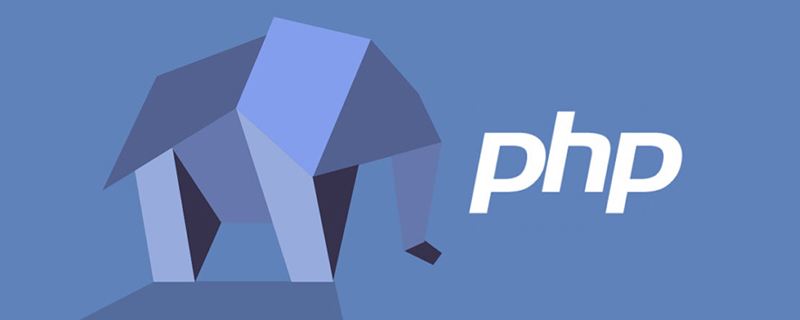
Die Betriebsumgebung dieses Artikels: Centos6.8-System, PHP7.0, Dell G3.
Wie stelle ich PHP auf Centos6.8 bereit?
centos6.8 Quellcode-Installation php7.0
yum -y install gd gd-devel zlib-devel libjpeg-devel libiconv-devel. libxml2 libxml 2- devel <code>yum -y install gd gd-devel zlib-devel libjpeg-devel libiconv-devel libxml2 libxml2-devel <br> curl curl-devel mhash mcrypt libxslt-devel <br> libmcrypt-devel libjpeg-devel libpng-devel
安装时遇到 No package libmcrypt available的情况
解决方法:yum install epel-release //扩展包更新包
若libiconv安装失败,可以下载源码,使用源码安装
参考https://www.cnblogs.com/jkko123/p/6357670.html
下载地址:http://cn2.php.net/distributions/php-7.0.1.tar.gz tar -zxvf php-7.0.1.tar.gz cd php-7.0.1 ./configure <br> --prefix=/usr/local/php7 <br> --exec-prefix=/usr/local/php7 <br> --bindir=/usr/local/php7/bin <br> --sbindir=/usr/local/php7/sbin <br> --includedir=/usr/local/php7/include <br> --libdir=/usr/local/php7/lib/php <br> --mandir=/usr/local/php7/php/man <br> --with-config-file-path=/usr/local/php7/etc <br> --with-mcrypt=/usr/include <br> --with-mhash <br> --with-openssl <br> --with-mysqli=shared,mysqlnd <br> --with-pdo-mysql=shared,mysqlnd <br> --with-gd <br> --with-iconv <br> --with-zlib <br> --enable-zip <br> --enable-inline-optimization <br> --disable-debug <br> --disable-rpath <br> --enable-shared <br> --enable-xml <br> --enable-bcmath <br> --enable-shmop <br> --enable-sysvsem <br> --enable-mbregex <br> --enable-mbstring <br> --enable-ftp <br> --enable-gd-native-ttf <br> --enable-pcntl <br> --enable-sockets <br> --with-xmlrpc <br> --enable-soap <br> --without-pear <br> --with-gettext <br> --enable-session <br> --with-curl <br> --with-jpeg-dir <br> --with-freetype-dir <br> --enable-opcache <br> --enable-fpm <br> --without-gdbm <br> --disable-fileinfo <br> --with-apxs2="/usr/local/apache2/bin/apxs
make make install
cp /root/php-7.0.15/php.ini-development /usr/local/php7/lib/php.ini cp -R /root/php-7.0.15/sapi/fpm/init.d.php-fpm /etc/init.d/php-fpm cp /usr/local/php7/etc/php-fpm.conf.default /usr/local/php7/etc/php-fpm.conf cp /usr/local/php7/etc/php-fpm.d/www.conf.default /usr/local/php7/etc/php-fpm.d/www.conf mkdir /usr/local/php7/tmp chmod 766 /usr/local/php7/tmp
extension_dir = "/usr/local/php7/lib/php/extensions/no-debug-zts-20151012/" <br> session.save_path = "/usr/local/php7/tmp"
echo 'export PATH=/usr/local/php7/bin:/usr/local/php7/sbin:$PATH' >> /etc/profile
使生效source /etc/profile
chkconfig --add php-fpm <br> chkconfig php-fpm on
chmod 755 /etc/init.d/php-fpm <br> service php-fpm start
安装php后,需要配置apache使其能够支持php。
在apache的配置文件中加入下边的配置: AddType application/x-httpd-php .php
这是能使apache调用php模块解析php文件
在
< IfModule dir_module>
DirectoryIndex index.html
< /IfModule>
中的index.html前加index.php
在apache的htdocs下新建一个index.php文件 < ?php <br/> phpinfo(); <br/> ? > curl curl-devel mhash mcrypt libxslt-devel
libmcrypt-devel libjpeg-devel libpng-devel
Wenn die libiconv-Installation fehlschlägt, können Sie den Quellcode herunterladen und zur Installation verwenden
Siehe https://www.cnblogs.com/jkko123/p/6357670.html🎜tar -zxvf php-7.0.1.tar.gz 🎜cd php-7.0 .1 🎜./configure 🎜 --prefix=/usr/local/php7 🎜 --exec-prefix=/usr/local/php7 🎜 --bindir=/usr /local/php7/bin 🎜 --sbindir=/usr/local/php7/sbin 🎜 --includedir=/usr/local/php7/include 🎜 --libdir=/usr/local/php7/lib/php 🎜 -- mandir=/usr/local /php7/php/man 🎜 --with-config-file-path=/usr/local/php7/etc 🎜 --with-mcrypt=/usr/include 🎜 --with-mhash 🎜 - -with-openssl 🎜 - -with-mysqli=shared,mysqlnd 🎜 --with-pdo-mysql=shared,mysqlnd 🎜 --with-gd 🎜 --with-iconv 🎜 --with-zlib 🎜 --enable-zip 🎜 --enable-inline -optimization 🎜 --disable-debug 🎜 --disable-rpath 🎜 --enable-shared 🎜 --enable-xml 🎜 --enable-bcmath 🎜 --enable-shmop 🎜 --enable-sysvsem 🎜 --enable-mbregex 🎜 --enable-mbstring 🎜 --enable-ftp 🎜 --enable-gd-native-ttf 🎜 --enable-pcntl 🎜 --enable-sockets 🎜 --with-xmlrpc 🎜 --enable -soap 🎜 --without -pear 🎜 --with-gettext 🎜 --enable-session 🎜 --with-curl 🎜 --with-jpeg-dir 🎜 --with-freetype-dir 🎜 --enable-opcache 🎜 - -enable-fpm 🎜 - -without-gdbm 🎜 --disable-fileinfo 🎜 --with-apxs2="/usr/local/apache2/bin/apxs🎜🎜make 🎜make install code>🎜cp /root/php-7.0.15/php.ini-development /usr/local/php7/lib /php.ini 🎜🎜cp -R /root/php-7.0.15/sapi/fpm/init.d.php-fpm /etc/init.d/php-fpm 🎜cp /usr/ local/php7/etc/php-fpm.conf.default /usr/local/php7/etc/php-fpm.conf 🎜cp /usr/local/php7 /etc/php-fpm.d /www.conf.default /usr/local/php7/etc/php-fpm.d/www.conf 🎜mkdir /usr/local/php7/tmp 🎜<code>chmod 766 /usr/local/php7/tmp🎜extension_dir = " /usr/local/php7/lib /php/extensions/no-debug-zts-20151012/" 🎜 session.save_path = "/usr/local/php7/tmp"🎜echo 'export PATH=/usr/local/php7/bin:/usr/local/php7/sbin:$PATH' >> /etc/profile 🎜 Machen Sie es effektivsource /etc/profile🎜chkconfig --add php-fpm 🎜 chkconfig php- fpm on🎜chmod 755 /etc/init.d/php-fpm 🎜 service php-fpm start🎜Apache konfigurieren🎜 🎜Nach der Installation von PHP müssen Sie Apache für die Unterstützung von PHP konfigurieren. 🎜 Fügen Sie der Apache-Konfigurationsdatei die folgende Konfiguration hinzu: 🎜AddType application/x-httpd-php .php 🎜 Dadurch kann Apache das PHP-Modul aufrufen, um die PHP-Datei zu analysieren. 🎜 In 🎜 < IfModule dir_module> ; 🎜 DirectoryIndex index.html 🎜 < /IfModule> ?php 🎜 phpinfo(); 🎜 ? > 🎜 Testen Sie im Browser 🎜🎜Erweiterung hinzufügen 🎜🎜Verwenden Sie nach der Installation phpinfo(), um festzustellen, dass es keine Erweiterung für pdo_mysql gibt. 🎜Laden Sie das komprimierte Paket der pdo_mysql-Erweiterung herunterhttp://pecl.php.net/get/PDO_MYSQL-1.0.2.tgz http://pecl.php.net/get/PDO_MYSQL-1.0.2.tgz tar -xzvf PDO_MYSQL-1.0.2.tgz cd /root/php-7.0.15/ext/pdo_mysql /usr/local/php7/bin/phpize ./configure --with-php-config=/#usr/local/php/bin/php-config --with-pdo-mysql=/usr/local/mysql
为mysql的头文件 做一个软链接,因为mysql安装时指定了安装目录,不做链接,找不到头文件 ln -s /usr/local/mysql/include/ /usr/local/include/ make make install
在配置文件中添加: extension_dir = /usr/local/php7/lib/php/extensions/no-debug-zts-20151012/ <br> extension=pdo_mysql.so
然后重启php-fpm 和apache
测试,发现仍然无效。
通过phpinfo()函数发现
Loaded Configuration File 为none
然后 cp /usr/local/php7/lib/php.ini /usr/local/php7/etc/tar -xzvf PDO_MYSQL-1.0.2.tgz
cd /root/php-7.0.15/ext/pdo_mysql /usr/local/php7/bin/phpize
./configure -- with-php-config=/#usr/local/php/bin/php-config --with-pdo-mysql=/usr/local/mysql Erstellen Sie einen Softlink für die MySQL-Header-Datei, weil mysql Das Installationsverzeichnis wird während der Installation angegeben, es erfolgt keine Verknüpfung und die Header-Datei kann nicht gefunden werdenln -s /usr/local/mysql/include/ /usr/local/include/ make
make install
extension_dir = /usr/local/php7 /lib/php/extensions/no-debug-zts-20151012/ 🎜 extension=pdo_mysql.so🎜🎜Dann starten Sie php-fpm und Apache 🎜 zum Testen neu und stellen fest, dass es immer noch funktioniert ungültig. 🎜 Durch die Funktion phpinfo() festgestellt, dass 🎜 die geladene Konfigurationsdatei keine ist 🎜🎜 Dann cp /usr/local/php7/lib/php.ini /usr/local/php7/etc/🎜🎜Erneut testen erfolgreich 🎜🎜Empfohlenes Lernen: „🎜PHP Video Tutorial🎜“🎜🎜🎜Das obige ist der detaillierte Inhalt vonSo stellen Sie PHP auf Centos6.8 bereit. Für weitere Informationen folgen Sie bitte anderen verwandten Artikeln auf der PHP chinesischen Website!
 So öffnen Sie eine PHP-Datei
So öffnen Sie eine PHP-Datei
 So entfernen Sie die ersten paar Elemente eines Arrays in PHP
So entfernen Sie die ersten paar Elemente eines Arrays in PHP
 Was tun, wenn die PHP-Deserialisierung fehlschlägt?
Was tun, wenn die PHP-Deserialisierung fehlschlägt?
 So verbinden Sie PHP mit der MSSQL-Datenbank
So verbinden Sie PHP mit der MSSQL-Datenbank
 So verbinden Sie PHP mit der MSSQL-Datenbank
So verbinden Sie PHP mit der MSSQL-Datenbank
 So laden Sie HTML hoch
So laden Sie HTML hoch
 So lösen Sie verstümmelte Zeichen in PHP
So lösen Sie verstümmelte Zeichen in PHP
 So öffnen Sie PHP-Dateien auf einem Mobiltelefon
So öffnen Sie PHP-Dateien auf einem Mobiltelefon