Wie man PHP in Sublime erstellt
sublime搭建php的方法:1、打开sublime,点击“Ctrl+Shift+P”,再输入install;2、配置SublimeLinter;3、修改路径;4、配置php编译系统;5、添加“{ "cmd":["php","$file"],"file_regex": "php$","selector":"source.php"}”即可。

本教程操作环境:windows7系统、PHP8.1版、Dell G3电脑。
sublime 怎么搭建php?
sublime3配置php环境
最后的演示效果:
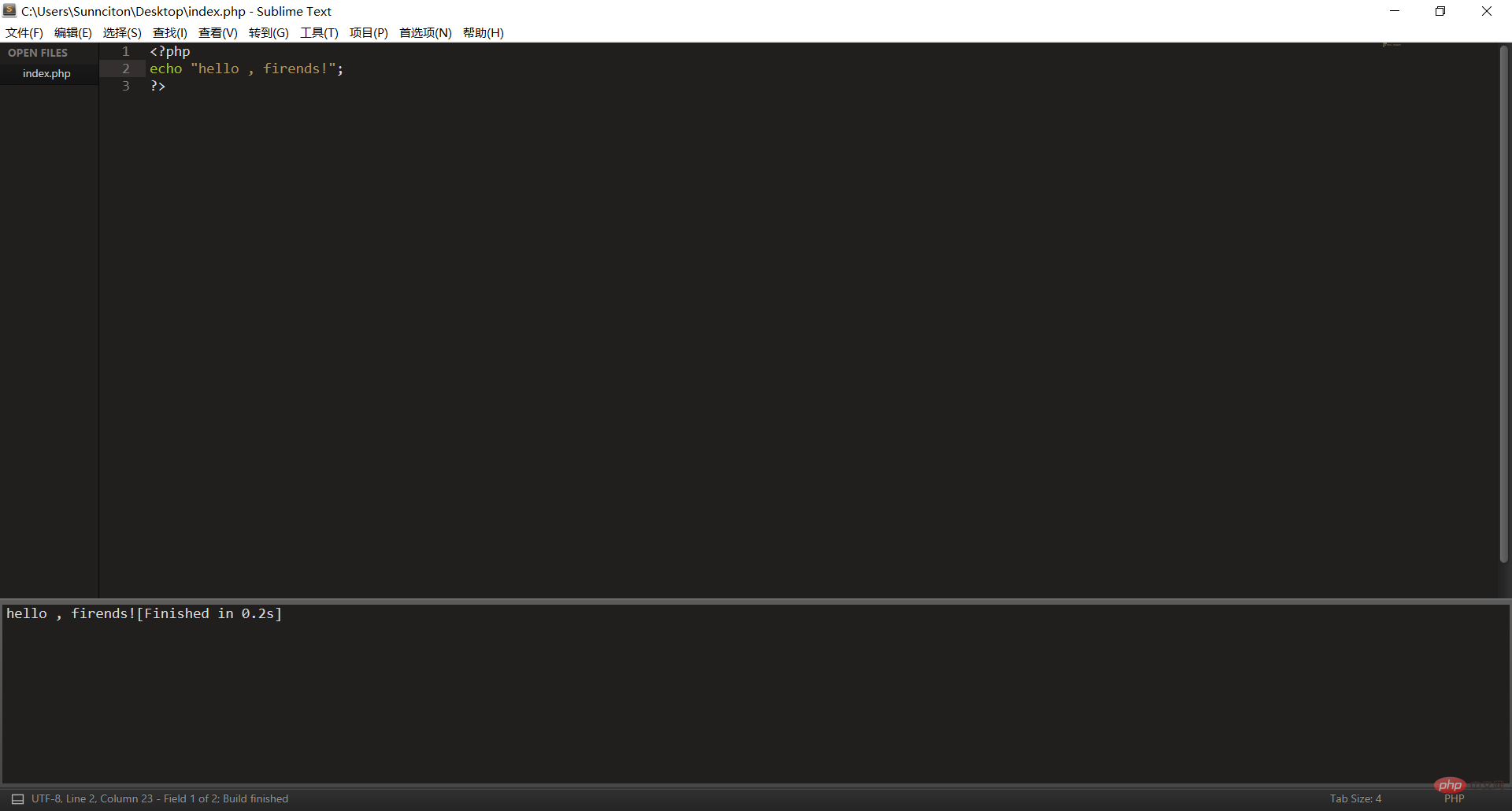
1. 按照sublime3开始前的准备工作
Ctrl+Shift+P,再输入install ,最后再输入想要安装的软件 (输入install会有几十秒的延迟,请不要重复操作)
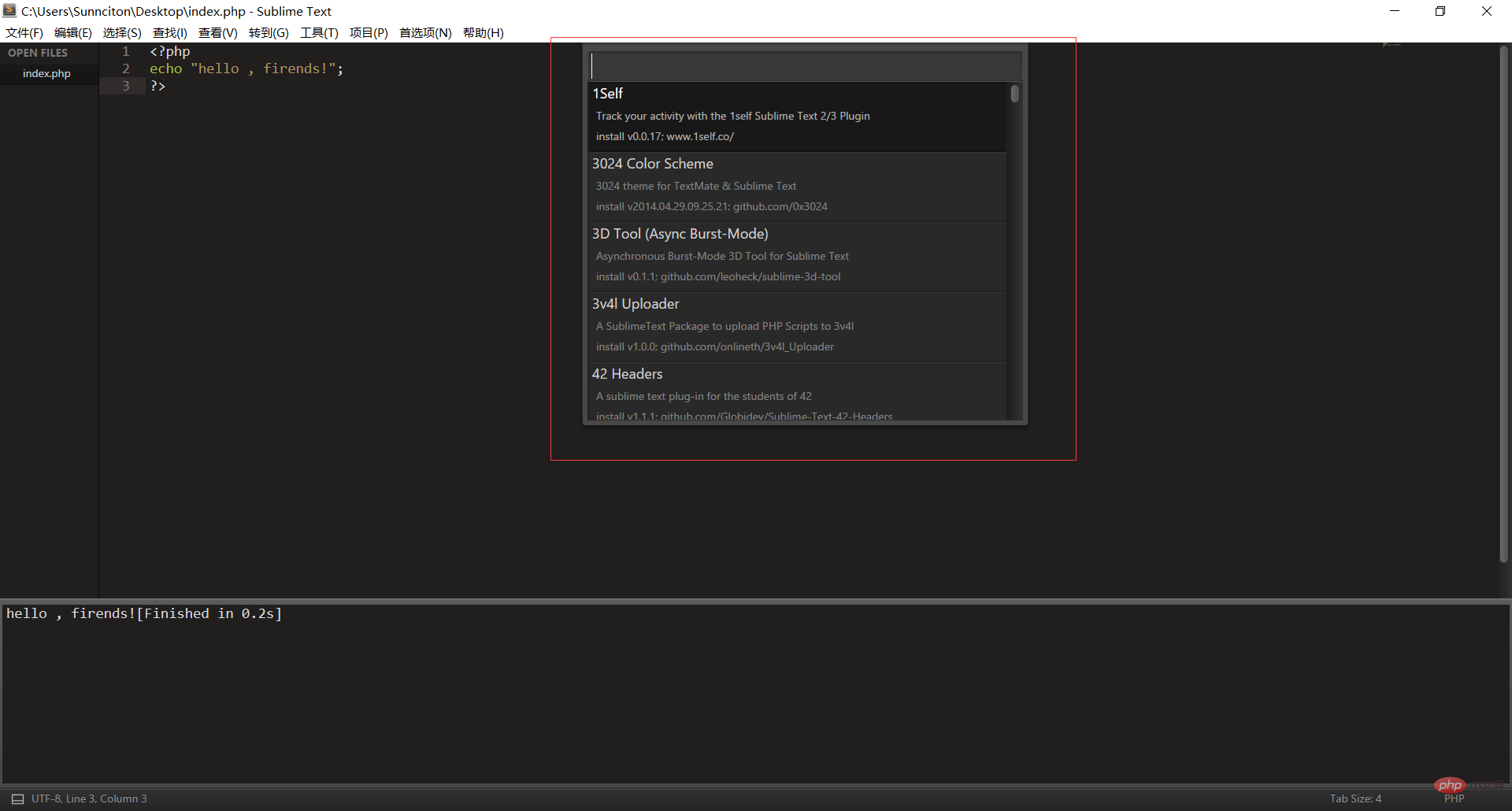
配置php环境,目前只需要配置两个,首先配置SublimeLinter
先安装好SublimeLinter ,再进入下面的步骤(如果不懂英语翻译中文那么就去翻译)
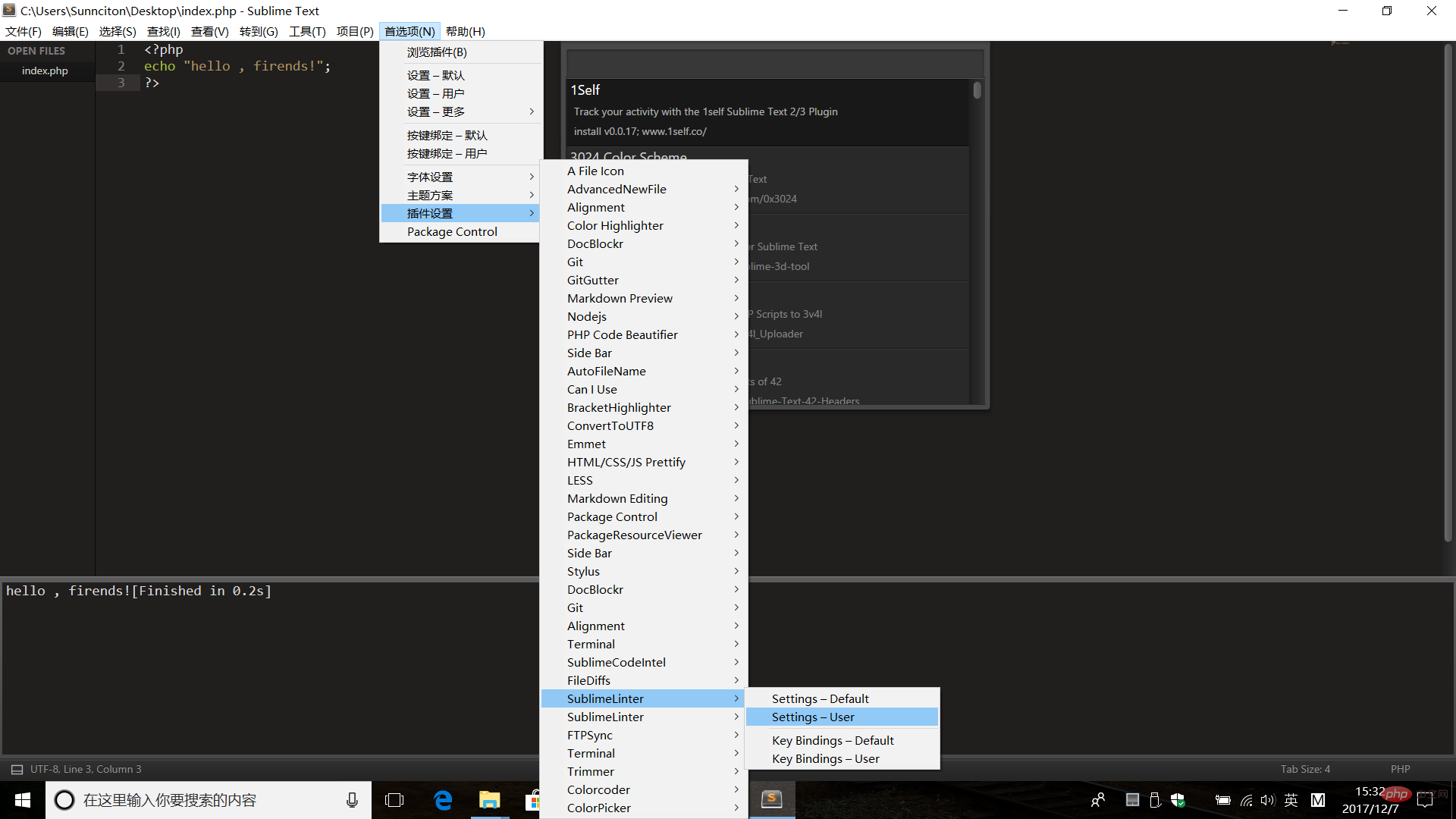
Settings-User
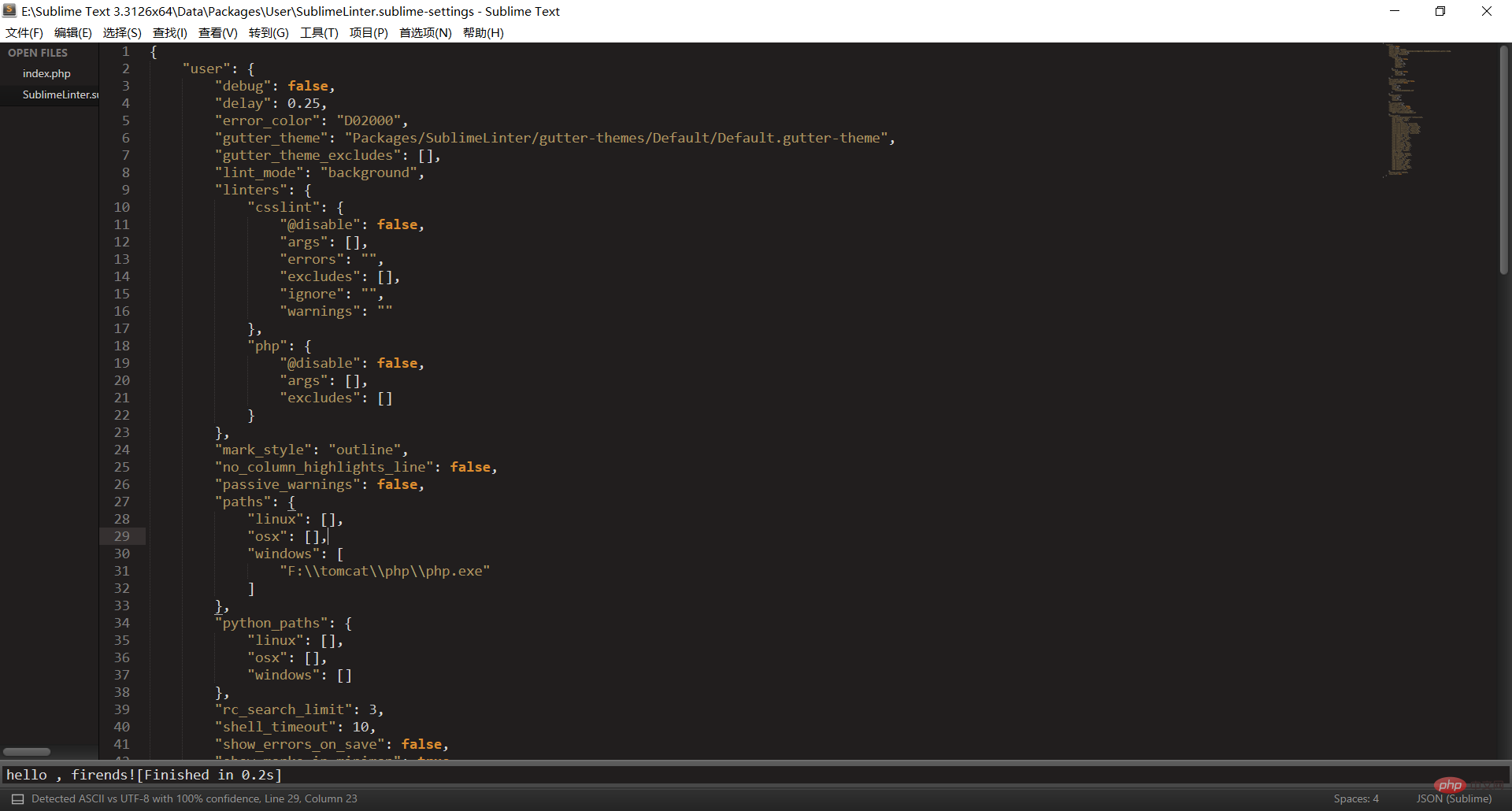
直接拷贝下面的代码上去即可,修改一下31和45行的路径即可(记得全部拷贝!)
{
"user": {
"debug": false,
"delay": 0.25,
"error_color": "D02000",
"gutter_theme": "Packages/SublimeLinter/gutter-themes/Default/Default.gutter-theme",
"gutter_theme_excludes": [],
"lint_mode": "background",
"linters": {
"csslint": {
"@disable": false,
"args": [],
"errors": "",
"excludes": [],
"ignore": "",
"warnings": ""
},
"php": {
"@disable": false,
"args": [],
"excludes": []
}
},
"mark_style": "outline",
"no_column_highlights_line": false,
"passive_warnings": false,
"paths": {
"linux": [],
"osx": [],
"windows": [
"F:\\tomcat\\php\\php.exe"
]
},
"python_paths": {
"linux": [],
"osx": [],
"windows": []
},
"rc_search_limit": 3,
"shell_timeout": 10,
"show_errors_on_save": false,
"show_marks_in_minimap": true,
"sublimelinter": "save-only",
"sublimelinter_executable_map": {
"php": "F:\\tomcat\\php\\php.exe"
},
"syntax_map": {
"coffeescript (gulpfile)": "coffeescript",
"html (django)": "html",
"html (rails)": "html",
"html 5": "html",
"javascript (babel)": "javascript",
"javascript (eslint)": "javascript",
"javascript (gruntfile)": "javascript",
"javascript (gulpfile)": "javascript",
"javascript (postcss)": "javascript",
"javascript (stylelint)": "javascript",
"javascript (webpack)": "javascript",
"json (babel)": "json",
"json (bower)": "json",
"json (composer)": "json",
"json (eslint)": "json",
"json (npm)": "json",
"json (postcss)": "json",
"json (settings)": "json",
"json (stylelint)": "json",
"json (sublime)": "json",
"json (tern js)": "json",
"magicpython": "python",
"php": "html",
"python django": "python",
"pythonimproved": "python",
"xml (config)": "xml",
"xml (svg)": "xml",
"yaml (circleci)": "yaml",
"yaml (docker)": "yaml",
"yaml (eslint)": "yaml",
"yaml (lock)": "yaml",
"yaml (procfile)": "yaml",
"yaml (stylelint)": "yaml",
"yaml (yarn)": "yaml"
},
"warning_color": "DDB700",
"wrap_find": true
}
}
好了,再说配置php 编译系统的事情
一张图阐释配置系统环境
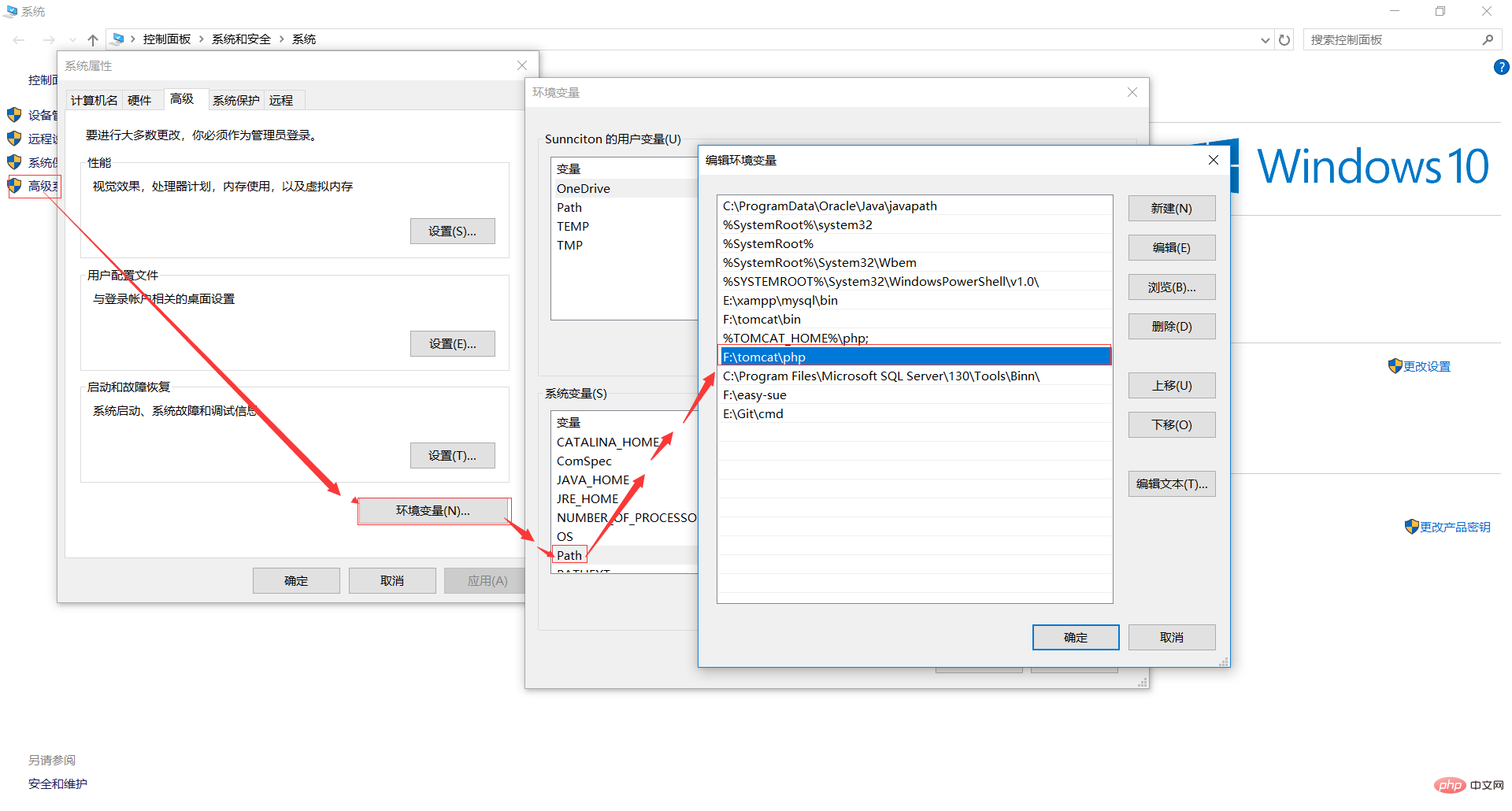
默认是有php的,不管你信不信,反正我是信了,来,说说配置php的编译系统吧!!!
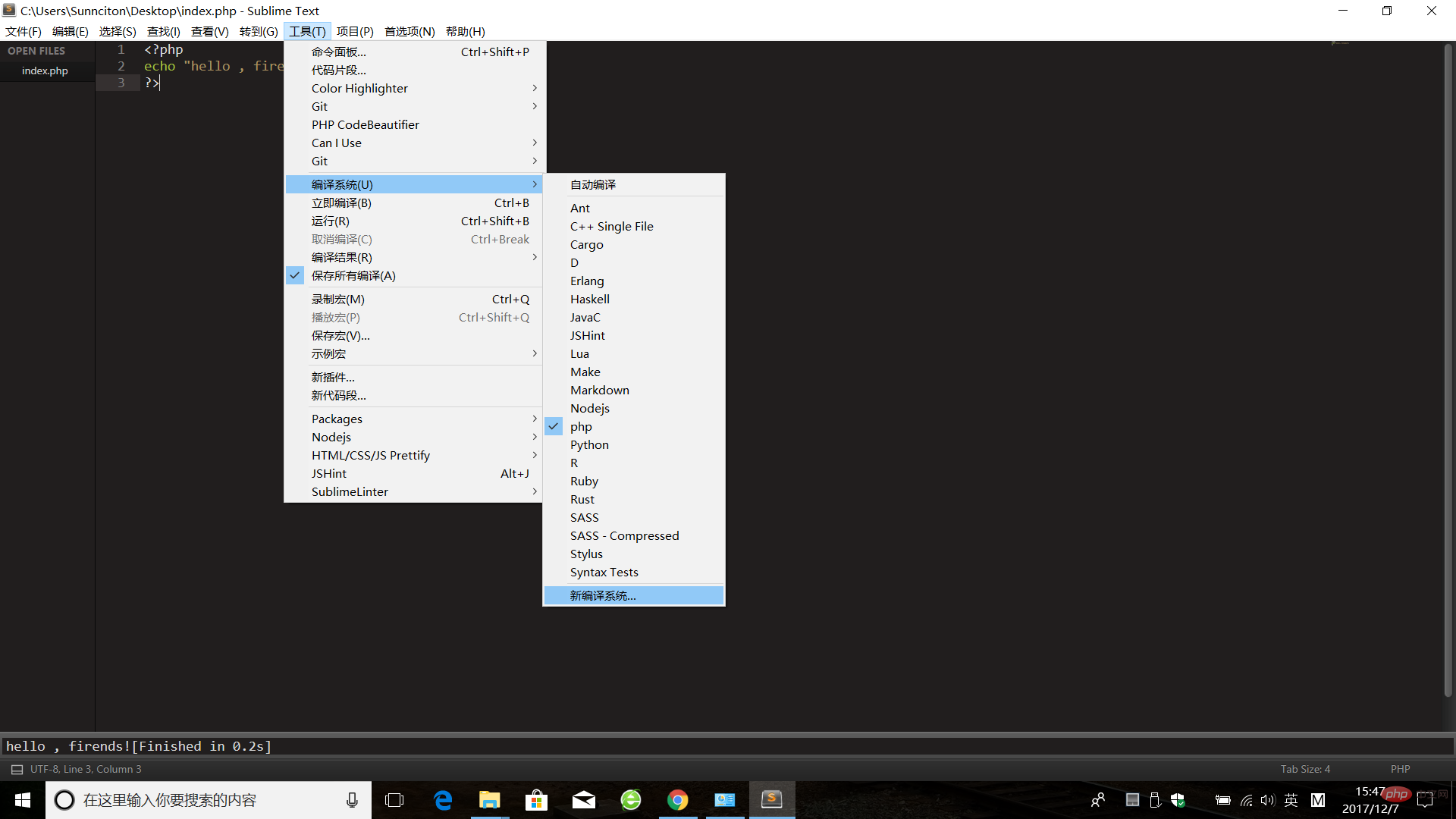
先把里面的内容删除!
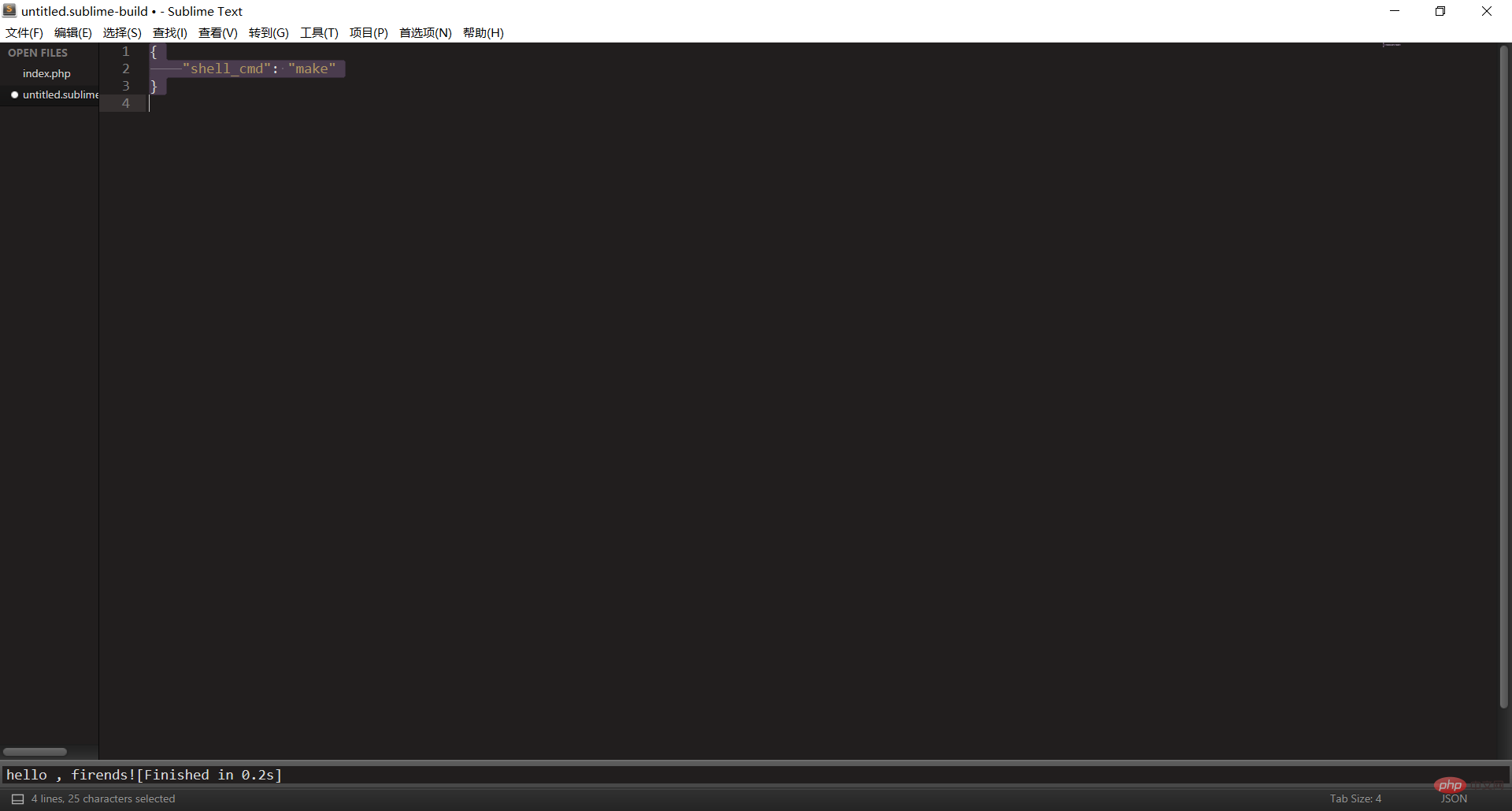
再加入以下代码:
{
"cmd":["php","$file"],"file_regex":
"php$","selector":"source.php"
} 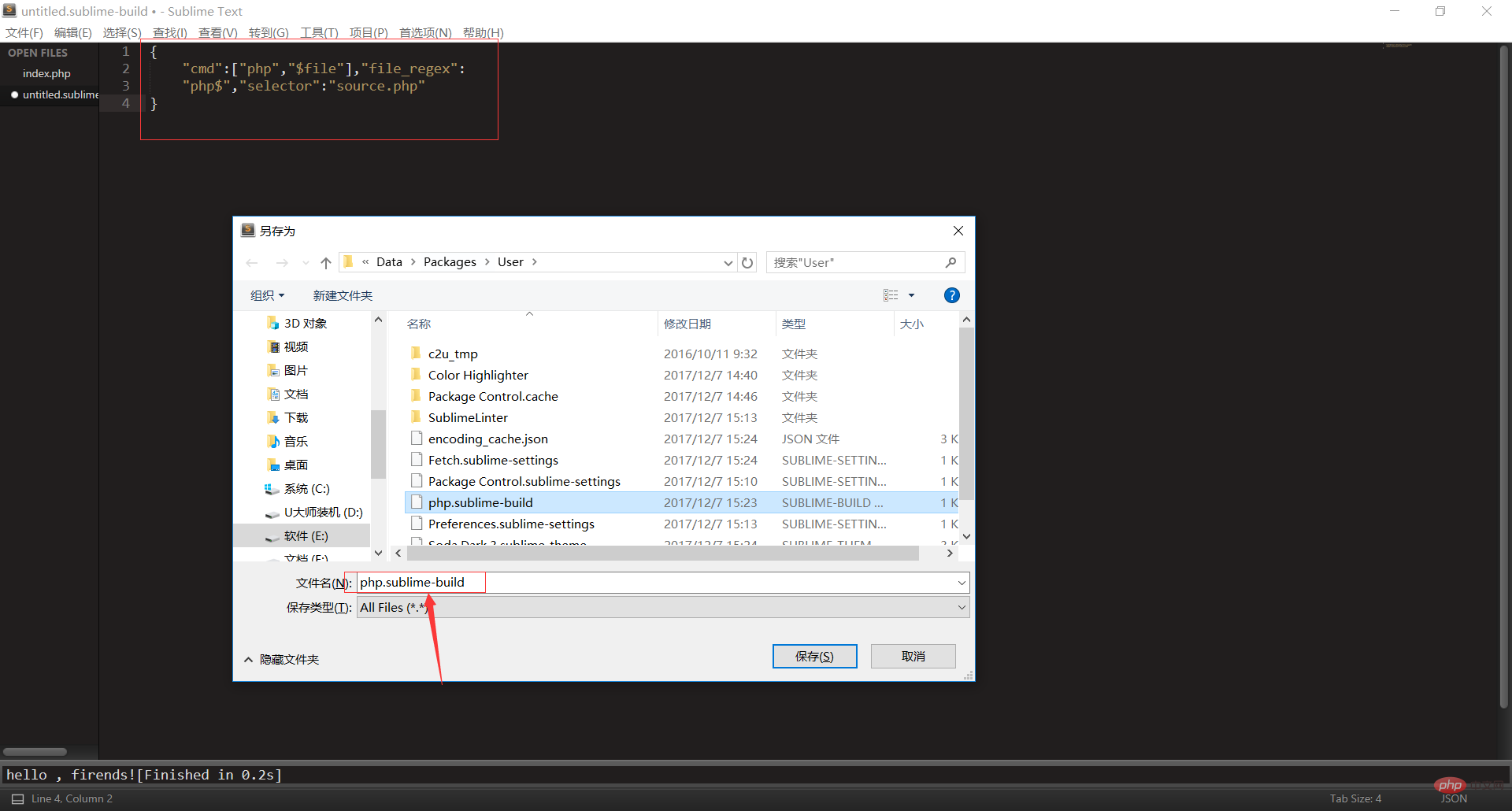
重命名为:php.sublime-build,最后保存即可,这是我们就可以在编译系统看见php了,这时我们再勾选上即可。
推荐学习:《PHP视频教程》
Das obige ist der detaillierte Inhalt vonWie man PHP in Sublime erstellt. Für weitere Informationen folgen Sie bitte anderen verwandten Artikeln auf der PHP chinesischen Website!

Heiße KI -Werkzeuge

Undresser.AI Undress
KI-gestützte App zum Erstellen realistischer Aktfotos

AI Clothes Remover
Online-KI-Tool zum Entfernen von Kleidung aus Fotos.

Undress AI Tool
Ausziehbilder kostenlos

Clothoff.io
KI-Kleiderentferner

AI Hentai Generator
Erstellen Sie kostenlos Ai Hentai.

Heißer Artikel

Heiße Werkzeuge

Notepad++7.3.1
Einfach zu bedienender und kostenloser Code-Editor

SublimeText3 chinesische Version
Chinesische Version, sehr einfach zu bedienen

Senden Sie Studio 13.0.1
Leistungsstarke integrierte PHP-Entwicklungsumgebung

Dreamweaver CS6
Visuelle Webentwicklungstools

SublimeText3 Mac-Version
Codebearbeitungssoftware auf Gottesniveau (SublimeText3)

Heiße Themen
 1378
1378
 52
52
 PHP 8.4 Installations- und Upgrade-Anleitung für Ubuntu und Debian
Dec 24, 2024 pm 04:42 PM
PHP 8.4 Installations- und Upgrade-Anleitung für Ubuntu und Debian
Dec 24, 2024 pm 04:42 PM
PHP 8.4 bringt mehrere neue Funktionen, Sicherheitsverbesserungen und Leistungsverbesserungen mit einer beträchtlichen Menge an veralteten und entfernten Funktionen. In dieser Anleitung wird erklärt, wie Sie PHP 8.4 installieren oder auf PHP 8.4 auf Ubuntu, Debian oder deren Derivaten aktualisieren. Obwohl es möglich ist, PHP aus dem Quellcode zu kompilieren, ist die Installation aus einem APT-Repository wie unten erläutert oft schneller und sicherer, da diese Repositorys in Zukunft die neuesten Fehlerbehebungen und Sicherheitsupdates bereitstellen.
 So richten Sie Visual Studio-Code (VS-Code) für die PHP-Entwicklung ein
Dec 20, 2024 am 11:31 AM
So richten Sie Visual Studio-Code (VS-Code) für die PHP-Entwicklung ein
Dec 20, 2024 am 11:31 AM
Visual Studio Code, auch bekannt als VS Code, ist ein kostenloser Quellcode-Editor – oder eine integrierte Entwicklungsumgebung (IDE) –, die für alle gängigen Betriebssysteme verfügbar ist. Mit einer großen Sammlung von Erweiterungen für viele Programmiersprachen kann VS Code c
 Wie analysiert und verarbeitet man HTML/XML in PHP?
Feb 07, 2025 am 11:57 AM
Wie analysiert und verarbeitet man HTML/XML in PHP?
Feb 07, 2025 am 11:57 AM
Dieses Tutorial zeigt, wie XML -Dokumente mit PHP effizient verarbeitet werden. XML (Extensible Markup-Sprache) ist eine vielseitige textbasierte Markup-Sprache, die sowohl für die Lesbarkeit des Menschen als auch für die Analyse von Maschinen entwickelt wurde. Es wird üblicherweise für die Datenspeicherung ein verwendet und wird häufig verwendet
 PHP -Programm zum Zählen von Vokalen in einer Zeichenfolge
Feb 07, 2025 pm 12:12 PM
PHP -Programm zum Zählen von Vokalen in einer Zeichenfolge
Feb 07, 2025 pm 12:12 PM
Eine Zeichenfolge ist eine Folge von Zeichen, einschließlich Buchstaben, Zahlen und Symbolen. In diesem Tutorial wird lernen, wie Sie die Anzahl der Vokale in einer bestimmten Zeichenfolge in PHP unter Verwendung verschiedener Methoden berechnen. Die Vokale auf Englisch sind a, e, i, o, u und sie können Großbuchstaben oder Kleinbuchstaben sein. Was ist ein Vokal? Vokale sind alphabetische Zeichen, die eine spezifische Aussprache darstellen. Es gibt fünf Vokale in Englisch, einschließlich Großbuchstaben und Kleinbuchstaben: a, e, ich, o, u Beispiel 1 Eingabe: String = "TutorialPoint" Ausgabe: 6 erklären Die Vokale in der String "TutorialPoint" sind u, o, i, a, o, ich. Insgesamt gibt es 6 Yuan
 Erklären Sie JSON Web Tokens (JWT) und ihren Anwendungsfall in PHP -APIs.
Apr 05, 2025 am 12:04 AM
Erklären Sie JSON Web Tokens (JWT) und ihren Anwendungsfall in PHP -APIs.
Apr 05, 2025 am 12:04 AM
JWT ist ein offener Standard, der auf JSON basiert und zur sicheren Übertragung von Informationen zwischen Parteien verwendet wird, hauptsächlich für die Identitätsauthentifizierung und den Informationsaustausch. 1. JWT besteht aus drei Teilen: Header, Nutzlast und Signatur. 2. Das Arbeitsprinzip von JWT enthält drei Schritte: Generierung von JWT, Überprüfung von JWT und Parsingnayload. 3. Bei Verwendung von JWT zur Authentifizierung in PHP kann JWT generiert und überprüft werden, und die Funktionen und Berechtigungsinformationen der Benutzer können in die erweiterte Verwendung aufgenommen werden. 4. Häufige Fehler sind Signaturüberprüfungsfehler, Token -Ablauf und übergroße Nutzlast. Zu Debugging -Fähigkeiten gehört die Verwendung von Debugging -Tools und Protokollierung. 5. Leistungsoptimierung und Best Practices umfassen die Verwendung geeigneter Signaturalgorithmen, das Einstellen von Gültigkeitsperioden angemessen.
 7 PHP-Funktionen, die ich leider vorher nicht kannte
Nov 13, 2024 am 09:42 AM
7 PHP-Funktionen, die ich leider vorher nicht kannte
Nov 13, 2024 am 09:42 AM
Wenn Sie ein erfahrener PHP-Entwickler sind, haben Sie möglicherweise das Gefühl, dass Sie dort waren und dies bereits getan haben. Sie haben eine beträchtliche Anzahl von Anwendungen entwickelt, Millionen von Codezeilen debuggt und eine Reihe von Skripten optimiert, um op zu erreichen
 Erklären Sie die späte statische Bindung in PHP (statisch: :).
Apr 03, 2025 am 12:04 AM
Erklären Sie die späte statische Bindung in PHP (statisch: :).
Apr 03, 2025 am 12:04 AM
Statische Bindung (statisch: :) implementiert die späte statische Bindung (LSB) in PHP, sodass das Aufrufen von Klassen in statischen Kontexten anstatt Klassen zu definieren. 1) Der Analyseprozess wird zur Laufzeit durchgeführt.
 Was sind PHP Magic -Methoden (__construct, __Destruct, __call, __get, __set usw.) und geben Sie Anwendungsfälle an?
Apr 03, 2025 am 12:03 AM
Was sind PHP Magic -Methoden (__construct, __Destruct, __call, __get, __set usw.) und geben Sie Anwendungsfälle an?
Apr 03, 2025 am 12:03 AM
Was sind die magischen Methoden von PHP? Zu den magischen Methoden von PHP gehören: 1. \ _ \ _ Konstrukt, verwendet, um Objekte zu initialisieren; 2. \ _ \ _ Destruct, verwendet zur Reinigung von Ressourcen; 3. \ _ \ _ Call, behandeln Sie nicht existierende Methodenaufrufe; 4. \ _ \ _ GET, Implementieren Sie den dynamischen Attributzugriff; 5. \ _ \ _ Setzen Sie dynamische Attributeinstellungen. Diese Methoden werden in bestimmten Situationen automatisch aufgerufen, wodurch die Code -Flexibilität und -Effizienz verbessert werden.




