So implementieren Sie die Bildauswahl in React
So implementieren Sie die Bildauswahl in React: 1. Verwenden Sie Import, um das Plug-In „react-native-image-picker“ einzuführen. 2. Verwenden Sie „
{this.setState({uploadImgs: urls})}}src= {uploadImgs}/> ;" Aufruf zum Auswählen und Hochladen von Bildern. ={6}onchange={urls>

Die Betriebsumgebung dieses Tutorials: Windows 10-System, Reaktionsversion 18.0.0, Dell G3-Computer.
Wie implementiert man die Bildauswahl in React?
React Native Qiniu Upload + Local Image Selection
Referenz:
react-native-image-crop-picker图片选择并裁减 //这个看需求使用 https://github.com/ivpusic/react-native-image-crop-picker react-native-image-picker图片选择 https://github.com/react-native-image-picker/react-native-image-picker react-native-qiniu https://github.com/buhe/react-native-qiniu
Ich möchte nur eine Funktion zum Hochladen mehrerer Bilder, also werde ich sie einfach schreiben
Effekt
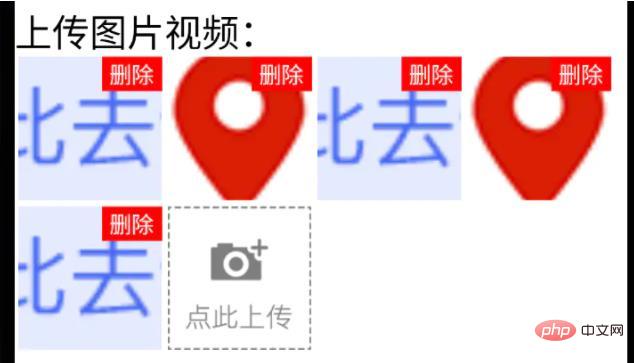
Hochgeladen. Status
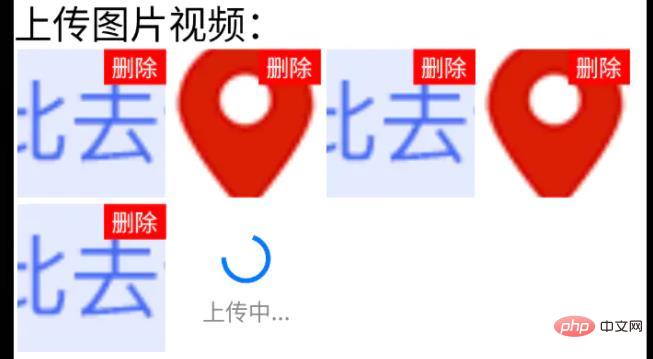
Hochladen ing Status
Schritte
1. Bild- und Videoauswahlfunktion für Mobiltelefone
React-Native-Image-Picker-Plugin verwenden
Yarn: React-Native-Image-Picker hinzufügen; iOS erfordert Pod-Installation; 2. Seven Cow-Upload-Dateifunktion
import {launchCamera, launchImageLibrary, ImageLibraryOptions, PhotoQuality} from 'react-native-image-picker';
/**
* 从相册选择图片;
* sourceType: 'camera' 打开相机拍摄图片
**/
export async function chooseImage(options: {
count?: number,
quality?: PhotoQuality
sourceType?: 'camera', //默认'album'
} = {}) {
return new Promise<any>(async(resolve, reject) => {
const Opts: ImageLibraryOptions = {
mediaType: 'photo',
quality: options.quality || 1,
selectionLimit: options.count || 1
};
const result = options.sourceType == 'camera'?
await launchCamera(Opts) :
await launchImageLibrary(Opts);
resolve(result)
})
}
/**
* 从相册选择视频;
* sourceType: 'camera' 打开相机拍摄视频
**/
export async function chooseVideo(options: {
count?: number,
quality?: 'low' | 'high'
sourceType?: 'camera', //默认'album'
} = {}) {
return new Promise<any>(async(resolve, reject) => {
const Opts: ImageLibraryOptions = {
mediaType: 'video',
videoQuality: options.quality,
selectionLimit: options.count || 1
};
const result = options.sourceType == 'camera'?
await launchCamera(Opts) :
await launchImageLibrary(Opts);
resolve(result)
})
}3. Kapselung mehrerer Bild-Upload-Komponenten
(Basis, Bild und ActionSheet sind alle hier gekapselt und müssen je nach Situation angepasst werden)
class qiniuUpload {
private UP_HOST = 'http://upload.qiniu.com';
// private RS_HOST = 'http://rs.qbox.me';
// private RSF_HOST = 'http://rsf.qbox.me';
// private API_HOST = 'http://api.qiniu.com';
public upload = async(uri:string, key:string, token:string) => {
return new Promise<any>((resolve, reject) => {
let formData = new FormData();
formData.append('file', {uri: uri, type: 'application/octet-stream', name: key});
formData.append('key', key);
formData.append('token', token);
let options:any = {
body: formData,
method: 'post',
};
fetch(this.UP_HOST, options).then((response) => {
resolve(response)
}).catch(error => {
console.error(error)
resolve(null)
});
})
}
//...后面再加别的功能
}
const qiniu = new qiniuUpload();
export default qiniu;
import qiniu from '@/modules/qiniu/index'
...
/**
* 上传视频图片
*/
uploadFile: async (filePath: string) => {
const res = await createBaseClient('GET', '/v1/file')(); //这是接口请求方法,用来拿后端的七牛token、key
if( !res ) {
return res;
}
const { key, token } = res;
const fileSegments = filePath.split('.');
const fileKey = key + '.' + fileSegments[fileSegments.length - 1];
try {
const result = await qiniu.upload(filePath, fileKey, token)
if(result && result.ok) {
return {
url: ASSET_HOST + '/' + fileKey, //ASSET_HOST是资源服务器域名前缀
};
}else {
return null
}
} catch (error) {
return null;
}
},
...import React from 'react'
import {
ViewStyle,
StyleProp,
ImageURISource,
ActivityIndicator
} from 'react-native'
import Base from '@/components/Base';
import { Image, View, Text } from '@/components'; //Image封装过的,所以有些属性不一样
import ActionSheet from "@/components/Feedback/ActionSheet"; //自己封装
import styles from './styleCss'; //样式就不放上来了
interface Props {
type?: 'video'
src?: string[]
count?: number
btnPath?: ImageURISource
style?: StyleProp<ViewStyle>
itemStyle?: StyleProp<ViewStyle>
itemWidth?: number
itemHeight?: number //默认正方形
onChange?: (e) => void
}
interface State {
imageUploading: boolean
images: string[]
}
/**
* 多图上传组件
* * type?: 'video'
* * src?: string[] //图片数据,可用于初始数据
* * count?: number //数量
* * btnPath?: ImageURISource //占位图
* * itemStyle?: item样式,width, height单独设
* * itemWidth?: number
* * itemHeight?: number //默认正方形
* * onChange?: (e:string[]) => void
**/
export default class Uploader extends Base<Props, State> {
public state: State = {
imageUploading: false,
images: []
};
public didMount() {
this.initSrc(this.props.src)
}
public componentWillReceiveProps(nextProps){
if(nextProps.hasOwnProperty('src') && !!nextProps.src){
this.initSrc(nextProps.src)
}
}
/**
*初始化以及改动图片
**/
private initSrc = (srcProp:any) => {
if(!this.isEqual(srcProp, this.state.images)) {
this.setState({
images: srcProp
})
}
}
public render() {
const { style, btnPath, count, itemStyle, itemWidth, itemHeight, type } = this.props;
const { imageUploading, images } = this.state;
let countNumber = count? count: 1
return (
<React.Fragment>
<View style={[styles.uploaderBox, style]}>
{images.length > 0 && images.map((res, ind) => (
<View style={[styles.item, itemStyle]} key={res}>
<View style={styles.imgItem}>
<Image
source={{uri: res}}
width={this.itemW}
height={this.itemH}
onPress={() => {
this.singleEditInd = ind;
this.handleShowActionSheet()
}}
/>
<Text style={styles.del} onPress={this.handleDelete.bind(null, ind)}>删除</Text>
</View>
</View>
))}
{images.length < countNumber &&
<View style={[styles.item, itemStyle]}>
{imageUploading? (
<View style={[{
width: this.itemW,
height: this.itemH,
}, styles.loading]}>
<ActivityIndicator size={this.itemW*0.4}></Loading>
<Text style={{
fontSize: 14,
color: '#888',
marginTop: 5
}}>
上传中...
</Text>
</View>
): (
<View style={styles.btn}>
<Image
source={btnPath || this.assets.uploadIcon}
width={this.itemW}
height={this.itemH}
onPress={() => {
this.singleEditInd = undefined;
this.handleShowActionSheet()
}}
/>
</View>
)}
</View>
}
</View>
<ActionSheet
name="uploaderActionSheet"
options={[{
name: type == 'video'? '拍摄': '拍照',
onClick: () => {
if(type == 'video') {
this.handleChooseVideo('camera')
}else if(this.singleEditInd !== undefined) {
this.handleChooseSingle('camera')
}else {
this.handleChooseImage('camera')
}
}
}, {
name: '相册',
onClick: () => {
if(type == 'video') {
this.handleChooseVideo()
}else if(this.singleEditInd !== undefined) {
this.handleChooseSingle()
}else {
this.handleChooseImage()
}
}
}]}
></ActionSheet>
</React.Fragment>
);
}
private get itemW() {
return this.props.itemWidth || 92
}
private get itemH() {
return this.props.itemHeight || this.itemW;
}
private isEqual = (firstValue, secondValue) => {
/** 判断两个值(数组)是否相等 **/
if (Array.isArray(firstValue)) {
if (!Array.isArray(secondValue)) {
return false;
}
if(firstValue.length != secondValue.length) {
return false;
}
return firstValue.every((item, index) => {
return item === secondValue[index];
});
}
return firstValue === secondValue;
}
private handleShowActionSheet = () => {
this.feedback.showFeedback('uploaderActionSheet'); //这是显示ActionSheet选择弹窗。。。
}
private handleChooseImage = async (sourceType?: 'camera') => {
const { imageUploading, images } = this.state;
const { count } = this.props
if (imageUploading) {
return;
}
let countNumber = count? count: 1
const { assets } = await this.interface.chooseImage({ //上面封装的选择图片方法
count: countNumber,
sourceType: sourceType || undefined,
});
if(!assets) {
return;
}
this.setState({
imageUploading: true,
});
let request:any = []
assets.map(res => {
let req = this.apiClient.uploadFile(res.uri) //上面封装的七牛上传方法
request.push(req)
})
Promise.all(request).then(res => {
let imgs:any = []
res.map((e:any) => {
if(e && e.url){
imgs.push(e.url)
}
})
imgs = [...images, ...imgs];
this.setState({
images: imgs.splice(0,countNumber),
imageUploading: false,
},
this.handleChange
);
})
}
private singleEditInd?: number; //修改单个时的索引值
private handleChooseSingle = async(sourceType?: 'camera') => {
let { imageUploading, images } = this.state;
if (imageUploading) {
return;
}
const { assets } = await this.interface.chooseImage({ //上面封装的选择图片方法
count: 1,
sourceType: sourceType || undefined,
});
if(!assets) {
return;
}
this.setState({
imageUploading: true,
});
const res = await this.apiClient.uploadFile(assets[0].uri) //上面封装的七牛上传方法
if(res && res.url && this.singleEditInd){
images[this.singleEditInd] = res.url
}
this.setState({
images: [...images],
imageUploading: false,
},
this.handleChange
);
}
private handleChooseVideo = async(sourceType?: 'camera') => {
const { onChange } = this.props
let { imageUploading } = this.state;
if (imageUploading) {
return;
}
const { assets } = await this.interface.chooseVideo({
sourceType: sourceType
});
if(!assets) {
return;
}
this.setState({
imageUploading: true,
});
const res = await this.apiClient.uploadFile(assets[0].uri) //上面封装的七牛上传方法
if(res && res.url){
//视频就不在组件中展示了,父组件处理
if(onChange) {
onChange(res.url)
}
}
this.setState({
imageUploading: false,
});
}
private handleDelete = (ind:number) => {
let { images } = this.state
images.splice(ind,1)
this.setState({
images: [...images]
},
this.handleChange
)
}
private handleChange = () => {
const { onChange } = this.props
const { images } = this.state
if(onChange) {
onChange(images)
}
}
}Video-Tutorial zum Reagieren
》Das obige ist der detaillierte Inhalt vonSo implementieren Sie die Bildauswahl in React. Für weitere Informationen folgen Sie bitte anderen verwandten Artikeln auf der PHP chinesischen Website!

Heiße KI -Werkzeuge

Undresser.AI Undress
KI-gestützte App zum Erstellen realistischer Aktfotos

AI Clothes Remover
Online-KI-Tool zum Entfernen von Kleidung aus Fotos.

Undress AI Tool
Ausziehbilder kostenlos

Clothoff.io
KI-Kleiderentferner

AI Hentai Generator
Erstellen Sie kostenlos Ai Hentai.

Heißer Artikel

Heiße Werkzeuge

Notepad++7.3.1
Einfach zu bedienender und kostenloser Code-Editor

SublimeText3 chinesische Version
Chinesische Version, sehr einfach zu bedienen

Senden Sie Studio 13.0.1
Leistungsstarke integrierte PHP-Entwicklungsumgebung

Dreamweaver CS6
Visuelle Webentwicklungstools

SublimeText3 Mac-Version
Codebearbeitungssoftware auf Gottesniveau (SublimeText3)

Heiße Themen
 1378
1378
 52
52
 So erstellen Sie eine Echtzeit-Chat-App mit React und WebSocket
Sep 26, 2023 pm 07:46 PM
So erstellen Sie eine Echtzeit-Chat-App mit React und WebSocket
Sep 26, 2023 pm 07:46 PM
So erstellen Sie eine Echtzeit-Chat-Anwendung mit React und WebSocket Einführung: Mit der rasanten Entwicklung des Internets hat die Echtzeitkommunikation immer mehr Aufmerksamkeit auf sich gezogen. Live-Chat-Apps sind aus dem modernen Sozial- und Arbeitsleben nicht mehr wegzudenken. In diesem Artikel wird erläutert, wie Sie mit React und WebSocket eine einfache Echtzeit-Chat-Anwendung erstellen, und es werden spezifische Codebeispiele bereitgestellt. 1. Technische Vorbereitung Bevor wir mit der Erstellung einer Echtzeit-Chat-Anwendung beginnen, müssen wir die folgenden Technologien und Tools vorbereiten: React: eine zum Erstellen
 Leitfaden zur React-Front-End- und Back-End-Trennung: So erreichen Sie die Entkopplung und unabhängige Bereitstellung von Front-End und Back-End
Sep 28, 2023 am 10:48 AM
Leitfaden zur React-Front-End- und Back-End-Trennung: So erreichen Sie die Entkopplung und unabhängige Bereitstellung von Front-End und Back-End
Sep 28, 2023 am 10:48 AM
React-Leitfaden zur Front-End- und Back-End-Trennung: So erreichen Sie die Front-End- und Back-End-Entkopplung und die unabhängige Bereitstellung. Es sind spezifische Codebeispiele erforderlich. In der heutigen Webentwicklungsumgebung ist die Front-End- und Back-End-Trennung zu einem Trend geworden. Durch die Trennung von Front-End- und Back-End-Code kann die Entwicklungsarbeit flexibler und effizienter gestaltet und die Zusammenarbeit im Team erleichtert werden. In diesem Artikel wird erläutert, wie Sie mithilfe von React eine Front-End- und Back-End-Trennung erreichen und so die Ziele der Entkopplung und unabhängigen Bereitstellung erreichen. Zuerst müssen wir verstehen, was Front-End- und Back-End-Trennung ist. Im traditionellen Webentwicklungsmodell sind Front-End und Back-End gekoppelt
 So erstellen Sie einfache und benutzerfreundliche Webanwendungen mit React und Flask
Sep 27, 2023 am 11:09 AM
So erstellen Sie einfache und benutzerfreundliche Webanwendungen mit React und Flask
Sep 27, 2023 am 11:09 AM
So erstellen Sie mit React und Flask einfache und benutzerfreundliche Webanwendungen. Einführung: Mit der Entwicklung des Internets werden die Anforderungen an Webanwendungen immer vielfältiger und komplexer. Um den Anforderungen der Benutzer an Benutzerfreundlichkeit und Leistung gerecht zu werden, wird es immer wichtiger, moderne Technologie-Stacks zum Aufbau von Netzwerkanwendungen zu verwenden. React und Flask sind zwei sehr beliebte Frameworks für die Front-End- und Back-End-Entwicklung, und sie arbeiten gut zusammen, um einfache und benutzerfreundliche Webanwendungen zu erstellen. In diesem Artikel erfahren Sie, wie Sie React und Flask nutzen
 So erstellen Sie eine zuverlässige Messaging-App mit React und RabbitMQ
Sep 28, 2023 pm 08:24 PM
So erstellen Sie eine zuverlässige Messaging-App mit React und RabbitMQ
Sep 28, 2023 pm 08:24 PM
So erstellen Sie eine zuverlässige Messaging-Anwendung mit React und RabbitMQ Einführung: Moderne Anwendungen müssen zuverlässiges Messaging unterstützen, um Funktionen wie Echtzeitaktualisierungen und Datensynchronisierung zu erreichen. React ist eine beliebte JavaScript-Bibliothek zum Erstellen von Benutzeroberflächen, während RabbitMQ eine zuverlässige Messaging-Middleware ist. In diesem Artikel wird erläutert, wie Sie React und RabbitMQ kombinieren, um eine zuverlässige Messaging-Anwendung zu erstellen, und es werden spezifische Codebeispiele bereitgestellt. RabbitMQ-Übersicht:
 Leitfaden für reaktionsfähiges Design: So erzielen Sie adaptive Front-End-Layouteffekte
Sep 26, 2023 am 11:34 AM
Leitfaden für reaktionsfähiges Design: So erzielen Sie adaptive Front-End-Layouteffekte
Sep 26, 2023 am 11:34 AM
React Responsive Design Guide: So erzielen Sie adaptive Front-End-Layouteffekte Mit der Beliebtheit mobiler Geräte und der steigenden Nachfrage der Benutzer nach Multi-Screen-Erlebnissen ist Responsive Design zu einem der wichtigsten Aspekte in der modernen Front-End-Entwicklung geworden. React, eines der derzeit beliebtesten Frontend-Frameworks, bietet eine Fülle von Tools und Komponenten, die Entwicklern dabei helfen, adaptive Layouteffekte zu erzielen. In diesem Artikel werden einige Richtlinien und Tipps zur Implementierung von responsivem Design mit React vorgestellt und spezifische Codebeispiele als Referenz bereitgestellt. Fle mit React
 Anleitung zum Debuggen von React-Code: So finden und beheben Sie Front-End-Fehler schnell
Sep 26, 2023 pm 02:25 PM
Anleitung zum Debuggen von React-Code: So finden und beheben Sie Front-End-Fehler schnell
Sep 26, 2023 pm 02:25 PM
React-Code-Debugging-Leitfaden: So finden und beheben Sie Front-End-Fehler schnell. Einführung: Bei der Entwicklung von React-Anwendungen stoßen Sie häufig auf eine Vielzahl von Fehlern, die zum Absturz der Anwendung oder zu fehlerhaftem Verhalten führen können. Daher ist die Beherrschung von Debugging-Fähigkeiten eine wesentliche Fähigkeit für jeden React-Entwickler. In diesem Artikel werden einige praktische Techniken zum Auffinden und Beheben von Front-End-Fehlern vorgestellt und spezifische Codebeispiele bereitgestellt, um Lesern dabei zu helfen, Fehler in React-Anwendungen schnell zu finden und zu beheben. 1. Auswahl der Debugging-Tools: In Re
 React Router-Benutzerhandbuch: So implementieren Sie die Front-End-Routing-Steuerung
Sep 29, 2023 pm 05:45 PM
React Router-Benutzerhandbuch: So implementieren Sie die Front-End-Routing-Steuerung
Sep 29, 2023 pm 05:45 PM
ReactRouter-Benutzerhandbuch: So implementieren Sie die Front-End-Routing-Steuerung Mit der Popularität von Single-Page-Anwendungen ist das Front-End-Routing zu einem wichtigen Bestandteil geworden, der nicht ignoriert werden kann. Als beliebteste Routing-Bibliothek im React-Ökosystem bietet ReactRouter umfangreiche Funktionen und benutzerfreundliche APIs, wodurch die Implementierung des Front-End-Routings sehr einfach und flexibel ist. In diesem Artikel wird die Verwendung von ReactRouter vorgestellt und einige spezifische Codebeispiele bereitgestellt. Um ReactRouter zuerst zu installieren, benötigen wir
 So erstellen Sie eine schnelle Datenanalyseanwendung mit React und Google BigQuery
Sep 26, 2023 pm 06:12 PM
So erstellen Sie eine schnelle Datenanalyseanwendung mit React und Google BigQuery
Sep 26, 2023 pm 06:12 PM
So verwenden Sie React und Google BigQuery zum Erstellen schneller Datenanalyseanwendungen. Einführung: Im heutigen Zeitalter der Informationsexplosion ist die Datenanalyse zu einem unverzichtbaren Bindeglied in verschiedenen Branchen geworden. Unter anderem ist die Entwicklung schneller und effizienter Datenanalyseanwendungen für viele Unternehmen und Einzelpersonen zum Ziel geworden. In diesem Artikel wird erläutert, wie Sie mit React und Google BigQuery eine schnelle Datenanalyseanwendung erstellen, und es werden detaillierte Codebeispiele bereitgestellt. 1. Übersicht React ist ein Werkzeug zum Erstellen




