Erstellen eines Content-Management-Systems: Organisation und Design
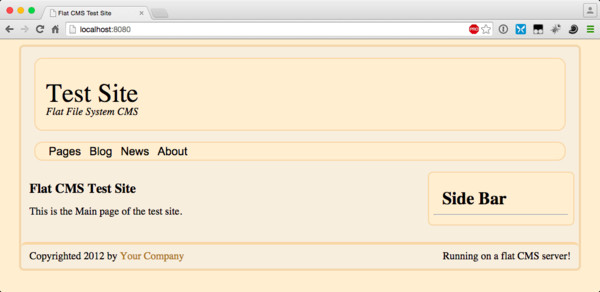
Webserver im „Flat CMS Design“ liegen im Trend. Gemeint sind nur Content-Management-Systeme (CMS), die ihre Informationen nicht in einer Datenbank speichern. Stattdessen werden alle Informationen in reinen Textdateien gespeichert. Da viele Virtual Private Server (VPS) inzwischen RAM-basierte Festplatten verwenden, ist diese Methode schneller und sicherer.
In dieser Reihe von Tutorials zeige ich Ihnen, wie Sie mit einigen Standard-Webtechnologien Ihr eigenes Flat-File-System-CMS erstellen. Diese Systeme sind nicht so funktionsreich wie andere, verfügen aber über die Grundlagen guter Reaktionszeiten.
Bei all den Informationen auf Ihrer Festplatte wird die Dateiorganisation zu einem großen Problem. Aus diesem Grund befinden sich Website-Informationen in einem anderen Verzeichnis als Stil- und Layout-Informationen. Darüber hinaus verfügt jeder Seitentyp über ein eigenes Verzeichnis im Site-Ordner, der ein Widget-Verzeichnis für einen kleinen Teil des CMS enthält. Dadurch bleibt alles an seinem Platz und es entsteht ein flexibles System.
Hauptverzeichnisstruktur
Erstellen Sie in dem Verzeichnis, in dem Sie das Projekt erstellen möchten, die folgenden Verzeichnisse: src, site und themes. Das src-Verzeichnis enthält den Servercode, das site-Verzeichnis wird zum Speichern aller Site-Informationen verwendet und das themes-Verzeichnis wird zum Speichern von Layout- und Theme-Informationen verwendet.
Im Verzeichnis themes müssen Sie die Verzeichnisse layouts und styling erstellen. Layouts Der Katalog enthält verschiedene Webseitenlayouts. Durch die Trennung von Layout- und Stilinformationen werden Themes flexibler. Derzeit wird es ein Layout namens SingleCol geben.
Für die gesamte Styling- und Layouterstellung verwende ich Sass, Compass und Susy. Sass ist eine benutzerdefinierte Stylesheet-Verarbeitungssprache. Es bietet eine leistungsfähigere Möglichkeit, CSS-Stylesheets für Ihre Website zu erstellen. Compass ist eine Erweiterung für Sass. Sassy-buttons ist eine Sass-Erweiterung zum Erstellen schöner Buttons auf Ihrer Website. Susy ist auch eine Erweiterung zum Erstellen von Rasterlayoutsystemen für Ihre Website.
Da Ruby auf allen Macs vorinstalliert ist, müssen Sie es nicht installieren. Um Ruby auf einem Windows-System zu installieren, müssen Sie den Windows Installer für Ruby herunterladen. Unter Linux müssen Sie den Paketmanager Ihres Systems verwenden, um Ruby zu installieren.
Sobald Ruby auf Ihrem System installiert ist, können Sie Sass, Compass, Sassy-buttons und Susy über die folgende Befehlszeile installieren:
gem install sass gem install sassy-buttons gem install compass gem install susy
In diesem Tutorial verwende ich Sass 3.4.16, Sassy-buttons 0.2.6, Compass 1.0.3 und Susy 2.2.5. Abhängig von Ihrer Systemkonfiguration müssen Sie möglicherweise sudo hinzufügen, bevor Sie diese Befehle ausführen.
Layout
Um mit der Erstellung eines Layouts zu beginnen, führen Sie den folgenden Befehl im SingleCol-Verzeichnis aus:
compass init
Dadurch werden die Verzeichnisse sass und stylesheets sowie eine Datei namens config.rb erstellt. Da ich gerne css als Stylesheet-Verzeichnis verwende, habe ich das stylesheets-Verzeichnis in css umbenannt. Erstellen Sie außerdem ein js-Verzeichnis für alle für das Layout benötigten JavaScript-Dateien. Öffnen Sie die Datei config.rb und lassen Sie sie so aussehen:
require 'susy' http_path = "/" css_dir = "css" sass_dir = "sass" images_dir = "images" javascripts_dir = "js"
Um nun das Grundlayout Ihrer Website zu erstellen, erstellen Sie eine Datei mit dem Namen template.html im Verzeichnis layout. Fügen Sie in dieser Datei den folgenden Code hinzu:
{{{title}}}
{{{head}}}
{{{header}}}
{{{navbar}}}
{{{sidebar}}}
{{{content}}}
{{{footer}}}
Diese Vorlage erstellt eine Standard-Webseite für die Website. Jede Seite verfügt über eine Kopfzeile mit einer Navigationsleiste, eine Seitenleiste, einen Inhaltsbereich und einen Fußzeilenbereich. Als letztes wird das von der Website benötigte JavaScript geladen.
Jeder Abschnitt wird durch ein Handlebar-Makro dargestellt. Der Server erweitert das Makro, bevor er es dem Benutzer bereitstellt.
Erstellen Sie im Verzeichnis sass eine Datei mit dem Namen base.scss und fügen Sie den folgenden Code ein:
@import 'compass/reset';
@import 'susy';
$susy: (
flow: ltr,
math: fluid,
output: float,
gutter-position: after,
container: auto,
container-position: center,
columns: 16,
gutters: .25,
column-width: false,
global-box-sizing: content-box,
last-flow: to,
debug: (
image: hide,
color: rgba(#66f, .25),
output: background,
toggle: top right,
),
use-custom: (
background-image: true,
background-options: false,
box-sizing: true,
clearfix: false,
rem: true,
)
);
body {
}
#wrap {
@include container(16);
width: 1024px;
display: block;
}
#headerwrap {
@include span(16 of 16);
margin-bottom: 20px;
}
#header {
margin-top: 20px;
margin-left: auto;
margin-right: auto;
width: 95%;
}
#content {
@include span(11 of 16);
}
.col1 {
@include span(5 of 10);
}
.col2 {
@include span(last 5 of 10);
}
#footer .col2 {
width: auto;
}
.box {
@include span(4 of 10);
}
#sidebar {
@include span(last 4 of 16);
}
#footer {
@include span(16 of 16);
}
/** CSS dropdown menu **/
#navigation {
margin-top: 20px;
margin-left: auto;
margin-right: auto;
width: 95%;
}
#menuh-container {
top: 1em;
left: 1em;
display: inline;
width: 100%;
}
#menuh {
margin-top: 1em;
display: inline;
width: 100%;
}
#menuh ul li {
display: inline-block;
width: fit-content;
}
#menuh a
{
text-align: center;
display:block;
white-space:nowrap;
margin:0;
padding: 5px;
text-decoration: none;
}
#menuh ul
{
list-style:none;
margin: 0px 20px 0px 20px;
padding: 0px;
}
#menuh li
{
position:relative;
min-height: 1px;
vertical-align: bottom;
width: fit-content;
}
#menuh ul ul
{
position: absolute;
z-index: 500;
top: 50px;
left: 20px;
display: none;
padding: 0.5em;
margin: -1em 0 0 -1em;
}
#menuh ul ul li {
width: 100%;
}
#menuh ul ul li a {
text-align: left;
}
#menuh ul ul ul
{
left: 90px;
}
div#menuh li:hover
{
cursor:pointer;
z-index:100;
}
div#menuh li:hover ul ul,
div#menuh li li:hover ul ul,
div#menuh li li li:hover ul ul,
div#menuh li li li li:hover ul ul
{display:none;}
div#menuh li:hover ul,
div#menuh li li:hover ul,
div#menuh li li li:hover ul,
div#menuh li li li li:hover ul
{display:block;}
/* End CSS Drop Down Menu */
Dieser sassCode wird in den Kompass-Reset-Stil geladen, um die Browser-Standardeinstellungen zu neutralisieren. Anschließend wird susy geladen und eingerichtet, um das richtige Rasterlayout für alle Elemente der Webseite zu erstellen.
cssDas Navigationssystem befindet sich nach der Seitendefinition. Wenn Sie mit der Maus über die Definition fahren, wird das ausgeblendete Dropdown-Menü sichtbar. Dadurch wird ein reines CSS-Menüsystem bereitgestellt.
Alle diese Stile definieren die Grundstruktur der Website. Hier gibt es nichts, was das Aussehen der Seite bestimmt, nur ihre Platzierung. Das gesamte Styling wird von StylesContent übernommen.
Stil
Erstellen Sie für das Verzeichnis styling ein Verzeichnis mit dem Namen Basic. Initialisieren Sie die sass-Informationen, genau wie Sie es für das Verzeichnis layouts/SingleCol getan haben. Führen Sie in diesem Verzeichnis die folgende Befehlszeile aus:
compass init
这将创建 sass 和 stylesheets 目录,以及一个名为 config.rb 的文件。由于我喜欢使用 css 作为样式表目录,因此将 stylesheets 目录重命名为 css。另外,为任何用于创建主题的 JavaScript 创建一个 js 目录。打开 config.rb 文件并使其如下所示:
require 'sassy-buttons' http_path = "/" css_dir = "css" sass_dir = "sass" images_dir = "images" javascripts_dir = "js"
对于网站上的按钮样式,我喜欢使用sassy-buttons。因此,首先需要它,然后是目录结构。
在 Basic/sass 目录中,使用以下信息创建 Basic.scss 文件:
// Welcome to Compass.
// In this file you should write your main styles. (or centralize your imports)
// Import this file using the following HTML or equivalent:
//
//
@import 'compass/css3';
@import 'sassy-buttons';
$style-color1: rgb(247, 237, 222);
$style-color2: #ffedd1;
$style-color3: rgb(245, 213, 166);
$style-color4: #f0d5ad;
//
// Clear Fix
//
.clearfix:after {
content: '.';
display: block;
clear: both;
visibility: hidden;
line-height: 0;
height: 0;
}
.clearfix {
display: inline-block;
}
html[xmlns] .clearfix {
display: block;
}
* html .clearfix {
height: 1%;
}
//
// Main Styling for Wood.
//
@mixin standardsize {
padding-top: 10px;
padding-left: 15px;
font-size: 19px;
line-height: 1.25em;
}
body {
background-color: $style-color2;
input[type='button'] {
@include sassy-button('shiny', 10px, 16px, $style-color1, darken($style-color1, 20%), #000, bold);
}
.button {
@include sassy-button('shiny', 10px, 16px, $style-color1, darken($style-color1, 20%), #000, bold);
display: inherit;
margin-left: auto;
margin-right: auto;
margin-top: 10px;
margin-bottom: 10px;
text-align: center;
}
#wrap {
background-color: $style-color1;
@include border-radius(.6em, .6em);
margin-top: 10px;
margin-bottom: 10px;
border: 4px solid $style-color4;
#header {
background-color: $style-color2;
@include border-radius(15px);
background-repeat: no-repeat;
border: 2px solid $style-color3;
height: 130px;
text-align: left;
margin-top: 20px;
font-size: 3em;
h1 {
a:link, a:visited {
color: #000;
text-decoration: none;
}
padding-top: 40px;
padding-left: 20px;
}
h6 {
font-size: .4em;
font-style: italic;
padding-left: 20px;
}
}
#sidebar {
background-color: $style-color2;
@include border-radius(.6em, .6em);
padding: .6em;
vertical-align: text-top;
overflow: hidden;
margin-right: .5em;
border: 2px solid $style-color3;
hr {
color: $style-color2;
background-color: $style-color2;
}
p, ul, li {
@include standardsize;
}
ul li {
list-style-type: disc;
margin-left: 25px;
padding: 0;
border: 0;
outline: 0;
font-size: 100%;
vertical-align: baseline;
background: transparent;
}
li {
margin-bottom: 10px;
}
h1, h2, h3, h4, h5, h6 {
@include standardsize;
font-weight: bold;
margin-top: .25em;
margin-bottom: .25em;
}
h1 {
font-size: 2.5em;
}
h2 {
font-size: 2em;
}
h3 {
font-size: 1.5em;
}
h4 {
font-size: 1em;
}
h5 {
font-size: .8em;
}
h6 {
font-size: .6em;
}
input[type='button'] {
margin-left: 120px;
clear: both;
}
}
#content {
input[type='button'] {
margin-left: 200px;
clear: both;
}
h1, h2, h3, h4, h5, h6 {
@include standardsize;
font-weight: bold;
margin-top: .25em;
margin-bottom: .25em;
}
h1 {
font-size: 2.5em;
}
h2 {
font-size: 2em;
}
h3 {
font-size: 1.5em;
}
h4 {
font-size: 1em;
}
h5 {
font-size: .8em;
}
h6 {
font-size: .6em;
}
hr {
margin-top: 30px;
margin-bottom: 30px;
}
p, ul, li, details, summary, pre {
@include standardsize;
}
details {
p, pre {
margin-left: 25px;
}
}
ul li {
list-style-type: disc;
margin-left: 25px;
padding: 0;
border: 0;
outline: 0;
font-size: 100%;
vertical-align: baseline;
background: transparent;
}
li {
margin-bottom: 10px;
}
.box {
clear: both;
background-color: $style-color4;
float: none;
margin-left: auto;
margin-right: auto;
margin-top: 1.0em;
margin-bottom: 1em;
@include border-radius(.6em, .6em);
display: block;
padding: .5em;
}
img {
@include border-radius(10px);
margin: 20px auto 20px auto;
}
}
#footer {
border-top: 5px;
border-style: solid;
border-color: $style-color3;
@include border-radius(.6em, .6em);
margin-top: 30px;
p {
margin-bottom: .6em;
@include standardsize;
margin-right: 15px;
}
}
}
}
// CSS dropdown menu
#navigation {
text-align: left;
border: 2px solid $style-color3;
background-color: $style-color2;
@include border-radius(15px);
}
#menuh {
font-size: 1.3em;
font-family: arial, helvetica, sans-serif;
background-color: $style-color1;
}
#menuh ul {
background-color: $style-color2;
}
#menuh ul ul {
background-color: $style-color2;
@include border-radius(15px);
border: 2px solid $style-color3;
}
#menuh a {
background-color: $style-color2;
color: #000;
}
#menuh a:link, #menuh a:visited, #menuh a:active {
color: #000;
background-color: $style-color2;
}
#menuh a:hover {
color: #000;
background-color: $style-color4;
@include border-radius(5px);
}
// End CSS Drop Down Menu
// Misc classes
.picture {
border: 3px solid $style-color3;
@include border-radius(8px);
float: left;
margin: 5px 15px 15px 15px;
}
a:link, a:visited {
color: darken($style-color1, 50);
text-decoration: none;
}
strong {
font-weight: bold;
}
table {
margin: 20px;
border: 3px solid;
@include border-radius(10px);
border-color: lighten($style-color2, 6);
th {
text-align: center;
font-weight: bold;
padding: 10px 0 10px 0;
}
tbody {
td {
padding: 10px;
}
tr:nth-child(2n+1) {
background-color: darken($style-color2, 5);
}
tr:nth-child(even) {
background-color: lighten($style-color2, 2.5);
}
}
}
#commentSpacer {
width: 100%;
margin-top: 20px;
margin-left: 15px;
}
.tutorial_excerpt {
margin-left: 20px;
}
.tutorial_thumbnail {
float: left;
margin-right: 20px;
margin-left: 20px;
margin-bottom: 20px;
}
.tutorial_wrap {
margin-bottom: 50px;
float: left;
}
img.wp-post-image {
-moz-border-radius: 15px;
border-radius: 15px;
box-shadow: 10px 10px 5px gray;
}
.showcode {
margin: 20px auto 20px 30px;
-moz-border-radius: 15px;
border-radius: 15px;
border: $style-color4 3px;
border-style: solid;
background: white;
}
#socialmedia {
width: 700px;
margin-top: 20px;
margin-left: 15px;
}
#socialbuttons {
margin: auto;
}
#socialbuttons a {
opacity: 0.8;
filter: alpha(opacity = 80);
-webkit-transition: all ease-in-out 0.2s;
-moz-transition: all ease-in-out 0.2s;
-ms-transition: all ease-in-out 0.2s;
-o-transition: all ease-in-out 0.2s;
transition: all ease-in-out 0.2s;
}
#socialbuttons a:hover {
opacity: 1;
filter: alpha(opacity = 100);
}
#socialbuttons a {
display: inline-block;
height: 28px;
width: 30px;
background-image: url(/images/ico-subscribe-social.png);
background-repeat: no-repeat;
}
#socialbuttons a.twitter {
background-position: -30px 0;
}
#socialbuttons a.facebook {
background-position: -60px 0;
}
#socialbuttons a.googleplus {
background-position: -210px 0;
}
dl {
margin-left: 20px;
margin-top: 20px;
margin-bottom: 20px;
font-size: 19px;
line-height: 1.25em;
}
dt {
margin-left: 20px;
margin-bottom: 20px;
font-weight: bold;
}
dd {
margin-left: 40px;
margin-bottom: 20px;
}
此代码定义网站的外观。它定义了构成典型网站样式的背景、颜色、字体等。
styling/Basic 目录包含网站 404 页面、页眉、页脚和侧边栏部分的默认外观所需的文件。因此,创建一个名为 404.html 的文件并放置以下代码:
404 Page Sorry, we could not find the page.
这是一个基本的 404 错误页面。您必须小心此处提供的信息,因为您不想透露太多有关您的网站如何运作的信息。由于它将被放置在页面的内容区域中,因此用户可以轻松地离开它。
接下来,创建包含以下内容的 header.html 文件:
Test Site A New Approach
这只是一个非描述性的基本标头,但它为 CMS 提供了一些可显示的内容。
接下来,使用以下内容创建 footer.html 文件:
<footer>
[Column1]
<p>Copyrighted 2012 by <a href="{{{WebAddress}}}/">Your Company</a>
[/Column1]
[Column2]
<p>Running on a flat CMS server!</p>
[/Column2]
</footer>
接下来,使用以下内容创建 sidebar.html 文件:
A Sidebar This is a basic sidebar that can have other times.
同样,这些是占位符。所有这些文件都被复制到 site/parts 目录中,并根据站点的需要进行更改。这些放在这里是为了让服务器有一些带有它们名称的东西可以在服务器中使用,以防用户忘记创建它们。
网站结构
定义了主题和布局后,就可以为实际网站创建基本内容和结构了。在网站目录中,创建部分、页面、帖子、图像、 css、js 目录。
零件
parts 目录将包含 html/css/javascript 的小片段,这些片段将使单个单元放置在网站的多个位置。这些部分将加载到服务器中并根据需要与页面内容组合。对于我们的演示网站,创建以下部分:
- footer.html 包含以下代码:
<footer>
<p style="float: left;">Copyrighted 2012 by <a href="{{{WebAddress}}}/">Your Company</a>
<p style="float: right;">Running on a flat CMS server!</p>
</footer>
<script type="text/javascript">
window.PageName = "{{{PageName}}}";
</script>
- head.html 包含以下代码:
- header.html 包含以下代码:
Test Site Flat File System CMS
- navbar.html 使用以下代码:
Pages
Flat CMS
Blog
News
About
- sidebar.html 包含以下代码:
Side Bar
- socialmedia.html 使用以下代码:
服务器使用Handlebar模板中不带扩展名的名称来加载这些部件以进行扩展。例如,在需要放置 socialmedia.html 部分的任何位置,您可以将宏 {{{socialmedia}}} 放置在那里。此外,这些部分可以是 HTML、Markdown 或服务器可以处理的任何其他格式。在我将要制作的服务器中,支持的文件类型是 HTML、Jade/Amber 和 Markdown。我将在实际的服务器创建教程中详细介绍这些细节。
页面
网站的所有页面都将放置在pages目录中。现在,创建以下文件及其内容:
- main.html 包含以下代码:
Flat CMS Test Site This is the Main page of the test site.
- flatcms.md 使用以下代码:
### Flat CMS Server This is a page about the flat CMS server.
- about.md 使用以下代码:
### About This would be a standard about page.
这些是该网站的演示页面。唯一需要的文件是 main.html,因为服务器会将此页面内容加载到内存中并从内存中提供服务。这有助于加快网站首页的加载速度。另外两个页面具有 md 扩展名,因为它们采用 Markdown 格式。服务器将在嵌入页面布局之前将内容转换为 HTML。
一般来说,页面包含的信息不会随着时间的推移而发生太大变化。它们向浏览者提供有关网站、其目的和目标的信息。
通过使用页面创建目录和子目录,页面本质上可以是分层的。这些目录名称创建这些页面目录的地址。
帖子
与页面不同,帖子是定期添加的项目,例如每日/每周/每月的博客帖子和新闻项目。预计该区域会经常发生变化。在 posts 目录中,创建两个新目录:blogs 和 news。在每个目录中,创建一个目录flatcms。其中将包含Flat CMS网站的博客文章和新闻项目。
在posts/blogs/flatcms目录中,创建以下文件:
- index.amber 包含以下内容:
h3 Flat CMS Blog
p This is a rambling blog about a flat CMS.
mixin article($title, $link, $excerpt, $date)
div.entry
div.tutorial_wrap
div.tutorial_div
a[href=$link]
h3 #{$title}
h5 #{$date}
p.tutorial_excerpt #{$excerpt}
div.clear
+article("Flat CMS Running", "/posts/blogs/flatcms/flatcms", "Flat CMS Test Server is Running!", "August 12, 2015")
- flatcms.md 包含以下内容:
The New Server is Running
----
After much work and programming, the flat CMS server is running. Stay tuned for more news!
{{{socialmedia}}}
index.amber 是一个 Jade 模板,用于定义博客中的不同帖子。 Jade HTML 模板系统可以轻松添加具有精确格式的新内容。宏的参数组成了不同的项目。您可以在 Tuts+ 上找到有关 Jade 的更多信息。
这里使用的扩展名是amber,因为Jade的Go语言等价物是Amber。因为那是我开始的地方,所以我就是这么做的。如果您想更改扩展名,请记住在适当的服务器代码中也进行更改。
在posts/news/flatcms目录中,创建以下文件:
- index.amber 包含以下内容:
h3 Flat CMS News
p Here is where all the news about what I am doing is found. Please come back often to check it out!
mixin article($title, $link, $excerpt, $date)
div.entry
div.tutorial_wrap
div.tutorial_div
a[href=$link]
h3 #{$title}
h5 #{$date}
p.tutorial_excerpt #{$excerpt}
div.clear
+article("Flat CMS is Running", "/posts/news/flatcms/flatcms", "The Flat CMS Test Server is Running!", "August 12, 2015")
- flatcms.md 包含以下内容:
The New Server is Running
----
After much work and programming, I finally have everything moved over to a goPress server that I wrote myself. I will be making this available for you too. Stay tuned!
{{{socialmedia}}}
这将为演示站点创建新闻项目。在我的网站中,我对教程和代码演示页面使用相同的结构。
图片
所有网站都有图片。在此设置中,所有图片都位于 site/images 目录中。对于此演示网站,此处仅放置社交媒体图标。您可以从下载文件中获取图像文件。
网站 CSS
即使使用了布局CSS和样式CSS,有时您也需要特殊的CSS规则。 site/css 目录包含对网站进行最后修饰的所有 css 文件。所有layout、styling和site/css文件将一起编译成一个css文件。因此,创建 site/css/final 目录来放置此编译文件。现在,使用以下内容创建 site/css/site.css 文件:
.clear {
clear: both;
height: 0px;
}
这里没有太多内容——只是 clear 类的定义。您可以添加您想要的内容,但它应该不属于布局或样式类别。
站点脚本
site/js 目录包含该站点的所有特殊 JavaScript 文件。这些将被编译在一起并最小化,以加快站点加载速度。现在,为已编译的脚本创建 site/js/final 目录和包含以下内容的 site/js/01-site.js 文件:
;
//
// File: Site.js
//
// Description: The JavaScript file for the site.
//
jQuery(document).ready(function () {
//
// Code here will be ran once a page is loaded.
//
});
现在这里还没有太多东西。但是,由于您的网站需要自定义 JavaScript,因此可以将其放置在这里。
由于脚本将被一起编译,因此我按照加载所需的顺序对它们进行编号。将脚本一起编译的例程将按数字顺序加载它们。
使用 Gulp 实现自动化
加快网页加载速度的最简单方法是尽可能减少 HTTP 请求。因此,最好将所有 CSS 和 JavaScript 文件合并为一个文件。编译这些文件的最佳方法是使用构建脚本。每次服务器收到请求时都执行它会浪费处理时间。
我选择的自动化脚本运行器是Gulp。 Gulp 在 Node.js 上运行。因此,请访问 Node.js 网站并下载适合您系统的程序。安装 Node.js 后,您可以使用以下命令安装 Gulp:
npm install --global gulp npm install --global gulp npm install --global gulp-compass npm install --global gulp-autoprefixer npm install --global gulp-compressor npm install --global gulp-concat
这将安装我在构建脚本中使用的所有 Gulp 和 Gulp 模块。现在,在目录顶部创建包含以下内容的 gulpfile.js 文件:
// Requirements
var gulp = require('gulp'),
compass = require('gulp-compass'),
prefix = require('gulp-autoprefixer'),
compressor = require('gulp-compressor'),
concat = require('gulp-concat');
// Defines path to sass
var Theme = "Basic";
var Layout = "SingleCol";
var themesassRoot = 'themes/styling/' + Theme;
var layoutsassRoot = 'themes/layouts/' + Layout;
// Gulp task
gulp.task('theme-compass-to-css', function(){
return gulp.src(themesassRoot+'/sass/Basic.scss')
.pipe(compass({
config_file: themesassRoot + '/config.rb',
css: themesassRoot + '/css',
sass: themesassRoot + '/sass',
require: 'sassy-buttons'
}))
.pipe(prefix("last 3 versions"))
.pipe(gulp.dest(themesassRoot + '/css'))
});
gulp.task('layout-compass-to-css', function(){
return gulp.src(layoutsassRoot+'/sass/base.scss')
.pipe(compass({
config_file: layoutsassRoot + '/config.rb',
css: layoutsassRoot + '/css',
sass: layoutsassRoot + '/sass',
require: 'susy'
}))
.pipe(prefix("last 3 versions"))
.pipe(gulp.dest(layoutsassRoot + '/css'))
});
gulp.task('watch-compass', function(){
// What to watch
gulp.watch(themesassRoot + '/sass/Basic.scss', function(){
// What to run
gulp.run('theme-compass-to-css');
});
gulp.watch(layoutsassRoot + '/sass/Basic.scss', function(){
// What to run
gulp.run('layout-compass-to-css');
});
});
gulp.task('all-compass', ['theme-compass-to-css', 'layout-compass-to-css']);
// js compressor
gulp.task('js', function () {
gulp.src([ layoutsassRoot +'/js/*.js', themesassRoot + '/js/*.js', 'site/js/*.js'])
.pipe(compressor())
.pipe(concat("final.js"))
.pipe(gulp.dest('site/js/final'));
});
// css compressor
gulp.task('css', ['all-compass'], function () {
gulp.src([layoutsassRoot +'/css/*.css', themesassRoot + '/css/*.css', 'site/css/*.css'])
.pipe(compressor())
.pipe(concat("final.css"))
.pipe(gulp.dest('site/css/final'));
});
gulp.task('default', ['all-compass', 'js', 'css']);
这会将所有 CSS 和 JavaScript 编译到一个文件中:CSS 位于 site/css/final/final.css 文件中,以及 site/js/ JavaScript 的 Final/final.js 文件。它还将为 CSS 添加浏览器前缀规则。只需在顶层目录中运行命令:
gulp
Gulp 将编译我们的所有文件并将它们保留在正确的位置。 gulpfile.js 中定义的每个任务都可以通过在 gulp 命令后指定任务名称来单独运行。您可以在 Tuts+ 上了解有关 Gulp 的更多信息。
服务器配置文件
所有服务器都需要配置信息。因此,在目录的根目录中,使用以下信息创建文件 server.json:
{
"CurrentLayout": "SingleCol",
"CurrentStyling": "Basic",
"ServerAddress": "localhost:8080",
"SiteTitle": "Flat CMS Test Site",
"Sitebase": "./site/",
"TemplatBase": "./themes/",
"Cache": false,
"MainBase": ""
}
这个json文件描述了有关要使用的布局、要使用的样式、服务器应该侦听的地址和端口、带有副标题的站点的主名称、缓存的信息用于打开和关闭缓存以进行调试的标志,以及用于站点的不同目录的位置。通过在 json 文件中向服务器提供此信息,服务器可以变得灵活,并减少硬编码信息。
将站点上传到服务器
大多数人使用 FTP 客户端将文件复制到服务器。这很容易做到,但根据所使用的系统和程序差异很大。但还有一些替代方案。
您可以设置 Dropbox 守护程序来从 Dropbox 帐户加载您的网站。 Dropbox Wiki 站点有详细的设置说明。唯一的问题是,当您进行任何更改时,文件会自动上传到服务器。有时,您可能希望在不访问服务器的情况下进行更改。如果是这种情况,请为所有网站文件提供一个非 Dropbox 位置以及一个 Dropbox 位置。完成后,在 Gulp 文件中创建一个任务,将新网站文件复制到 Dropbox 位置。
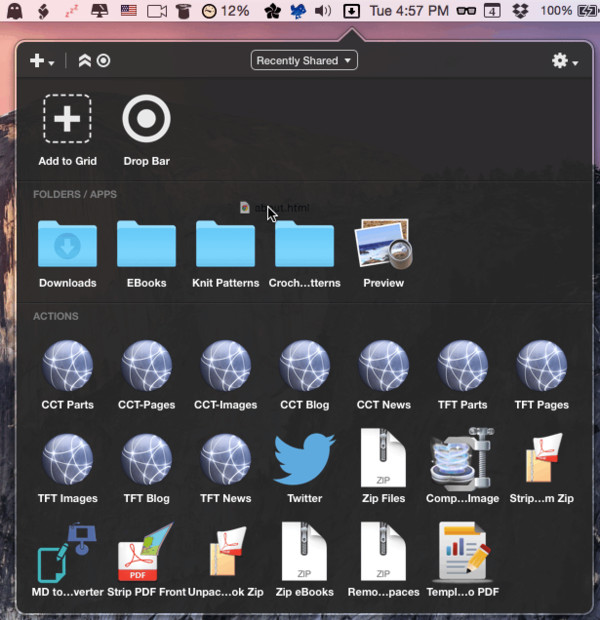
我的首选方法是使用 Dropzone 3。您可以使用 Ruby 或 Python 对 Dropzone 3 进行编程,以对拖放到其上的文件执行任何类型的操作。它还具有许多内置功能。有一个内置的文件操作用于上传到 FTP/SFTP 站点。我为网站上的每个主目录创建一个 Dropzone 3 目标。然后,当我想要更改或添加文件时,只需将其拖动到适当的目录 dropzone 目标即可。您可以通过我的教程“编写 Dropzone 3 操作”了解有关 Dropzone 3 的更多信息。
结论
这些基本文件将创建一个如下所示的网站:
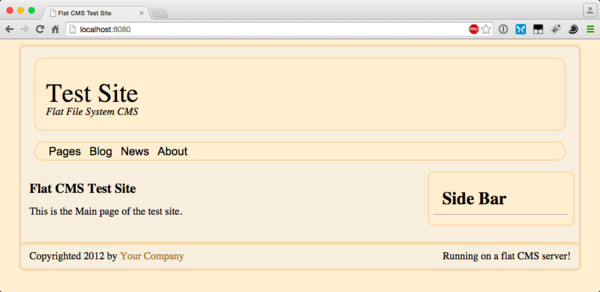
这仅仅是开始!现在,网站结构已经布置完毕,是时候开始构建 Web 服务器了。请和我一起学习下一个教程,我将为此演示网站构建一个基于 Go 语言 的 Web 服务器。
Das obige ist der detaillierte Inhalt vonErstellen eines Content-Management-Systems: Organisation und Design. Für weitere Informationen folgen Sie bitte anderen verwandten Artikeln auf der PHP chinesischen Website!

Heiße KI -Werkzeuge

Undresser.AI Undress
KI-gestützte App zum Erstellen realistischer Aktfotos

AI Clothes Remover
Online-KI-Tool zum Entfernen von Kleidung aus Fotos.

Undress AI Tool
Ausziehbilder kostenlos

Clothoff.io
KI-Kleiderentferner

AI Hentai Generator
Erstellen Sie kostenlos Ai Hentai.

Heißer Artikel

Heiße Werkzeuge

Notepad++7.3.1
Einfach zu bedienender und kostenloser Code-Editor

SublimeText3 chinesische Version
Chinesische Version, sehr einfach zu bedienen

Senden Sie Studio 13.0.1
Leistungsstarke integrierte PHP-Entwicklungsumgebung

Dreamweaver CS6
Visuelle Webentwicklungstools

SublimeText3 Mac-Version
Codebearbeitungssoftware auf Gottesniveau (SublimeText3)

Heiße Themen
 1377
1377
 52
52
 Wie erstelle ich meine eigenen JavaScript -Bibliotheken?
Mar 18, 2025 pm 03:12 PM
Wie erstelle ich meine eigenen JavaScript -Bibliotheken?
Mar 18, 2025 pm 03:12 PM
In Artikel werden JavaScript -Bibliotheken erstellt, veröffentlicht und aufrechterhalten und konzentriert sich auf Planung, Entwicklung, Testen, Dokumentation und Werbestrategien.
 Wie optimiere ich den JavaScript -Code für die Leistung im Browser?
Mar 18, 2025 pm 03:14 PM
Wie optimiere ich den JavaScript -Code für die Leistung im Browser?
Mar 18, 2025 pm 03:14 PM
In dem Artikel werden Strategien zur Optimierung der JavaScript -Leistung in Browsern erörtert, wobei der Schwerpunkt auf die Reduzierung der Ausführungszeit und die Minimierung der Auswirkungen auf die Lastgeschwindigkeit der Seite wird.
 Was soll ich tun, wenn ich auf den Codendruck auf Kleidungsstücke für Front-End-Thermalpapier-Quittungen stoße?
Apr 04, 2025 pm 02:42 PM
Was soll ich tun, wenn ich auf den Codendruck auf Kleidungsstücke für Front-End-Thermalpapier-Quittungen stoße?
Apr 04, 2025 pm 02:42 PM
Häufig gestellte Fragen und Lösungen für das Ticket-Ticket-Ticket-Ticket in Front-End im Front-End-Entwicklungsdruck ist der Ticketdruck eine häufige Voraussetzung. Viele Entwickler implementieren jedoch ...
 Wie debugge ich den JavaScript -Code effektiv mithilfe von Browser -Entwickler -Tools?
Mar 18, 2025 pm 03:16 PM
Wie debugge ich den JavaScript -Code effektiv mithilfe von Browser -Entwickler -Tools?
Mar 18, 2025 pm 03:16 PM
In dem Artikel werden effektives JavaScript -Debuggen mithilfe von Browser -Entwickler -Tools, der Schwerpunkt auf dem Festlegen von Haltepunkten, der Konsole und der Analyse der Leistung erörtert.
 Wie verwende ich Quellkarten zum Debuggen, um den JavaScript -Code zu debuggen?
Mar 18, 2025 pm 03:17 PM
Wie verwende ich Quellkarten zum Debuggen, um den JavaScript -Code zu debuggen?
Mar 18, 2025 pm 03:17 PM
In dem Artikel wird erläutert, wie Quellkarten zum Debuggen von JavaScript verwendet werden, indem er auf den ursprünglichen Code zurückgegeben wird. Es wird erläutert, dass Quellenkarten aktiviert, Breakpoints eingestellt und Tools wie Chrome Devtools und WebPack verwendet werden.
 Erste Schritte mit Chart.js: Kuchen-, Donut- und Bubble -Diagramme
Mar 15, 2025 am 09:19 AM
Erste Schritte mit Chart.js: Kuchen-, Donut- und Bubble -Diagramme
Mar 15, 2025 am 09:19 AM
In diesem Tutorial wird erläutert, wie man mit Diagramm.js Kuchen-, Ring- und Bubble -Diagramme erstellt. Zuvor haben wir vier Chart -Arten von Charts gelernt. Erstellen Sie Kuchen- und Ringdiagramme Kreisdiagramme und Ringdiagramme sind ideal, um die Proportionen eines Ganzen anzuzeigen, das in verschiedene Teile unterteilt ist. Zum Beispiel kann ein Kreisdiagramm verwendet werden, um den Prozentsatz der männlichen Löwen, weiblichen Löwen und jungen Löwen in einer Safari oder den Prozentsatz der Stimmen zu zeigen, die verschiedene Kandidaten bei der Wahl erhalten. Kreisdiagramme eignen sich nur zum Vergleich einzelner Parameter oder Datensätze. Es ist zu beachten, dass das Kreisdiagramm keine Entitäten ohne Wert zeichnen kann, da der Winkel des Lüfters im Kreisdiagramm von der numerischen Größe des Datenpunkts abhängt. Dies bedeutet jede Entität ohne Anteil
 Wer bekommt mehr Python oder JavaScript bezahlt?
Apr 04, 2025 am 12:09 AM
Wer bekommt mehr Python oder JavaScript bezahlt?
Apr 04, 2025 am 12:09 AM
Es gibt kein absolutes Gehalt für Python- und JavaScript -Entwickler, je nach Fähigkeiten und Branchenbedürfnissen. 1. Python kann mehr in Datenwissenschaft und maschinellem Lernen bezahlt werden. 2. JavaScript hat eine große Nachfrage in der Entwicklung von Front-End- und Full-Stack-Entwicklung, und sein Gehalt ist auch beträchtlich. 3. Einflussfaktoren umfassen Erfahrung, geografische Standort, Unternehmensgröße und spezifische Fähigkeiten.
 TypeScript für Anfänger, Teil 2: Grundlegende Datentypen
Mar 19, 2025 am 09:10 AM
TypeScript für Anfänger, Teil 2: Grundlegende Datentypen
Mar 19, 2025 am 09:10 AM
Sobald Sie das Typscript-Tutorial für Einstiegsklasse gemeistert haben, sollten Sie in der Lage sein, Ihren eigenen Code in eine IDE zu schreiben, die TypeScript unterstützt und in JavaScript zusammenfasst. Dieses Tutorial wird in verschiedenen Datentypen in TypeScript eingetaucht. JavaScript hat sieben Datentypen: NULL, UNDEFINED, BOOLEAN, NUMMER, STRING, SYMBOL (durch ES6 eingeführt) und Objekt. TypeScript definiert mehr Typen auf dieser Grundlage, und dieses Tutorial wird alle ausführlich behandelt. Null -Datentyp Wie JavaScript, null in TypeScript




