So laden Sie Dateien über HTTP in Node.js_node.js hoch
Entwicklungsumgebung
Wir werden Visual Studio Express 2013 für Web als Entwicklungsumgebung verwenden, es kann jedoch nicht für die Node.js-Entwicklung verwendet werden. Dazu müssen wir Node.js Tools für Visual Studio installieren. Nach der Installation wird Visual Studio Express 2013 für Web in eine Node.js-IDE-Umgebung konvertiert und bietet alles, was zum Erstellen dieser Anwendung erforderlich ist. Und basierend auf der hier bereitgestellten Anleitung benötigen wir:
- Laden Sie die Windows-Version von Node.js herunter und installieren Sie sie. Wählen Sie die für Ihre Systemplattform geeignete Version aus: Node.js (x86) oder Node.js (x64).
- Laden Sie herunter und installieren Sie die Visual Studio-Tools für Node.js.
Nachdem die Installation abgeschlossen ist, führen wir Visual Studio Express 2013 für Web aus und verwenden das interaktive Fenster von Node.js, um die Installation zu überprüfen. Das interaktive Fenster von Node.js kann unter „Ansicht->Andere Windows->“ angezeigt werden. Node.js Interactive Finden Sie es unter „Fenster“. Nachdem das interaktive Node.js-Fenster ausgeführt wird, müssen wir einige Befehle eingeben, um zu überprüfen, ob alles in Ordnung ist

Nachdem wir die Installation überprüft haben, können wir mit der Erstellung eines Node.js-Daemons beginnen, der das Hochladen von Dateien auf GB-Ebene unterstützt. Zunächst erstellen wir ein neues Projekt und wählen eine leere Node.js-Webanwendungsvorlage aus .

Nachdem das Projekt erstellt wurde, sollten wir im Lösungsbrowser eine Datei namens server.js und den Node Package Manager (npm) sehen
 Abbildung 3 Node.js-Anwendung im Solution Manager
Abbildung 3 Node.js-Anwendung im Solution Manager
Die Datei server.js enthält den Code, der zum Erstellen einer einfachen Hello-World-Anwendung mit Node.js erforderlich ist
Abbildung 4: Die Hello World-Anwendung Ich werde diesen Code nun weiterhin aus server.js löschen und dann den Back-End-Code für den Datei-Upload auf G-Ebene in Node.js einfügen. Als nächstes muss ich npm verwenden, um einige für dieses Projekt erforderliche Abhängigkeiten zu installieren:
Ich werde diesen Code nun weiterhin aus server.js löschen und dann den Back-End-Code für den Datei-Upload auf G-Ebene in Node.js einfügen. Als nächstes muss ich npm verwenden, um einige für dieses Projekt erforderliche Abhängigkeiten zu installieren:
Express – Node.js-Webanwendungs-Framework zum Erstellen einseitiger, mehrseitiger und hybrider Webanwendungen
- Formidable – Node.js-Modul zum Parsen von Formulardaten, insbesondere Datei-Uploads
- fs-extra – Dateisystem-Interaktionsmodul
-
Abbildung 5 Verwenden Sie npm, um die erforderlichen Module zu installieren
Abbildung 6 Solution Explorer zeigt installierte Module 
jQuery 2.x
undSparkMD5 herunterladen und sie dem Ordner „Scripts“ hinzufügen. Abschließend müssen Sie die Seite „Default.html“ hinzufügen. Node.js-Backend erstellen
Zuerst müssen wir die Funktion „require()“ von Node.js verwenden, um das Modul zu importieren, das G-Level-Dateien im Hintergrund hochlädt. Beachten Sie, dass ich auch die Module „path“ und „crypto“ importiert habe. Das Modul „Pfad“ bietet Methoden zum Generieren von Dateinamen für Teile hochgeladener Dateien. Das Modul „crypto“ stellt Methoden zur Generierung von MD5-Prüfsummen hochgeladener Dateien bereit.
// The required modules
var express = require('express');
var formidable = require('formidable');
var fs = require('fs-extra');
var path = require('path');
var crypto = require('crypto');
这行代码是用来创建express应用的。express应用是一个封装了Node.js底层功能的中间件。如果你还记得那个由Blank Node.js Web应用模板创建的"Hello World" 程序,你会发现我导入了"http"模块,然后调用了"http.CreateServer()"方法创建了 "Hello World" web应用。我们刚刚创建的express应用内建了所有的功能。
现在我们已经创建了一个express应用,我们让它呈现之前创建的"Default.html",然后让应用等待连接。
// Serve up the Default.html page
app.use(express.static(__dirname, { index: 'Default.html' }));
// Startup the express.js application
app.listen(process.env.PORT || 1337);
// Path to save the files
var uploadpath = 'C:/Uploads/CelerFT/';
express应用有app.VERB()方法,它提供了路由的功能。我们将使用app.post()方法来处理"UploadChunk" 请求。在app.post()方法里我们做的第一件事是检查我们是否在处理POST请求。接下去检查Content-Type是否是mutipart/form-data,然后检查上传的文件块大小不能大于51MB。
// Use the post method for express.js to respond to posts to the uploadchunk urls and
// save each file chunk as a separate file
app.post('*/api/CelerFTFileUpload/UploadChunk*', function(request,response) {
if (request.method === 'POST') {
// Check Content-Type
if (!(request.is('multipart/form-data'))){
response.status(415).send('Unsupported media type');
return;
}
// Check that we have not exceeded the maximum chunk upload size
var maxuploadsize =51 * 1024 * 1024;
if (request.headers['content-length']> maxuploadsize){
response.status(413).send('Maximum upload chunk size exceeded');
return;
}
一旦我们成功通过了所有的检查,我们将把上传的文件块作为一个单独分开的文件并将它按顺序数字命名。下面最重要的代码是调用fs.ensureDirSync()方法,它使用来检查临时目录是否存在。如果目录不存在则创建一个。注意我们使用的是该方法的同步版本。
// Get the extension from the file name
var extension =path.extname(request.param('filename'));
// Get the base file name
var baseFilename =path.basename(request.param('filename'), extension);
// Create the temporary file name for the chunk
var tempfilename =baseFilename + '.'+
request.param('chunkNumber').toString().padLeft('0', 16) + extension + ".tmp";
// Create the temporary directory to store the file chunk
// The temporary directory will be based on the file name
var tempdir =uploadpath + request.param('directoryname')+ '/' + baseFilename;
// The path to save the file chunk
var localfilepath =tempdir + '/'+ tempfilename;
if (fs.ensureDirSync(tempdir)) {
console.log('Created directory ' +tempdir);
}
正如我之前提出的,我们可以通过两种方式上传文件到后端服务器。第一种方式是在web浏览器中使用FormData,然后把文件块作为二进制数据发送,另一种方式是把文件块转换成base64编码的字符串,然后创建一个手工的multipart/form-data encoded请求,然后发送到后端服务器。
所以我们需要检查一下是否在上传的是一个手工multipart/form-data encoded请求,通过检查"CelerFT-Encoded"头部信息,如果这个头部存在,我们创建一个buffer并使用request的ondata时间把数据拷贝到buffer中。
在request的onend事件中通过将buffer呈现为字符串并按CRLF分开,从而从 multipart/form-data encoded请求中提取base64字符串。base64编码的文件块可以在数组的第四个索引中找到。
通过创建一个新的buffer来将base64编码的数据重现转换为二进制。随后调用fs.outputFileSync()方法将buffer写入文件中。
// Check if we have uploaded a hand crafted multipart/form-data request
// If we have done so then the data is sent as a base64 string
// and we need to extract the base64 string and save it
if (request.headers['celerft-encoded']=== 'base64') {
var fileSlice = newBuffer(+request.headers['content-length']);
var bufferOffset = 0;
// Get the data from the request
request.on('data', function (chunk) {
chunk.copy(fileSlice , bufferOffset);
bufferOffset += chunk.length;
}).on('end', function() {
// Convert the data from base64 string to binary
// base64 data in 4th index of the array
var base64data = fileSlice.toString().split('\r\n');
var fileData = newBuffer(base64data[4].toString(), 'base64');
fs.outputFileSync(localfilepath,fileData);
console.log('Saved file to ' +localfilepath);
// Send back a sucessful response with the file name
response.status(200).send(localfilepath);
response.end();
});
}
二进制文件块的上传是通过formidable模块来处理的。我们使用formidable.IncomingForm()方法得到multipart/form-data encoded请求。formidable模块将把上传的文件块保存为一个单独的文件并保存到临时目录。我们需要做的是在formidable的onend事件中将上传的文件块保存为里一个名字。
else {
// The data is uploaded as binary data.
// We will use formidable to extract the data and save it
var form = new formidable.IncomingForm();
form.keepExtensions = true;
form.uploadDir = tempdir;
// Parse the form and save the file chunks to the
// default location
form.parse(request, function (err, fields, files) {
if (err){
response.status(500).send(err);
return;
}
//console.log({ fields: fields, files: files });
});
// Use the filebegin event to save the file with the naming convention
/*form.on('fileBegin', function (name, file) {
file.path = localfilepath;
});*/
form.on('error', function (err) {
if (err){
response.status(500).send(err);
return;
}
});
// After the files have been saved to the temporary name
// move them to the to teh correct file name
form.on('end', function (fields,files) {
// Temporary location of our uploaded file
var temp_path = this.openedFiles[0].path;
fs.move(temp_path , localfilepath,function (err){
if (err) {
response.status(500).send(err);
return;
}
else {
// Send back a sucessful response with the file name
response.status(200).send(localfilepath);
response.end();
}
});
});
// Send back a sucessful response with the file name
//response.status(200).send(localfilepath);
//response.end();
}
}
app.get()方法使用来处理"MergeAll"请求的。这个方法实现了之前描述过的功能。
// Request to merge all of the file chunks into one file
app.get('*/api/CelerFTFileUpload/MergeAll*', function(request,response) {
if (request.method === 'GET') {
// Get the extension from the file name
var extension =path.extname(request.param('filename'));
// Get the base file name
var baseFilename =path.basename(request.param('filename'), extension);
var localFilePath =uploadpath + request.param('directoryname')+ '/' + baseFilename;
// Check if all of the file chunks have be uploaded
// Note we only wnat the files with a *.tmp extension
var files =getfilesWithExtensionName(localFilePath, 'tmp')
/*if (err) {
response.status(500).send(err);
return;
}*/
if (files.length !=request.param('numberOfChunks')){
response.status(400).send('Number of file chunks less than total count');
return;
}
var filename =localFilePath + '/'+ baseFilename +extension;
var outputFile =fs.createWriteStream(filename);
// Done writing the file
// Move it to top level directory
// and create MD5 hash
outputFile.on('finish', function (){
console.log('file has been written');
// New name for the file
var newfilename = uploadpath +request.param('directoryname')+ '/' + baseFilename
+ extension;
// Check if file exists at top level if it does delete it
//if (fs.ensureFileSync(newfilename)) {
fs.removeSync(newfilename);
//}
// Move the file
fs.move(filename, newfilename ,function (err) {
if (err) {
response.status(500).send(err);
return;
}
else {
// Delete the temporary directory
fs.removeSync(localFilePath);
varhash = crypto.createHash('md5'),
hashstream = fs.createReadStream(newfilename);
hashstream.on('data', function (data) {
hash.update(data)
});
hashstream.on('end', function (){
var md5results =hash.digest('hex');
// Send back a sucessful response with the file name
response.status(200).send('Sucessfully merged file ' + filename + ", "
+ md5results.toUpperCase());
response.end();
});
}
});
});
// Loop through the file chunks and write them to the file
// files[index] retunrs the name of the file.
// we need to add put in the full path to the file
for (var index infiles) {
console.log(files[index]);
var data = fs.readFileSync(localFilePath +'/' +files[index]);
outputFile.write(data);
fs.removeSync(localFilePath + '/' + files[index]);
}
outputFile.end();
}
}) ;
注意Node.js并没有提供String.padLeft()方法,这是通过扩展String实现的。
// String padding left code taken from
// http://www.lm-tech.it/Blog/post/2012/12/01/String-Padding-in-Javascript.aspx
String.prototype.padLeft = function (paddingChar, length) {
var s = new String(this);
if ((this.length< length)&& (paddingChar.toString().length > 0)) {
for (var i = 0; i < (length - this.length) ; i++) {
s = paddingChar.toString().charAt(0).concat(s);
}
}
return s;
} ;
其中一件事是,发表上篇文章后我继续研究是为了通过域名碎片实现并行上传到CeleFT功能。域名碎片的原理是访问一个web站点时,让web浏览器建立更多的超过正常允许范围的并发连接。 域名碎片可以通过使用不同的域名(如web1.example.com,web2.example.com)或者不同的端口号(如8000, 8001)托管web站点的方式实现。
示例中,我们使用不同端口号托管web站点的方式。
我们使用 iisnode 把 Node.js集成到 IIS( Microsoft Internet Information Services)实现这一点。 下载兼容你操作系统的版本 iisnode (x86) 或者 iisnode (x64)。 下载 IIS URL重写包。
一旦安装完成(假定windows版Node.js已安装),到IIS管理器中创建6个新网站。将第一个网站命名为CelerFTJS并且将侦听端口配置为8000。

图片7在IIS管理器中创建一个新网站
然后创建其他的网站。我为每一个网站都创建了一个应用池,并且给应用池“LocalSystem”级别的权限。所有网站的本地路径是C:\inetpub\wwwroot\CelerFTNodeJS。

图片8 文件夹层级
我在Release模式下编译了Node.js应用,然后我拷贝了server.js文件、Script文件夹以及node_modules文件夹到那个目录下。
要让包含 iisnode 的Node.js的应用工作,我们需要创建一个web.config文件,并在其中添加如下得内容。
<defaultDocument> <files> <add value="server.js" /> </files> </defaultDocument> <handlers> <!-- indicates that the server.js file is a node.js application to be handled by the iisnode module --> <add name="iisnode" path="*.js" verb="*" modules="iisnode" /> </handlers> <rewrite> <rules> <rule name="CelerFTJS"> <match url="/*" /> <action type="Rewrite" url="server.js" /> </rule> <!-- Don't interfere with requests for node-inspector debugging --> <rule name="NodeInspector" patternSyntax="ECMAScript" stopProcessing="true"> <match url="^server.js\/debug[\/]?" /> </rule> </rules> </rewrite>
web.config中各项的意思是让iisnode处理所有得*.js文件,由server.js 处理任何匹配"/*"的URL。

如果你正确的做完了所有的工作,你就可以通过http://localhost:8000浏览网站,并进入CelerFT "Default.html"页面。
下面的web.config项可以改善 iisnode中Node.js的性能。
并行上传
为了使用域名碎片来实现并行上传,我不得不给Node.js应用做些修改。我第一个要修改的是让Node.js应用支持跨域资源共享。我不得不这样做是因为使用域碎片实际上是让一个请求分到不同的域并且同源策略会限制我的这个请求。
好消息是XMLttPRequest 标准2规范允许我这么做,如果网站已经把跨域资源共享打开,更好的是我不用为了实现这个而变更在"workeruploadchunk.js"里的上传方法。
// 使用跨域资源共享 // Taken from http://bannockburn.io/2013/09/cross-origin-resource-sharing-cors-with-a-node-js-express-js-and-sencha-touch-app/
var enableCORS = function(request,response, next){
response.header('Access-Control-Allow-Origin', '*');
response.header('Access-Control-Allow-Methods', 'GET,POST,OPTIONS');
response.header('Access-Control-Allow-Headers', 'Content-Type, Authorization, Content-
Length, X-Requested-With' ) ;
// 拦截OPTIONS方法
if ('OPTIONS' ==request.method){
response.send(204);
}
else {
next();
}
} ;
// 在表达式中使用跨域资源共享
app. use ( enableCORS ) ;
为了使server.js文件中得CORS可用,我创建了一个函数,该函数会创建必要的头以表明Node.js应用支持CORS。另一件事是我还需要表明CORS支持两种请求,他们是:
简单请求:
1、只用GET,HEAD或POST。如果使用POST向服务器发送数据,那么发送给服务器的HTTP POST请求的Content-Type应是application/x-www-form-urlencoded, multipart/form-data, 或 text/plain其中的一个。
2、HTTP请求中不要设置自定义的头(例如X-Modified等)
预检请求:
1、使用GET,HEAD或POST以外的方法。假设使用POST发送请求,那么Content-Type不能是application/x-www-form-urlencoded, multipart/form-data, or text/plain,例如假设POST请求向服务器发送了XML有效载荷使用了application/xml or text/xml,那么这个请求就是预检的。
2、在请求中设置自定义头(比如请求使用X-PINGOTHER头)。
在我们的例子中,我们用的是简单请求,所以我们不需要做其他得工作以使例子能够工作。
在 "workeruploadchunk.js" 文件中,我向 self.onmessage 事件添加了对进行并行文件数据块上传的支持.
// We are going to upload to a backend that supports parallel uploads.
// Parallel uploads is supported by publishng the web site on different ports
// The backen must implement CORS for this to work
else if(workerdata.chunk!= null&& workerdata.paralleluploads ==true){
if (urlnumber >= 6) {
urlnumber = 0;
}
if (urlcount >= 6) {
urlcount = 0;
}
if (urlcount == 0) {
uploadurl = workerdata.currentlocation +webapiUrl + urlnumber;
}
else {
// Increment the port numbers, e.g 8000, 8001, 8002, 8003, 8004, 8005
uploadurl = workerdata.currentlocation.slice(0, -1) + urlcount +webapiUrl +
urlnumber;
}
upload(workerdata.chunk,workerdata.filename,workerdata.chunkCount, uploadurl,
workerdata.asyncstate);
urlcount++;
urlnumber++;
}
Auf der Seite „Default.html“ habe ich die aktuelle URL gespeichert, weil ich diese Informationen an den Datei-Upload-Worker senden werde, weil:
- Ich möchte diese Informationen nutzen, um die Anzahl der Ports zu erhöhen
- Nachdem ich eine CORS-Anfrage gestellt habe, muss ich die vollständige URL an das XMLHttpRequest-Objekt senden.
// Save current protocol and host for parallel uploads
"font-family: 'Lucida Console'; font-size: 8pt;">var currentProtocol = window.location.protocol;
"font-family: 'Lucida Console'; font-size: 8pt;">var currentHostandPort = window.location.host;
"font-family: 'Lucida Console'; font-size: 8pt;">var currentLocation = currentProtocol + "//" + currentHostandPort;
Der folgende Code zeigt die an der Upload-Nachricht vorgenommenen Änderungen.
// Nachricht an den Webworker senden und hochladen
"Hintergrundfarbe: #ffff99; Schriftfamilie: 'Lucida Console'; Schriftgröße: 8pt;">case< span style="Hintergrundfarbe: #ffff99; Schriftfamilie: 'Lucida Console'; Schriftgröße: 8pt;"> 'upload'< ;span style="Hintergrundfarbe: #ffff99; Farbe: #339933; Schriftfamilie: 'Lucida Console'; Schriftgröße: 8pt;">:
// Überprüfen Sie, ob das Backend parallele Uploads unterstützt
var paralleluploads =false;
if ($('#select_parallelupload').prop('checked')) {
paralleluploads = true;
}
uploadworkers[data.id].postMessage({ 'chunk': data.blob, 'filename':data.filename,
'directory': $("#select_directory").val(), 'chunkCount':data.chunkCount,
'asyncstate':data.asyncstate,'paralleluploads':paralleluploads, 'currentlocation':
currentLocation, 'id': data.id });
Pause;
最后修改了 CelerFT 接口来支持并行上传.

带有并行上传的CelerFT
这个项目的代码可以再我的 github 资源库上找到

Heiße KI -Werkzeuge

Undresser.AI Undress
KI-gestützte App zum Erstellen realistischer Aktfotos

AI Clothes Remover
Online-KI-Tool zum Entfernen von Kleidung aus Fotos.

Undress AI Tool
Ausziehbilder kostenlos

Clothoff.io
KI-Kleiderentferner

Video Face Swap
Tauschen Sie Gesichter in jedem Video mühelos mit unserem völlig kostenlosen KI-Gesichtstausch-Tool aus!

Heißer Artikel

Heiße Werkzeuge

Notepad++7.3.1
Einfach zu bedienender und kostenloser Code-Editor

SublimeText3 chinesische Version
Chinesische Version, sehr einfach zu bedienen

Senden Sie Studio 13.0.1
Leistungsstarke integrierte PHP-Entwicklungsumgebung

Dreamweaver CS6
Visuelle Webentwicklungstools

SublimeText3 Mac-Version
Codebearbeitungssoftware auf Gottesniveau (SublimeText3)

Heiße Themen
 Was bedeutet der http-Statuscode 520?
Oct 13, 2023 pm 03:11 PM
Was bedeutet der http-Statuscode 520?
Oct 13, 2023 pm 03:11 PM
Der HTTP-Statuscode 520 bedeutet, dass der Server bei der Verarbeitung der Anfrage einen unbekannten Fehler festgestellt hat und keine genaueren Informationen bereitstellen kann. Wird verwendet, um darauf hinzuweisen, dass bei der Verarbeitung der Anforderung durch den Server ein unbekannter Fehler aufgetreten ist, der durch Serverkonfigurationsprobleme, Netzwerkprobleme oder andere unbekannte Gründe verursacht werden kann. Dies wird normalerweise durch Serverkonfigurationsprobleme, Netzwerkprobleme, Serverüberlastung oder Codierungsfehler verursacht. Wenn Sie auf einen Fehler mit dem Statuscode 520 stoßen, wenden Sie sich am besten an den Website-Administrator oder das technische Support-Team, um weitere Informationen und Unterstützung zu erhalten.
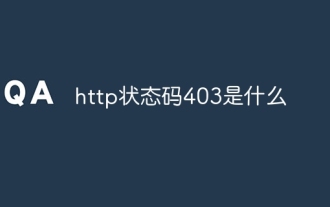 Was ist der HTTP-Statuscode 403?
Oct 07, 2023 pm 02:04 PM
Was ist der HTTP-Statuscode 403?
Oct 07, 2023 pm 02:04 PM
Der HTTP-Statuscode 403 bedeutet, dass der Server die Anfrage des Clients abgelehnt hat. Die Lösung für den HTTP-Statuscode 403 ist: 1. Überprüfen Sie die Authentifizierungsdaten. Wenn der Server eine Authentifizierung erfordert, stellen Sie sicher, dass die richtigen Anmeldedaten angegeben werden. 2. Überprüfen Sie die IP-Adresseinschränkungen Die IP-Adresse des Clients ist eingeschränkt oder nicht auf der Blacklist. Wenn der Statuscode 403 mit den Berechtigungseinstellungen der Datei oder des Verzeichnisses zusammenhängt, stellen Sie sicher, dass der Client über ausreichende Berechtigungen zum Zugriff auf diese Dateien oder Verzeichnisse verfügt. usw.
 Verstehen Sie gängige Anwendungsszenarien der Webseitenumleitung und verstehen Sie den HTTP-301-Statuscode
Feb 18, 2024 pm 08:41 PM
Verstehen Sie gängige Anwendungsszenarien der Webseitenumleitung und verstehen Sie den HTTP-301-Statuscode
Feb 18, 2024 pm 08:41 PM
Verstehen Sie die Bedeutung des HTTP 301-Statuscodes: Häufige Anwendungsszenarien der Webseitenumleitung. Mit der rasanten Entwicklung des Internets werden die Anforderungen der Menschen an die Webseiteninteraktion immer höher. Im Bereich Webdesign ist die Webseitenumleitung eine gängige und wichtige Technologie, die über den HTTP-301-Statuscode implementiert wird. In diesem Artikel werden die Bedeutung des HTTP 301-Statuscodes und häufige Anwendungsszenarien bei der Webseitenumleitung untersucht. Der HTTP-Statuscode 301 bezieht sich auf eine permanente Weiterleitung (PermanentRedirect). Wenn der Server die des Clients empfängt
 PI -Knotenunterricht: Was ist ein PI -Knoten? Wie installiere und richte ich einen PI -Knoten ein?
Mar 05, 2025 pm 05:57 PM
PI -Knotenunterricht: Was ist ein PI -Knoten? Wie installiere und richte ich einen PI -Knoten ein?
Mar 05, 2025 pm 05:57 PM
Detaillierte Erläuterungs- und Installationshandbuch für Pinetwork -Knoten In diesem Artikel wird das Pinetwork -Ökosystem im Detail vorgestellt - PI -Knoten, eine Schlüsselrolle im Pinetwork -Ökosystem und vollständige Schritte für die Installation und Konfiguration. Nach dem Start des Pinetwork -Blockchain -Testnetzes sind PI -Knoten zu einem wichtigen Bestandteil vieler Pioniere geworden, die aktiv an den Tests teilnehmen und sich auf die bevorstehende Hauptnetzwerkveröffentlichung vorbereiten. Wenn Sie Pinetwork noch nicht kennen, wenden Sie sich bitte an was Picoin ist? Was ist der Preis für die Auflistung? PI -Nutzung, Bergbau und Sicherheitsanalyse. Was ist Pinetwork? Das Pinetwork -Projekt begann 2019 und besitzt seine exklusive Kryptowährung PI -Münze. Das Projekt zielt darauf ab, eine zu erstellen, an der jeder teilnehmen kann
 So verwenden Sie Nginx Proxy Manager, um einen automatischen Sprung von HTTP zu HTTPS zu implementieren
Sep 26, 2023 am 11:19 AM
So verwenden Sie Nginx Proxy Manager, um einen automatischen Sprung von HTTP zu HTTPS zu implementieren
Sep 26, 2023 am 11:19 AM
So implementieren Sie den automatischen Sprung von HTTP zu HTTPS mit NginxProxyManager Mit der Entwicklung des Internets beginnen immer mehr Websites, das HTTPS-Protokoll zur Verschlüsselung der Datenübertragung zu verwenden, um die Datensicherheit und den Schutz der Privatsphäre der Benutzer zu verbessern. Da das HTTPS-Protokoll die Unterstützung eines SSL-Zertifikats erfordert, ist bei der Bereitstellung des HTTPS-Protokolls eine gewisse technische Unterstützung erforderlich. Nginx ist ein leistungsstarker und häufig verwendeter HTTP-Server und Reverse-Proxy-Server sowie NginxProxy
 Senden Sie eine POST-Anfrage mit Formulardaten mithilfe der Funktion http.PostForm
Jul 25, 2023 pm 10:51 PM
Senden Sie eine POST-Anfrage mit Formulardaten mithilfe der Funktion http.PostForm
Jul 25, 2023 pm 10:51 PM
Verwenden Sie die Funktion http.PostForm, um eine POST-Anfrage mit Formulardaten zu senden. Im http-Paket der Go-Sprache können Sie die Funktion http.PostForm verwenden, um eine POST-Anfrage mit Formulardaten zu senden. Der Prototyp der http.PostForm-Funktion lautet wie folgt: funcPostForm(urlstring,dataurl.Values)(resp*http.Response,errerror)wo, u
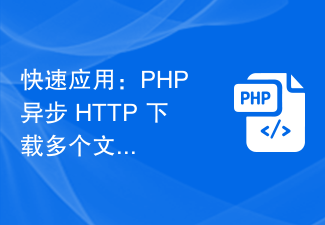 Schnelle Anwendung: Praktische Entwicklungsfallanalyse des asynchronen HTTP-Downloads mehrerer PHP-Dateien
Sep 12, 2023 pm 01:15 PM
Schnelle Anwendung: Praktische Entwicklungsfallanalyse des asynchronen HTTP-Downloads mehrerer PHP-Dateien
Sep 12, 2023 pm 01:15 PM
Schnelle Anwendung: Praktische Entwicklungsfallanalyse von PHP Asynchroner HTTP-Download mehrerer Dateien Mit der Entwicklung des Internets ist die Funktion zum Herunterladen von Dateien zu einem der Grundbedürfnisse vieler Websites und Anwendungen geworden. In Szenarien, in denen mehrere Dateien gleichzeitig heruntergeladen werden müssen, ist die herkömmliche synchrone Download-Methode oft ineffizient und zeitaufwändig. Aus diesem Grund ist die Verwendung von PHP zum asynchronen Herunterladen mehrerer Dateien über HTTP eine zunehmend verbreitete Lösung. In diesem Artikel wird anhand eines tatsächlichen Entwicklungsfalls detailliert analysiert, wie PHP asynchrones HTTP verwendet.
 HTTP 200 OK: Verstehen Sie die Bedeutung und den Zweck einer erfolgreichen Antwort
Dec 26, 2023 am 10:25 AM
HTTP 200 OK: Verstehen Sie die Bedeutung und den Zweck einer erfolgreichen Antwort
Dec 26, 2023 am 10:25 AM
HTTP-Statuscode 200: Erkunden Sie die Bedeutung und den Zweck erfolgreicher Antworten. HTTP-Statuscodes sind numerische Codes, die den Status einer Serverantwort angeben. Darunter zeigt der Statuscode 200 an, dass die Anfrage vom Server erfolgreich verarbeitet wurde. In diesem Artikel wird die spezifische Bedeutung und Verwendung des HTTP-Statuscodes 200 untersucht. Lassen Sie uns zunächst die Klassifizierung von HTTP-Statuscodes verstehen. Statuscodes sind in fünf Kategorien unterteilt, nämlich 1xx, 2xx, 3xx, 4xx und 5xx. Unter diesen zeigt 2xx eine erfolgreiche Antwort an. Und 200 ist der häufigste Statuscode in 2xx






