Photoshop快速去除红眼方法
夜晚或光线不明的情况下拍摄人像,有时会出现红眼现象,使得人像非常吓人。怎么去除红眼还原黑色的大眼睛呢?下面就教大家Photoshop快速去除红眼方法,希望能对大家有所帮助!


“Adobe Photoshop”8.0以上版本
方法/步骤
首先打开你觉得人像是红眼的照片
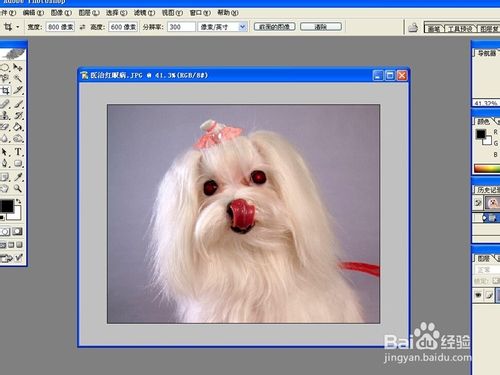
选择左侧的椭圆工具
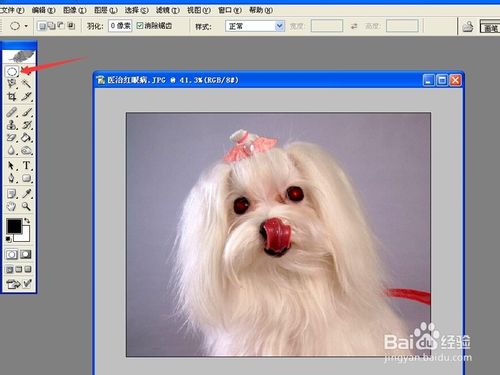
选择选项叠加工具,以合适的直径同时把两只眼睛选中
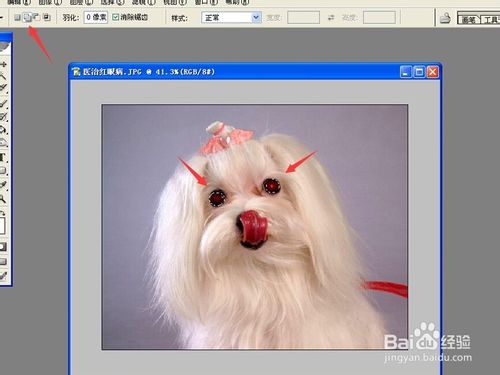
选择图像-调整中的去色选项,此时红色眼睛就会消失,但看起来仍不真实
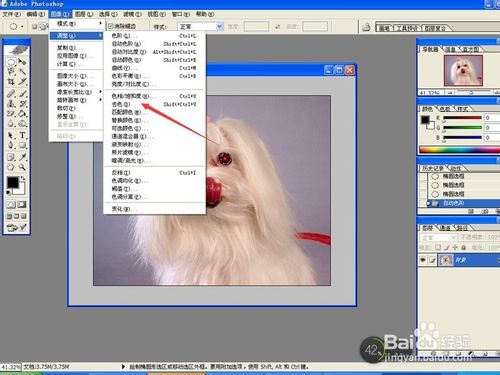
再选择图像-调整中亮度/对比度的选项,将亮度调低,对比度调高
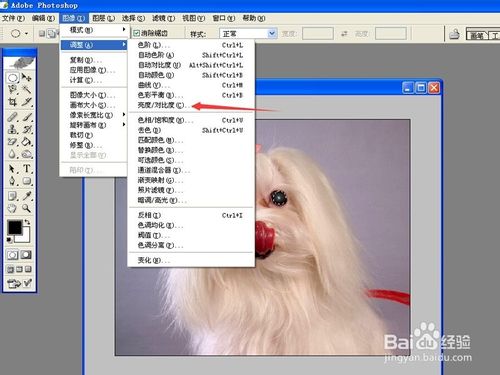
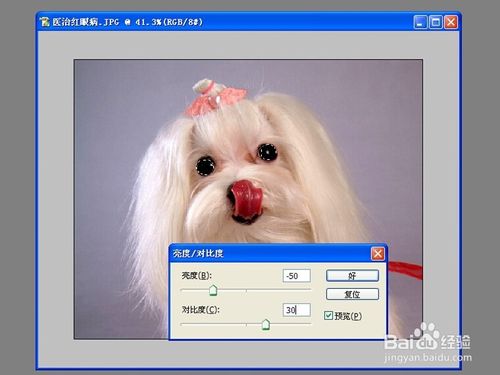
最后看到效果后,保存即可
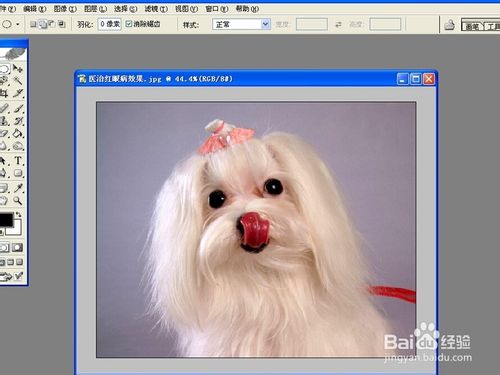
以上就是Photoshop快速去除红眼方法介绍,大家看明白了吗?希望能对大家有所帮助!

Heiße KI -Werkzeuge

Undresser.AI Undress
KI-gestützte App zum Erstellen realistischer Aktfotos

AI Clothes Remover
Online-KI-Tool zum Entfernen von Kleidung aus Fotos.

Undress AI Tool
Ausziehbilder kostenlos

Clothoff.io
KI-Kleiderentferner

Video Face Swap
Tauschen Sie Gesichter in jedem Video mühelos mit unserem völlig kostenlosen KI-Gesichtstausch-Tool aus!

Heißer Artikel

Heiße Werkzeuge

Notepad++7.3.1
Einfach zu bedienender und kostenloser Code-Editor

SublimeText3 chinesische Version
Chinesische Version, sehr einfach zu bedienen

Senden Sie Studio 13.0.1
Leistungsstarke integrierte PHP-Entwicklungsumgebung

Dreamweaver CS6
Visuelle Webentwicklungstools

SublimeText3 Mac-Version
Codebearbeitungssoftware auf Gottesniveau (SublimeText3)

Heiße Themen
 1392
1392
 52
52
 So beheben Sie rote Augen auf dem iPhone
Feb 23, 2024 pm 04:31 PM
So beheben Sie rote Augen auf dem iPhone
Feb 23, 2024 pm 04:31 PM
Sie haben also auf Ihrer letzten Party einige tolle Fotos gemacht, aber leider waren die meisten Fotos, die Sie gemacht haben, rote Augen. Das Foto selbst ist großartig, aber die roten Augen darin ruinieren das Bild irgendwie. Ganz zu schweigen davon, dass einige dieser Partyfotos möglicherweise von den Handys Ihrer Freunde stammen. Heute schauen wir uns an, wie man rote Augen aus Fotos entfernt. Was verursacht die roten Augen auf dem Foto? Beim Fotografieren mit Blitz kommt es häufig zu roten Augen. Dies liegt daran, dass das Licht des Blitzes direkt in den Augenhintergrund scheint, wodurch die Blutgefäße unter dem Auge das Licht reflektieren, wodurch auf dem Foto der Effekt roter Augen entsteht. Glücklicherweise sind einige Kameras dank der kontinuierlichen Weiterentwicklung der Technologie mittlerweile mit Funktionen zur Rote-Augen-Korrektur ausgestattet, die dieses Problem effektiv lösen können. Mit dieser Funktion nimmt die Kamera Bilder auf
 Was sind die dauerhaft kostenlosen Photoshopcs5-Seriennummern?
Jul 06, 2023 am 10:00 AM
Was sind die dauerhaft kostenlosen Photoshopcs5-Seriennummern?
Jul 06, 2023 am 10:00 AM
Die dauerhaft kostenlosen Photoshopc5-Seriennummern sind: 1. 1330-1440-1602-3671-9749-7897; 2. 1330-1191-2998-6712-2520-5424; 4. 1330-1570-9599-9499-8092-8237; 5. 1330-1028-1662-3206-1688-5114 usw.
 Lösung: Beheben Sie, dass Tastaturkürzel in Photoshop nicht funktionieren
Sep 22, 2023 pm 03:17 PM
Lösung: Beheben Sie, dass Tastaturkürzel in Photoshop nicht funktionieren
Sep 22, 2023 pm 03:17 PM
Adobe Photoshop ist der Industriestandard für digitales Design, der von der Online-Community geliebt und täglich verwendet wird. Wenn Tastaturkürzel jedoch stottern oder ganz ausfallen, kann dies jedes Projekt oder Ihre Gesamtproduktivität unter Windows 11 erheblich verlangsamen. Unabhängig davon, ob Sie ein erfahrener Designer sind oder sich nur mit der Fotobearbeitung beschäftigen, sind diese Störungen in Photoshop und Photoshop CC mehr als nur kleine Ärgernisse. Schauen wir uns zunächst die häufigsten Gründe an, warum benutzerdefinierte oder Standardverknüpfungen nicht mehr funktionieren. Warum funktionieren meine Verknüpfungen in Photoshop nicht? Arbeitsbereichseinstellungen anpassen: Manchmal können Tastaturkürzel durch Anpassen oder Wechseln zwischen Arbeitsbereichseinstellungen zurückgesetzt werden. Sticky Keys: Diese Barrierefreiheitsfunktion
 Die offizielle Webversion von Adobe Photoshop wurde mit KI-generierten Werkzeugen zum Ausfüllen und Generieren erweiterter Bilder erstellt
Sep 29, 2023 pm 10:13 PM
Die offizielle Webversion von Adobe Photoshop wurde mit KI-generierten Werkzeugen zum Ausfüllen und Generieren erweiterter Bilder erstellt
Sep 29, 2023 pm 10:13 PM
Der Photoshop-Webdienst von Adobe (eine Online-Webversion) ist jetzt allgemein verfügbar. Die Webversion von Photoshop wird in Kürze die KI-generierten Füll- und Generierungswerkzeuge für erweiterte Bilder unterstützen, die kürzlich für die Desktop-Version von Photoshop veröffentlicht wurden. Diese Funktionen basieren auf dem generativen KI-Modell Adobe Firefly und sind im Handel erhältlich. Sie ermöglichen Benutzern das schnelle Hinzufügen, Entfernen oder Erweitern von Bildern mithilfe textbasierter Beschreibungen in mehr als 100 Sprachen und passen dabei die Lichtverhältnisse und die Perspektive des Originalbilds an. Die Photoshop-Webversion bietet auch viele der am häufigsten verwendeten Tools der Desktop-Version, jedoch mit einem neu gestalteten Layout, um neuen Photoshop-Benutzern eine „vereinfachtere“ Benutzererfahrung zu bieten. auch Anfang dieses Jahres
 So gehen Sie mit verschwommenen gescannten Dokumenten um
Jan 05, 2021 pm 03:09 PM
So gehen Sie mit verschwommenen gescannten Dokumenten um
Jan 05, 2021 pm 03:09 PM
Verarbeitungsmethode: 1. Öffnen Sie das zu verarbeitende gescannte Bild in der PS-Software. 2. Klicken Sie in der oberen Symbolleiste auf „Filter“ – „Scharfzeichnen“. 3. Wählen Sie im Popup-Fenster entsprechend aus muss den Radius schärfen und auf „OK“ klicken. 4. Klicken Sie auf „Datei“ – „Speichern unter“ und speichern Sie es als Datei.
 Zu welchem Unternehmen gehört Photoshop?
Jul 20, 2022 am 11:47 AM
Zu welchem Unternehmen gehört Photoshop?
Jul 20, 2022 am 11:47 AM
Photoshop ist Eigentum von Adobe. Photoshop ist eine von Adobe entwickelte und vertriebene Bildverarbeitungssoftware. Sie verarbeitet hauptsächlich digitale Bilder, die aus Pixeln bestehen. Adobe ist ein amerikanisches Computersoftwareunternehmen mit Hauptsitz in San Jose, Kalifornien. Zu seinen Kunden zählen Unternehmen, Wissensarbeiter, Kreative und Designer, OEM-Partner und Entwickler auf der ganzen Welt.
 Welches Unternehmen hat Photoshop entwickelt?
Jul 08, 2022 am 11:34 AM
Welches Unternehmen hat Photoshop entwickelt?
Jul 08, 2022 am 11:34 AM
Photoshop wurde von Adobe Systems entwickelt; Photoshop ist eine von „Adobe Systems“ entwickelte und vertriebene Grafikverarbeitungssoftware, die hauptsächlich aus Pixeln zusammengesetzte digitale Bilder verarbeitet. Adobe Systems ist ein amerikanisches multinationales Computersoftwareunternehmen mit Hauptsitz in San Jose, Kalifornien.
 Mit welchen Werkzeugen zeichnen Sie Pfade in Photoshop?
Mar 19, 2021 pm 05:11 PM
Mit welchen Werkzeugen zeichnen Sie Pfade in Photoshop?
Mar 19, 2021 pm 05:11 PM
In Photoshop können Sie das „Stiftwerkzeug“ zum Zeichnen von Pfaden verwenden. Das Stiftwerkzeug ist ein Werkzeug zum Erstellen von Pfaden. Nachdem Sie einen Pfad erstellt haben, können Sie ihn erneut bearbeiten. Das Stiftwerkzeug ist ein Vektorzeichenwerkzeug. Sein Vorteil besteht darin, dass es glatte Kurven zeichnen und nach der Skalierung oder Verformung einen glatten Effekt beibehalten kann.




