There are two ways to create a Docker image: 1. Use the "docker commit" command to manually build the image based on the existing container; 2. Use Dockerfile to automatically build the image. The Docker program will read the instructions in the Dockerfile build file. Automatically generate images.
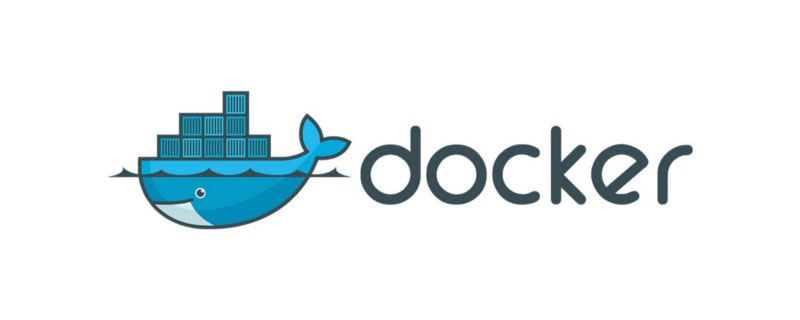
The operating environment of this tutorial: linux5.9.8 system, docker-1.13.1 version, Dell G3 computer.
Sometimes the image downloaded from the Docker image warehouse cannot meet the requirements. We can build an own image based on a basic image.
Introduction to image construction
Under what circumstances Next we need to build the image ourselves?
(1) When we cannot find an existing image, such as an application developed by ourselves
(2) We need to add specific functions to the image
docker build There are two ways to image: docker commitcommand and DockerfileBuild file
docker commit build image
Building an image based on an existing container is mainly done through docker commit command to build a new image.
There are three main steps for dockercommit construction:
- Run the container
- Modify the container
- Save the container as a new image
For example, install the vim editor in the centos image and save it as a new image
(1) Run the container
[root@ken1 docker]# docker run -it centos
Unable to find image 'centos:latest' locally
latest: Pulling from library/centos
a02a4930cb5d: Pull complete
Digest: sha256:184e5f35598e333bfa7de10d8fb1cebb5ee4df5bc0f970bf2b1e7c7345136426
Status: Downloaded newer image for centos:latest
Copy after login
(2) Install the vim editor
vim The editor confirms that it is not installed
[root@69f501e858a6 /]# vim
bash: vim: command not found
Copy after login
Install it
[root@69f501e858a6 /]# yum install vim -y
Copy after login
(3) Save it as a new image
First check the currently running image
[root@ken1 ~]# docker ps
CONTAINER ID IMAGE COMMAND CREATED STATUS PORTS NAMES
69f501e858a6 centos "/bin/bash" 2 minutes ago Up 2 minutes quizzical_torvalds
Copy after login
Use commit Save as a new image
[root@ken1 ~]# docker commit 69f501e858a6 centos-vim
sha256:42083b89a179368bc29a8f40d14f8824990183c8e4b28fd84411d440c26342e5
Copy after login
69f501e858a6 is the ID of the running container. You can also use the name below name.
centos-vim is the name of the new image.
Check to see if centos-vim is available. Mirror


Restart the new mirror and verify whether the vim editor can be used
You can find that the new mirror can be used with the vim editor
[root@ken1 ~]# docker run -it centos-vim
[root@61d090898bad /]# vim
[root@61d090898bad /]# vim test
Copy after login
The above demonstrates how to use commit to create a new image, but docker does not recommend using this method to create an image for the following reasons:
- This is a manual way to create an image. , the container is wrong, and the efficiency is low and the repeatability is weak
- More importantly. The user does not know how the image is created. Is there any malicious program inside?
Dockerfile builds the image
Dockerfile is a file composed of a set of instructions. Each instruction corresponds to a command in Linux. The Docker program reads the Dockerfile The instructions in ultimately generate the image.
The first Dockerfike
Step one: Create a new directory
[root@ken1 ~]# mkdir /test
Copy after login
Step two: Write a Dockerfile
The name is Dockerfile, and The first D needs to be capitalized
[root@ken1 ~]# cat Dockerfile
FROM centos
RUN yum install vim -y
Copy after login
FROMcentos means using the centos basic image
RUN means installing the vim editor on centos
Step 3: Build the image
[root@ken1 ~]# docker build -t centos-vim2 .
Copy after login
-t is followed by specifying the tag name (tag) of the new image
. The last dot indicates that the docker context is the current directory. Docker will search for the Dockerfile file from the build context by default. We can also specify the location of the Dockerfile through the -f parameter
Step 4: View the image


View the image hierarchical structure


## Docker history will display the construction history of the image, which is the execution process of the Dockerfile.
Dcokerfile common instructions
1.FROM
Specify the base image
2. MAINTAINER
Set the author of the image. Can be any character
3.COPY
Copy the file from the build context to the image
COPY supports two formats: COPY src dest and COPY ["src", "dest"]
Note: src can only brake files or directories in the build context, that is, in the same directory as the Dockerfile
4.ADD
and COPY Similarly, copy files from the build context to the image.
The difference is that if src is an archive file (tar, zip, tgz, xz), the file will be automatically connected to dest
5.ENV
Set the environment Variables and environment variables can be used by subsequent instructions, for example:
ENV name ken RUN echo $name
6.EXPOSE
The process in the specified container will monitor a certain Port, Docker can expose the port
7.VOLUME
Declares the file or directory as volume
8.WORKDIR
is the subsequent RUN ,ENTRYPINT,ADD,COPY instructions set the current working directory in the image
9.RUN
Run the specified command in the container
10.CMD
容器启动时运行指定的命令
dockerfile中可以多个CMD指令,但是只要最后一个生效。CMD可以被docker run之后的参数替换
11.ENTRYPOINT
设置容器启东市的命令
dockerfile中可以有多个ENTRYPOINT,但是只有最后一个生效。
CMD或者docker run之后的参数会被当做参数传递给ENTERYPOINT.
Dockerfile演示
下面演示一个比较全面的dockerfile
[root@ken1 test]# cat Dockerfile
#my Dockerfile
FROM busybox
MAINTAINER ken
WORKDIR /ken
RUN touch test
COPY ["ken1","."]
ADD ["wordpress.tar.gz","."]
ENV name "ken"
Copy after login
注意:Dockerfile支持以#开头的注释
构建镜像
[root@ken1 test]# docker build -t myimage .
Sending build context to Docker daemon 4.281MB
Step 1/7 : FROM busybox
---> 3a093384ac30
Step 2/7 : MAINTAINER ken
---> Running in 2a73a83507ce
Removing intermediate container 2a73a83507ce
---> 8c3df9b3d823
Step 3/7 : WORKDIR /ken
---> Running in 31c6f9fe2195
Removing intermediate container 31c6f9fe2195
---> a458cf986072
Step 4/7 : RUN touch test
---> Running in e1b08ebd363c
Removing intermediate container e1b08ebd363c
---> 41601920009a
Step 5/7 : COPY ["ken1","."]
---> 2ebfa0933fca
Step 6/7 : ADD ["wordpress.tar.gz","."]
---> d0ad29d3aa34
Step 7/7 : ENV name "ken"
---> Running in fceae6e20e63
Removing intermediate container fceae6e20e63
---> 7efe0600e48f
Successfully built 7efe0600e48f
Successfully tagged myimage:latest
Copy after login
查看镜像


运行该镜像
[root@ken1 test]# docker run -it myimage
/ken # ls
ken1 test wordpress
/ken # echo $name
ken
Copy after login
- 可以发现当前工作目录为/ken,且自动创建
- ken1是我们从docker context目录中复制过去的
- test是使用touch创建的
- wordpres压缩包已经被自动解压
- $name为变量值为ken
推荐学习:《docker视频教程》
The above is the detailed content of There are several ways to create a Docker image. For more information, please follow other related articles on the PHP Chinese website!















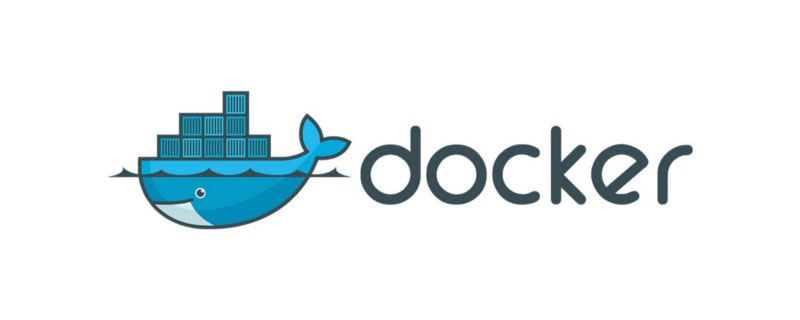
























![[Web front-end] Node.js quick start](https://img.php.cn/upload/course/000/000/067/662b5d34ba7c0227.png)



