 Web Front-end
Web Front-end
 JS Tutorial
JS Tutorial
 Imitation Taobao TAB switching search box search switching related content_javascript skills
Imitation Taobao TAB switching search box search switching related content_javascript skills
Imitation Taobao TAB switching search box search switching related content_javascript skills
An imitation Taobao TAB switching search box, you can switch to whichever content you want to search for. Interested friends can take a look at the code below

<div class="search"> <div id="searchBox"> <ul class="tab-bar clearfix" id="tabBar"> <li class="current" tips="请输入产品名称">商品</li> <li class="tab-line"><span>|</span></li> <li tips="请输入店铺名称">店铺</li> </ul> <div class="tab-box clearfix" id="tabBox"> <form onsubmit="" action="" method="get" name="searchForm" id="searchForm" class="clearfix"> <input class="text" id="keyword" name="keyword" lang="zh-CN" type="text" value="请输入产品名称"> <input class="button" value="搜索" onfocus="this.blur()" type="submit"> </form> </div> </div> <div class="keyword"> <a href="#"><span>男装</span></a> <a href="#"> 朵牧女鞋</a> <a href="#">圣高男鞋</a> <a href="#"><span>女装</span></a> <a href="#">防晒霜</a> <a href="#">脱毛膏</a> </div> </div>
.search{ position: absolute; top:14px; left: 34%; width:477px; _width:477px; height: 81px;}
.keyword a{ font-size: 12px; line-height: 18px; color:#999; padding:0 4px;}
.keyword a span{ color:#fb5004;}
.tab-bar li.current{ color: #1d7ad9; font-weight: bold; background: url(../images/trian_up.png) no-repeat center bottom; padding-bottom: 9px;}
.tab-bar li{ width:38px; text-align: center; color: #444; float: left; cursor: pointer;}
.tab-bar li.tab-line{ width: 2px; color: #c9c9c9; margin:0 2px;}
.tab-box{ border:2px solid #1d7ad9;}
.text{ color: #a9a9a9; width:376px; height: 31px; border:none; text-indent: 10px; float:left; outline: none; border:0;}
.button{ width: 97px; height: 32px; text-align: center; color: #fff; font-size:18px; background: #1d7ad9; border:none; float: left;}
<script type="text/javascript">
$(function(){
// 搜索切换
$('#tabBar').on('click', 'li', function(){
var tips = $(this).attr('tips');
if(tips){
$(this).addClass('current').siblings().removeClass('current');
$('#keyword').val(tips);
}
});
</script>
Hot AI Tools

Undresser.AI Undress
AI-powered app for creating realistic nude photos

AI Clothes Remover
Online AI tool for removing clothes from photos.

Undress AI Tool
Undress images for free

Clothoff.io
AI clothes remover

AI Hentai Generator
Generate AI Hentai for free.

Hot Article

Hot Tools

Notepad++7.3.1
Easy-to-use and free code editor

SublimeText3 Chinese version
Chinese version, very easy to use

Zend Studio 13.0.1
Powerful PHP integrated development environment

Dreamweaver CS6
Visual web development tools

SublimeText3 Mac version
God-level code editing software (SublimeText3)

Hot Topics
 How to switch between 4g and 5g on Xiaomi Mi 14Ultra?
Feb 23, 2024 am 11:49 AM
How to switch between 4g and 5g on Xiaomi Mi 14Ultra?
Feb 23, 2024 am 11:49 AM
Xiaomi 14Ultra is one of the most popular Xiaomi models this year. Xiaomi 14Ultra not only upgrades the processor and various configurations, but also brings many new functional applications to users. This can be seen from the sales of Xiaomi 14Ultra mobile phones. It is very popular, but there are some commonly used functions that you may not know yet. So how does Xiaomi 14Ultra switch between 4g and 5g? Let me introduce the specific content to you below! How to switch between 4g and 5g on Xiaomi 14Ultra? 1. Open the settings menu of your phone. 2. Find and select the "Network" and "Mobile Network" options in the settings menu. 3. In the mobile network settings, you will see the "Preferred network type" option. 4. Click or select this option and you will see
 Operation tutorial for switching from win11 home version to professional version_Operation tutorial for switching from win11 home version to professional version
Mar 20, 2024 pm 01:58 PM
Operation tutorial for switching from win11 home version to professional version_Operation tutorial for switching from win11 home version to professional version
Mar 20, 2024 pm 01:58 PM
How to convert Win11 Home Edition to Win11 Professional Edition? In Win11 system, it is divided into Home Edition, Professional Edition, Enterprise Edition, etc., and most Win11 notebooks are pre-installed with Win11 Home Edition system. Today, the editor will show you the steps to switch from win11 home version to professional version! 1. First, right-click on this computer on the win11 desktop and properties. 2. Click Change Product Key or Upgrade Windows. 3. Then click Change Product Key after entering. 4. Enter the activation key: 8G7XN-V7YWC-W8RPC-V73KB-YWRDB and select Next. 5. Then it will prompt success, so you can upgrade win11 home version to win11 professional version.
 How to implement dual system switching in Win10 system
Jan 03, 2024 pm 05:41 PM
How to implement dual system switching in Win10 system
Jan 03, 2024 pm 05:41 PM
Many friends may not be used to the win system when they first come into contact with it. There are dual systems in the computer. At this time, you can actually switch between the two systems. Let's take a look at the detailed steps for switching between the two systems. How to switch between two systems in win10 system 1. Shortcut key switching 1. Press the "win" + "R" keys to open Run 2. Enter "msconfig" in the run box and click "OK" 3. In the open "System Configuration" In the interface, select the system you need and click "Set as Default". After completion, "Restart" can complete the switch. Method 2. Select switch when booting 1. When you have dual systems, a selection operation interface will appear when booting. You can use the keyboard " Up and down keys to select the system
 Solve the problem that CentOS7's Tab key cannot complete commands
Jan 17, 2024 pm 01:30 PM
Solve the problem that CentOS7's Tab key cannot complete commands
Jan 17, 2024 pm 01:30 PM
Today I was doing an experiment on centOS and found that the customary tab key completion method used under Ubuntu could not be used. So I was very curious. After searching for information and testing it myself, I recorded the possible solutions as follows: 1) First, you need to Run the following command in the terminal: #yuminstallbash-completion//You can also use wildcard installation: yuminstallbash-c* or you can install some initialization package groups yum-ygroupinstallBaseCompatibilitylibrariesDebuggingToolsDial-upNetworkingsupppo
 Switch the dual system boot mode of Apple computer
Feb 19, 2024 pm 06:50 PM
Switch the dual system boot mode of Apple computer
Feb 19, 2024 pm 06:50 PM
How to switch between Apple dual systems when starting up Apple computers are powerful devices. In addition to their own macOS operating system, you can also choose to install other operating systems, such as Windows, to achieve dual system switching. So how do we switch between the two systems when booting? This article will introduce to you how to switch between dual systems on Apple computers. First of all, before installing dual systems, we need to confirm whether our Apple computer supports dual system switching. Generally speaking, Apple computers are based on
 How to use shortcut keys for switching workbooks in excel
Mar 20, 2024 pm 01:50 PM
How to use shortcut keys for switching workbooks in excel
Mar 20, 2024 pm 01:50 PM
In the application of excel software, we are accustomed to using shortcut keys to make some operations easier and faster. Sometimes there is related data between multiple tables in excel. When we view it, we have to constantly switch between tasks. If there is a faster switching method, it will save a lot of wasted time on switching, which will greatly help improve work efficiency. What method can be used to complete quick switching? To address this issue, the editor will talk about it today The content is: How to use the shortcut keys for switching workbooks in Excel. 1. First, you can see multiple workbooks at the bottom of the open excel table. You need to quickly switch between different workbooks, as shown in the figure below. 2. Then press the Ctrl key on the keyboard without moving, and select the job to the right if you need to
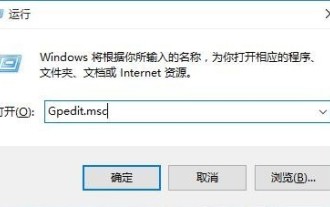 How to solve the problem that the win10 search box is grayed out and cannot be used
Jan 03, 2024 am 11:07 AM
How to solve the problem that the win10 search box is grayed out and cannot be used
Jan 03, 2024 am 11:07 AM
When users daily use the win10 search box to search for content and required software, they find the problem that the win10 search box is gray and cannot be used. Generally, it is set to disabled in the computer policy group. Let’s take a look at the solution to the win10 search box that is gray and cannot be used. method. The win10 search box is gray and cannot be used. Solution: 1. Press the win+R keys to open the run and enter gpedit.msc. 2. In the Local Group Policy Editor - select Administrative Templates - Windows Components option. 3. Find the Search-Allow Cortana option. 4. After opening, select Disabled on its page, click OK, and restart the computer.
 I cannot use alt+tab to switch interfaces in win11. What is the reason?
Jan 02, 2024 am 08:35 AM
I cannot use alt+tab to switch interfaces in win11. What is the reason?
Jan 02, 2024 am 08:35 AM
Win11 supports users to use the alt+tab shortcut key to bring up the desktop switching tool, but recently a friend encountered the problem that win11 alt+tab cannot switch the interface. I don’t know the reason or how to solve it. Why can't win11 alt+tab switch the interface? Answer: Because the shortcut key function is disabled, here is the solution: 1. First, we press "win+r" on the keyboard to open the run. 2. Then enter "regedit" and press Enter to open the group policy. 3. Then enter "HKEY_CURRENT_USER\SOFTWARE\Microsoft\Windows\CurrentVersion\Explorer"





