 Web Front-end
Web Front-end
 HTML Tutorial
HTML Tutorial
 Discussion on horizontal and vertical centering of elements in HTML_HTML/Xhtml_Webpage Production
Discussion on horizontal and vertical centering of elements in HTML_HTML/Xhtml_Webpage Production
Discussion on horizontal and vertical centering of elements in HTML_HTML/Xhtml_Webpage Production
When we design the page, we often need to center the DIV, and display it horizontally and vertically relative to the page window, such as centering the login window.
So far, many methods have been explored.
HTML:
- <body>
- <div class="maxbox" >
- <div class="minbox align -center">div>
- div>
- body>
Rendering (the following methods have the same renderings):
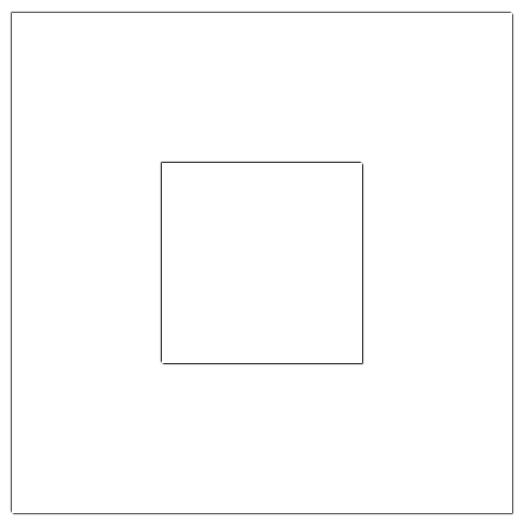
The first type: CSS absolute positioning
Mainly use absolute positioning, and then use margin to adjust to the middle position.
Parent element:
- .maxbox{
- position: relative;
- width: 500px;
- height: 500px;
- margin: 5px;
- box-shadow: 1px 1px 1px rgba (0, 0, 0, 0.8), -1px -1px 1px rgba(0, 0, 0, 0.8);
- }
Child elements:
- .minbox{
- width: 200px;
- height: 200px;
- box-shadow: 1px 1px 1px rgba (0, 0, 0, 0.8), -1px -1px 1px rgba(0, 0, 0, 0.8);
- }
Horizontal and vertical center alignment:
- .align-center{
- position: absolute;
- left: 50%;
- top: 50%;
- margin-left: -100px; /*width/-2* /
- margin-top: -100px; /*height/-2* /
- }
Second type: CSS absolute positioning Javascript/JQuery
Mainly use absolute positioning, and then use Javascript/JQuery to adjust to the middle position. Compared with the first method, this method improves the flexibility of the class.
Parent element:
- .maxbox{
- position: relative;
- width: 500px;
- height: 500px;
- margin: 5px;
- box-shadow: 1px 1px 1px rgba (0, 0, 0, 0.8), -1px -1px 1px rgba(0, 0, 0, 0.8);
- }
Child elements:
- .minbox{
- width: 200px;
- height: 200px;
- box-shadow: 1px 1px 1px rgba (0, 0, 0, 0.8), -1px -1px 1px rgba(0, 0, 0, 0.8);
- }
Horizontal and vertical center alignment:
- .align-center{
- position: absolute;
- left: 50%;
- top: 50%;
- }
JQuery:
- $(function(){
- $(".align-center").css(
- "margin-left": ($(".align-center").width() /-2),
- "margin-top": ($(".align-center").height() /-2)
- );
- });
Using absolute positioning and CSS3 transform: translate can also achieve the same effect. Parent element:
CSS Code
- position
- : relative; width
- : 500px; height
- : 500px; margin
- : 5px; box-shadow: 1px
- 1px 1px rgba (0, 0, 0, 0.8), -1px -1px 1px rgba(0, 0, 0, 0.8); }
- Child elements:
CSS Code
- .minbox{
- width: 200px;
- height: 200px;
- box-shadow: 1px 1px 1px rgba (0, 0, 0, 0.8), -1px -1px 1px rgba(0, 0, 0, 0.8);
- }
Horizontal and vertical center alignment:
- .align-center{
- position: absolute;
- top: 50%;
- left: 50%;
- -webkit-transform: translate(-50%, -50%);
- -moz-transform: translate(-50%, -50%);
- transform: translate(-50%, -50%); /*Shift left and up*/
- }
Fourth type: Flexbox: [Telescopic layout box model]
Making elements horizontal and vertical is too easy with the Flexbox model.
You need to change the HTML here:
- <div class="maxbox align-center" >
- <div class="minbox" >div>
- div>
Parent element:
- .maxbox{
- position: relative;
- width: 500px;
- height: 500px;
- margin: 5px;
- box-shadow: 1px 1px 1px rgba (0, 0, 0, 0.8), -1px -1px 1px rgba(0, 0, 0, 0.8);
- }
Child elements:
- .minbox{
- width: 200px;
- height: 200px;
- box-shadow: 1px 1px 1px rgba(0, 0, 0, 0.8), -1px -1px 1px rgba(0, 0, 0, 0.8);
- }
Horizontal and vertical center alignment:
- .align-center{
- display: flex;
- display: -webkit-flex; justify -
- content: center; align-items: center ;
- }
- Comparison of several methods: The first CSS absolute positioning margin adjustment has good compatibility but lacks flexibility. If there are many boxes that need to be centered horizontally and vertically, different .align-center needs to be written because of their different width and height.
The above is the entire content of this article, I hope it will be helpful to everyone’s study.

Hot AI Tools

Undresser.AI Undress
AI-powered app for creating realistic nude photos

AI Clothes Remover
Online AI tool for removing clothes from photos.

Undress AI Tool
Undress images for free

Clothoff.io
AI clothes remover

AI Hentai Generator
Generate AI Hentai for free.

Hot Article

Hot Tools

Notepad++7.3.1
Easy-to-use and free code editor

SublimeText3 Chinese version
Chinese version, very easy to use

Zend Studio 13.0.1
Powerful PHP integrated development environment

Dreamweaver CS6
Visual web development tools

SublimeText3 Mac version
God-level code editing software (SublimeText3)

Hot Topics
 Table Border in HTML
Sep 04, 2024 pm 04:49 PM
Table Border in HTML
Sep 04, 2024 pm 04:49 PM
Guide to Table Border in HTML. Here we discuss multiple ways for defining table-border with examples of the Table Border in HTML.
 Nested Table in HTML
Sep 04, 2024 pm 04:49 PM
Nested Table in HTML
Sep 04, 2024 pm 04:49 PM
This is a guide to Nested Table in HTML. Here we discuss how to create a table within the table along with the respective examples.
 HTML margin-left
Sep 04, 2024 pm 04:48 PM
HTML margin-left
Sep 04, 2024 pm 04:48 PM
Guide to HTML margin-left. Here we discuss a brief overview on HTML margin-left and its Examples along with its Code Implementation.
 HTML Table Layout
Sep 04, 2024 pm 04:54 PM
HTML Table Layout
Sep 04, 2024 pm 04:54 PM
Guide to HTML Table Layout. Here we discuss the Values of HTML Table Layout along with the examples and outputs n detail.
 HTML Ordered List
Sep 04, 2024 pm 04:43 PM
HTML Ordered List
Sep 04, 2024 pm 04:43 PM
Guide to the HTML Ordered List. Here we also discuss introduction of HTML Ordered list and types along with their example respectively
 How do you parse and process HTML/XML in PHP?
Feb 07, 2025 am 11:57 AM
How do you parse and process HTML/XML in PHP?
Feb 07, 2025 am 11:57 AM
This tutorial demonstrates how to efficiently process XML documents using PHP. XML (eXtensible Markup Language) is a versatile text-based markup language designed for both human readability and machine parsing. It's commonly used for data storage an
 Moving Text in HTML
Sep 04, 2024 pm 04:45 PM
Moving Text in HTML
Sep 04, 2024 pm 04:45 PM
Guide to Moving Text in HTML. Here we discuss an introduction, how marquee tag work with syntax and examples to implement.
 HTML onclick Button
Sep 04, 2024 pm 04:49 PM
HTML onclick Button
Sep 04, 2024 pm 04:49 PM
Guide to HTML onclick Button. Here we discuss their introduction, working, examples and onclick Event in various events respectively.





