 Web Front-end
Web Front-end
 JS Tutorial
JS Tutorial
 Tutorial on setting up Node.js development environment under Windows 8_node.js
Tutorial on setting up Node.js development environment under Windows 8_node.js
Tutorial on setting up Node.js development environment under Windows 8_node.js
I am new to node.js, so I will record some processes for future reference. If there are any ambiguities or errors, criticisms and corrections are welcome.
What is Node.js?
I read some articles on the Internet, and my understanding is that the function is similar to apache and can be understood as the server side. However, the implementation mechanism is different, and the concurrency effect is very good. Its goal is to replace the Apache server mechanism.
Okay, let’s start the environment configuration directly:
1, download Node.js
Go directly to the official website to download, http://www.nodejs.org/download/ Select Windows Installer (.msi) version 64 bit. Here you will find a Windows Binary (.exe), which is an independent Node.js environment terminal. You don’t need to install it after downloading it, you can use it directly. I recommend downloading the .msi and then installing it.
2. Install Node.js
Because it is a Win8 system, there will be some problems during installation.
1) Error 2502, Error 2503
When you see this kind of problem, everyone knows that it is because of insufficient permissions. Just use administrator permissions to execute it.
2) Unable to execute .msi file
You can right-click cmd, open the terminal as an administrator, and then execute "msiexec /package node-v0.10.31-x64.msi" to install. It will be OK all the way.
3) How to verify successful installation
cmd to enter the Node.js installation directory, for example, mine is "C:ccnodejs". In this directory, you will see several executable files such as node.exe, npm, etc. If you have already installed the If the path is added to Path, then there is no need to enter the installation directory to execute node.
Enter node -v in cmd to view the version;
You can also enter Node mode, and then enter "console.log("Hello world!");" to see if the output is normal, as shown in the figure below:
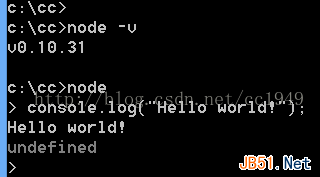
4) Further verify the server function
Create a new js file, such as test.js, with the following content:
var http = require("http");
http.createServer(
function(req, res) {
res.writeHead(200, {"Content-Type":"text/html"});
res.write("<h1>Node.js</h1>");
res.write("<p>Hello World</p>");
res.end("<p>This is just testing Node working !!! </p>");
}).listen(3000);
console.log("HTTP server is listening at port 3000.");
Then execute: node test.js on the command line, as shown below:

You can open http://127.0.0.1:3000/ in the browser to see the output web page result:
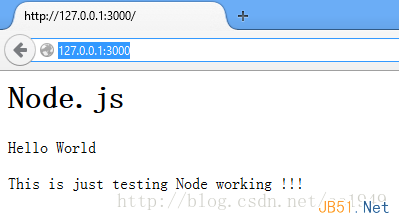
OK, if everything is normal so far, it means that the basic functions of Node.js are installed successfully!
But we often need to use other installation packages, such as express, so let’s talk about npm
3. Install npm module
First check the npm config configuration: enter the command npm config list
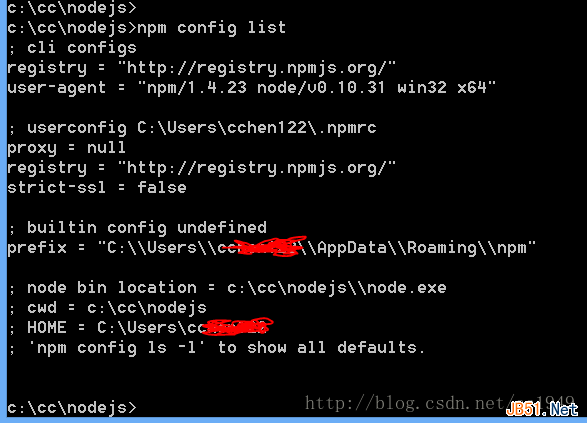
Here are some explanations that Win8 or Chinese users need to understand and configure as needed:
1) Create a new directory npm in the C:Users***AppDataRoaming directory, otherwise an error will be reported when executing npm install.
2) You can run the following two commands to set up the proxy. Note that the proxy address is changed to the proxy that is actually available to you.
npm config set proxy=http://127.0.0.1:8087(这个是默认的) npm config set proxy=null (这个是设置成不用proxy) npm config set registry=http://registry.npmjs.org
3) If you report an error step by step, it is usually an agency problem.
4) If successful, it should be OK to execute npm install express at this time.
4. To install other required modules, just npm install name. Let me mention here that npm supports the installation of self-defined modules. But beginners don’t need to worry about this.
Okay, the Node.js configuration is completed and it’s done.

Hot AI Tools

Undresser.AI Undress
AI-powered app for creating realistic nude photos

AI Clothes Remover
Online AI tool for removing clothes from photos.

Undress AI Tool
Undress images for free

Clothoff.io
AI clothes remover

AI Hentai Generator
Generate AI Hentai for free.

Hot Article

Hot Tools

Notepad++7.3.1
Easy-to-use and free code editor

SublimeText3 Chinese version
Chinese version, very easy to use

Zend Studio 13.0.1
Powerful PHP integrated development environment

Dreamweaver CS6
Visual web development tools

SublimeText3 Mac version
God-level code editing software (SublimeText3)

Hot Topics
 An article about memory control in Node
Apr 26, 2023 pm 05:37 PM
An article about memory control in Node
Apr 26, 2023 pm 05:37 PM
The Node service built based on non-blocking and event-driven has the advantage of low memory consumption and is very suitable for handling massive network requests. Under the premise of massive requests, issues related to "memory control" need to be considered. 1. V8’s garbage collection mechanism and memory limitations Js is controlled by the garbage collection machine
 Detailed graphic explanation of the memory and GC of the Node V8 engine
Mar 29, 2023 pm 06:02 PM
Detailed graphic explanation of the memory and GC of the Node V8 engine
Mar 29, 2023 pm 06:02 PM
This article will give you an in-depth understanding of the memory and garbage collector (GC) of the NodeJS V8 engine. I hope it will be helpful to you!
 Let's talk in depth about the File module in Node
Apr 24, 2023 pm 05:49 PM
Let's talk in depth about the File module in Node
Apr 24, 2023 pm 05:49 PM
The file module is an encapsulation of underlying file operations, such as file reading/writing/opening/closing/delete adding, etc. The biggest feature of the file module is that all methods provide two versions of **synchronous** and **asynchronous**, with Methods with the sync suffix are all synchronization methods, and those without are all heterogeneous methods.
 What should I do if node cannot use npm command?
Feb 08, 2023 am 10:09 AM
What should I do if node cannot use npm command?
Feb 08, 2023 am 10:09 AM
The reason why node cannot use the npm command is because the environment variables are not configured correctly. The solution is: 1. Open "System Properties"; 2. Find "Environment Variables" -> "System Variables", and then edit the environment variables; 3. Find the location of nodejs folder; 4. Click "OK".
 Let's talk about the event loop in Node
Apr 11, 2023 pm 07:08 PM
Let's talk about the event loop in Node
Apr 11, 2023 pm 07:08 PM
The event loop is a fundamental part of Node.js and enables asynchronous programming by ensuring that the main thread is not blocked. Understanding the event loop is crucial to building efficient applications. The following article will give you an in-depth understanding of the event loop in Node. I hope it will be helpful to you!
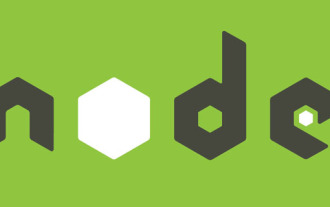 Learn more about Buffers in Node
Apr 25, 2023 pm 07:49 PM
Learn more about Buffers in Node
Apr 25, 2023 pm 07:49 PM
At the beginning, JS only ran on the browser side. It was easy to process Unicode-encoded strings, but it was difficult to process binary and non-Unicode-encoded strings. And binary is the lowest level data format of the computer, video/audio/program/network package
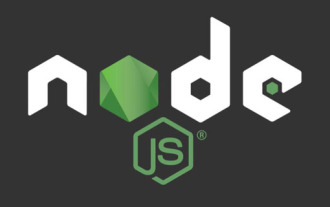 An article to talk about how to efficiently develop presentation layer Node.js applications
Apr 17, 2023 pm 07:02 PM
An article to talk about how to efficiently develop presentation layer Node.js applications
Apr 17, 2023 pm 07:02 PM
How to use Node.js for front-end application development? The following article will introduce you to the method of developing front-end applications in Node, which involves the development of presentation layer applications. The solution I shared today is for simple scenarios, aiming to allow front-end developers to complete some simple server-side development tasks without having to master too much background knowledge and professional knowledge about Node.js, even if they have no coding experience.
 Node learning how to minimize heap allocation and prevent memory leaks
Jan 11, 2023 pm 08:25 PM
Node learning how to minimize heap allocation and prevent memory leaks
Jan 11, 2023 pm 08:25 PM
How to check memory leaks in Node.js? The following article will introduce you to Nodejs heap allocation and introduce how to minimize heap allocation and prevent memory leaks. I hope it will be helpful to you!





