PreparedStatement批处理
PreparedStatement批量更新关键代码 无 import java.sql.Connection;import java.sql.PreparedStatement; //...String sql = "insert into employee (name, city, phone) values (?, ?, ?)";Connection connection = new getConnection();PreparedStatement p
PreparedStatement批量更新关键代码import java.sql.Connection;
import java.sql.PreparedStatement;
//...
String sql = "insert into employee (name, city, phone) values (?, ?, ?)";
Connection connection = new getConnection();
PreparedStatement ps = connection.prepareStatement(sql);
for (Employee employee: employees) {
ps.setString(1, employee.getName());
ps.setString(2, employee.getCity());
ps.setString(3, employee.getPhone());
ps.addBatch();
}
ps.executeBatch();
ps.close();
connection.close();
Hot AI Tools

Undresser.AI Undress
AI-powered app for creating realistic nude photos

AI Clothes Remover
Online AI tool for removing clothes from photos.

Undress AI Tool
Undress images for free

Clothoff.io
AI clothes remover

Video Face Swap
Swap faces in any video effortlessly with our completely free AI face swap tool!

Hot Article

Hot Tools

Notepad++7.3.1
Easy-to-use and free code editor

SublimeText3 Chinese version
Chinese version, very easy to use

Zend Studio 13.0.1
Powerful PHP integrated development environment

Dreamweaver CS6
Visual web development tools

SublimeText3 Mac version
God-level code editing software (SublimeText3)

Hot Topics
 1386
1386
 52
52
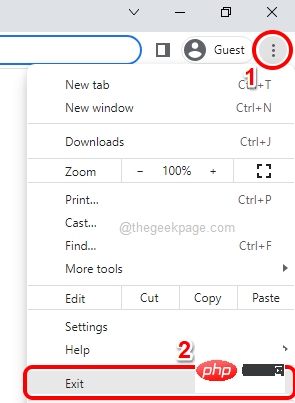 How to close all Google Chrome windows and tabs at once
Apr 14, 2023 pm 05:28 PM
How to close all Google Chrome windows and tabs at once
Apr 14, 2023 pm 05:28 PM
So, you work hard. Of course, the rough-and-tumble worker has 1,000 Chrome windows and tabs open all the time. You absolutely don't have the patience to open every Chrome window and close them one by one. You will think at least 100 times about how to easily close all open Chrome windows and tabs with just one click! Well, why should you worry while we're here? In this article, we explain how to close all open Chrome windows easily through 2 different methods, a non-geek method and a geek method! Hope you like it! Method 1: Through any open Google Chrome window This method is very simple and involves only one step. So you open a lot of Google
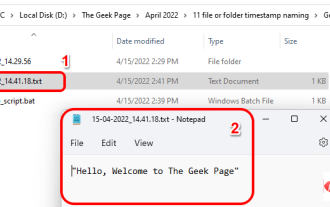 How to create and name a file/folder based on current timestamp
Apr 27, 2023 pm 11:07 PM
How to create and name a file/folder based on current timestamp
Apr 27, 2023 pm 11:07 PM
If you're looking for a way to automatically create and name files and folders based on system timestamps, you've come to the right place. There is a super simple way to accomplish this task. The created folders or files can then be used for various purposes such as storing file backups, sorting files based on date, etc. In this article, we will explain in some very simple steps how to automatically create files and folders in Windows 11/10 and name them according to the system’s timestamp. The method used is a batch script, which is very simple. Hope you enjoyed reading this article. Section 1: How to automatically create and name a folder based on the current timestamp of the system Step 1: First, navigate to the parent folder where you want to create the folder,
 Use shortcuts to instantly close multiple Windows applications at once
Apr 19, 2023 am 08:37 AM
Use shortcuts to instantly close multiple Windows applications at once
Apr 19, 2023 am 08:37 AM
If you're someone who works on a specific set of applications every time you sit in front of your computer, you might want to be able to open them all together with just one click every time you log into your computer. We already have an article detailing how you can save time by opening all your applications together using a simple batch script. Just like you can open apps in batches, you can also close them in batches. To do this, we need to write a simple batch script that requires no coding knowledge. Read on to learn how to easily close multiple programs at once. Section 1: How to create and execute a batch script to close multiple programs at once Step 1: Press WIN+D keys simultaneously to immediately enter the desktop. On the desktop, right-click an empty space, click New, and then click
 How to use BAT batch script
Feb 19, 2024 pm 08:43 PM
How to use BAT batch script
Feb 19, 2024 pm 08:43 PM
How to use BAT batch script With the popularity of computers and the expansion of application fields, BAT batch script is used more and more widely in actual work. BAT batch script is a script language running under the Windows operating system. It can complete some common operation tasks through a series of commands. In this article, we will introduce the basic syntax of BAT batch scripts and some common usage scenarios. 1. Basic syntax of BAT batch script. BAT batch script is a text file composed of a series of commands.
 Batch processing in Yii framework: Optimizing data processing
Jun 21, 2023 pm 04:09 PM
Batch processing in Yii framework: Optimizing data processing
Jun 21, 2023 pm 04:09 PM
The Yii framework is an excellent PHP development framework that is popular among developers for its fast, efficient, simple and easy-to-use features, and clear code. In the Yii framework, batch processing is a very important data processing method that can greatly improve data processing efficiency. This article will focus on the use of batch processing in the Yii framework and how to optimize its data processing efficiency. 1. What is batch processing? In web development, due to the large amount of data that needs to be processed and the high number of concurrent accesses, we need to use "batch processing" to process data.
 How to unpin all taskbar icons at once on Windows using a batch script
Apr 14, 2023 pm 12:55 PM
How to unpin all taskbar icons at once on Windows using a batch script
Apr 14, 2023 pm 12:55 PM
If you are someone who clicks the Pin to taskbar option for almost every app you use, you are now living with an overly cluttered taskbar that is too difficult to manage. Well, you are definitely looking for a way to organize your taskbar in the least time possible and in the most efficient way. So, is there any way that you can click somewhere and the click will magically clear your taskbar for you? Well, we're here to talk about that click! In this article, we will explain how to organize your taskbar easily with the help of a simple batch script. Read on to learn how to master this simple trick. Note: Please note that even if you follow this method, only user-pinned icons will be removed from the taskbar and system-pinned icons such as Windows and Search
 Java Error: Batch Processing Error, How to Solve and Avoid
Jun 24, 2023 pm 10:55 PM
Java Error: Batch Processing Error, How to Solve and Avoid
Jun 24, 2023 pm 10:55 PM
In the process of Java development, we often encounter batch processing errors. These errors may cause the program to fail to run, crash, or perform abnormally. This article will introduce common Java batch processing errors, how to solve them, and how to avoid them when writing programs. 1. Common Java batch processing errors NullPointerException (null pointer exception) NullPointerException is a very common error, usually due to code generation.
 Learn how to batch download images from web pages using win10
Jan 03, 2024 pm 02:04 PM
Learn how to batch download images from web pages using win10
Jan 03, 2024 pm 02:04 PM
When using win10 to download pictures and videos, a single download is very inconvenient for users who need to download pictures in large batches. So how can I batch download pictures from web pages in win10. Let me tell you now. Hope this helps. How to batch download pictures from web pages in win10 1. First, install Thunder on the computer. 2. Turn on the computer and open the built-in Edge browser. Enter the search keywords in the input box, and then Baidu. 3. Click, as shown in the figure below. 4. In the new interface, click the three small dots icon in the upper right corner, and then select. IE is included with the computer itself. No installation is required. 5. In the IE interface that jumps to, right-click the increasingly blank space and select 6. In the Thunder download interface, click on the top




