可以提取表的结构信息
无详细内容 无 SELECT * FROM INFORMATION_SCHEMA.COLUMNS WHERE TABLE_NAME = 'db'
SELECT * FROM INFORMATION_SCHEMA.COLUMNS WHERE TABLE_NAME = 'db'

Hot AI Tools

Undresser.AI Undress
AI-powered app for creating realistic nude photos

AI Clothes Remover
Online AI tool for removing clothes from photos.

Undress AI Tool
Undress images for free

Clothoff.io
AI clothes remover

AI Hentai Generator
Generate AI Hentai for free.

Hot Article

Hot Tools

Notepad++7.3.1
Easy-to-use and free code editor

SublimeText3 Chinese version
Chinese version, very easy to use

Zend Studio 13.0.1
Powerful PHP integrated development environment

Dreamweaver CS6
Visual web development tools

SublimeText3 Mac version
God-level code editing software (SublimeText3)

Hot Topics
 1371
1371
 52
52
 How to change the Microsoft Edge browser to open with 360 navigation - How to change the opening with 360 navigation
Mar 04, 2024 pm 01:50 PM
How to change the Microsoft Edge browser to open with 360 navigation - How to change the opening with 360 navigation
Mar 04, 2024 pm 01:50 PM
How to change the page that opens the Microsoft Edge browser to 360 navigation? It is actually very simple, so now I will share with you the method of changing the page that opens the Microsoft Edge browser to 360 navigation. Friends in need can take a look. I hope Can help everyone. Open the Microsoft Edge browser. We see a page like the one below. Click the three-dot icon in the upper right corner. Click "Settings." Click "On startup" in the left column of the settings page. Click on the three points shown in the picture in the right column (do not click "Open New Tab"), then click Edit and change the URL to "0" (or other meaningless numbers). Then click "Save". Next, select "
 How to get the GPU in Windows 11 and check the graphics card details
Nov 07, 2023 am 11:21 AM
How to get the GPU in Windows 11 and check the graphics card details
Nov 07, 2023 am 11:21 AM
Using System Information Click Start and enter System Information. Just click on the program as shown in the image below. Here you can find most of the system information, and one thing you can find is graphics card information. In the System Information program, expand Components, and then click Show. Let the program gather all the necessary information and once it's ready, you can find the graphics card-specific name and other information on your system. Even if you have multiple graphics cards, you can find most content related to dedicated and integrated graphics cards connected to your computer from here. Using the Device Manager Windows 11 Just like most other versions of Windows, you can also find the graphics card on your computer from the Device Manager. Click Start and then
 Can I delete the downloads folder?
Feb 19, 2024 pm 03:38 PM
Can I delete the downloads folder?
Feb 19, 2024 pm 03:38 PM
Can downloads be deleted? In recent years, with the advent of the digital age, more and more digital products and services have appeared in our lives. What follows is that our demand for digital content is increasing day by day. In our daily life and work, we often need to download a variety of files, such as documents, pictures, audios, videos, etc. These downloaded files are usually saved in a folder called "downloads". However, over time we often find that,"
 Which games are suitable for playing with i34150 and 1G independent graphics (which games is suitable for i34150)
Jan 05, 2024 pm 08:24 PM
Which games are suitable for playing with i34150 and 1G independent graphics (which games is suitable for i34150)
Jan 05, 2024 pm 08:24 PM
What games can be played with i34150 with 1G independent graphics? Can it play small games such as LoL? GTX750 and GTX750TI are very suitable graphics card choices. If you just play some small games or not play games, it is recommended to use the i34150 integrated graphics card. Generally speaking, the price difference between graphics cards and processors is not very big, so it is important to choose a reasonable combination. If you need 2G of video memory, it is recommended to choose GTX750TI; if you only need 1G of video memory, just choose GTX750. GTX750TI can be seen as an enhanced version of GTX750, with overclocking capabilities. Which graphics card can be paired with i34150 depends on your needs. If you plan to play stand-alone games, it is recommended that you consider changing the graphics card. you can choose
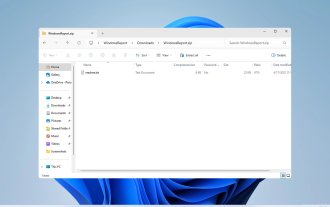 How to unzip files on Windows 11
Oct 11, 2023 pm 09:09 PM
How to unzip files on Windows 11
Oct 11, 2023 pm 09:09 PM
If you don't know how to unzip files on Windows 11, you may not be able to install certain software or view files that others have sent you in archive format. This process is very simple to perform, and in today's guide we will show you the best way to do it on Windows 11. How to unzip files in Windows 11? 1. Find the zip file on your PC using the context menu and right-click on it. Next, select "Extract All." Select the extraction location and click the "Extract" button. Wait for Windows to extract the files. 2. Use a third-party tool to download WinZip and install it. Double-click the zip file you want to extract. Now click Extract to and select the destination folder. 3.
 Asynchronous processing method of Select Channels Go concurrent programming using golang
Sep 28, 2023 pm 05:27 PM
Asynchronous processing method of Select Channels Go concurrent programming using golang
Sep 28, 2023 pm 05:27 PM
Asynchronous processing method of SelectChannelsGo concurrent programming using golang Introduction: Concurrent programming is an important area in modern software development, which can effectively improve the performance and responsiveness of applications. In the Go language, concurrent programming can be implemented simply and efficiently using Channels and Select statements. This article will introduce how to use golang for asynchronous processing methods of SelectChannelsGo concurrent programming, and provide specific
 How to set up Cheat Engine in Chinese? Cheat Engine setting Chinese method
Mar 13, 2024 pm 04:49 PM
How to set up Cheat Engine in Chinese? Cheat Engine setting Chinese method
Mar 13, 2024 pm 04:49 PM
CheatEngine is a game editor that can edit and modify the game's memory. However, its default language is non-Chinese, which is inconvenient for many friends. So how to set Chinese in CheatEngine? Today, the editor will give you a detailed introduction to how to set up Chinese in CheatEngine. I hope it can help you. Setting method one: 1. Double-click to open the software and click "edit" in the upper left corner. 2. Then click “settings” in the option list below. 3. In the opened window interface, click "languages" in the left column
 Where to set the download button in Microsoft Edge - How to set the download button in Microsoft Edge
Mar 06, 2024 am 11:49 AM
Where to set the download button in Microsoft Edge - How to set the download button in Microsoft Edge
Mar 06, 2024 am 11:49 AM
Do you know where to set the download button to display in Microsoft Edge? Below, the editor will bring you the method to set the download button to display in Microsoft Edge. I hope it will be helpful to you. Let’s follow the editor to learn it! Step 1: First open Microsoft Edge Browser, click the [...] logo in the upper right corner, as shown in the figure below. Step 2: Then click [Settings] in the pop-up menu, as shown in the figure below. Step 3: Then click [Appearance] on the left side of the interface, as shown in the figure below. Step 4: Finally, click the button on the right side of [Show Download Button] and it will change from gray to blue, as shown in the figure below. The above is where the editor brings you how to set up the download button in Microsoft Edge.




