 Web Front-end
Web Front-end
 HTML Tutorial
HTML Tutorial
 The use of textarea in html, common problems and case analysis_HTML/Xhtml_Web page production
The use of textarea in html, common problems and case analysis_HTML/Xhtml_Web page production
The use of textarea in html, common problems and case analysis_HTML/Xhtml_Web page production
The textarea tag is an HTML tag that we often use, mainly to achieve line breaks and other effects when entering longer text. Here is a quote from its basic usage:
textarea tag - represents a multi-line input field in an HTML form
textarea tags appear in pairs, starting with
Attributes:
Common -- General attributes
cols -- The number of columns of the multi-line input field
rows -- The number of rows of the multi-line input field
accesskey -- The form's Shortcut key access method
disabled -- the input field cannot gain focus, cannot be selected, is displayed in gray, and has no effect in the form
readonly -- the input field can be selected, but cannot be modified
tabindex -- Input fields, the traversal order using the "tab" key
The use case is as follows:
Html code:
on the label line can be copied to Test it locally.
The problem is, if the two are not on the same line, for example
Writing code on separate lines will have different effects
You will find that: The first code is displayed left-aligned, while the next one will be displayed centered. So when using textarea, you must pay attention. The text in the textarea tag is relative to the textarea. The textarea is equivalent to providing an editing area. This area starts immediately after the textarea, which is the so-called WYSIWYG. As long as these two tags are not on the same line, the blank space before will also be recognized as blank text. You will find that your mouse editing pointer will not flash at the beginning of the text or next to the text. So use this label well and know where to start when you encounter problems.
It’s a bit confusing, you should be able to understand it after a little experimentation. Haha 0_*

Hot AI Tools

Undresser.AI Undress
AI-powered app for creating realistic nude photos

AI Clothes Remover
Online AI tool for removing clothes from photos.

Undress AI Tool
Undress images for free

Clothoff.io
AI clothes remover

AI Hentai Generator
Generate AI Hentai for free.

Hot Article

Hot Tools

Notepad++7.3.1
Easy-to-use and free code editor

SublimeText3 Chinese version
Chinese version, very easy to use

Zend Studio 13.0.1
Powerful PHP integrated development environment

Dreamweaver CS6
Visual web development tools

SublimeText3 Mac version
God-level code editing software (SublimeText3)

Hot Topics
 How to search for text across all tabs in Chrome and Edge
Feb 19, 2024 am 11:30 AM
How to search for text across all tabs in Chrome and Edge
Feb 19, 2024 am 11:30 AM
This tutorial shows you how to find specific text or phrases on all open tabs in Chrome or Edge on Windows. Is there a way to do a text search on all open tabs in Chrome? Yes, you can use a free external web extension in Chrome to perform text searches on all open tabs without having to switch tabs manually. Some extensions like TabSearch and Ctrl-FPlus can help you achieve this easily. How to search text across all tabs in Google Chrome? Ctrl-FPlus is a free extension that makes it easy for users to search for a specific word, phrase or text across all tabs of their browser window. This expansion
 How to add tags on Douyin to attract traffic? Which tags on the platform are easiest to attract traffic to?
Mar 22, 2024 am 10:28 AM
How to add tags on Douyin to attract traffic? Which tags on the platform are easiest to attract traffic to?
Mar 22, 2024 am 10:28 AM
As a popular short video social platform, Douyin has a huge user base. For Douyin creators, using tags to attract traffic is an effective way to increase the exposure of content and attract attention. So, how does Douyin use tags to attract traffic? This article will answer this question in detail for you and introduce related techniques. 1. How to add tags on Douyin to attract traffic? When posting a video, make sure to choose tags that are relevant to the content. These tags should cover the topic and keywords of your video to make it easier for users to find your video through tags. Leveraging popular hashtags is an effective way to increase your video’s exposure. Research current popular tags and trends and incorporate them into your video descriptions and tags. These popular tags usually have higher visibility and can attract the attention of more viewers. 3. Label
 What is the clock behind the TikTok label? How to tag Douyin account?
Mar 24, 2024 pm 03:46 PM
What is the clock behind the TikTok label? How to tag Douyin account?
Mar 24, 2024 pm 03:46 PM
When browsing Douyin works, we often see a clock icon behind the tag. So, what exactly is this clock? This article will focus on the discussion of "What is the clock behind the Douyin label", hoping to provide some useful reference for your use of Douyin. 1. What is the clock behind the Douyin label? Douyin will launch some hot topic challenges. When users participate, they will see a clock icon after the tag, which means that the work is participating in the topic challenge and displays the remaining time of the challenge. For some time-sensitive content, such as holidays, special events, etc., Douyin will attach a clock icon after the label to remind users of the validity period of the content. 3. Popular tags: When a tag becomes popular, Douyin will add a clock icon after the tag to indicate that the tag is
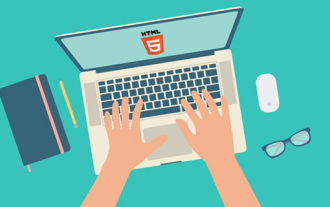 What is the difference between html5 tag head and header?
Jan 17, 2022 am 11:10 AM
What is the difference between html5 tag head and header?
Jan 17, 2022 am 11:10 AM
Differences: 1. The head tag is used to define the head of the document, which is a container for all head elements, and the header tag is used to define the header (introduction information) of the document; 2. All browsers support the head tag, and older versions of browsers None of the browsers support the header tag, and browsers such as IE9+ and above are required to support the header tag.
 A closer look at the video element in HTML
Feb 24, 2024 pm 08:18 PM
A closer look at the video element in HTML
Feb 24, 2024 pm 08:18 PM
Detailed explanation of the video tag in HTML The video tag in HTML5 is a tag used to play videos on web pages. It can render videos using different formats, such as MP4, WebM, Ogg, and more. In this article, we will introduce the use of video tag in detail and provide specific code examples. Basic Structure The following is the basic structure of the video tag:
 How to delete external contact tags on DingTalk app
Feb 24, 2024 am 08:20 AM
How to delete external contact tags on DingTalk app
Feb 24, 2024 am 08:20 AM
How to delete external contact tags on DingTalk app? DingTalk has a function to delete external contact tags, but most friends don’t know how to delete external contact tags on DingTalk. Next is the DingTalk guide that the editor brings to users. Graphical tutorial on how to delete external contact tags in the Ding app. Interested users can come and take a look! How to delete external contact tags in DingTalk app 1. First open DingTalk APP and click the [Management] function as shown below on the main page; 2. Then enter the enterprise management interface and find [External Contacts]; 3. Then on the external contact setting function page, select the [Label Management] service; 4. Then on the main contact label page, select the type of label group you want to delete; 5. Finally, click on the red label group
 How to set textarea read-only
Sep 28, 2023 am 11:17 AM
How to set textarea read-only
Sep 28, 2023 am 11:17 AM
You can use the readonly attribute, disabled and readwrite attributes to set the textarea read-only. Detailed introduction: 1. readonly attribute, the value of the readonly attribute is readonly; 2. disabled attribute, the content of the <textarea> element cannot be changed, because the value of the disabled attribute is disabled; 3. readwrite attribute, the content of the <textarea> element can Changes and more.
 How to implement a layout with a fixed navigation menu using HTML and CSS
Oct 26, 2023 am 11:02 AM
How to implement a layout with a fixed navigation menu using HTML and CSS
Oct 26, 2023 am 11:02 AM
How to use HTML and CSS to implement a layout with a fixed navigation menu. In modern web design, fixed navigation menus are one of the common layouts. It can keep the navigation menu always at the top or side of the page, allowing users to browse web content conveniently. This article will introduce how to use HTML and CSS to implement a layout with a fixed navigation menu, and provide specific code examples. First, you need to create an HTML structure to present the content of the web page and the navigation menu. Here is a simple example





