检查有日文片假名的新闻
==26个 日文 片假名 导致Access搜索(80040e14/内存溢出)的解决办法== ゴ ガ ギ グ ゲ ザ ジ ズ ヅ デ ド ポ ベ プ ビ パ ヴ ボ ペ ブ ピ バ ヂ ダ ゾ ゼ 当字段内包含了这26个 日文 字符任意一个多个时,就会导致在执行SQL语句中包含了 [字段] like %aaaaa%
ゴ ガ ギ グ ゲ ザ ジ ズ ヅ デ ド ポ ベ プ ビ パ ヴ ボ ペ ブ ピ バ ヂ ダ ゾ ゼ
当字段内包含了这26个日文字符任意一个多个时,就会导致在执行SQL语句中包含了
[字段] like %aaaaa% 或 inStr(1,[字段],aaaaa,1)>0
这样的查询时,毫无道理的出现了
"Microsoft JET Database Engine 错误 80040e14 内存溢出"的错误
其他Jet SQL函数命令未作测试,大概与字符搜索定位匹配相关的都可能出错
搜索相关资料得知被微软工程师证实是Access的bug,可能是语法关系都是微软的东东
在vbs中 执行inStr(1,日文平假名变量,"aaaaa",1)依然要出现错误
Microsoft VBScript 运行时错误 错误 800a0005 无效的过程调用或参数: instr
没有搜索,因这几个字符出现Access的论坛网站搜索无法进行,何等痛苦
昨天一朋友大叫怪事,他的音乐数据库无法搜索了,只有30000条记录时是好的
毫无疑问,日文片假名是祸根,花几分钟把有包含上面的日文替换成"?"搜索顺利恢复
找来论坛程序用户群最大的动网dvBBS AC版本 7.0SP2 版测试,同样有这个日文发帖后 导致无法搜索并且运行时出错的问题
线上去搜索 80040e14 内存溢出" 的错误 多的是!
一简单有效的解决办法:
对这26个字符进行编码和解码,可能效率感觉不理想,测试下来问题不大,速度影响不是太大
编码:
Function Jencode(byVal iStr)
if isnull(iStr) or isEmpty(iStr) then
Jencode=""
Exit function
end if
dim F,i,E
F=array("ゴ","ガ","ギ","グ","ゲ","ザ","ジ","ズ","ヅ","デ",_
"ド","ポ","ベ","プ","ビ","パ","ヴ","ボ","ペ","ブ","ピ","バ",_
"ヂ","ダ","ゾ","ゼ")
E=array("Jn0;","Jn1;","Jn2;","Jn3;","Jn4;","Jn5;","Jn6;","Jn7;","Jn8;","Jn9;","Jn10;","Jn11;","Jn12;","Jn13;","Jn14;","Jn15;","Jn16;","Jn17;","Jn18;","Jn19;","Jn20;","Jn21;","Jn22;","Jn23;","Jn24;","Jn25;")
F=array(chr(-23116),chr(-23124),chr(-23122),chr(-23120),_
chr(-23118),chr(-23114),chr(-23112),chr(-23110),_
chr(-23099),chr(-23097),chr(-23095),chr(-23075),_
chr(-23079),chr(-23081),chr(-23085),chr(-23087),_
chr(-23052),chr(-23076),chr(-23078),chr(-23082),_
chr(-23084),chr(-23088),chr(-23102),chr(-23104),_
chr(-23106),chr(-23108))
Jencode=iStr
for i=0 to 25
Jencode=replace(Jencode,F(i),E(i))
next
End Function
解码:
Function Juncode(byVal iStr)
if isnull(iStr) or isEmpty(iStr) then
Juncode=""
Exit function
end if
dim F,i,E
F=array("ゴ","ガ","ギ","グ","ゲ","ザ","ジ","ズ","ヅ","デ",_
"ド","ポ","ベ","プ","ビ","パ","ヴ","ボ","ペ","ブ","ピ","バ",_
"ヂ","ダ","ゾ","ゼ")
E=array("Jn0;","Jn1;","Jn2;","Jn3;","Jn4;","Jn5;","Jn6;","Jn7;","Jn8;","Jn9;","Jn10;","Jn11;","Jn12;","Jn13;","Jn14;","Jn15;","Jn16;","Jn17;","Jn18;","Jn19;","Jn20;","Jn21;","Jn22;","Jn23;","Jn24;","Jn25;")
F=array(chr(-23116),chr(-23124),chr(-23122),chr(-23120),_
chr(-23118),chr(-23114),chr(-23112),chr(-23110),_
chr(-23099),chr(-23097),chr(-23095),chr(-23075),_
chr(-23079),chr(-23081),chr(-23085),chr(-23087),_
chr(-23052),chr(-23076),chr(-23078),chr(-23082),_
chr(-23084),chr(-23088),chr(-23102),chr(-23104),_
chr(-23106),chr(-23108))
Juncode=iStr
for i=0 to 25
Juncode=replace(Juncode,E(i),F(i))□
next
End Function
注意,如果直接使用字符不方便(windows还没装日文支持),注释掉的部分提供有 chr(-23804) ..这样的定义
本新闻共3页,当前在第1页 1 2 3

Hot AI Tools

Undresser.AI Undress
AI-powered app for creating realistic nude photos

AI Clothes Remover
Online AI tool for removing clothes from photos.

Undress AI Tool
Undress images for free

Clothoff.io
AI clothes remover

Video Face Swap
Swap faces in any video effortlessly with our completely free AI face swap tool!

Hot Article

Hot Tools

Notepad++7.3.1
Easy-to-use and free code editor

SublimeText3 Chinese version
Chinese version, very easy to use

Zend Studio 13.0.1
Powerful PHP integrated development environment

Dreamweaver CS6
Visual web development tools

SublimeText3 Mac version
God-level code editing software (SublimeText3)

Hot Topics
 1392
1392
 52
52
![Spellcheck not working in Teams [Fixed]](https://img.php.cn/upload/article/000/887/227/170968741326618.jpg?x-oss-process=image/resize,m_fill,h_207,w_330) Spellcheck not working in Teams [Fixed]
Mar 06, 2024 am 09:10 AM
Spellcheck not working in Teams [Fixed]
Mar 06, 2024 am 09:10 AM
We've started noticing that sometimes spellcheck stops working for Teams. Spell check is an essential tool for effective communication, and any attack on it can cause considerable disruption to workflow. In this article, we'll explore common reasons why spell check might not be working as expected, and how to restore it to its previous state. So, if spell check is not working in Teams, follow the solutions mentioned in this article. Why doesn't Microsoft spell check work? There may be several reasons why Microsoft spell check is not working properly. These reasons include incompatible language settings, disabled spell check function, damaged MSTeam or MSOffice installation, etc. Also, outdated MSTeams and MSOf
 How to check if application is open in Python?
Aug 26, 2023 pm 06:49 PM
How to check if application is open in Python?
Aug 26, 2023 pm 06:49 PM
The program being executed is called a process. A process can be an application running on the current operating system or an application related to the operating system. If an application is tied to the operating system, it first creates a process to execute itself. Other applications rely on operating system services for execution. Most applications are operating system services and background applications that maintain the operating system, software, and hardware. In python we have different methods to check if application is open or not. Let’s learn about them in detail one by one. Using the psutil.process_iter() function psutil is a module in Python that provides users with an interface to retrieve information about running processes and system utilization.
 How to check if an object is iterable in Python?
Aug 25, 2023 pm 10:05 PM
How to check if an object is iterable in Python?
Aug 25, 2023 pm 10:05 PM
An iterable object is an object whose all elements can be iterated over using a loop or iterable function. Lists, strings, dictionaries, tuples, etc. are all called iterable objects. In Python language, there are various ways to check whether an object is iterable. Let’s take a look one by one. Using Loops In Python, we have two looping techniques, one is using "for" loop and the other is using "while" loop. Using either of these two loops, we can check if a given object is iterable. Example In this example, we will try to iterate an object using "for" loop and check if it is iterated or not. Below is the code. l=["apple",22,"orang
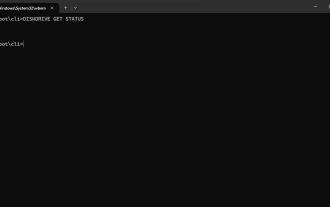 How to check SSD health status in Windows 11? How to check SSD health status on Win11
Feb 14, 2024 pm 08:21 PM
How to check SSD health status in Windows 11? How to check SSD health status on Win11
Feb 14, 2024 pm 08:21 PM
How to check SSD health status in Windows 11? For their fast read, write, and access speeds, SSDs are quickly replacing HDDs, but even though they are more reliable, you still need to check the health of your SSDs in Windows 11. How to operate it? In this tutorial, the editor will share with you the method. Method 1: Use WMIC1, use the key combination Win+R, type wmic, and then press or click OK. Enter2. Now, type or paste the following command to check the SSD health status: diskdrivegetstatus If you receive the "Status: OK" message, your SSD drive is operating normally.
 How to check if ArrayList contains a certain element in Java?
Sep 03, 2023 pm 04:09 PM
How to check if ArrayList contains a certain element in Java?
Sep 03, 2023 pm 04:09 PM
You can use the contains() method of the List interface to check whether an object exists in the list. contains() method booleancontains(Objecto) Returns true if this list contains the specified element. More formally, returns true if and only if this list contains at least one element e such that (o==null?e==null:o.equals(e)). Parameter c - the element whose presence in this list is to be tested. Return Value Returns true if this list contains the specified element. Throws ClassCastException - if the specified element's type is incompatible with this list (optional). NullP
 How to check if a string starts with a specific character in Golang?
Mar 12, 2024 pm 09:42 PM
How to check if a string starts with a specific character in Golang?
Mar 12, 2024 pm 09:42 PM
How to check if a string starts with a specific character in Golang? When programming in Golang, you often encounter situations where you need to check whether a string begins with a specific character. To meet this requirement, we can use the functions provided by the strings package in Golang to achieve this. Next, we will introduce in detail how to use Golang to check whether a string starts with a specific character, with specific code examples. In Golang, we can use HasPrefix from the strings package
 Java program used to check if TPP students are eligible for interviews
Sep 06, 2023 pm 10:33 PM
Java program used to check if TPP students are eligible for interviews
Sep 06, 2023 pm 10:33 PM
Please consider the table below to know the eligibility criteria of different companies - The Chinese translation of CGPA is: GPA greater than or equal to 8 Eligible companies Google, Microsoft, Amazon, Dell, Intel, Wipro greater than or equal to 7 Tutorial points, accenture, Infosys , Emicon, Rellins greater than or equal to 6rtCamp, Cybertech, Skybags, Killer, Raymond greater than or equal to 5Patronics, Shoes, NoBrokers Let us enter the java program to check the eligibility of tpp students for interview. Method 1: Using ifelseif condition Normally when we have to check multiple conditions we use
 How to open news and interest content on Windows 10
Jan 13, 2024 pm 05:54 PM
How to open news and interest content on Windows 10
Jan 13, 2024 pm 05:54 PM
For those users who are deeply in love with the Windows 10 operating system, they must have noticed the information and interest recommendation function presented in the lower right corner of their desktop. This feature will show you all kinds of exciting news information at the right moment. However, some users may find it too cumbersome and choose to turn it off; on the other hand, some users prefer to keep it enabled. At this moment, you can use the following detailed steps to easily adjust these settings anytime and anywhere. How to open news and interests in win10 1. First press win+R and then enter "winver" and press Enter. Then you can check your computer version information to confirm whether it is the 21h1 version. 2. Right-click on the taskbar and select "Information and Interests" 3. Here




