Apache多站点配置
使用本地ip:端口号,或者修改hosts文件+域名的方法来进行本地多 站点 web调试。 一、修改hosts文件+域名的方法 1、修改本机的hosts文件,如下: 示例: 127.0.0.1 localhost 127.0.0.1 www.ehuanw.com 127.0.0.1 www.leyifa.com 2、打开appserv的安装目录,
使用本地ip:端口号,或者修改hosts文件+域名的方法来进行本地多站点web调试。
一、修改hosts文件+域名的方法
1、修改本机的hosts文件,如下:
示例:
127.0.0.1 localhost
127.0.0.1 www.ehuanw.com
127.0.0.1 www.leyifa.com
2、打开appserv的安装目录,找到httpd.conf文件,分别去掉下面两行文字前面的#号。
#LoadModule vhost_alias_module modules/mod_vhost_alias.so
去掉#意思是启用apache的虚拟主机功能。
#Include conf/extra/httpd-vhosts.conf
去掉这一行的#意思是从conf/extra/httpd-vhosts.conf这个文件导入虚拟主机配置。
3、打开extra目录内的httpd-vhosts.conf文件,什么都不管,直接在文件底部加入自己要加的虚拟主机的信息。分别是给出一个管理员邮箱、指出此网站的根目录、域名、和错误日志存放位置。如下面所示:
ServerAdmin
DocumentRoot D:/web/ehuanw
ServerName www.ehuanw.com
ErrorLog D:/web/ehuanw/error.log
CustomLog "logs/www.ehuanw.com-access.log" common
ServerAdmin
DocumentRoot D:/web/leyifa
ServerName www.leyifa.com
ErrorLog D:/web/leyifa/error.log
CustomLog "logs/wwww.ehuanw.com-access.log" common
以上路径中的斜线左斜右斜都可以。
二、使用本地ip:端口号的方法
例如本机IP为:192.168.0.10,那如何控制端口80 、1000、1001来访问不同的文件目录,而达到多个站点同时访问的目的?
打开appserv的安装目录,找到httpd.conf文件,找到:
Listen 80
加入:
Listen 1000
Listen 1001
然后参照虚拟主机的设置方法。
ServerAdmin
DocumentRoot D:/web/ehuanw
ServerName 192.168.0.10
ErrorLog D:/web/ehuanw/error.log
CustomLog "logs/www.ehuanw.com-1000-access.log" common
ServerAdmin
DocumentRoot D:/web/leyifa
ServerName 192.168.0.10
ErrorLog D:/web/leyifa/error.log
CustomLog "logs/www.leyifa.com-1001-access.log" common
三、如果配置完之后出现403错误,那么在httpd.conf里找到:
Options FollowSymLinks ExecCGI Indexes
AllowOverride None
Order deny,allow
Deny from all
Satisfy all
更改为
Options FollowSymLinks ExecCGI Indexes
AllowOverride None
# Order deny,allow
# Deny from all
# Satisfy all
孤狼

Hot AI Tools

Undresser.AI Undress
AI-powered app for creating realistic nude photos

AI Clothes Remover
Online AI tool for removing clothes from photos.

Undress AI Tool
Undress images for free

Clothoff.io
AI clothes remover

AI Hentai Generator
Generate AI Hentai for free.

Hot Article

Hot Tools

Notepad++7.3.1
Easy-to-use and free code editor

SublimeText3 Chinese version
Chinese version, very easy to use

Zend Studio 13.0.1
Powerful PHP integrated development environment

Dreamweaver CS6
Visual web development tools

SublimeText3 Mac version
God-level code editing software (SublimeText3)

Hot Topics
 How to add trusted sites in Google Chrome
Jul 19, 2024 pm 04:14 PM
How to add trusted sites in Google Chrome
Jul 19, 2024 pm 04:14 PM
How to add trusted sites in Google Chrome? Some users cannot browse the web normally because the page prompts that it is not secure when surfing the Internet. At this time, they can add the website as a trusted site, and we can access it normally and surf the Internet smoothly. The editor below will bring you the steps to add a trusted site in Google Chrome. The steps are simple and easy to operate, and even beginners can easily get started. Friends who need it can learn about it together. How to add a trusted site in Google Chrome: 1. Open Google Chrome and click the three dots in the upper right corner. Click [Settings]. Choose privacy settings and security. (As shown in the picture) 2. Click Website Settings at the bottom of the page. (As shown in the picture) 3. Click on the unsafe content at the bottom of the page. (As shown in the picture) 4. Click the Add button to the right of the Allow option. (As shown in the picture) 5. Lose
 PHP Framework Performance Comparison: The Ultimate Showdown of Speed vs. Efficiency
Apr 30, 2024 pm 12:27 PM
PHP Framework Performance Comparison: The Ultimate Showdown of Speed vs. Efficiency
Apr 30, 2024 pm 12:27 PM
According to benchmarks, Laravel excels in page loading speed and database queries, while CodeIgniter excels in data processing. When choosing a PHP framework, you should consider application size, traffic patterns, and development team skills.
 How to conduct concurrency testing and debugging in Java concurrent programming?
May 09, 2024 am 09:33 AM
How to conduct concurrency testing and debugging in Java concurrent programming?
May 09, 2024 am 09:33 AM
Concurrency testing and debugging Concurrency testing and debugging in Java concurrent programming are crucial and the following techniques are available: Concurrency testing: Unit testing: Isolate and test a single concurrent task. Integration testing: testing the interaction between multiple concurrent tasks. Load testing: Evaluate an application's performance and scalability under heavy load. Concurrency Debugging: Breakpoints: Pause thread execution and inspect variables or execute code. Logging: Record thread events and status. Stack trace: Identify the source of the exception. Visualization tools: Monitor thread activity and resource usage.
 How to add a server in eclipse
May 05, 2024 pm 07:27 PM
How to add a server in eclipse
May 05, 2024 pm 07:27 PM
To add a server to Eclipse, follow these steps: Create a server runtime environment Configure the server Create a server instance Select the server runtime environment Configure the server instance Start the server deployment project
 The evasive module protects your website from application layer DOS attacks
Apr 30, 2024 pm 05:34 PM
The evasive module protects your website from application layer DOS attacks
Apr 30, 2024 pm 05:34 PM
There are a variety of attack methods that can take a website offline, and the more complex methods involve technical knowledge of databases and programming. A simpler method is called a "DenialOfService" (DOS) attack. The name of this attack method comes from its intention: to cause normal service requests from ordinary customers or website visitors to be denied. Generally speaking, there are two forms of DOS attacks: the third and fourth layers of the OSI model, that is, the network layer attack. The seventh layer of the OSI model, that is, the application layer attack. The first type of DOS attack - the network layer, occurs when a large number of of junk traffic flows to the web server. When spam traffic exceeds the network's ability to handle it, the website goes down. The second type of DOS attack is at the application layer and uses combined
 Application of algorithms in the construction of 58 portrait platform
May 09, 2024 am 09:01 AM
Application of algorithms in the construction of 58 portrait platform
May 09, 2024 am 09:01 AM
1. Background of the Construction of 58 Portraits Platform First of all, I would like to share with you the background of the construction of the 58 Portrait Platform. 1. The traditional thinking of the traditional profiling platform is no longer enough. Building a user profiling platform relies on data warehouse modeling capabilities to integrate data from multiple business lines to build accurate user portraits; it also requires data mining to understand user behavior, interests and needs, and provide algorithms. side capabilities; finally, it also needs to have data platform capabilities to efficiently store, query and share user profile data and provide profile services. The main difference between a self-built business profiling platform and a middle-office profiling platform is that the self-built profiling platform serves a single business line and can be customized on demand; the mid-office platform serves multiple business lines, has complex modeling, and provides more general capabilities. 2.58 User portraits of the background of Zhongtai portrait construction
 How to deploy and maintain a website using PHP
May 03, 2024 am 08:54 AM
How to deploy and maintain a website using PHP
May 03, 2024 am 08:54 AM
To successfully deploy and maintain a PHP website, you need to perform the following steps: Select a web server (such as Apache or Nginx) Install PHP Create a database and connect PHP Upload code to the server Set up domain name and DNS Monitoring website maintenance steps include updating PHP and web servers, and backing up the website , monitor error logs and update content.
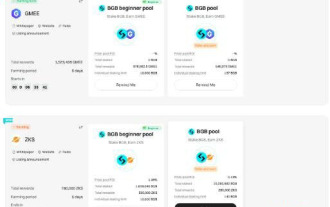 What is Bitget Launchpool? How to use Bitget Launchpool?
Jun 07, 2024 pm 12:06 PM
What is Bitget Launchpool? How to use Bitget Launchpool?
Jun 07, 2024 pm 12:06 PM
BitgetLaunchpool is a dynamic platform designed for all cryptocurrency enthusiasts. BitgetLaunchpool stands out with its unique offering. Here, you can stake your tokens to unlock more rewards, including airdrops, high returns, and a generous prize pool exclusive to early participants. What is BitgetLaunchpool? BitgetLaunchpool is a cryptocurrency platform where tokens can be staked and earned with user-friendly terms and conditions. By investing BGB or other tokens in Launchpool, users have the opportunity to receive free airdrops, earnings and participate in generous bonus pools. The income from pledged assets is calculated within T+1 hours, and the rewards are based on






