以opengl制作2D贪吃蛇(一)
1) 搭建好基本的窗口环境 要确定窗口大小, 通过确定子的大小(TILE_WIDTH, TILE_HEIGHT), 子的数量(TILE_COLUMN, TILE_ROW) 2) 画子 两个循环 /* * 1) 搭建好基本的窗口环境 * 要确定窗口大小, 通过确定格子的大小(TILE_WIDTH, TILE_HEIGHT), * 格子的数量(TIL
1) 搭建好基本的窗口环境要确定窗口大小, 通过确定格子的大小(TILE_WIDTH, TILE_HEIGHT),
格子的数量(TILE_COLUMN, TILE_ROW)
2) 画格子
两个循环
/*
* 1) 搭建好基本的窗口环境
* 要确定窗口大小, 通过确定格子的大小(TILE_WIDTH, TILE_HEIGHT),
* 格子的数量(TILE_COLUMN, TILE_ROW)
*/
//2) 画格子
//* 两个循环
//3) 画方块来表示蛇的身体
// * glPointSize(..)
#include <stdio.h>
#include <gl>
#include <gl>
int TILE_WIDTH = 32;
int TILE_HEIGHT = 32;
const int TILE_COLUMN = 20;
const int TILE_ROW = 11;
const int dt = 33; /* 毫秒数 */
#define DIR_UP 0
#define DIR_DOWN 1
#define DIR_LEFT 2
#define DIR_RIGHT 3
#define GL_PI 3.1415f
int dir = DIR_RIGHT;
float snake_x = 0;
float snake_y = 0;
float snake_v = 3;
float food_x = 10;
float food_y = 5;
void ChangeSize(int w,int h)
{
GLfloat nRange = 100.0f;
// Prevent a divide by zero
if(h == 0)
h = 1;
// Set Viewport to window dimensions
glViewport(0, 0, w, h);
// Reset coordinate system
glMatrixMode(GL_PROJECTION);
glLoadIdentity();
// Establish clipping volume (left, right, bottom, top, near, far)
glOrtho (0.0f,TILE_COLUMN*TILE_WIDTH,TILE_ROW*TILE_HEIGHT,0,-1, 1);
glMatrixMode(GL_MODELVIEW);
glLoadIdentity();
}
void SetupRC()//在循环之前,为程序做一些一次性的设置
{
// background color
glClearColor(0.0f, 0.0f, 0.0f, 1.0f );
glColor3f(0.0f,1.0f,0.0f);
}
void RenderScene(void)
{GLfloat x,y,z,angle;
// Clear the window with current clearing color
glClear(GL_COLOR_BUFFER_BIT | GL_DEPTH_BUFFER_BIT | GL_STENCIL_BUFFER_BIT);
glPointSize(TILE_HEIGHT);
glBegin(GL_POINTS);
glVertex3f(snake_x+TILE_WIDTH/2,snake_y+TILE_HEIGHT/2,0.0f);
glEnd();
for(float line_y=0;line_y
<p>编译得到</p>
<p>演示结果:</p>
<p><img src="/static/imghw/default1.png" data-src="/inc/test.jsp?url=http%3A%2F%2Fimg.blog.csdn.net%2F20131119171758109%3Fwatermark%2F2%2Ftext%2FaHR0cDovL2Jsb2cuY3Nkbi5uZXQvc3R1NzQx%2Ffont%2F5a6L5L2T%2Ffontsize%2F400%2Ffill%2FI0JBQkFCMA%3D%3D%2Fdissolve%2F70%2Fgravity%2FSouthEast&refer=http%3A%2F%2Fblog.csdn.net%2Fstu741%2Farticle%2Fdetails%2F16826925" class="lazy" alt="以opengl制作2D贪吃蛇(一)" ><br>
</p>
<br>
</gl></gl></stdio.h>
Hot AI Tools

Undresser.AI Undress
AI-powered app for creating realistic nude photos

AI Clothes Remover
Online AI tool for removing clothes from photos.

Undress AI Tool
Undress images for free

Clothoff.io
AI clothes remover

AI Hentai Generator
Generate AI Hentai for free.

Hot Article

Hot Tools

Notepad++7.3.1
Easy-to-use and free code editor

SublimeText3 Chinese version
Chinese version, very easy to use

Zend Studio 13.0.1
Powerful PHP integrated development environment

Dreamweaver CS6
Visual web development tools

SublimeText3 Mac version
God-level code editing software (SublimeText3)

Hot Topics
 Unable to boot into Windows recovery environment
Feb 19, 2024 pm 11:12 PM
Unable to boot into Windows recovery environment
Feb 19, 2024 pm 11:12 PM
Windows Recovery Environment (WinRE) is an environment used to repair Windows operating system errors. After entering WinRE, you can perform system restore, factory reset, uninstall updates, etc. If you are unable to boot into WinRE, this article will guide you through fixes to resolve the issue. Unable to boot into the Windows Recovery Environment If you cannot boot into the Windows Recovery Environment, use the fixes provided below: Check the status of the Windows Recovery Environment Use other methods to enter the Windows Recovery Environment Did you accidentally delete the Windows Recovery Partition? Perform an in-place upgrade or clean installation of Windows below, we have explained all these fixes in detail. 1] Check Wi
 What are the differences between Python and Anaconda?
Sep 06, 2023 pm 08:37 PM
What are the differences between Python and Anaconda?
Sep 06, 2023 pm 08:37 PM
In this article, we will learn about the differences between Python and Anaconda. What is Python? Python is an open source language that places great emphasis on making the code easy to read and understand by indenting lines and providing whitespace. Python's flexibility and ease of use make it ideal for a variety of applications, including but not limited to scientific computing, artificial intelligence, and data science, as well as creating and developing online applications. When Python is tested, it is immediately translated into machine language because it is an interpreted language. Some languages, such as C++, require compilation to be understood. Proficiency in Python is an important advantage because it is very easy to understand, develop, execute and read. This makes Python
 How to set Google Chrome to open a new window every time
Mar 06, 2024 pm 06:19 PM
How to set Google Chrome to open a new window every time
Mar 06, 2024 pm 06:19 PM
How to set Google Chrome to open a new window every time? Vicious users like to use Google Chrome for work or study. This browser is safe, fast, and convenient. Different users have different preferences for using browsers. Some users like to open Google Chrome as a new window to facilitate quick searches. , so how to set it up. Next, the editor will bring you a tutorial on setting up a new window every time you open Google Chrome. Friends who are interested can come and learn it. Tutorial on setting up a new window every time Google Chrome opens 1. Double-click Google Chrome on your computer desktop to open it, then click on the [three dots] icon in the upper right corner. 2. Find the [Settings] option and enter the page (as shown in the picture). 3. Go to Google Chrome
![How to increase disk size in VirtualBox [Guide]](https://img.php.cn/upload/article/000/887/227/171064142025068.jpg?x-oss-process=image/resize,m_fill,h_207,w_330) How to increase disk size in VirtualBox [Guide]
Mar 17, 2024 am 10:10 AM
How to increase disk size in VirtualBox [Guide]
Mar 17, 2024 am 10:10 AM
We often encounter situations where the predefined disk size has no room for more data? If you need more virtual machine hard disk space at a later stage, you must expand the virtual hard disk and partitions. In this post, we will see how to increase disk size in VirtualBox. Increasing the disk size in VirtualBox It is important to note that you may want to back up your virtual hard disk files before performing these operations, as there is always the possibility of something going wrong. It is always a good practice to have backups. However, the process usually works fine, just make sure to shut down your machine before continuing. There are two ways to increase disk size in VirtualBox. Expand VirtualBox disk size using GUI using CL
 Specific method to create film movement effect in PPT
Mar 26, 2024 pm 04:00 PM
Specific method to create film movement effect in PPT
Mar 26, 2024 pm 04:00 PM
1. Start PPT, create a new blank document, select all text boxes and delete them. 2. Execute the Insert-Shape command, drag a rectangle in the document, and fill the shape with black. 3. Drag the rectangle to elongate it, execute the Insert-Shape command, drag out the small square, and set the fill color to white. 4. Copy and paste the small squares one by one so that the top and bottom are evenly distributed on both sides of the film. After selecting them all with ctrl+a, right-click and select Group. 5. Execute the Insert-Picture command, find the picture to be inserted in the pop-up dialog box, click to open, and adjust the size and position of the picture. 6. Repeat step 5 to insert and set the remaining pictures in order to form a film picture. 7. Select the film, execute animation-add animation command
 How to make a tomato novel cover
Feb 23, 2024 pm 01:55 PM
How to make a tomato novel cover
Feb 23, 2024 pm 01:55 PM
How to make the cover of Tomato novel? You can make exclusive novel cover in Tomato novel, but most friends don’t know how to make the cover of Tomato novel. Next is the picture of how to make the cover of Tomato novel brought by the editor to the players. Tutorial, interested players come and take a look! Tomato Novel usage tutorial How to make a Tomato Novel cover 1. First open the Tomato Novel APP, enter the work management page to create a new book, and select the [Cover Template] as shown by the arrow below; 2. Then enter the cover template page and select your favorite cover Template; 3. After finally selecting the cover, click [Confirm] in the upper right corner.
 Operation guide for creating mobile Excel tables
Feb 18, 2024 pm 02:41 PM
Operation guide for creating mobile Excel tables
Feb 18, 2024 pm 02:41 PM
Mobile Excel table creation tutorial With the popularity of mobile devices and the continuous advancement of technology, mobile phones have become one of the indispensable tools in our daily life and work. Using Excel spreadsheets on your mobile phone can easily record, calculate and analyze data and improve work efficiency. This article will share with you the basic operations and techniques for creating mobile Excel tables. 1. Choose the right application. There are many mobile Excel applications on the market to choose from, such as GoogleSheets, Micro
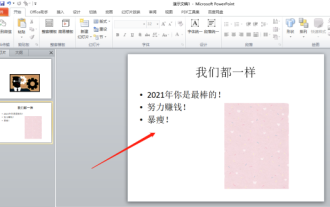 Let me teach you! How to create animation effects in PPT!
Mar 20, 2024 pm 06:40 PM
Let me teach you! How to create animation effects in PPT!
Mar 20, 2024 pm 06:40 PM
When making PPT, using some animation effects will make it more lively and cute than without using animation effects. With the addition of animation effects, people may like to watch this PPT, so we must learn how to create animation effects for PPT. Next, I will introduce in detail how to add animation effects to PPT. Please continue reading and study these steps carefully. I believe they will be helpful to you! First, open the PPT we made ourselves. You will notice that this PPT currently does not have any animation effects (as shown by the red arrow in the picture below). 2. Then, we need to add animation effects to the picture. We first select the picture, and then click the [Animation] button on the menu bar (as shown in the red circle in the figure below). 3. Next, we click inside the animation






