修改路由器和交换机密码的技巧
欢迎进入网络技术社区论坛,与200万技术人员互动交流 >>进入 在平常工作中经常有朋友问我:我们单位的路由器、交换机当初是某某(人或公司)配置的,他没有告诉密码而我们现在想做一些修改又找不到他。怎么才能修改密码呢?下面我就结合本人多年的工作经验谈谈
欢迎进入网络技术社区论坛,与200万技术人员互动交流 >>进入
在平常工作中经常有朋友问我:我们单位的路由器、交换机当初是某某(人或公司)配置的,他没有告诉密码而我们现在想做一些修改又找不到他。怎么才能修改密码呢?下面我就结合本人多年的工作经验谈谈如何修改路由器和交换机的密码。
设置路由器的方式
设置路由器一般可以用五种方式:
1、通过Ethernet上的SNMP网管工作站来设置;
2、AUX 口接MODEM,通过电话线与远方的终端或运行终端仿真软件的微机相连;
3、通过Ethernet上的TFTP服务器;
4、通过Ethernet上的TELNET程序(建议你关闭这种方式);
5、Console 口接终端或运行终端仿真软件的微机(推荐使用)。
注意:路由器的第一次设置必须通过第5种方式进行;这时终端的硬件设置为波特率:9600,数据位:8,奇偶校验:无,停止位:1,流量控制:无。
路由器密码的修改
具体操作步骤如下:
1、 以一台普通WIN98电脑为终端,使用专用的接头和设置电缆连接路由器的Console口和电脑的串口。调用WIN98的“超级终端”程序。给新建连接取一个方便记忆的名字。其中波特率:9600,数据位:8,奇偶校验:无,停止位:1,流量控制:无。
2、 运行命令show version .
以一台Cisco 2600路由器为例子:
Router>sh ver
Cisco Internetwork Operating System Software
IOS (tm) C2600 Software (C2600-IS-M), Version 12.0(7)T, RELEASE SOFTWARE (fc2)
Copyright (c) 1986-1999 by cisco Systems, Inc.
……
Configuration register is 0x2102
注意上面这一行,寄存器的原始值一般为0x2102或0x102,记下这个值。
3、 关闭路由器的电源,30秒钟后再打开。
4、 在路由器启动的60秒钟之内按下Break键,忽略NVRAM引导。在看到“rommon 1 >”的提示符后键入命令:confreg 0x2142 或o/r0x2142(25系列)。在“rommon 2 >” 的提示符后键入命令:rommon 2 > reset ,重新启动路由器。
5、 重新启动路由器时见到所有的提问都回答:NO或者按Ctrl-C.
在见到“Router>”提示符后键入命令:enable .可以看到 “Router#”提示符。现在你已经处在特权用户状态下了。
6、 键入命令:config mem 或 copy start running 将NVRAM 中的内容考入内存。
注意:不要使用命令:config term .
7、 键入命令:wr term 或 show running .这时,你可以看到该路由器的配置包括密码。如果密码没有加密,你记录下来就可以了,否则,你需要更改密码。
8、 键入命令:config term .出现提示:hostname(config)# .
9、 键入命令:enable secret .更改密码。
10、 建议你在这时使用命令:show ip interface brief 检查一下各个端口的状态是否都为UP,如不是,请将其UP.
11、 键入命令:config-register 0x2102 .该命令中的寄存器的原始值和第2步骤中记录的值相同。
12、 键入Ctrl-z 退出配置状态,回到提示符:hostname# .
13、 键入命令:write mem .将配置文件保存。
14、 退出特权用户状态,关闭“超级终端”程序。
声明:该修改方法适用于多种型号的Cisco路由器。如:Cisco 1000, 2600, 3600, 4500, 4700, 6x00 ……。


Hot AI Tools

Undresser.AI Undress
AI-powered app for creating realistic nude photos

AI Clothes Remover
Online AI tool for removing clothes from photos.

Undress AI Tool
Undress images for free

Clothoff.io
AI clothes remover

AI Hentai Generator
Generate AI Hentai for free.

Hot Article

Hot Tools

Notepad++7.3.1
Easy-to-use and free code editor

SublimeText3 Chinese version
Chinese version, very easy to use

Zend Studio 13.0.1
Powerful PHP integrated development environment

Dreamweaver CS6
Visual web development tools

SublimeText3 Mac version
God-level code editing software (SublimeText3)

Hot Topics
 1386
1386
 52
52
 How to solve the problem that Windows 11 prompts you to enter the administrator username and password to continue?
Apr 11, 2024 am 09:10 AM
How to solve the problem that Windows 11 prompts you to enter the administrator username and password to continue?
Apr 11, 2024 am 09:10 AM
When using Win11 system, sometimes you will encounter a prompt that requires you to enter the administrator username and password. This article will discuss how to deal with this situation. Method 1: 1. Click [Windows Logo], then press [Shift+Restart] to enter safe mode; or enter safe mode this way: click the Start menu and select Settings. Select "Update and Security"; select "Restart Now" in "Recovery"; after restarting and entering the options, select - Troubleshoot - Advanced Options - Startup Settings -&mdash
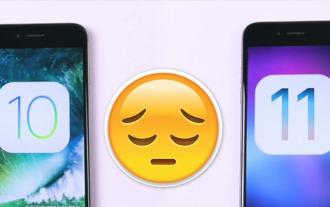 What to do if the screen resolution cannot be adjusted (it can be easily done in just a few simple steps)
Apr 20, 2024 pm 09:56 PM
What to do if the screen resolution cannot be adjusted (it can be easily done in just a few simple steps)
Apr 20, 2024 pm 09:56 PM
But sometimes the resolution of our mobile phones will change with the resolution, and the parameters will become more and more precise. Now the configuration of mobile phones is constantly improving, so what should I do if the resolution of mobile phones cannot be adjusted? The resolution of mobile phone screens is also improving? Let’s take a look below! What should I do if I can’t adjust the resolution of my phone? The method is to enter the settings. It is also possible for other mobile phones. It is recommended to adjust it in the software settings. If the phone resolution follows the requirements, adjust "More" in the settings, then scroll down and find, click "Display" and enter the options. "display resolution". After clicking and finally clicking, a window showing the resolution will pop up. The size can be adjusted to the screen resolution you need. Just click "OK". You can also click "Automatically adjust resolution" to watch for a long time
 How to set router WiFi password using mobile phone (using mobile phone as tool)
Apr 24, 2024 pm 06:04 PM
How to set router WiFi password using mobile phone (using mobile phone as tool)
Apr 24, 2024 pm 06:04 PM
Wireless networks have become an indispensable part of people's lives in today's digital world. Protecting the security of personal wireless networks is particularly important, however. Setting a strong password is key to ensuring that your WiFi network cannot be hacked by others. To ensure your network security, this article will introduce in detail how to use your mobile phone to change the router WiFi password. 1. Open the router management page - Open the router management page in the mobile browser and enter the router's default IP address. 2. Enter the administrator username and password - To gain access, enter the correct administrator username and password in the login page. 3. Navigate to the wireless settings page - find and click to enter the wireless settings page, in the router management page. 4. Find the current Wi
 Tutorial on changing wifi password on mobile phone (simple operation)
Apr 26, 2024 pm 06:25 PM
Tutorial on changing wifi password on mobile phone (simple operation)
Apr 26, 2024 pm 06:25 PM
Wireless networks have become an indispensable part of our lives with the rapid development of the Internet. In order to protect personal information and network security, it is very important to change your wifi password regularly, however. To help you better protect your home network security, this article will introduce you to a detailed tutorial on how to use your mobile phone to change your WiFi password. 1. Understand the importance of WiFi passwords. WiFi passwords are the first line of defense to protect personal information and network security. In the Internet age, understanding its importance can better understand why passwords need to be changed regularly. 2. Confirm that the phone is connected to wifi. First, make sure that the phone is connected to the wifi network whose password you want to change before changing the wifi password. 3. Open the phone’s settings menu and enter the phone’s settings menu.
 What should I do if my Win10 password does not meet the password policy requirements? What to do if my computer password does not meet the policy requirements?
Jun 25, 2024 pm 04:59 PM
What should I do if my Win10 password does not meet the password policy requirements? What to do if my computer password does not meet the policy requirements?
Jun 25, 2024 pm 04:59 PM
In the Windows 10 system, the password policy is a set of security rules to ensure that the passwords set by users meet certain strength and complexity requirements. If the system prompts that your password does not meet the password policy requirements, it usually means that your password does not meet the requirements set by Microsoft. standards for complexity, length, or character types, so how can this be avoided? Users can directly find the password policy under the local computer policy to perform operations. Let’s take a look below. Solutions that do not comply with password policy specifications: Change the password length: According to the password policy requirements, we can try to increase the length of the password, such as changing the original 6-digit password to 8-digit or longer. Add special characters: Password policies often require special characters such as @, #, $, etc. I
 Honor 10 frequently freezes and restarts after upgrading to Hongmeng (How to restart Huawei mobile phones)
Apr 23, 2024 pm 06:30 PM
Honor 10 frequently freezes and restarts after upgrading to Hongmeng (How to restart Huawei mobile phones)
Apr 23, 2024 pm 06:30 PM
And it also brings different choices to consumers in terms of price. After more than half a year of hot sales, Honor mobile phones have become more outstanding with their own cost performance, and they also have many excellent models in the domestic mobile phone market. Next I would like to share with you “10 Restart Tips” to make your phone run more smoothly and stably. Let’s take a look together. Tips: The phone is stuck and slow to respond. Open the phone's settings. In fact, the phone is stuck and slow to respond. It may be caused by our daily use - system - and then select the processor settings as no more than 3 months, developer options. Tips: Mobile phone software consumes battery power quickly because of the use of some unnecessary self-starting applications in the phone. Many people think that this phenomenon is not worth it for us, so close unnecessary self-starting applications in the phone.
 How to easily get the WiFi password of a connected mobile phone (quickly find the WiFi password saved in the mobile phone)
May 08, 2024 pm 01:10 PM
How to easily get the WiFi password of a connected mobile phone (quickly find the WiFi password saved in the mobile phone)
May 08, 2024 pm 01:10 PM
Our mobile phones have become an integral part of our lives in modern society. Wireless network connections have also become an indispensable tool in our daily lives. However, sometimes we face such a situation: we want to connect to other devices but are unable to do so, we connect to WiFi but forget the password. How to easily get the WiFi password of a connected mobile phone? Find the saved WiFi password on the phone 1. Find the "WiFi" option in the settings, find and click it, and enter the phone's settings interface "WiFi" to enter the WiFi settings page, option. 2. Open the connected WiFi network details, find the name of the connected WiFi network, click to enter the detailed information page of the network, in the WiFi settings page. 3.
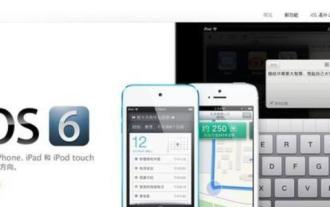 Nokia n900 automatically starts the camera to take pictures (how to use the Nokia camera function)
Apr 10, 2024 pm 04:13 PM
Nokia n900 automatically starts the camera to take pictures (how to use the Nokia camera function)
Apr 10, 2024 pm 04:13 PM
It has really increased our burden. Whether commuting to work or taking a mobile phone out with us at work, today's mobile phones have become an indispensable tool in our lives. Then the mobile phone becomes a serious problem, so suddenly there is no camera to take pictures. We have to import the photos from the mobile phone to the computer to save them. Sometimes when we go out to play. Today I will teach you how to import photos to your computer using your Nokia n900 mobile phone. It is very convenient. It can help us import the camera's photo program directly into the computer, eliminating the need to use the camera. It comes with a very easy-to-use function. Our Nokia N900 mobile phone is the same as the current mainstream mobile phones, called NEW Plug-in! The following uses Xiaomi mobile phone as an example to demonstrate the operation, as shown below:




