[转]四种方式实现SQLServer 分页查询
http://www.cnblogs.com/Bulid-For-NET/archive/2012/12/16/2820097.html SQLServer 的数据分页: 假设现在有这样的一张表: CREATE TABLE test ( id int primary key not null identity, names varchar(20) ) 然后向里面插入大约1000条数据,进行分页测试 假
http://www.cnblogs.com/Bulid-For-NET/archive/2012/12/16/2820097.html
SQLServer 的数据分页:
假设现在有这样的一张表:
CREATE TABLE test
(
id int primary key not null identity,
names varchar(20)
)
然后向里面插入大约1000条数据,进行分页测试
假设页数是10,现在要拿出第5页的内容,查询语句如下:
--10代表分页的大小
select top 10 *
from test
where id not in
(
--40是这么计算出来的:10*(5-1)
select top 40 id from test order by id
)
order by id
原理:需要拿出数据库的第5页,就是40-50条记录。首先拿出数据库中的前40条记录的id值,然后再拿出剩余部分的前10条元素
第二种方法:
还是以上面的结果为例,采用另外的一种方法
--数据的意思和上面提及的一样
select top 10 *
from test
where id >
(
select isnull(max(id),0)
from
(
select top 40 id from test order by id
) A
)
order by id
原理:先查询前40条记录,然后获得其最id值,如果id值为null的,那么就返回0
然后查询id值大于前40条记录的最大id值的记录。
这个查询有一个条件,就是id必须是int类型的。
第三种方法:
select top 10 *
from
(
select row_number() over(order by id) as rownumber,* from test
) A
where rownumber > 40
原理:先把表中的所有数据都按照一个rowNumber进行排序,然后查询rownuber大于40的前十条记录
这种方法和oracle中的一种分页方式类似,不过只支持2005版本以上的
第四种:
存储过程查询
创建存储过程
alter procedure pageDemo
@pageSize int,
@page int
AS
declare @temp int
set @temp=@pageSize*(@page - 1)
begin
select top (select @pageSize) * from test where id not in (select top (select @temp) id from test) order by id
end
执行存储过程
exec 10,5

Hot AI Tools

Undresser.AI Undress
AI-powered app for creating realistic nude photos

AI Clothes Remover
Online AI tool for removing clothes from photos.

Undress AI Tool
Undress images for free

Clothoff.io
AI clothes remover

AI Hentai Generator
Generate AI Hentai for free.

Hot Article

Hot Tools

Notepad++7.3.1
Easy-to-use and free code editor

SublimeText3 Chinese version
Chinese version, very easy to use

Zend Studio 13.0.1
Powerful PHP integrated development environment

Dreamweaver CS6
Visual web development tools

SublimeText3 Mac version
God-level code editing software (SublimeText3)

Hot Topics
 How to solve the problem that the object named already exists in the sqlserver database
Apr 05, 2024 pm 09:42 PM
How to solve the problem that the object named already exists in the sqlserver database
Apr 05, 2024 pm 09:42 PM
For objects with the same name that already exist in the SQL Server database, the following steps need to be taken: Confirm the object type (table, view, stored procedure). IF NOT EXISTS can be used to skip creation if the object is empty. If the object has data, use a different name or modify the structure. Use DROP to delete existing objects (use caution, backup recommended). Check for schema changes to make sure there are no references to deleted or renamed objects.
 How to import mdf file into sqlserver
Apr 08, 2024 am 11:41 AM
How to import mdf file into sqlserver
Apr 08, 2024 am 11:41 AM
The import steps are as follows: Copy the MDF file to SQL Server's data directory (usually C:\Program Files\Microsoft SQL Server\MSSQL\DATA). In SQL Server Management Studio (SSMS), open the database and select Attach. Click the Add button and select the MDF file. Confirm the database name and click the OK button.
 What to do if the sqlserver service cannot be started
Apr 05, 2024 pm 10:00 PM
What to do if the sqlserver service cannot be started
Apr 05, 2024 pm 10:00 PM
When the SQL Server service fails to start, here are some steps to resolve: Check the error log to determine the root cause. Make sure the service account has permission to start the service. Check whether dependency services are running. Disable antivirus software. Repair SQL Server installation. If the repair does not work, reinstall SQL Server.
 How to check sqlserver port number
Apr 05, 2024 pm 09:57 PM
How to check sqlserver port number
Apr 05, 2024 pm 09:57 PM
To view the SQL Server port number: Open SSMS and connect to the server. Find the server name in Object Explorer, right-click it and select Properties. In the Connection tab, view the TCP Port field.
 Where is the sqlserver database?
Apr 05, 2024 pm 08:21 PM
Where is the sqlserver database?
Apr 05, 2024 pm 08:21 PM
SQL Server database files are usually stored in the following default location: Windows: C:\Program Files\Microsoft SQL Server\MSSQL\DATALinux: /var/opt/mssql/data The database file location can be customized by modifying the database file path setting.
 How to recover accidentally deleted database in sqlserver
Apr 05, 2024 pm 10:39 PM
How to recover accidentally deleted database in sqlserver
Apr 05, 2024 pm 10:39 PM
If you accidentally delete a SQL Server database, you can take the following steps to recover: stop database activity; back up log files; check database logs; recovery options: restore from backup; restore from transaction log; use DBCC CHECKDB; use third-party tools. Please back up your database regularly and enable transaction logging to prevent data loss.
 How to delete sqlserver if the installation fails?
Apr 05, 2024 pm 11:27 PM
How to delete sqlserver if the installation fails?
Apr 05, 2024 pm 11:27 PM
If the SQL Server installation fails, you can clean it up by following these steps: Uninstall SQL Server Delete registry keys Delete files and folders Restart the computer
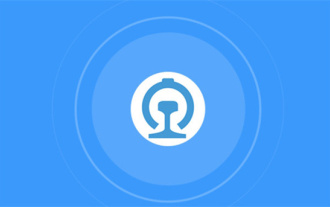 12306 How to check historical ticket purchase records How to check historical ticket purchase records
Mar 28, 2024 pm 03:11 PM
12306 How to check historical ticket purchase records How to check historical ticket purchase records
Mar 28, 2024 pm 03:11 PM
Download the latest version of 12306 ticket booking app. It is a travel ticket purchasing software that everyone is very satisfied with. It is very convenient to go wherever you want. There are many ticket sources provided in the software. You only need to pass real-name authentication to purchase tickets online. All users You can easily buy travel tickets and air tickets and enjoy different discounts. You can also start booking reservations in advance to grab tickets. You can book hotels or special car transfers. With it, you can go where you want to go and buy tickets with one click. Traveling is simpler and more convenient, making everyone's travel experience more comfortable. Now the editor details it online Provides 12306 users with a way to view historical ticket purchase records. 1. Open Railway 12306, click My in the lower right corner, and click My Order 2. Click Paid on the order page. 3. On the paid page






