 Web Front-end
Web Front-end
 JS Tutorial
JS Tutorial
 jQuery implements all check box selection/unselect all/inverse selection and obtains the selected value_jquery
jQuery implements all check box selection/unselect all/inverse selection and obtains the selected value_jquery
jQuery implements all check box selection/unselect all/inverse selection and obtains the selected value_jquery
| 用户id | 用户名 | 电话 | 地址 | |
| 1 | wangzs1 | 18888000 | 浦东 | |
| 2 | wangzs2 | 18888001 | 上海 | |
| 3 | wangzs3 | 18888002 | 河南 | |
| 4 | wangzs4 | 18888003 | 许昌 | |

Hot AI Tools

Undresser.AI Undress
AI-powered app for creating realistic nude photos

AI Clothes Remover
Online AI tool for removing clothes from photos.

Undress AI Tool
Undress images for free

Clothoff.io
AI clothes remover

AI Hentai Generator
Generate AI Hentai for free.

Hot Article

Hot Tools

Notepad++7.3.1
Easy-to-use and free code editor

SublimeText3 Chinese version
Chinese version, very easy to use

Zend Studio 13.0.1
Powerful PHP integrated development environment

Dreamweaver CS6
Visual web development tools

SublimeText3 Mac version
God-level code editing software (SublimeText3)

Hot Topics
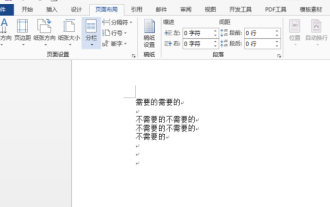 How to implement reverse selection in word
Mar 19, 2024 pm 07:58 PM
How to implement reverse selection in word
Mar 19, 2024 pm 07:58 PM
We often hear the operation of inverting selection in many graphic editing software. Can we achieve inverse selection in word documents? In fact, the functions of the Word office software are relatively powerful. Even if there is no direct inverse selection tool that can reverse the selection of content with one click, we can also use alternative methods to complete the reverse selection in Word. If you encounter the operation requirement of reverse selection in Word at work, Come here quickly to see how to reverse the selection in word. 1. First, we create and open a word document, and we need to enter some text content. 2. We select part of the text and set its font color to red, as shown in the figure below: 3. Below, we find [Search] on the toolbar, pull down and click the [Advanced Search] option, and then search and replace
 Use jQuery to implement real-time updates of checkbox selected status
Feb 23, 2024 pm 03:45 PM
Use jQuery to implement real-time updates of checkbox selected status
Feb 23, 2024 pm 03:45 PM
Using jQuery to Real-time Update the Selected Status of Check Boxes In web development, we often encounter situations where we need to update the selected status of check boxes in real time. By using jQuery, we can easily implement the function of updating the selected status of the check box in real time. Here's how to use jQuery to accomplish this task. First, we need to prepare a simple HTML structure containing multiple checkboxes:
 How to use checkbox component in uniapp
Jul 04, 2023 pm 12:05 PM
How to use checkbox component in uniapp
Jul 04, 2023 pm 12:05 PM
How to use the checkbox component in uniapp In uniapp, the checkbox component is a common user interaction component and is often used for multi-option selection. This article will introduce how to use the checkbox component in uniapp and provide code examples. Introducing the checkbox component In the page that needs to use the checkbox component, you first need to introduce the uniapp checkbox component. You can add the following code to the .vue file of the page: <template><view>
 How to implement the select all/unselect all function in JavaScript?
Oct 16, 2023 am 09:28 AM
How to implement the select all/unselect all function in JavaScript?
Oct 16, 2023 am 09:28 AM
How to implement the select all/unselect all function in JavaScript? When developing web pages, you often encounter the need to select or unselect multiple check boxes. This requirement is very common in scenarios such as data lists and forms. The select all/unselect all function can be easily implemented using JavaScript. Specific code examples are described below. First, we need an HTML page to demonstrate this functionality. The following is a basic HTML structure: <!DOCT
 Use jQuery to determine the checked state of a checkbox
Feb 25, 2024 pm 12:18 PM
Use jQuery to determine the checked state of a checkbox
Feb 25, 2024 pm 12:18 PM
How to tell if a checkbox is selected using jQuery? In web development, we often encounter situations where we need to determine whether a check box is selected. This functionality can be easily achieved using jQuery. The following will introduce how to use jQuery to determine whether a check box is selected, and attach specific code examples. First, make sure to include the jQuery library in your HTML page:
 What is ctrl to add to select all? What is ctrl to add to select all content?
Feb 22, 2024 pm 03:20 PM
What is ctrl to add to select all? What is ctrl to add to select all content?
Feb 22, 2024 pm 03:20 PM
In a word document, hold down ctrl and add A to select all. Analysis 1 First open the word document and hold down the ctrl key on the keyboard. 2 Then hold down the ctrl key and click the A key. 3Finally, you can see that all the contents in the document are selected. Supplement: Ctrl shortcut key list 1Ctrl shortcut key is mainly achieved by Ctrl plus other keys on the keyboard. Ctrl+S to save, Ctrl+W to close the program, Ctrl+N to create, Ctrl+O to open, Ctrl+Z to undo, Ctrl+F to find, Ctrl+X to cut, Ctrl+C to copy, Ctrl+V to paste, Ctrl+A Select all, Ctrl+B bold, Ctrl+I italic, Ctrl+U underline, C
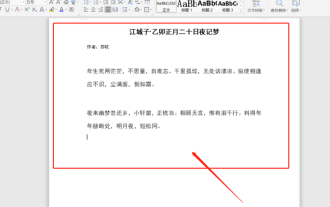 How to use wps all select
Mar 22, 2024 pm 10:20 PM
How to use wps all select
Mar 22, 2024 pm 10:20 PM
You should know that WPS Office is an office software suite independently developed by Kingsoft Co., Ltd. It can realize the most commonly used text, tables, presentations, PDF reading, etc. in office software. It is powerful and easy to operate, even for beginners. use. Of course, its advantages are not limited to these. The most exciting thing for me is that WPS software is free. In addition, its memory usage is very low and it runs fast. You will feel very comfortable when using it for office work. So, do you know how to use wps all selection? Next, let’s talk about this function in detail! I have prepared 3 operating methods for you. The course is about to begin. Please be prepared! Method 1: 1. First, we need to open the WPS software; then, I
 Solution to the multi-select box all-select function in Vue development
Jun 30, 2023 pm 02:00 PM
Solution to the multi-select box all-select function in Vue development
Jun 30, 2023 pm 02:00 PM
How to solve the problem of the select-all function of multi-select boxes in Vue development. In Vue development, we often encounter scenarios where we need to use multi-select boxes for batch operations, and sometimes we also need to implement a select-all function, that is, select all and multiple-select. When the box is selected, all sub-options must also be selected. This article will introduce how to use Vue to solve the problem of selecting all functions of multi-select boxes. Preparation work First, in Vue development, we need to use Vue's calculated properties and event binding. In the Vue component, define a data attribute to store the selection of the multi-select box.





