EF CodeFirst生成数据库到Sqlserver中
EF CodeFirst简单实例 这篇文章介绍了如何用EF去快速生成数据库。但是这个并没有生成到sqlserver中,总觉得不爽。下面就来讲一下,如何将数据库生成到sqlserver中。 按照EF CodeFirst简单实例中介绍的一步一步走,只是最后呢,需要在配置文件中加入connectio
EF CodeFirst简单实例
这篇文章介绍了如何用EF去快速生成数据库。但是这个并没有生成到sqlserver中,总觉得不爽。下面就来讲一下,如何将数据库生成到sqlserver中。
按照EF CodeFirst简单实例中介绍的一步一步走,只是最后呢,需要在配置文件中加入connectionStrings的配置节即可。
配置文件如下:
<span></span><span>xml version="1.0" encoding="utf-8"</span><span>?></span>
<span><span>configuration</span><span>></span>
<span><span>configdivs</span><span>></span>
<span><!--</span><span> For more information on Entity Framework configuration, visit http://go.microsoft.com/fwlink/?LinkID=237468 </span><span>--></span>
<span><span>div </span><span>name</span><span>="entityFramework"</span><span> type</span><span>="System.Data.Entity.Internal.ConfigFile.EntityFrameworkdiv, EntityFramework, Version=6.0.0.0, Culture=neutral, PublicKeyToken=b77a5c561934e089"</span><span> requirePermission</span><span>="false"</span> <span>/></span>
<span></span><span>configdivs</span><span>></span>
<span><span>startup</span><span>></span>
<span><span>supportedRuntime </span><span>version</span><span>="v4.0"</span><span> sku</span><span>=".NETFramework,Version=v4.5"</span> <span>/></span>
<span></span><span>startup</span><span>></span>
<span><span>entityFramework</span><span>></span>
<span><span>defaultConnectionFactory </span><span>type</span><span>="System.Data.Entity.Infrastructure.SqlConnectionFactory, EntityFramework"</span> <span>/></span>
<span><span>providers</span><span>></span>
<span><span>provider </span><span>invariantName</span><span>="System.Data.SqlClient"</span><span> type</span><span>="System.Data.Entity.SqlServer.SqlProviderServices, EntityFramework.SqlServer"</span> <span>/></span>
<span></span><span>providers</span><span>></span>
<span></span><span>entityFramework</span><span>></span>
<span><span>connectionStrings</span><span>></span>
<span><!--</span><span>Data Source=.;Initial Catalog=GuestBook;Integrated Security=True</span><span>--></span>
<span><span>add </span><span>name</span><span>="WeiXinDB1"</span><span> connectionString</span><span>="Data Source=.;Initial Catalog= MyDb22;Integrated Security=True"</span><span> providerName</span><span>="System.Data.SqlClient"</span> <span>/></span>
<span></span><span>connectionStrings</span><span>></span>
<span></span><span>configuration</span><span>></span></span></span></span></span></span></span></span></span></span></span></span>下面是说明:

注意:如果你用EF CodeFirst简单实例生成好了之后,并且已经生成过数据库了,那么你再加connectionStrings配置节就没有效果了(不能生成数据库到Sqlserver中)。在这种情况下,需要做如下事情才能将数据库加入数据库中:
先删除引用中的entityFramework,与EntityFramework.SqlServer。然后再重新引用(安装了EntityFramework之后就会有这两个dll)。之后编译即可。

Hot AI Tools

Undresser.AI Undress
AI-powered app for creating realistic nude photos

AI Clothes Remover
Online AI tool for removing clothes from photos.

Undress AI Tool
Undress images for free

Clothoff.io
AI clothes remover

AI Hentai Generator
Generate AI Hentai for free.

Hot Article

Hot Tools

Notepad++7.3.1
Easy-to-use and free code editor

SublimeText3 Chinese version
Chinese version, very easy to use

Zend Studio 13.0.1
Powerful PHP integrated development environment

Dreamweaver CS6
Visual web development tools

SublimeText3 Mac version
God-level code editing software (SublimeText3)

Hot Topics
 How to import mdf file into sqlserver
Apr 08, 2024 am 11:41 AM
How to import mdf file into sqlserver
Apr 08, 2024 am 11:41 AM
The import steps are as follows: Copy the MDF file to SQL Server's data directory (usually C:\Program Files\Microsoft SQL Server\MSSQL\DATA). In SQL Server Management Studio (SSMS), open the database and select Attach. Click the Add button and select the MDF file. Confirm the database name and click the OK button.
 How to recover accidentally deleted database in sqlserver
Apr 05, 2024 pm 10:39 PM
How to recover accidentally deleted database in sqlserver
Apr 05, 2024 pm 10:39 PM
If you accidentally delete a SQL Server database, you can take the following steps to recover: stop database activity; back up log files; check database logs; recovery options: restore from backup; restore from transaction log; use DBCC CHECKDB; use third-party tools. Please back up your database regularly and enable transaction logging to prevent data loss.
 How to delete sqlserver if the installation fails?
Apr 05, 2024 pm 11:27 PM
How to delete sqlserver if the installation fails?
Apr 05, 2024 pm 11:27 PM
If the SQL Server installation fails, you can clean it up by following these steps: Uninstall SQL Server Delete registry keys Delete files and folders Restart the computer
 What is the difference between mysql and sqlserver syntax
Apr 22, 2024 pm 06:33 PM
What is the difference between mysql and sqlserver syntax
Apr 22, 2024 pm 06:33 PM
The syntax differences between MySQL and SQL Server are mainly reflected in database objects, data types, SQL statements and other aspects. Database object differences include the storage engine and how filegroups are specified, and the creation of indexes and constraints. Data type differences involve differences in numeric types, character types, and date and time types. SQL statement differences are reflected in result set limitations, data insertion, update and delete operations, etc. Other differences include how identity columns, views, and stored procedures are created. Understanding these differences is important to avoid errors when using different database systems.
 How to delete database in sqlserver
Apr 05, 2024 pm 11:00 PM
How to delete database in sqlserver
Apr 05, 2024 pm 11:00 PM
To delete a SQL Server database, please perform the following steps in sequence: 1. Log in to SQL Server Management Studio; 2. Expand the database node; 3. Right-click the database to be deleted; 4. Select "Delete"; 5. Confirm the deletion. Note: Deleting the database is irreversible, please make sure you have backed up important data and disconnected other objects.
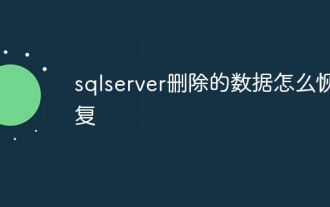 How to recover data deleted from sqlserver
Apr 05, 2024 pm 10:45 PM
How to recover data deleted from sqlserver
Apr 05, 2024 pm 10:45 PM
SQL Server deleted data can be recovered through transaction rollback (rolling back uncommitted transactions). Database log (restore data from log). SQL Server native backup (restore database from backup). Third-party recovery tools (use advanced technology to recover data). Contact Microsoft Support (for dedicated help).
 What should I do if sqlserver cannot be deleted and cannot be reinstalled?
Apr 05, 2024 pm 11:30 PM
What should I do if sqlserver cannot be deleted and cannot be reinstalled?
Apr 05, 2024 pm 11:30 PM
The problem that SQL Server cannot be reinstalled due to incomplete deletion can be solved by following the following steps: manually delete files and registry entries; use SQL Server installation and uninstall tools; use third-party uninstall tools; check Windows Event Viewer; restart the computer; reinstall SQL Server.
 Where is the navicat database file?
Apr 23, 2024 am 10:57 AM
Where is the navicat database file?
Apr 23, 2024 am 10:57 AM
The location where the Navicat database configuration files are stored varies by operating system: Windows: The user-specific path is %APPDATA%\PremiumSoft\Navicat\macOS: The user-specific path is ~/Library/Application Support/Navicat\Linux: The user-specific path is ~/ .config/navicat\The configuration file name contains the connection type, such as navicat_mysql.ini. These configuration files store database connection information, query history, and SSH settings.






