怎么在SQLServer数据库创建多个ArcSDE服务
在现在的开发过程当中,开发人员可能面临多个数据源,那么在一台服务器上部署多个ArcSDE服务就显得比较常见了,对Oracle数据库来说,一个ArcSDE服务是对应一个数据库实例,那么在建立过程是比较简单的,但是对SQLServer数据库来说就比较特殊了,因为我们可以
在现在的开发过程当中,开发人员可能面临多个数据源,那么在一台服务器上部署多个ArcSDE服务就显得比较常见了,对Oracle数据库来说,一个ArcSDE服务是对应一个数据库实例,那么在建立过程是比较简单的,但是对SQLServer数据库来说就比较特殊了,因为我们可以在SQLServer数据库的同一个实例但是对应不同的Database,但是SQLServer数据库特殊在于如果的默认Database不是sde的话,你需要指定你的默认数据库,那么我在创建服务过程中就需要进行特殊的指定设置。
假设我们已经存在了一个针对sde数据库的ArcSDE服务,那么我们又建立了一个sde931的库,我们新设定的SDEHOME是C:\ArcSDE\sqlexe,那么大家都知道,我们需要使用sdeservice命令来创建相关的服务
C:\Users\Administrator>sdeservice -o create -d sqlserver -p Super123 -s sde931 -i esri_sde2 -H C:\ArcSDE\sqlexe Successfully created and registered esri_sde2 service
但是,如果我们对创建好的ArcSDE服务启动,我们可以看到会报如下错误
------------------------------------------------------- ArcSDE 9.3.1 for SQL Server Build 1632 Thu Feb 26 12:05:37 2009 ------------------------------------------------------- IDBInitialize::Initialize Failed DB_open_instance() PCC_connect error: -2147217871 init_DB DB_instance_open_as_dba: -51 DBMS error code: -2147217871 Microsoft SQL Server Native Client 10.0: 登录超时已过期
这就是我上提到的我们需要注册默认数据库。我们可以看看帮助是怎么说的
It is assumed the ArcSDE administrator user for which you are providing the password (-p) is SDE. It is also assumed that the name of the database to which the service applies is SDE. If your ArcSDE administrator user is not SDE, such as when you use a DBO schema in SQL Server, you must set the SDE_DBA_USER registry key to the login name of the DBO user using sdeservice -o register. If the name of your database is not SDE, you must set the ADMIN_DATABASE registry key to the name of your database using the sdeservice -o register command.
也可以参考相关的帮助文档:http://support.esri.com/en/knowledgebase/techarticles/detail/29575
那么我们第一个,就是需要将我们的默认数据库和默认SDE用户注册一下
C:\Users\Administrator>sdeservice -o register -r ADMIN_DATABASE -v sde931 -d sqlserver -p Super123 -i esri_sde2 -H "C:\ArcSDE\sqlexe" Successfully registered 'ADMIN_DATABASE' key for esri_sde2 instance C:\Users\Administrator>sdeservice -o register -r SDE_DBA_USER -v sde -d sqlserver -p Super123 -i esri_sde2 -H "C:\ArcSDE\sqlexe" Successfully registered 'SDE_DBA_USER' key for esri_sde2 instance
另外我们需要进入注册表,添加对SQLServer服务的依赖项,默认是没有的
HKEY_LOCAL_MACHINE——SYSTEM——CurrentControlSet——Services——esri_sde2(自己定义的SDE实例名)
需要在该实例添加
类型:REG_MULTI_SZ
名称:DependOnService
数据:MSSQLServer(这个根据用户的实例名称)也可以参考另外一个SDE实例的写法
我们也可以查看以下节点,验证是否填写正确
HKEY_LOCAL_MACHINE——SOFTWARE——ESRI——ArcInfo——ArcSDE——ArcSDE for SQLServer——esri_sde2(你的SDE实例名)
来查看是否已经添加好
ADMIN_DATABASE
DATASOURCE:该项对应的应该是数据库的机器名或者IP
SDE_DBA_USER
这样的话,我们就可以启动ArcSDE服务了
更多教程请访问 MySQL视频教程

Hot AI Tools

Undresser.AI Undress
AI-powered app for creating realistic nude photos

AI Clothes Remover
Online AI tool for removing clothes from photos.

Undress AI Tool
Undress images for free

Clothoff.io
AI clothes remover

AI Hentai Generator
Generate AI Hentai for free.

Hot Article

Hot Tools

Notepad++7.3.1
Easy-to-use and free code editor

SublimeText3 Chinese version
Chinese version, very easy to use

Zend Studio 13.0.1
Powerful PHP integrated development environment

Dreamweaver CS6
Visual web development tools

SublimeText3 Mac version
God-level code editing software (SublimeText3)

Hot Topics
 How to import mdf file into sqlserver
Apr 08, 2024 am 11:41 AM
How to import mdf file into sqlserver
Apr 08, 2024 am 11:41 AM
The import steps are as follows: Copy the MDF file to SQL Server's data directory (usually C:\Program Files\Microsoft SQL Server\MSSQL\DATA). In SQL Server Management Studio (SSMS), open the database and select Attach. Click the Add button and select the MDF file. Confirm the database name and click the OK button.
 How to recover accidentally deleted database in sqlserver
Apr 05, 2024 pm 10:39 PM
How to recover accidentally deleted database in sqlserver
Apr 05, 2024 pm 10:39 PM
If you accidentally delete a SQL Server database, you can take the following steps to recover: stop database activity; back up log files; check database logs; recovery options: restore from backup; restore from transaction log; use DBCC CHECKDB; use third-party tools. Please back up your database regularly and enable transaction logging to prevent data loss.
 How to delete sqlserver if the installation fails?
Apr 05, 2024 pm 11:27 PM
How to delete sqlserver if the installation fails?
Apr 05, 2024 pm 11:27 PM
If the SQL Server installation fails, you can clean it up by following these steps: Uninstall SQL Server Delete registry keys Delete files and folders Restart the computer
 How to change sqlserver English installation to Chinese
Apr 05, 2024 pm 10:21 PM
How to change sqlserver English installation to Chinese
Apr 05, 2024 pm 10:21 PM
SQL Server English installation can be changed to Chinese by following the following steps: download the corresponding language pack; stop the SQL Server service; install the language pack; change the instance language; change the user interface language; restart the application.
 What is the difference between mysql and sqlserver syntax
Apr 22, 2024 pm 06:33 PM
What is the difference between mysql and sqlserver syntax
Apr 22, 2024 pm 06:33 PM
The syntax differences between MySQL and SQL Server are mainly reflected in database objects, data types, SQL statements and other aspects. Database object differences include the storage engine and how filegroups are specified, and the creation of indexes and constraints. Data type differences involve differences in numeric types, character types, and date and time types. SQL statement differences are reflected in result set limitations, data insertion, update and delete operations, etc. Other differences include how identity columns, views, and stored procedures are created. Understanding these differences is important to avoid errors when using different database systems.
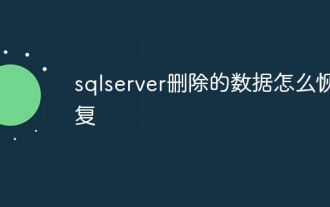 How to recover data deleted from sqlserver
Apr 05, 2024 pm 10:45 PM
How to recover data deleted from sqlserver
Apr 05, 2024 pm 10:45 PM
SQL Server deleted data can be recovered through transaction rollback (rolling back uncommitted transactions). Database log (restore data from log). SQL Server native backup (restore database from backup). Third-party recovery tools (use advanced technology to recover data). Contact Microsoft Support (for dedicated help).
 How to delete database in sqlserver
Apr 05, 2024 pm 11:00 PM
How to delete database in sqlserver
Apr 05, 2024 pm 11:00 PM
To delete a SQL Server database, please perform the following steps in sequence: 1. Log in to SQL Server Management Studio; 2. Expand the database node; 3. Right-click the database to be deleted; 4. Select "Delete"; 5. Confirm the deletion. Note: Deleting the database is irreversible, please make sure you have backed up important data and disconnected other objects.
 Where is the navicat database file?
Apr 23, 2024 am 10:57 AM
Where is the navicat database file?
Apr 23, 2024 am 10:57 AM
The location where the Navicat database configuration files are stored varies by operating system: Windows: The user-specific path is %APPDATA%\PremiumSoft\Navicat\macOS: The user-specific path is ~/Library/Application Support/Navicat\Linux: The user-specific path is ~/ .config/navicat\The configuration file name contains the connection type, such as navicat_mysql.ini. These configuration files store database connection information, query history, and SSH settings.






