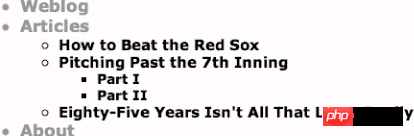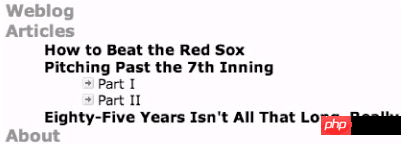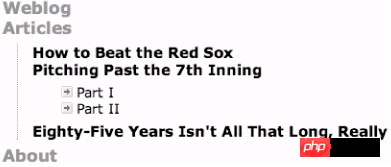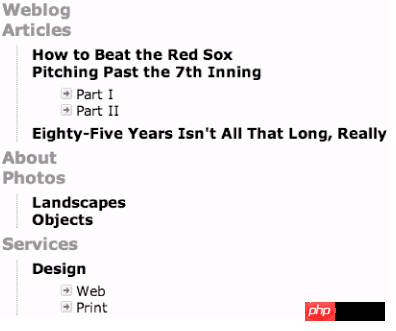Markup Language - Simplified Tags_HTML/Xhtml_Web Page Production
Click here to return to the HTML Tutorial column of the Web Teaching Network.
Above: Markup Language – Let’s Talk About Lists Again
Original source
Chapter 9 Simplified tags
Previously, we have repeatedly mentioned that structured content can classify structure and design details and simplify tags. How to do this? We can use standard-compliant XHTML and CSS to replace tables and images to create the layout we need.
Click here to return to the Script House HTML Tutorial column.
Above: Markup language - Let’s talk about the list again
Original source
Chapter 9 Simplify tags
We have mentioned before that structured content can classify structure and design details and simplify tags. How to do this? We can use standard-compliant XHTML and CSS to replace tables and images to create the layout we need. .
When using standard technologies to make websites (especially websites that rely heavily on CSS), we often develop a bad habit of adding redundant tags and class attributes. The technology does not require them at all.
By using descendant selectors in CSS, we can eliminate redundant
, and category attributes. Streamlined tags mean that the page will be faster to read and easier to maintain. In this chapter, we discuss several simple methods for accomplishing this task.
When making a website with standard technology, how to streamline tags? , so that you can place it somewhere in the browser window later (CSS layout/typography functionality will be discussed in Part 2).
Method A: Happy classification
Streamlining tags is an important topic worthy of discussion. When making a website, write it in legal XHTML and use CSS to set the display effect. One of the great benefits you can get is to streamline tags. .Short codes represent faster download speeds, which is absolutely key for users who use 56k dial-up Internet access. Short codes also represent server space requirements and reduced bandwidth consumption, which can make bosses and system administrators happy.
The problem is that simply confirming that the page conforms to W3C standards does not mean that the code used in the content will be shortened. Of course, you can add various unnecessary tags to the marked content that meets the standards. Yes, it does meet the standards, but Maybe a lot of redundant code has been added to make it easier to design CSS.
Don’t be afraid! Here are some techniques that allow you to design simple, standard-compliant markup content while retaining enough CSS. Style control capabilities. Next, let’s learn a few simple techniques to streamline tags.
Inherited Selector
Here we are going to look at two ways to mark the sidebar (including information, links and other things) on a personal website. Put all the good stuff into one with the id of "sidebar"
About This Site
< p>This is my site.
My Links
I have seen similar method A on many websites When designers first discover the power of CSS, it is easy to go overboard and specify a class for each tag that wants to develop a special style.
Taking the previous example, perhaps we think
Specifying class=sideheading helps them be styled differently from other headings on the page; specifying class=sideheading for and - is done for the same reason.
When specifying the style of the category CSS
, suppose we want the title to be orange, use serif fonts, and add a light gray border at the bottom. And the "sidelinks" unordered list needs to remove the small dot symbols, and the list items should be changed to Bold.
The CSS content required for Method A will look like this:
.sideheading {
font-family: Georgia, serif;
color: #c63;
border-bottom: 1px solid #ccc;
}
.sidelinks {
list-style-type: none;
}
.link {
font-weight: bold ;
}
We can specify special styles for these tags by referring to the category names (classes) specified in the tags. You can even imagine that other parts of the page are organized in this way: Navigation bar , footer and content area, each tag is added with a messy category so that you can have complete control over them.
Yes, it does work, but there is a simple way to save these category attributes (class ), while making your CSS easier to read and more organized, then look at method B.
Method B: Natural choice
About This Site
This is my site.
My Links
, suppose we want the title to be orange, use serif fonts, and add a light gray border at the bottom. And the "sidelinks" unordered list needs to remove the small dot symbols, and the list items should be changed to Bold.
The CSS content required for Method A will look like this:
.sideheading {
font-family: Georgia, serif;
color: #c63;
border-bottom: 1px solid #ccc;
}
.sidelinks {
list-style-type: none;
}
.link {
font-weight: bold ;
}
We can specify special styles for these tags by referring to the category names (classes) specified in the tags. You can even imagine that other parts of the page are organized in this way: Navigation bar , footer and content area, each tag is added with a messy category so that you can have complete control over them.
Yes, it does work, but there is a simple way to save these category attributes (class ), while making your CSS easier to read and more organized, then look at method B.
Method B: Natural choice
About This Site
This is my site.
My Links
Method B is short and sweet! But wait, where did all the categories go? Well... you'll soon find out that we don't really need them, mostly because we crammed these tags into a single tag with a unique name ( This example is the relationship of
of sidebar).
This is where the inheritance selector comes into play. We only need to directly specify the tags located within the sidebar with the tag name to remove these redundant classification attributes. .
Specifying CSS with content context
Let's look at the same style as method A, but this time we use the inheritance selector to specify the tag located in the sidebar.
#sidebar h3 {
font-family: Georgia, serif;
color: #c63;
border-bottom: 1px solid #ccc;
}
#sidebar ul {
list-style-type: none;
}
#sidebar li {
font-weight: bold;
}
By referring to the #sidebar ID, you can specify a special style for the tags contained in it. For example, only the
tag located within
tag and want them to use serif fonts. However, you want the in one paragraph to be displayed in purple and the other in orange.
This does not require modifying any tags. Add the classification attribute. We can specify the rules common to all tags through a global style, and then use the inheritance selector to set the color according to the position of the tag.
h3 {
font -family: Georgia, serif; /* All h3s to be serif */
}
#content h3 {
color: purple;
}
#sidebar h3 {
color: orange;
}
This does not require modifying any tags. Add the classification attribute. We can specify the rules common to all
tags through a global style, and then use the inheritance selector to set the color according to the position of the tag.
h3 {
font -family: Georgia, serif; /* All h3s to be serif */
}
#content h3 {
color: purple;
}
#sidebar h3 {
color: orange;
}
h3 {
font -family: Georgia, serif; /* All h3s to be serif */
}
#content h3 {
color: purple;
}
#sidebar h3 {
color: orange;
}
Specifies that all
tags use senif fonts, and the color must be purple or orange based on the content context. At this time, we do not need to repeat the sharing rules (font-family in this example), thus shortening the content of the CSS and preventing duplicate rules in multiple declarations.
Not only can we reduce the extra markup space required for the class attribute, but the CSS structure also becomes It is more meaningful, making it easier for us to read its content, easier to organize according to page segments, and it becomes very simple to modify specific rules. This is especially obvious for large and complex layouts, because then you may simultaneously There are hundreds of CSS rules.
For example, in this example, if you add the sharing rule to each declaration, and later want to change all to sans serif fonts, you will have to modify it There is no way to do it in three places at once.
Fewer categories are better to maintain
In addition to reducing the source code space needed, replacing redundant categories with inherited selectors also means that the markup content can be easily expanded in the future.
For example, let's assume that you want to make the sidebar The links inside become red instead of blue like the rest of the page, so you create a red class and add it to the anchor tag like this:
About This Site
This is my site.
My Links
< ;/p>
In addition to reducing the source code space needed, replacing redundant categories with inherited selectors also means that the markup content can be easily expanded in the future.
For example, let's assume that you want to make the sidebar The links inside become red instead of blue like the rest of the page, so you create a red class and add it to the anchor tag like this:
About This Site
This is my site.
My Links
< ;/p>
And turning these links into red (assuming the default link color is not red) requires CSS similar to this:
a:link.red {
color: red;
}
There is nothing wrong with these actions and they can work normally, but if you change your mind in the future, What if you want to change these links to green? Or, more realistically, your boss occasionally said "red is outdated this year, change these sidebar links to green"! No problem, you just need to modify the red in the CSS The class is done, but the class attribute in the markup content is still red. Obviously this is not completely semantic, just like using other colors as category names.
This is not a good place to use display effects as category names. But if we don’t specify the category at all, we can save a lot of effort (and code) in processing categories, and at the same time make the content semantics more reasonable. We might as well use the inheritance selector to select these sidebar links and specify the style as needed.
The markup content is exactly the same as method B, and the CSS required to set the sidebar link will be like this:
#sidebar li a:link {
color: red;
}
Basically, this means "only the
tags and directly use existing block-level tags.
#p#
Unnecessary
In addition to reducing the classification attributes required to specify styles, there is another simple way to streamline tags: that is, when there are block-level elements in the
tag, replace < p>Remove it and look at these two examples next. Method A: Use
This is a very small navigation bar, consisting only of an unordered list. We want to cover the entire The
of the list specifies nav as the id.
But
- is a block-level element like
- Archives
- About
- Weblog
- Articles
- How to Beat the Red Sox
- Pitching Past the 7th Inning
- Part I
- Part II
- Eighty-Five Years Isn't All That Long, Really
- About
- Weblog
- Articles
- How to Beat the Red Sox
- Pitching Past the 7th Inning
- Part I
- Part II
- Eighty-Five Years Isn't All That Long, Really
- About
- tag inside reduces the font size and changes the color.
#sitemap {
font-size: 140%;
font-weight: bold;
color: #f63;
}
#sitemap li ul {
font-size: 90%;
color: #000;
}
The previous CSS will cause all top-level items to be displayed in large, orange and bold fonts, while the inner nested lists will be displayed in black, 90% font (in this case, 90% of 140%). The result See Figure 9-2.
Figure 9-2 Specify styles for top-level list items
We don’t need to specify a smaller font for the third layer, because it will automatically use 90% of 90 % (A little confusing, but it works!)
Each level of the list now has an automatically reduced font-size, followed by some dots. Customize the dot symbol
to remove the default style, and use the background attribute to add decorative dot symbols to the third-level items. First remove the default list style for all - tags, and then The third layer project specifies endoscopic images. For further differentiation, font-weight:normal will also be set for the third layer -- overriding the bold setting value of the list.
#sitemap {
font-size: 140%;
font-weight: bold;
color: #f63;
}
#sitemap li {
list -style: none; /* turns off bullets */
}
#sitemap li ul {
font-size: 90%;
color: #000 ;
}
/* Third layer*/
#sitemap li ul li ul li {
font-weight : normal;
padding-left: 16px;
background: url(bullet.gif) no-repeat 0 50%;
}
Figure 9-3 is the completed website map, using custom dot symbols and ordinary fonts on the third layer - tag. Added on the left An inner patch of 16 pixels to leave room for the decorative dot image (and also leave some extra white space). It also tells the browser to start displaying the image from 0 pixels on the left and 50% above, which basically makes the left side of the image Align and align the center line of the text. Although we can specify vertical alignment in pixels here, if specified in percentage, the dot image can still maintain the correct arrangement when the text size changes.

Figure 9-3 The third layer of projects plus custom dot pictures Add a border
Then add a dotted border to the left of the second-level list to complete our site map. This can further remind readers that the top-level project has sub-projects belonging to it.
In order to only display the second-level list To achieve this effect, these rules will be added:
#sitemap {
font-size: 140%;
font-weight: bold;
color: #f63;
}
#sitemap li {
list-style: none; /* turns off bullets */
}
#sitemap li ul {
margin: 6px 15px;
padding: 0 15px;
font-size: 90%;
color: #000;
border-left: 1px dotted #999;
}
/* for third -level */
#sitemap li ul li ul {
border: none;
}
#sitemap li ul li ul li {
font-weight: normal;
padding-left: 16px;
background: url(bullet.gif) no-repeat 0 50%;
}
We slightly adjusted the outer patch of the second layer and added a dotted border. After this rule, we used border:none; to remove the border of the third layer.
Figure 9-4 is the modified Good font, border and picture list effect.
Figure 9-4 Completed list style, with dotted edges added to the second layer
When designing lists such as outlines, nesting- is a well-structured, easy-to-style solution. By specifying a unique id lag for the top-level
- , we can offload the task of styling each layer individually to CSS without adding redundant display. Effect tags. The design possibilities are far beyond this simple example.
Figure 9-5 is the effect of the same CSS applied to a slightly larger site map. Since CSS specifies styles based on levels, the label content is written Exactly the same, the project will automatically select the appropriate style according to the different nesting levels.
Figure 9-5 An expanded version of the site map made with CSS and nested lists Conclusion
At the beginning of this chapter, we explored two ways to streamline tag source code, one is to use inherited selectors, and the other is to throw away redundanttags.
Integrated selectors do not have to use redundant, Classification attributes that easily make marked source code difficult to read, while removing thetag that directly contains unique block-level elements allows us to save bytes as much as possible, and also makes it easier to build source code with complex layouts. .
Using these practices may only seem to save a few bytes, but once you start applying these practices to your entire website, the savings start to accumulate, and you can think of it as another way to write flexible, structured markup. Great tool.
In addition to streamlining the tag source code, we also looked at how inheritance selectors can be used to style sitemaps using nested lists. You can specify unique styles for each level of the outline without having to use additional Classification attribute, once again saves a few bytes, and makes future updates and redesign work easier.
Long live the streamlined tag code!
This book "part I starts with tag syntax" is all over, I hope These simple statements can give you some inspiration
, why not just specify the id for it directly? Let's look at method B. Method B: Remove
Method B shows that ul can be used directly and the redundant
is discarded. Any positioning, internal and external patches and other style settings can also be assigned to
- , as simple as assigning to
. So instead of discarding the outsourcing tag, you can see part of the tag source code.
There is an important point to note, that is, this method is only used when the nav does not contain anything other than
- It is only applicable when tags are included. For example, there should be no redundant paragraphs,
or
Similarly, if the footer of the website only contains a single paragraph, in addition to writing like this:
Copyright 1999-2004 Dan Cederholm
can also be written like this:
Of course, this modification can only be done when the footer of the page only contains one paragraph.
#p#
In summary
I looked at two simple ways to streamline tag code. The first is to use category attributes sparingly and set styles with inherited selectors; the second is to directly specify the id for an existing single block-level element without using redundant < ;p>Outsource them.
These methods may seem like only inconsequential size savings, but once you start implementing them for your entire website, streamlined, structured code will gradually become clearer and more flexible to write. , content that conforms to semantics and is easier to maintain in the future.
In "Technique Extension", let's see how to further utilize the power of inherited selectors, specify styles for nested lists, and make it into a site map.
Skill Extension
In this unit, let’s explore how to use inheritance selectors to create special styles for different levels of a nested list. What we are making is part of a small site map. We will find that it is very basic to keep The markup code can specify styles for each level without adding additional classification attributes.
First, let’s take a look at the markup code.
The original
tag is a nested, unstyled list that provides the most basic hierarchical structure for something like an outline (and of course a sitemap in this case). Since we use nested lists, we can be confident that All browsers and devices will display its structure correctly, and it can be easily styled later using CSS.
The markup code for a small site map might look like this, with three top-level items and several nested items.
Figure 9-1 is how most browsers will display this example , you can find that as long as we use the default values, the structure we are pursuing has roughly taken shape. Even without specifying the style, the structure is still very obvious, although it is indeed a bit boring, so then we started to add some CSS.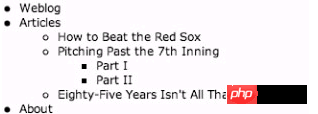
Figure 9-1 Nested list that has not yet been styled
Adding styles
Suppose we want to add some style definitions to a certain layer of the site map. We need to add something to the markup code. In fact, it is just an id, so that we can specify this list with other items on the page. Partial lists have different styles without adding any other markup content.
id="sitemap">
Using the inheritance selector, you can create a unique style for each level of the list. For example: If you want the outermost font method to be bold , use orange, and if the inner layer gradually shrinks, you can first specify the size, thickness and color for the entire list.
#sitemap {
font-size: 140%;
font -weight: bold;
color: #f63;
}
This will change the entire list into large fonts and orange bold font. Then for any level of nested structure The

Hot AI Tools

Undresser.AI Undress
AI-powered app for creating realistic nude photos

AI Clothes Remover
Online AI tool for removing clothes from photos.

Undress AI Tool
Undress images for free

Clothoff.io
AI clothes remover

AI Hentai Generator
Generate AI Hentai for free.

Hot Article

Hot Tools

Notepad++7.3.1
Easy-to-use and free code editor

SublimeText3 Chinese version
Chinese version, very easy to use

Zend Studio 13.0.1
Powerful PHP integrated development environment

Dreamweaver CS6
Visual web development tools

SublimeText3 Mac version
God-level code editing software (SublimeText3)

Hot Topics
 What software is crystaldiskmark? -How to use crystaldiskmark?
Mar 18, 2024 pm 02:58 PM
What software is crystaldiskmark? -How to use crystaldiskmark?
Mar 18, 2024 pm 02:58 PM
CrystalDiskMark is a small HDD benchmark tool for hard drives that quickly measures sequential and random read/write speeds. Next, let the editor introduce CrystalDiskMark to you and how to use crystaldiskmark~ 1. Introduction to CrystalDiskMark CrystalDiskMark is a widely used disk performance testing tool used to evaluate the read and write speed and performance of mechanical hard drives and solid-state drives (SSD). Random I/O performance. It is a free Windows application and provides a user-friendly interface and various test modes to evaluate different aspects of hard drive performance and is widely used in hardware reviews
 How to download foobar2000? -How to use foobar2000
Mar 18, 2024 am 10:58 AM
How to download foobar2000? -How to use foobar2000
Mar 18, 2024 am 10:58 AM
foobar2000 is a software that can listen to music resources at any time. It brings you all kinds of music with lossless sound quality. The enhanced version of the music player allows you to get a more comprehensive and comfortable music experience. Its design concept is to play the advanced audio on the computer The device is transplanted to mobile phones to provide a more convenient and efficient music playback experience. The interface design is simple, clear and easy to use. It adopts a minimalist design style without too many decorations and cumbersome operations to get started quickly. It also supports a variety of skins and Theme, personalize settings according to your own preferences, and create an exclusive music player that supports the playback of multiple audio formats. It also supports the audio gain function to adjust the volume according to your own hearing conditions to avoid hearing damage caused by excessive volume. Next, let me help you
 How to mark minesweeper? -How to change the difficulty of Minesweeper?
Mar 18, 2024 pm 06:34 PM
How to mark minesweeper? -How to change the difficulty of Minesweeper?
Mar 18, 2024 pm 06:34 PM
How to mark minesweeper? First, we need to familiarize ourselves with the marking method in Minesweeper. Normally, there are two common marking methods in Minesweeper games: flag marking and question mark marking. The flag mark is used to indicate that there are mines in the block and is a deterministic mark; while the question mark mark indicates that there may be mines in the block, but it is not deterministic. These two marking methods play an important role in the game, helping players to infer which blocks may contain mines, so as to effectively proceed to the next step. Proficient use of these marking methods can improve the player's success rate in the minesweeper game and reduce the risk of stepping on mines. Therefore, when playing the minesweeper game, if the player has mastered the flag mark and question mark mark, when the player is not sure whether there is a mine in a certain square, he can use the question mark mark to mark it.
 How to use Baidu Netdisk app
Mar 27, 2024 pm 06:46 PM
How to use Baidu Netdisk app
Mar 27, 2024 pm 06:46 PM
Cloud storage has become an indispensable part of our daily life and work nowadays. As one of the leading cloud storage services in China, Baidu Netdisk has won the favor of a large number of users with its powerful storage functions, efficient transmission speed and convenient operation experience. And whether you want to back up important files, share information, watch videos online, or listen to music, Baidu Cloud Disk can meet your needs. However, many users may not understand the specific use method of Baidu Netdisk app, so this tutorial will introduce in detail how to use Baidu Netdisk app. Users who are still confused can follow this article to learn more. ! How to use Baidu Cloud Network Disk: 1. Installation First, when downloading and installing Baidu Cloud software, please select the custom installation option.
 How to mark multiple locations on Baidu Maps How to mark multiple locations
Mar 15, 2024 pm 04:28 PM
How to mark multiple locations on Baidu Maps How to mark multiple locations
Mar 15, 2024 pm 04:28 PM
There are many functions above, especially for maps that can mark multiple places. When we know some places, we will definitely use some punctuation functions, so that we can bring you a variety of different aspects. Some of the functions you mark will produce distance differences, that is, you can know how far away they are. Of course, some names and detailed information of the above places will also be displayed. However, many netizens may not be familiar with some of the above. The content information is not very clear, so in order to allow everyone to make better choices in various aspects, today the editor will bring you some choices in various aspects, so friends who are interested in ideas, If you are also interested, come and give it a try. Standard
 How to use NetEase Mailbox Master
Mar 27, 2024 pm 05:32 PM
How to use NetEase Mailbox Master
Mar 27, 2024 pm 05:32 PM
NetEase Mailbox, as an email address widely used by Chinese netizens, has always won the trust of users with its stable and efficient services. NetEase Mailbox Master is an email software specially created for mobile phone users. It greatly simplifies the process of sending and receiving emails and makes our email processing more convenient. So how to use NetEase Mailbox Master, and what specific functions it has. Below, the editor of this site will give you a detailed introduction, hoping to help you! First, you can search and download the NetEase Mailbox Master app in the mobile app store. Search for "NetEase Mailbox Master" in App Store or Baidu Mobile Assistant, and then follow the prompts to install it. After the download and installation is completed, we open the NetEase email account and log in. The login interface is as shown below
 BTCC tutorial: How to bind and use MetaMask wallet on BTCC exchange?
Apr 26, 2024 am 09:40 AM
BTCC tutorial: How to bind and use MetaMask wallet on BTCC exchange?
Apr 26, 2024 am 09:40 AM
MetaMask (also called Little Fox Wallet in Chinese) is a free and well-received encryption wallet software. Currently, BTCC supports binding to the MetaMask wallet. After binding, you can use the MetaMask wallet to quickly log in, store value, buy coins, etc., and you can also get 20 USDT trial bonus for the first time binding. In the BTCCMetaMask wallet tutorial, we will introduce in detail how to register and use MetaMask, and how to bind and use the Little Fox wallet in BTCC. What is MetaMask wallet? With over 30 million users, MetaMask Little Fox Wallet is one of the most popular cryptocurrency wallets today. It is free to use and can be installed on the network as an extension
 Teach you how to use the new advanced features of iOS 17.4 'Stolen Device Protection'
Mar 10, 2024 pm 04:34 PM
Teach you how to use the new advanced features of iOS 17.4 'Stolen Device Protection'
Mar 10, 2024 pm 04:34 PM
Apple rolled out the iOS 17.4 update on Tuesday, bringing a slew of new features and fixes to iPhones. The update includes new emojis, and EU users will also be able to download them from other app stores. In addition, the update also strengthens the control of iPhone security and introduces more "Stolen Device Protection" setting options to provide users with more choices and protection. "iOS17.3 introduces the "Stolen Device Protection" function for the first time, adding extra security to users' sensitive information. When the user is away from home and other familiar places, this function requires the user to enter biometric information for the first time, and after one hour You must enter information again to access and change certain data, such as changing your Apple ID password or turning off stolen device protection.