Myeclipse10.7连接SQLServer数据库技术
(1)学习数据库的时候最恼火的是不知道怎么连接,不想VS那样在WPF中我们直接使用函数即可调用数据库,但是在java中我们要使用JDBC技术, 因此我们的方法肯定要复杂一些!看了很多博客明文,试了很多方法还是不成功,最后看了《JavaWeb技术详解》恍然大悟,
(1)学习数据库的时候最恼火的是不知道怎么连接,不想VS那样在WPF中我们直接使用函数即可调用数据库,但是在java中我们要使用JDBC技术,
因此我们的方法肯定要复杂一些!看了很多博客明文,试了很多方法还是不成功,最后看了《JavaWeb技术详解》恍然大悟,特给大家分享一下!
(2)首先看一下我的项目机构:

其中带有标出来的就是需要准备的;lib目录下的为jar包网上下载的;ManageUsers为自己编写的测试程序!
(3)如果你已经准备好了lib目录下的四个jar包则开始配置:
点击项目右键--properies---Java Bulid Path -----Libraries ---Add JARs ---弹出的框框点击你的项目--找到lib目录 选中四个jar包确定----在ok!

(4)然后配置你的sql server ;
找到 sql server configurationmanager 找到1 乳沟看到TCP/IP为 “已禁用”则改为 我下边所示 启用即可!

(5)演示的代码ManageUsers(已配置好servlet的xml配置)
package com.lc.view;
import java.io.IOException;
import java.io.PrintWriter;
import java.sql.Connection;
import java.sql.DriverManager;
import java.sql.PreparedStatement;
import java.sql.ResultSet;
import javax.servlet.ServletException;
import javax.servlet.http.HttpServlet;
import javax.servlet.http.HttpServletRequest;
import javax.servlet.http.HttpServletResponse;
public class ManageUsers extends HttpServlet{
public void doGet(HttpServletRequest request, HttpServletResponse response)
throws ServletException, IOException{
response.setContentType("text/html;charset=utf-8");
PrintWriter out = response.getWriter();
out.println("<h1 id="管理用户">管理用户</h1>");
Connection con = null;
ResultSet rs = null;
PreparedStatement ps = null;
try {
// 1.加载驱动
Class.forName("com.microsoft.jdbc.sqlserver.SQLServerDriver");
// 2.得到连接
con=DriverManager.getConnection("jdbc:microsoft:sqlserver://127.0.0.1:1433;databasename=DBName","username","password");/*数据库名用户名密码我改成我的了*/
//3.创建PreparedStatement
ps = con.prepareStatement("select * from users");
rs = ps.executeQuery();
out.println("<table border=1 margin=auto>");
out.println("<tr><td>id</td><td>用户名</td><td>email</td><td>grade</td></tr>");
//循环显示所有用户信息
while(rs.next())
{ //注意我去的顺序是1 2 4 5 因为的在数据库中的第三个 为密码 没有取出 所以为 1 2 4 5 如果不注意这点会报错的!
out.println("<tr><td>"+rs.getInt(1)+
"</td><td>"+rs.getString(2)+
"</td><td>"+rs.getString(4)+
"</td><td>"+rs.getInt(5)+
"</td><tr>");
}
out.println("</table>");
//5.根据结果处理
} catch (Exception ex) {
ex.printStackTrace();
}
finally
{
try {
if (rs != null) {
rs.close();
}
if (ps != null) {
ps.close();
}
if (con != null) {
con.close();
}
} catch (Exception ex) {
ex.printStackTrace();
}
}
out.close();
}
public void doPost(HttpServletRequest request, HttpServletResponse response)
throws ServletException, IOException {
this.doGet(request, response);
}
}

(7)到此已经成功!如果你在这方面遇到问题的话 欢迎提问 共同学习!
另外 如果遇到连接数据库的问题 欢迎访问我整理的一些错误处理方法:http://blog.csdn.net/xlgen157387/article/details/39055085
最后 祝你成功!

Hot AI Tools

Undresser.AI Undress
AI-powered app for creating realistic nude photos

AI Clothes Remover
Online AI tool for removing clothes from photos.

Undress AI Tool
Undress images for free

Clothoff.io
AI clothes remover

AI Hentai Generator
Generate AI Hentai for free.

Hot Article

Hot Tools

Notepad++7.3.1
Easy-to-use and free code editor

SublimeText3 Chinese version
Chinese version, very easy to use

Zend Studio 13.0.1
Powerful PHP integrated development environment

Dreamweaver CS6
Visual web development tools

SublimeText3 Mac version
God-level code editing software (SublimeText3)

Hot Topics
 How to import mdf file into sqlserver
Apr 08, 2024 am 11:41 AM
How to import mdf file into sqlserver
Apr 08, 2024 am 11:41 AM
The import steps are as follows: Copy the MDF file to SQL Server's data directory (usually C:\Program Files\Microsoft SQL Server\MSSQL\DATA). In SQL Server Management Studio (SSMS), open the database and select Attach. Click the Add button and select the MDF file. Confirm the database name and click the OK button.
 How to recover accidentally deleted database in sqlserver
Apr 05, 2024 pm 10:39 PM
How to recover accidentally deleted database in sqlserver
Apr 05, 2024 pm 10:39 PM
If you accidentally delete a SQL Server database, you can take the following steps to recover: stop database activity; back up log files; check database logs; recovery options: restore from backup; restore from transaction log; use DBCC CHECKDB; use third-party tools. Please back up your database regularly and enable transaction logging to prevent data loss.
 How to delete sqlserver if the installation fails?
Apr 05, 2024 pm 11:27 PM
How to delete sqlserver if the installation fails?
Apr 05, 2024 pm 11:27 PM
If the SQL Server installation fails, you can clean it up by following these steps: Uninstall SQL Server Delete registry keys Delete files and folders Restart the computer
 How to change sqlserver English installation to Chinese
Apr 05, 2024 pm 10:21 PM
How to change sqlserver English installation to Chinese
Apr 05, 2024 pm 10:21 PM
SQL Server English installation can be changed to Chinese by following the following steps: download the corresponding language pack; stop the SQL Server service; install the language pack; change the instance language; change the user interface language; restart the application.
 What is the difference between mysql and sqlserver syntax
Apr 22, 2024 pm 06:33 PM
What is the difference between mysql and sqlserver syntax
Apr 22, 2024 pm 06:33 PM
The syntax differences between MySQL and SQL Server are mainly reflected in database objects, data types, SQL statements and other aspects. Database object differences include the storage engine and how filegroups are specified, and the creation of indexes and constraints. Data type differences involve differences in numeric types, character types, and date and time types. SQL statement differences are reflected in result set limitations, data insertion, update and delete operations, etc. Other differences include how identity columns, views, and stored procedures are created. Understanding these differences is important to avoid errors when using different database systems.
 How to delete database in sqlserver
Apr 05, 2024 pm 11:00 PM
How to delete database in sqlserver
Apr 05, 2024 pm 11:00 PM
To delete a SQL Server database, please perform the following steps in sequence: 1. Log in to SQL Server Management Studio; 2. Expand the database node; 3. Right-click the database to be deleted; 4. Select "Delete"; 5. Confirm the deletion. Note: Deleting the database is irreversible, please make sure you have backed up important data and disconnected other objects.
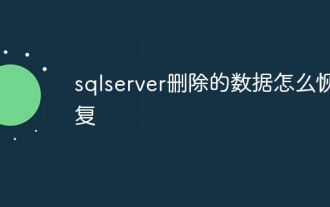 How to recover data deleted from sqlserver
Apr 05, 2024 pm 10:45 PM
How to recover data deleted from sqlserver
Apr 05, 2024 pm 10:45 PM
SQL Server deleted data can be recovered through transaction rollback (rolling back uncommitted transactions). Database log (restore data from log). SQL Server native backup (restore database from backup). Third-party recovery tools (use advanced technology to recover data). Contact Microsoft Support (for dedicated help).
 What should I do if sqlserver cannot be deleted and cannot be reinstalled?
Apr 05, 2024 pm 11:30 PM
What should I do if sqlserver cannot be deleted and cannot be reinstalled?
Apr 05, 2024 pm 11:30 PM
The problem that SQL Server cannot be reinstalled due to incomplete deletion can be solved by following the following steps: manually delete files and registry entries; use SQL Server installation and uninstall tools; use third-party uninstall tools; check Windows Event Viewer; restart the computer; reinstall SQL Server.






