rac_第二个节点重启后无法启动实例:磁盘组dismount问题
rac第二个节点重启后无法启动实例:磁盘组dismount问题 实验案例: 实验环境:CentOS 6.4、Oracle 11.2.0.1 现象重演: 1. 重启第二节点服务器 2. 手工启动第二节点实例,报错 [root@node2 ~]# su - oracle[oracle@node2 ~]$ sqlplus /as sysdbaSQL*Plus: Re
rac第二个节点重启后无法启动实例:磁盘组dismount问题
实验案例:
实验环境:CentOS 6.4、Oracle 11.2.0.1
现象重演:
1. 重启第二节点服务器
2. 手工启动第二节点实例,报错
[root@node2 ~]# su - oracle [oracle@node2 ~]$ sqlplus '/as sysdba' SQL*Plus: Release 11.2.0.1.0 Production on Sun Nov 23 15:11:04 2014 Copyright (c) 1982, 2009, Oracle. All rights reserved. Connected to an idle instance.
启动数据库报错如下:
SQL> startup ORA-01078: failure in processing system parameters ORA-01565: error in identifying file '+DG1/xcky/spfilexcky.ora' ORA-17503: ksfdopn:2 Failed to open file +DG1/xcky/spfilexcky.ora ORA-15056: additional error message ORA-17503: ksfdopn:DGOpenFile05 Failed to open file +DG1/xcky/spfilexcky.ora ORA-17503: ksfdopn:2 Failed to open file +DG1/xcky/spfilexcky.ora ORA-15001: diskgroup "DG1" does not exist or is not mounted ORA-06512: at line 4
根据上面的错误,锁定到ORA-15001错误,这是代表有磁盘组没有mount,于是按照这个思路进行查看。
3. grid用户下,查看磁盘组状态
[root@node2 ~]# su - grid [grid@node2 ~]$ sqlplus '/as sysdba' SQL*Plus: Release 11.2.0.1.0 Production on Sun Nov 23 15:27:04 2014 Copyright (c) 1982, 2009, Oracle. All rights reserved. Connected to: Oracle Database 11g Enterprise Edition Release 11.2.0.1.0 - 64bit Production With the Real Application Clusters and Automatic Storage Management options SQL> select name,state from v$asm_diskgroup; NAME STATE ------------------------------ ----------- CRS MOUNTED DG1 DISMOUNTED RCY1 DISMOUNTED
可以发现,DG1、RCY1磁盘组处于dismounted状态,于是手工启动到mount状态,如下操作:
4. 启动磁盘组到mount状态
需要注意,对磁盘组操作时,需要使用sysasm用户,该用户有对磁盘组操作的权限,如下:
SQL> conn /as sysasm Connected. SQL> select name,state from v$asm_diskgroup; NAME STATE ------------------------------ ----------- CRS MOUNTED DG1 DISMOUNTED RCY1 DISMOUNTED SQL> alter diskgroup DG1 mount; Diskgroup altered. SQL> alter diskgroup RCY1 mount; Diskgroup altered. SQL> select name,state from v$asm_diskgroup; NAME STATE ------------------------------ ----------- CRS MOUNTED DG1 MOUNTED RCY1 MOUNTED 至此,完成了将全部磁盘组启动到mount状态。 5. 再次启动节点2的实例 [root@node2 ~]# su - oracle [oracle@node2 ~]$ sqlplus '/as sysdba' SQL*Plus: Release 11.2.0.1.0 Production on Sun Nov 23 15:31:11 2014 Copyright (c) 1982, 2009, Oracle. All rights reserved. Connected to an idle instance. SQL> startup ORACLE instance started. Total System Global Area 730714112 bytes Fixed Size 2216944 bytes Variable Size 557845520 bytes Database Buffers 167772160 bytes Redo Buffers 2879488 bytes Database mounted. Database opened. SQL> select status,instance_name from gv$instance; --查询整个集群环境,可以看到两个节点都已经启动了 STATUS INSTANCE_NAME ------------ ---------------- OPEN xcky2 OPEN xcky1
至此,由于磁盘组处于dismount状态引起的单节点实例无法启动问题,解决。

Hot AI Tools

Undresser.AI Undress
AI-powered app for creating realistic nude photos

AI Clothes Remover
Online AI tool for removing clothes from photos.

Undress AI Tool
Undress images for free

Clothoff.io
AI clothes remover

AI Hentai Generator
Generate AI Hentai for free.

Hot Article

Hot Tools

Notepad++7.3.1
Easy-to-use and free code editor

SublimeText3 Chinese version
Chinese version, very easy to use

Zend Studio 13.0.1
Powerful PHP integrated development environment

Dreamweaver CS6
Visual web development tools

SublimeText3 Mac version
God-level code editing software (SublimeText3)

Hot Topics
 1376
1376
 52
52
 How to restart Samsung s24Ultra phone?
Feb 09, 2024 pm 09:54 PM
How to restart Samsung s24Ultra phone?
Feb 09, 2024 pm 09:54 PM
When using the Samsung S24 Ultra mobile phone, you may occasionally encounter some problems or need to reset the device. In this case, restarting the phone is a common solution. However, it may be confusing if you don't know much about the steps. However, don’t worry, I will show you how to restart your Samsung S24 Ultra phone properly. How to restart the Samsung s24 Ultra 1. Bring up the control menu to shut down: Slide down from the top of the Samsung screen to bring up the shortcut tool menu, click the power icon (a combination of arc and vertical line) to bring up the shutdown and restart selection interface, click Just restart; 2. Use the key combination to shut down: long press the volume-key plus the power key to bring up the shutdown and restart selection menu, click to select shutdown. By pressing and holding
 Convert VirtualBox fixed disk to dynamic disk and vice versa
Mar 25, 2024 am 09:36 AM
Convert VirtualBox fixed disk to dynamic disk and vice versa
Mar 25, 2024 am 09:36 AM
When creating a virtual machine, you will be asked to select a disk type, you can select fixed disk or dynamic disk. What if you choose fixed disks and later realize you need dynamic disks, or vice versa? Good! You can convert one to the other. In this post, we will see how to convert VirtualBox fixed disk to dynamic disk and vice versa. A dynamic disk is a virtual hard disk that initially has a small size and grows in size as you store data in the virtual machine. Dynamic disks are very efficient at saving storage space because they only take up as much host storage space as needed. However, as disk capacity expands, your computer's performance may be slightly affected. Fixed disks and dynamic disks are commonly used in virtual machines
 What should I do if wps cannot start the source application of this object?
Mar 13, 2024 pm 09:13 PM
What should I do if wps cannot start the source application of this object?
Mar 13, 2024 pm 09:13 PM
WPS is a very widely used office software, including documents, forms and PPT, and supports multi-terminal synchronization. If the prompt "The source application for this object cannot be launched" appears when editing wps, how to solve it? This problem may occur because you are trying to open a link or file, but its source application no longer exists or has been deleted. Here are some fixes: 1. Reinstall WPS software: Try reinstalling WPSOffice to fix the problem and make sure you are using the latest version. 2. Manually change the default program: Try to change the default program to WPS. You can right-click the file you want to open, select "Open with", and then
 Which one to choose when starting wallpaperengine?
Mar 19, 2024 am 08:49 AM
Which one to choose when starting wallpaperengine?
Mar 19, 2024 am 08:49 AM
When wallpaperengine starts, there are 4 different options. Many users don't know which one to choose when starting wallpaperengine. Generally, when wallpaperengine starts, choose the first one: start 32-bit. Which one to choose when starting wallpaperengine? Answer: Start 32-bit. 1. Generally, when wallpaperengine starts, select the first one: start 32-bit. 2. When wallpaperengine starts, there are 4 different options: start 32-bit; start 64-bit. 3. Start 32-bit: This is a generally recommended option and suitable for most users. 4. Start 64-bit: If the system supports 64-bit, you can choose this option
 How to set the boot priority of Apple dual system
Feb 19, 2024 pm 06:49 PM
How to set the boot priority of Apple dual system
Feb 19, 2024 pm 06:49 PM
As technology continues to develop, the need to use different operating systems is becoming more and more common. For Apple users, sometimes you may need to install and use two different operating systems on one device, such as macOS and Windows. In this case, it is particularly important to set the startup sequence of the dual system. This article will introduce how to set up Apple devices to start the dual system first when turning on the device. First, we need to make sure that both operating systems have been successfully installed on the Apple device. You can use BootCamp this Apple
![How to increase disk size in VirtualBox [Guide]](https://img.php.cn/upload/article/000/887/227/171064142025068.jpg?x-oss-process=image/resize,m_fill,h_207,w_330) How to increase disk size in VirtualBox [Guide]
Mar 17, 2024 am 10:10 AM
How to increase disk size in VirtualBox [Guide]
Mar 17, 2024 am 10:10 AM
We often encounter situations where the predefined disk size has no room for more data? If you need more virtual machine hard disk space at a later stage, you must expand the virtual hard disk and partitions. In this post, we will see how to increase disk size in VirtualBox. Increasing the disk size in VirtualBox It is important to note that you may want to back up your virtual hard disk files before performing these operations, as there is always the possibility of something going wrong. It is always a good practice to have backups. However, the process usually works fine, just make sure to shut down your machine before continuing. There are two ways to increase disk size in VirtualBox. Expand VirtualBox disk size using GUI using CL
 What is the correct way to restart a service in Linux?
Mar 15, 2024 am 09:09 AM
What is the correct way to restart a service in Linux?
Mar 15, 2024 am 09:09 AM
What is the correct way to restart a service in Linux? When using a Linux system, we often encounter situations where we need to restart a certain service, but sometimes we may encounter some problems when restarting the service, such as the service not actually stopping or starting. Therefore, it is very important to master the correct way to restart services. In Linux, you can usually use the systemctl command to manage system services. The systemctl command is part of the systemd system manager
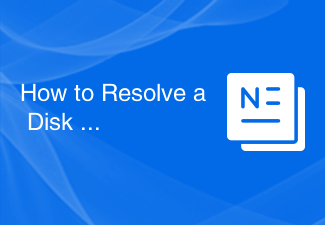 How to Resolve a Disk Read Error
Feb 19, 2024 pm 02:39 PM
How to Resolve a Disk Read Error
Feb 19, 2024 pm 02:39 PM
Title: How to solve the "Adiskreaderroroccurred" error Word count: 1470 Introduction: In the process of using the computer, we may encounter various errors. Among them, hard disk read errors are one of the more common problems. When your computer displays "adiskreaderroroccurred", it means that your computer cannot read data from the hard drive. While this problem can cause some trouble, luckily there are some ways you can




