redis配置认证密码
redis配置密码 1.通过配置文件进行配置 yum方式安装的redis配置文件通常在/etc/redis.conf中,打开配置文件找到 #requirepass foobared 去掉行前的注释,并修改密码为所需的密码,保存文件 requirepass myRedis 重启redis sudo service redis restart#或者sudo
redis配置密码1.通过配置文件进行配置
yum方式安装的redis配置文件通常在/etc/redis.conf中,打开配置文件找到
#requirepass foobared
requirepass myRedis
sudo service redis restart #或者 sudo service redis stop sudo redis-server /etc/redis.conf
redis-cli -h 127.0.0.1 -p 6379 redis 127.0.0.1:6379> redis 127.0.0.1:6379> keys * (error) ERR operation not permitted redis 127.0.0.1:6379> select 1 (error) ERR operation not permitted redis 127.0.0.1:6379[1]>
redis-cli -h 127.0.0.1 -p 6379 -a myRedis redis 127.0.0.1:6379> keys * 1) "myset" 2) "mysortset" redis 127.0.0.1:6379> select 1 OK redis 127.0.0.1:6379[1]> config get requirepass 1) "requirepass" 2) "myRedis"
2.通过命令行进行配置
redis 127.0.【本文来自鸿网互联 (http://www.68idc.cn)】0.1:6379[1]> config set requirepass my_redis OK redis 127.0.0.1:6379[1]> config get requirepass 1) "requirepass" 2) "my_redis"
使用第一步中配置文件中配置的老密码登录redis,会发现原来的密码已不可用,操作被拒绝
redis-cli -h 127.0.0.1 -p 6379 -a myRedis redis 127.0.0.1:6379> config get requirepass (error) ERR operation not permitted
redis-cli -h 127.0.0.1 -p 6379 -a my_redis redis 127.0.0.1:6379> config get requirepass 1) "requirepass" 2) "my_redis
sudo service redis restart Stopping redis-server: [ OK ] Starting redis-server: [ OK ] redis-cli -h 127.0.0.1 -p 6379 -a my_redis redis 127.0.0.1:6379> config get requirepass (error) ERR operation not permitted redis-cli -h 127.0.0.1 -p 6379 -a myRedis redis 127.0.0.1:6379> config get requirepass 1) "requirepass" 2) "myRedis"
除了在登录时通过 -a 参数制定密码外,还可以登录时不指定密码,而在执行操作前进行认证。
redis-cli -h 127.0.0.1 -p 6379 redis 127.0.0.1:6379> config get requirepass (error) ERR operation not permitted redis 127.0.0.1:6379> auth myRedis OK redis 127.0.0.1:6379> config get requirepass 1) "requirepass" 2) "myRedis"
3.master配置了密码,slave如何配置
slave中配置文件内找到如下行,移除注释,修改密码即可
#masterauth mstpassword

Hot AI Tools

Undresser.AI Undress
AI-powered app for creating realistic nude photos

AI Clothes Remover
Online AI tool for removing clothes from photos.

Undress AI Tool
Undress images for free

Clothoff.io
AI clothes remover

AI Hentai Generator
Generate AI Hentai for free.

Hot Article

Hot Tools

Notepad++7.3.1
Easy-to-use and free code editor

SublimeText3 Chinese version
Chinese version, very easy to use

Zend Studio 13.0.1
Powerful PHP integrated development environment

Dreamweaver CS6
Visual web development tools

SublimeText3 Mac version
God-level code editing software (SublimeText3)

Hot Topics
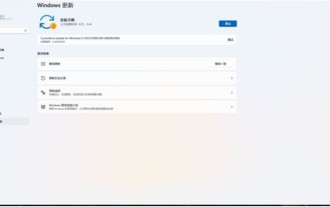 Solution to 0x80242008 error when installing Windows 11 10.0.22000.100
May 08, 2024 pm 03:50 PM
Solution to 0x80242008 error when installing Windows 11 10.0.22000.100
May 08, 2024 pm 03:50 PM
1. Start the [Start] menu, enter [cmd], right-click [Command Prompt], and select Run as [Administrator]. 2. Enter the following commands in sequence (copy and paste carefully): SCconfigwuauservstart=auto, press Enter SCconfigbitsstart=auto, press Enter SCconfigcryptsvcstart=auto, press Enter SCconfigtrustedinstallerstart=auto, press Enter SCconfigwuauservtype=share, press Enter netstopwuauserv , press enter netstopcryptS
 What should I do if my Win10 password does not meet the password policy requirements? What to do if my computer password does not meet the policy requirements?
Jun 25, 2024 pm 04:59 PM
What should I do if my Win10 password does not meet the password policy requirements? What to do if my computer password does not meet the policy requirements?
Jun 25, 2024 pm 04:59 PM
In the Windows 10 system, the password policy is a set of security rules to ensure that the passwords set by users meet certain strength and complexity requirements. If the system prompts that your password does not meet the password policy requirements, it usually means that your password does not meet the requirements set by Microsoft. standards for complexity, length, or character types, so how can this be avoided? Users can directly find the password policy under the local computer policy to perform operations. Let’s take a look below. Solutions that do not comply with password policy specifications: Change the password length: According to the password policy requirements, we can try to increase the length of the password, such as changing the original 6-digit password to 8-digit or longer. Add special characters: Password policies often require special characters such as @, #, $, etc. I
 How to easily get the WiFi password of a connected mobile phone (quickly find the WiFi password saved in the mobile phone)
May 08, 2024 pm 01:10 PM
How to easily get the WiFi password of a connected mobile phone (quickly find the WiFi password saved in the mobile phone)
May 08, 2024 pm 01:10 PM
Our mobile phones have become an integral part of our lives in modern society. Wireless network connections have also become an indispensable tool in our daily lives. However, sometimes we face such a situation: we want to connect to other devices but are unable to do so, we connect to WiFi but forget the password. How to easily get the WiFi password of a connected mobile phone? Find the saved WiFi password on the phone 1. Find the "WiFi" option in the settings, find and click it, and enter the phone's settings interface "WiFi" to enter the WiFi settings page, option. 2. Open the connected WiFi network details, find the name of the connected WiFi network, click to enter the detailed information page of the network, in the WiFi settings page. 3.
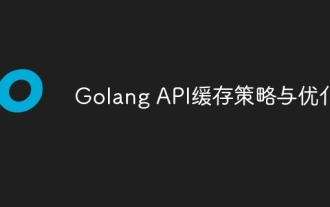 Golang API caching strategy and optimization
May 07, 2024 pm 02:12 PM
Golang API caching strategy and optimization
May 07, 2024 pm 02:12 PM
The caching strategy in GolangAPI can improve performance and reduce server load. Commonly used strategies are: LRU, LFU, FIFO and TTL. Optimization techniques include selecting appropriate cache storage, hierarchical caching, invalidation management, and monitoring and tuning. In the practical case, the LRU cache is used to optimize the API for obtaining user information from the database. The data can be quickly retrieved from the cache. Otherwise, the cache can be updated after obtaining it from the database.
 Caching mechanism and application practice in PHP development
May 09, 2024 pm 01:30 PM
Caching mechanism and application practice in PHP development
May 09, 2024 pm 01:30 PM
In PHP development, the caching mechanism improves performance by temporarily storing frequently accessed data in memory or disk, thereby reducing the number of database accesses. Cache types mainly include memory, file and database cache. Caching can be implemented in PHP using built-in functions or third-party libraries, such as cache_get() and Memcache. Common practical applications include caching database query results to optimize query performance and caching page output to speed up rendering. The caching mechanism effectively improves website response speed, enhances user experience and reduces server load.
 How to reset WiFi password through router (simple steps to help you protect your home network security)
May 03, 2024 pm 03:01 PM
How to reset WiFi password through router (simple steps to help you protect your home network security)
May 03, 2024 pm 03:01 PM
Wireless networks have become an integral part of our lives in modern society. Securing your home WiFi network is also becoming increasingly important, however. Resetting your WiFi password is a critical task to ensure network security. To protect your home network security, this article will introduce you how to reset your WiFi password through your router. Understand the router login interface. Connect to the router and open the management page. Enter the administrator username and password. Enter the wireless settings option. Find the current WiFi name and password. Back up the network settings. Select the modify password option. Enter the new WiFi password. Set a strong password. Save the settings and exit. Reconnect the device to Test the new WiFi network to see if the connection is successful. Configure other security settings. Change the WiFi password regularly to learn the route.
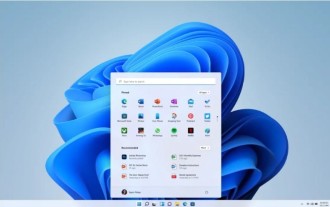 How to upgrade Win11 English 21996 to Simplified Chinese 22000_How to upgrade Win11 English 21996 to Simplified Chinese 22000
May 08, 2024 pm 05:10 PM
How to upgrade Win11 English 21996 to Simplified Chinese 22000_How to upgrade Win11 English 21996 to Simplified Chinese 22000
May 08, 2024 pm 05:10 PM
First you need to set the system language to Simplified Chinese display and restart. Of course, if you have changed the display language to Simplified Chinese before, you can just skip this step. Next, start operating the registry, regedit.exe, directly navigate to HKEY_LOCAL_MACHINESYSTEMCurrentControlSetControlNlsLanguage in the left navigation bar or the upper address bar, and then modify the InstallLanguage key value and Default key value to 0804 (if you want to change it to English en-us, you need First set the system display language to en-us, restart the system and then change everything to 0409) You must restart the system at this point.
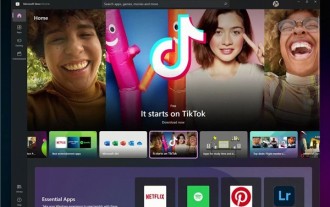 How to find the update file downloaded by Win11_Share the location of the update file downloaded by Win11
May 08, 2024 am 10:34 AM
How to find the update file downloaded by Win11_Share the location of the update file downloaded by Win11
May 08, 2024 am 10:34 AM
1. First, double-click the [This PC] icon on the desktop to open it. 2. Then double-click the left mouse button to enter [C drive]. System files will generally be automatically stored in C drive. 3. Then find the [windows] folder in the C drive and double-click to enter. 4. After entering the [windows] folder, find the [SoftwareDistribution] folder. 5. After entering, find the [download] folder, which contains all win11 download and update files. 6. If we want to delete these files, just delete them directly in this folder.






