SQLSERVER数据库备份后无法还原的解决办法
有时候完全备份, 当还原的时候说不时数据库文件不让还原, 解决办法: 可以直接复制数据库文件, xxx.mdf 和 xxx.ldf (实际复制过程中需要先停止sqlserver服务才可以) 用 sp_attach_db 存储过程 就能搞定. 示例 下面的示例将 pubs 中的两个文件附加到当前服务
有时候完全备份, 当还原的时候说不时数据库文件不让还原, 解决办法:
可以直接复制数据库文件, xxx.mdf 和 xxx.ldf (实际复制过程中需要先停止sqlserver服务才可以)
用 sp_attach_db 存储过程 就能搞定.
示例
下面的示例将 pubs 中的两个文件附加到当前服务器。
EXEC sp_attach_db @dbname = N'pubs',
@filename1 = N'c:Program FilesMicrosoft SQL ServerMSSQLDatapubs.mdf',
@filename2 = N'c:Program FilesMicrosoft SQL ServerMSSQLDatapubs_log.ldf'
N 表示Unicode的含义,就象类型中有varchar和nvarchar一样,一个Unicode字符占两个字节.使用N'的情况主要是在双字节系统环 境中强制系统对每个字符用Unicode标准来解释,否则如果你的数据库.mdf文件是中文名而又不加N'的话,数据库加载后名称可能就变成乱码,因为系 统按单字节处理字符造成!
............................................................
如果确认是SQL SERVER无法启动,请按照下面步骤操作:
1.重装SQL SERVER(注意要保留原来数据库的数据库文件,日志文件可不要)
2.在SQL Analysis中用sp_attach_db将数据库加到服务器
sp_attach_db用法:
sp_attach_db
将数据库附加到服务器。
语法
sp_attach_db [ @dbname = ] 'dbname'
, [ @filename1 = ] 'filename_n' [ ,...16 ]
参数
[@dbname =] 'dbname'
要附加到服务器的数据库的名称。该名称必须是唯一的。dbname 的数据类型为 sysname,,默认值为 NULL。
[@filename1 =] 'filename_n'
数 据库文件的物理名称,包括路径。filename_n 的数据类型为 nvarchar(260),默认值为 NULL。最多可以指定 16 个文件名。参数名称以 @filename1 开始,递增到 @filename16。文件名列表至少必须包括主文件,主文件包含指向数据库中其它文件的系统表。该列表还必须包括数据库分离后所有被移动的文件。
返回代码值
0(成功)或 1(失败)
结果集
无
注释
只应对以前使用显式 sp_detach_db 操作从数据库服务器分离的数据库执行 sp_attach_db。如果必须指定多于 16 个文件,请使用带有 FOR ATTACH 子句的 CREATE DATABASE。
如果将数据库附加到的服务器不是该数据库从中分离的服务器,并且启用了分离的数据库以进行复制,则应该运行 sp_removedbreplication 从数据库删除复制。
权限
只有 sysadmin 和 dbcreator 固定服务器角色的成员才能执行本过程。

Hot AI Tools

Undresser.AI Undress
AI-powered app for creating realistic nude photos

AI Clothes Remover
Online AI tool for removing clothes from photos.

Undress AI Tool
Undress images for free

Clothoff.io
AI clothes remover

AI Hentai Generator
Generate AI Hentai for free.

Hot Article

Hot Tools

Notepad++7.3.1
Easy-to-use and free code editor

SublimeText3 Chinese version
Chinese version, very easy to use

Zend Studio 13.0.1
Powerful PHP integrated development environment

Dreamweaver CS6
Visual web development tools

SublimeText3 Mac version
God-level code editing software (SublimeText3)

Hot Topics
 How to import mdf file into sqlserver
Apr 08, 2024 am 11:41 AM
How to import mdf file into sqlserver
Apr 08, 2024 am 11:41 AM
The import steps are as follows: Copy the MDF file to SQL Server's data directory (usually C:\Program Files\Microsoft SQL Server\MSSQL\DATA). In SQL Server Management Studio (SSMS), open the database and select Attach. Click the Add button and select the MDF file. Confirm the database name and click the OK button.
 How to recover accidentally deleted database in sqlserver
Apr 05, 2024 pm 10:39 PM
How to recover accidentally deleted database in sqlserver
Apr 05, 2024 pm 10:39 PM
If you accidentally delete a SQL Server database, you can take the following steps to recover: stop database activity; back up log files; check database logs; recovery options: restore from backup; restore from transaction log; use DBCC CHECKDB; use third-party tools. Please back up your database regularly and enable transaction logging to prevent data loss.
 How to delete sqlserver if the installation fails?
Apr 05, 2024 pm 11:27 PM
How to delete sqlserver if the installation fails?
Apr 05, 2024 pm 11:27 PM
If the SQL Server installation fails, you can clean it up by following these steps: Uninstall SQL Server Delete registry keys Delete files and folders Restart the computer
 What is the difference between mysql and sqlserver syntax
Apr 22, 2024 pm 06:33 PM
What is the difference between mysql and sqlserver syntax
Apr 22, 2024 pm 06:33 PM
The syntax differences between MySQL and SQL Server are mainly reflected in database objects, data types, SQL statements and other aspects. Database object differences include the storage engine and how filegroups are specified, and the creation of indexes and constraints. Data type differences involve differences in numeric types, character types, and date and time types. SQL statement differences are reflected in result set limitations, data insertion, update and delete operations, etc. Other differences include how identity columns, views, and stored procedures are created. Understanding these differences is important to avoid errors when using different database systems.
 How to delete database in sqlserver
Apr 05, 2024 pm 11:00 PM
How to delete database in sqlserver
Apr 05, 2024 pm 11:00 PM
To delete a SQL Server database, please perform the following steps in sequence: 1. Log in to SQL Server Management Studio; 2. Expand the database node; 3. Right-click the database to be deleted; 4. Select "Delete"; 5. Confirm the deletion. Note: Deleting the database is irreversible, please make sure you have backed up important data and disconnected other objects.
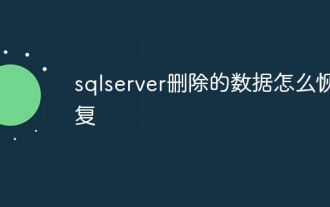 How to recover data deleted from sqlserver
Apr 05, 2024 pm 10:45 PM
How to recover data deleted from sqlserver
Apr 05, 2024 pm 10:45 PM
SQL Server deleted data can be recovered through transaction rollback (rolling back uncommitted transactions). Database log (restore data from log). SQL Server native backup (restore database from backup). Third-party recovery tools (use advanced technology to recover data). Contact Microsoft Support (for dedicated help).
 How to use MySQL backup and restore in PHP?
Jun 03, 2024 pm 12:19 PM
How to use MySQL backup and restore in PHP?
Jun 03, 2024 pm 12:19 PM
Backing up and restoring a MySQL database in PHP can be achieved by following these steps: Back up the database: Use the mysqldump command to dump the database into a SQL file. Restore database: Use the mysql command to restore the database from SQL files.
 Where is the navicat database file?
Apr 23, 2024 am 10:57 AM
Where is the navicat database file?
Apr 23, 2024 am 10:57 AM
The location where the Navicat database configuration files are stored varies by operating system: Windows: The user-specific path is %APPDATA%\PremiumSoft\Navicat\macOS: The user-specific path is ~/Library/Application Support/Navicat\Linux: The user-specific path is ~/ .config/navicat\The configuration file name contains the connection type, such as navicat_mysql.ini. These configuration files store database connection information, query history, and SSH settings.






