lnmp环境搭建完全手册(四)lnmp搭建(源码安装)
上面3篇我们主要对系统进行了安装和配置,并且配置了yum包管理器,安装了几个常用的工具,这篇我们就来介绍如何来搭建lnmp环境.这里的LNMP环境是指Linux下搭建Nginx+MySQL+PHP.Nginx是一个高性能的 HTTP 和 反向代理 服务器,也是一个 IMAP/POP3/SMTP 代理服务
上面3篇我们主要对系统进行了安装和配置,并且配置了yum包管理器,安装了几个常用的工具,这篇我们就来介绍如何来搭建lnmp环境.这里的LNMP环境是指Linux下搭建Nginx+MySQL+PHP.Nginx是一个高性能的 HTTP 和 反向代理 服务器,也是一个 IMAP/POP3/SMTP 代理服务器。Nginx不仅可以作为web服务器,也可以作为负载均衡器,之前也有文章介绍,大家可以看一下.
MySQL是一款开源免费的数据软件,MySQL是一个小型关系型数据库管理系统,其体积小、速度快、总体拥有成本低,尤其是开放源码这一特点,许多中小型网站为了降低网站总体拥有成本而选择了MySQL作为网站数据库.
PHP,是英文超级文本预处理语言Hypertext Preprocessor的缩写。PHP 是一种 HTML 内嵌式的语言,是一种在服务器端执行的嵌入HTML文档的脚本语言,语言的风格有类似于C语言,被广泛的运用。
nginx当前最新稳定版是nginx-1.0.13 首先我们下载nginx,在Linux下执行下面命令:
cd /usr/src # 一般软件源码放在这个目录下 wget http://nginx.org/download/nginx-1.0.13.tar.gz # 下载 nginx会有几个依赖包,我们首先安装依赖,不要安装过程中会报错: yum -y install zlib-devel pcre-devel openssl-devel
一般源代码安装分4个步骤(有人也会省去第一个步骤),解压(tar命令)预编译(执行源码包下的configure),编译(make),编译安装(make install)
首先我们解压源码包:
tar -zxvf nginx-1.0.13.tar.gz
这里解释下加压参数,z代表gzip(也就是后面的.gz文件)x代表加压,v表示显示详细信息,-f使用档案文件或设备(必选参数)
然后我们进行预编译,一般预编译会带上一些参数,已达到我们想要安装的效果,比如启用某个功能,禁用某个功能:
进入源码包目录进行预编译:
cd nginx-1.0.13 ./configure --prefix=/usr/local/nginx\ # 指定安装目录为/usr/local/nginx --with-openssl=/usr/include/openssl\ # 启用ssl --with-pcre\ # 启用正规表达式 --with-http_stub_status_module # 安装可以查看nginx状态的程序
其中./configure指执行当前目录下的configure文件
预编译完成后我们就可以进行编译和安装:
make #编译
执行后make后会有大量输出,等待输出完成后如果没有报错就可以进行安装执行:
make install #安装
安装完成后我们可以到相应的目录查看安装的文件:
ls /usr/local/nginx/ conf html logs sbin
好了,下面我们启动nginx:
/usr/local/nginx/sbin/nginx
通过查看端口看nginx是否启动成功,nginx占用TCP的80端口,执行下面命令:
netstat -antlp | grep 80 tcp 0 0 0.0.0.0:80 0.0.0.0:* LISTEN 5946/nginx
我们查看80端口是开放的
然后打开浏览器访问http://192.168.3.120,我们会看到Welcome to nginx(之前的版本是 It's Work):
nginx安装完毕后我们来安装MySQL ,我们使用MySQl-5.0.95版首先下载:
wget http://dev.mysql.com/get/Downloads/MySQL-5.0/mysql-5.0.95.tar.gz/from/http://mysql.cdpa.nsysu.edu.tw/
安装之前我们先做一些准备工作,
安装依赖:
yum -y install ncurses-devel
创建MySQL用户:
useradd -M -s /sbin/nologin mysql # -M不创建home目录,-s指定shell为不登录
然后进行安装:
tar -zxvf mysql-5.0.95.tar.gz cd mysql-5.0.95 ./configure --prefix=/usr/local/mysql \ --without-debug \ # 取消调试模式提高性能 --with-extra-charsets=utf8,gbk \ # 仅仅指定需要的默认字符集提高性能 --enable-assembler \ # 使用汇编模式提高性能 --with-mysqld-ldflags=-all-static \ # 以静态方式编译提高性能 --with-client-ldflags=-all-static \ --with-unix-socket-path=/tmp/mysql.sock \ # 使用unix socket提高性能 --with-ssl make make install
安装完成后复制配置文件和启动脚本:
cp support-files/my-medium.cnf /etc/my.cnf # 复制配置文件 cp support-files/mysql.server /etc/init.d/mysqld # 复制启动脚本 chmod +x /etc/init.d/mysqld # 给启动脚本执行权限
为了以后方便我们为所有的二进制可执行文件和动态链接库文件做一个软连接:
ln -s /usr/local/mysql/bin/* /usr/local/bin/ # 为可执行的二进制文件做软连接 ln -s /usr/local/mysql/lib/mysql/lib* /usr/lib/ # 为动态链接库做一个软连接
然后我们初始化数据库:
mysql_install_db --user=mysql # 用MySQL用户安装数据库
为了MySQL能正常使用我们需要更改一下MySQL安装目录和MySQL的数据库目录的属主和属组:
chown -R root.mysql /usr/local/mysql/ # 更改安装目录属主为root,属组为mysql chown -R mysql.mysql /usr/local/mysql/var/ # 更改数据库目录属主和属组都为mysql
这里的-R参数用来应用到所有子目录和文件
配置完毕后我们启动mysql:
service mysqld start
现在我们查看MySQL是否启动成功,MySQL占用TCP的3306端口,我们查看端口是否被占用:
netstat -antlp | grep 3306 tcp 0 0 0.0.0.0:3306 0.0.0.0:* LISTEN 32143/mysqld
然后我们通过mysql命令来连接mysql:
mysql
会显示如下内容表示已经成功启动MySQL并已经连接上
Welcome to the MySQL monitor. Commands end with ; or \g. Your MySQL connection id is 1 Server version: 5.0.95-log Source distribution Copyright (c) 2000, 2011, Oracle and/or its affiliates. All rights reserved. Oracle is a registered trademark of Oracle Corporation and/or its affiliates. Other names may be trademarks of their respective owners. Type 'help;' or '\h' for help. Type '\c' to clear the current input statement. mysql>
MySQL安装完毕下面我们就来安装PHP,安装PHP前首先要安装几个源码包依赖:libmcrypt mhash mcrypt
首先来安装几个源码包依赖:
wget http://sourceforge.net/projects/mcrypt/files/Libmcrypt/2.5.8/libmcrypt-2.5.8.tar.bz2/download tar -jxvf libmcrypt-2.5.8.tar.bz2 # 这个包是bz2的 使用-j参数解压 cd libmcrypt-2.5.8 ./configure make make install #################################################### wget http://sourceforge.net/projects/mhash/files/mhash/0.9.9.9/mhash-0.9.9.9.tar.bz2/download tar -jxvf mhash-0.9.9.9.tar.bz2 cd mhash-0.9.9.9 ./configure make make install # 这两个包安装完成后要把动态链接库做一个软连接到/usr/lib,以为接下来的mcrypt依赖于这两个包 ln -s /usr/local/lib/libmcrypt* /usr/lib ln -s /usr/local/lib/libmhash.* /usr/lib/ ln -s /usr/local/bin/libmcrypt-config /usr/bin/libmcrypt-config ########################################################### wget http://sourceforge.net/projects/mcrypt/files/MCrypt/2.6.8/mcrypt-2.6.8.tar.gz/download tar -zxvf mcrypt-2.6.8.tar.gz cd mcrypt-2.6.8 ./configure make make install
然后下载php:
wget http://cn2.php.net/get/php-5.4.0.tar.bz2/from/this/mirror
安装依赖:
yum –y install libxml2-devel curl-devel libpng-devel openldap-devel
我们使用nginx调用php的时候使用fpm的方式,在php 5.4中加入了对php-fpm的支持,所以就不需要打补丁了.安装PHP:
tar -jxvf php-5.4.0.tar.bz2 cd php-5.4.0 ./configure --prefix=/usr/local/php --with-mysql=/usr/local/mysql/ --with-zlib --enable-xml --disable-rpath --enable-safe-mode --enable-bcmath --enable-shmop --enable-sysvsem --with-curl --with-curlwrappers --enable-fpm --enable-fastcgi --with-mcrypt --with-gd --with-openssl --with-mhash --enable-sockets --with-ldap --with-ldap-sasl --with-xmlrpc -enable-zip --enable-soap make make install
到这里整个LNMP已经安装完成.下面我们就配置php和nginx能运行php网站: 首先为php创建配置文件:
cp php.ini-production /usr/local/php/php.ini # 如果是开发就复制php.ini-development cp /usr/local/php/etc/php-fpm.conf.default /usr/local/php/etc/php-fpm.conf ln -s /usr/local/php/bin/php /usr/bin/
配置php-fpm,编辑php-fpm.conf
vi /usr/local/php/etc/php-fpm.conf
找到listen那一行,修改成如下内容:
listen = /var/run/php-fpm/php-fpm.sock # 使用unix socket
启动php-fpm
mkdir /var/run/php-fpm /usr/local/php/sbin/php-fpm
然后配置nginx,编辑nginx配置文件
vi /usr/local/nginx/conf/nginx.conf
修改nginx配置文件支持php:
server {
listen 80;
server_name localhost;
#charset koi8-r;
#access_log logs/host.access.log main;
location / {
root html;
index index.php index.html index.htm; # 添加index.php的首页文件
}
# 添加下面内容
location ~ \.php$ {
fastcgi_pass unix:/var/run/php-fpm/php-fpm.sock;
fastcgi_index index.php;
fastcgi_param SCRIPT_FILENAME $document_root/$fastcgi_script_name;
include fastcgi_params;
include fastcgi.conf;
}
修改完毕后保存退出重启nginx:
pkill -9 nignx /usr/local/nginx/sbin/nginx
然后在/usr/local/nginx/html下创建index.php,
vi /usr/local/nginx/html/index.php
添加下面内容:
<?php phpinfo(); ?>
保存退出后访问http://192.168.3.120/index.php,看到下面页面表示已经安装配置成功:
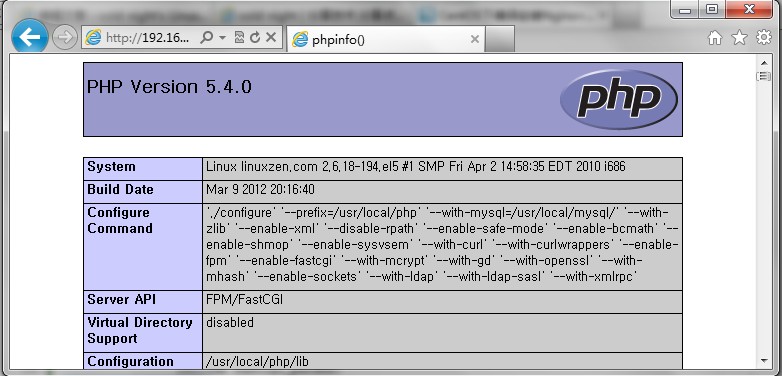 到这里我们的LNMP环境就完全搭建成功,运行你的网站或者学习你的PHP吧.
到这里我们的LNMP环境就完全搭建成功,运行你的网站或者学习你的PHP吧.
原文地址:lnmp环境搭建完全手册(四)——lnmp搭建(源码安装), 感谢原作者分享。

Hot AI Tools

Undresser.AI Undress
AI-powered app for creating realistic nude photos

AI Clothes Remover
Online AI tool for removing clothes from photos.

Undress AI Tool
Undress images for free

Clothoff.io
AI clothes remover

AI Hentai Generator
Generate AI Hentai for free.

Hot Article

Hot Tools

Notepad++7.3.1
Easy-to-use and free code editor

SublimeText3 Chinese version
Chinese version, very easy to use

Zend Studio 13.0.1
Powerful PHP integrated development environment

Dreamweaver CS6
Visual web development tools

SublimeText3 Mac version
God-level code editing software (SublimeText3)

Hot Topics
 1376
1376
 52
52
 Solution to the problem that Win11 system cannot install Chinese language pack
Mar 09, 2024 am 09:48 AM
Solution to the problem that Win11 system cannot install Chinese language pack
Mar 09, 2024 am 09:48 AM
Solution to the problem that Win11 system cannot install Chinese language pack With the launch of Windows 11 system, many users began to upgrade their operating system to experience new functions and interfaces. However, some users found that they were unable to install the Chinese language pack after upgrading, which troubled their experience. In this article, we will discuss the reasons why Win11 system cannot install the Chinese language pack and provide some solutions to help users solve this problem. Cause Analysis First, let us analyze the inability of Win11 system to
 Unable to install guest additions in VirtualBox
Mar 10, 2024 am 09:34 AM
Unable to install guest additions in VirtualBox
Mar 10, 2024 am 09:34 AM
You may not be able to install guest additions to a virtual machine in OracleVirtualBox. When we click on Devices>InstallGuestAdditionsCDImage, it just throws an error as shown below: VirtualBox - Error: Unable to insert virtual disc C: Programming FilesOracleVirtualBoxVBoxGuestAdditions.iso into ubuntu machine In this post we will understand what happens when you What to do when you can't install guest additions in VirtualBox. Unable to install guest additions in VirtualBox If you can't install it in Virtua
 What should I do if Baidu Netdisk is downloaded successfully but cannot be installed?
Mar 13, 2024 pm 10:22 PM
What should I do if Baidu Netdisk is downloaded successfully but cannot be installed?
Mar 13, 2024 pm 10:22 PM
If you have successfully downloaded the installation file of Baidu Netdisk, but cannot install it normally, it may be that there is an error in the integrity of the software file or there is a problem with the residual files and registry entries. Let this site take care of it for users. Let’s introduce the analysis of the problem that Baidu Netdisk is successfully downloaded but cannot be installed. Analysis of the problem that Baidu Netdisk downloaded successfully but could not be installed 1. Check the integrity of the installation file: Make sure that the downloaded installation file is complete and not damaged. You can download it again, or try to download the installation file from another trusted source. 2. Turn off anti-virus software and firewall: Some anti-virus software or firewall programs may prevent the installation program from running properly. Try disabling or exiting the anti-virus software and firewall, then re-run the installation
 How to install Android apps on Linux?
Mar 19, 2024 am 11:15 AM
How to install Android apps on Linux?
Mar 19, 2024 am 11:15 AM
Installing Android applications on Linux has always been a concern for many users. Especially for Linux users who like to use Android applications, it is very important to master how to install Android applications on Linux systems. Although running Android applications directly on Linux is not as simple as on the Android platform, by using emulators or third-party tools, we can still happily enjoy Android applications on Linux. The following will introduce how to install Android applications on Linux systems.
 How to install Podman on Ubuntu 24.04
Mar 22, 2024 am 11:26 AM
How to install Podman on Ubuntu 24.04
Mar 22, 2024 am 11:26 AM
If you have used Docker, you must understand daemons, containers, and their functions. A daemon is a service that runs in the background when a container is already in use in any system. Podman is a free management tool for managing and creating containers without relying on any daemon such as Docker. Therefore, it has advantages in managing containers without the need for long-term backend services. Additionally, Podman does not require root-level permissions to be used. This guide discusses in detail how to install Podman on Ubuntu24. To update the system, we first need to update the system and open the Terminal shell of Ubuntu24. During both installation and upgrade processes, we need to use the command line. a simple
 How to Install and Run the Ubuntu Notes App on Ubuntu 24.04
Mar 22, 2024 pm 04:40 PM
How to Install and Run the Ubuntu Notes App on Ubuntu 24.04
Mar 22, 2024 pm 04:40 PM
While studying in high school, some students take very clear and accurate notes, taking more notes than others in the same class. For some, note-taking is a hobby, while for others, it is a necessity when they easily forget small information about anything important. Microsoft's NTFS application is particularly useful for students who wish to save important notes beyond regular lectures. In this article, we will describe the installation of Ubuntu applications on Ubuntu24. Updating the Ubuntu System Before installing the Ubuntu installer, on Ubuntu24 we need to ensure that the newly configured system has been updated. We can use the most famous "a" in Ubuntu system
 Detailed steps to install Go language on Win7 computer
Mar 27, 2024 pm 02:00 PM
Detailed steps to install Go language on Win7 computer
Mar 27, 2024 pm 02:00 PM
Detailed steps to install Go language on Win7 computer Go (also known as Golang) is an open source programming language developed by Google. It is simple, efficient and has excellent concurrency performance. It is suitable for the development of cloud services, network applications and back-end systems. . Installing the Go language on a Win7 computer allows you to quickly get started with the language and start writing Go programs. The following will introduce in detail the steps to install the Go language on a Win7 computer, and attach specific code examples. Step 1: Download the Go language installation package and visit the Go official website
 How to install Go language under Win7 system?
Mar 27, 2024 pm 01:42 PM
How to install Go language under Win7 system?
Mar 27, 2024 pm 01:42 PM
Installing Go language under Win7 system is a relatively simple operation. Just follow the following steps to successfully install it. The following will introduce in detail how to install Go language under Win7 system. Step 1: Download the Go language installation package. First, open the Go language official website (https://golang.org/) and enter the download page. On the download page, select the installation package version compatible with Win7 system to download. Click the Download button and wait for the installation package to download. Step 2: Install Go language




