【原创】POSTGRESQL 分区表初次体验
POSTGRESQL的分区和MYSQL不同,MYSQL是有专门的分区表,而POSTGRESQL的分区则利用它本身的面向对象的特性来做。下面我们来简单的体验下。我们先创建一张父表。记
POSTGRESQL的分区和MYSQL不同,MYSQL是有专门的分区表, 而POSTGRESQL的分区则利用它本身的面向对象的特性来做。 下面我们来简单的体验下。
我们先创建一张父表。 记住,所有的分区表都得继承他。
t_girl=# create table num_master (id int not null primary key); CREATE TABLE接下来我们创建一个简单的函数来动态创建分区表。
t_girl=# create or replace function create_partition_table () returns void as $$ t_girl$# declare i int; t_girl$# declare cnt int; t_girl$# declare stmt text; t_girl$# begin t_girl$# -- Created by ytt at 2013/12/15. Dynamic creating partition tables. t_girl$# i:= 0; t_girl$# cnt:=4; t_girl$# > while i ='||i*100||' and id OK。 现在可以执行了。t_girl=# select create_partition_table(); create_partition_table ------------------------ (1 row)列出所有的表
t_girl=# \d List of relations Schema | Name | Type | Owner --------+------------+-------+---------- ytt | num_master | table | postgres ytt | num_slave1 | table | postgres ytt | num_slave2 | table | postgres ytt | num_slave3 | table | postgres ytt | num_slave4 | table | postgres ytt | t1 | table | t_girl (6 rows)我们针对父表建立一个触发器函数体,对应其分区表的数据分布。
t_girl=# create or replace function num_insert_trigger() t_girl-# returns trigger as $$ t_girl$# begin t_girl$# -- Created by ytt at 2013/12/15. Do how to distribute data. t_girl$# if (new.id >=0 and new.id =100 and new.id =200 and new.id =300 and new.id我们看看已经建好的触发器:
t_girl=# \d+ num_master Table "ytt.num_master" Column | Type | Modifiers | Storage | Stats target | Description --------+---------+-----------+---------+--------------+------------- id | integer | not null | plain | | Indexes: "num_master_pkey" PRIMARY KEY, btree (id) Triggers: insert_num_slave_trigger BEFORE INSERT ON num_master FOR EACH ROW EXECUTE PROCEDURE ytt.num_insert_trigger() Child tables: num_slave1, num_slave2, num_slave3, num_slave4 Has OIDs: no我们现在生成简单的测试数据。
t_girl=# select func_create_sample_data(); func_create_sample_data ------------------------- (1 row)上面的函数生成了大概400行的数据。
为了查看优化器是如何处理查询的,我们来看看简单的查询
t_girl=# explain select * from num_master where id > 30 and id Seq Scan on num_master (cost=0.00..0.00 rows=1 width=4) Filter: ((id > 30) AND (id Seq Scan on num_slave1 (cost=0.00..2.50 rows=70 width=4) Filter: ((id > 30) AND (id Seq Scan on num_slave2 (cost=0.00..2.50 rows=20 width=4) Filter: ((id > 30) AND (id我也是今天刚刚接触到POSTGRESQL的分区表,有问题,还希望提出。
本文出自 “上帝,咱们不见不散!” 博客,请务必保留此出处
,
Hot AI Tools

Undresser.AI Undress
AI-powered app for creating realistic nude photos

AI Clothes Remover
Online AI tool for removing clothes from photos.

Undress AI Tool
Undress images for free

Clothoff.io
AI clothes remover

AI Hentai Generator
Generate AI Hentai for free.

Hot Article

Hot Tools

Notepad++7.3.1
Easy-to-use and free code editor

SublimeText3 Chinese version
Chinese version, very easy to use

Zend Studio 13.0.1
Powerful PHP integrated development environment

Dreamweaver CS6
Visual web development tools

SublimeText3 Mac version
God-level code editing software (SublimeText3)

Hot Topics
 Solve the problem that the reserved partition of win11 system cannot be updated
Dec 26, 2023 pm 12:41 PM
Solve the problem that the reserved partition of win11 system cannot be updated
Dec 26, 2023 pm 12:41 PM
After updating win11, some users encountered the problem that the partition reserved by the system cannot be updated, resulting in the inability to download more new software. So today I brought you the solution to the partition reserved by the system cannot be updated by win11. Come and download it together. Try it. What to do if win11 cannot update the partition reserved by the system: 1. First, right-click the start menu button below. 2. Then right-click the menu and click Run. 3. During operation, enter: diskmgmt.msc and press Enter. 4. You can then enter the system disk and check the EFI system partition to see if the space is less than 300M. 5. If it is too small, you can download a tool to change the system reserved partition to larger than 300MB. 450M is recommended.
![[Linux system] fdisk related partition commands.](https://img.php.cn/upload/article/000/887/227/170833682614236.jpg?x-oss-process=image/resize,m_fill,h_207,w_330) [Linux system] fdisk related partition commands.
Feb 19, 2024 pm 06:00 PM
[Linux system] fdisk related partition commands.
Feb 19, 2024 pm 06:00 PM
fdisk is a commonly used Linux command line tool used to create, manage and modify disk partitions. The following are some commonly used fdisk commands: Display disk partition information: fdisk-l This command will display the partition information of all disks in the system. Select the disk you want to operate: fdisk/dev/sdX Replace /dev/sdX with the actual disk device name you want to operate, such as /dev/sda. Create new partition:nThis will guide you to create a new partition. Follow the prompts to enter the partition type, starting sector, size and other information. Delete Partition:d This will guide you to select the partition you want to delete. Follow the prompts to select the partition number to be deleted. Modify Partition Type: This will guide you to select the partition you want to modify the type of. According to mention
 Solution to the problem of unable to partition after win10 installation
Jan 02, 2024 am 09:17 AM
Solution to the problem of unable to partition after win10 installation
Jan 02, 2024 am 09:17 AM
When we reinstalled the win10 operating system, when it came to the disk partitioning step, we found that the system prompted that a new partition could not be created and the existing partition could not be found. In this case, I think you can try to reformat the entire hard disk and reinstall the system to partition, or reinstall the system through software, etc. Let’s see how the editor did it for the specific content~ I hope it can help you. What to do if you cannot create a new partition after installing win10. Method 1: Format the entire hard disk and repartition it or try plugging and unplugging the USB flash drive several times and refreshing it. If there is no important data on your hard disk, when it comes to the partitioning step, delete all the data on the hard disk. Partitions are deleted. Reformat the entire hard drive, then repartition it, and then install it normally. Method 2: P
 How to increase WinRE partition size in Windows 11
Feb 19, 2024 pm 06:06 PM
How to increase WinRE partition size in Windows 11
Feb 19, 2024 pm 06:06 PM
In this article, we will show you how to change or increase WinRE partition size in Windows 11/10. Microsoft will now update Windows Recovery Environment (WinRE) alongside monthly cumulative updates, starting with Windows 11 version 22H2. However, not all computers have a recovery partition large enough to accommodate the new updates, which can cause error messages to appear. Windows Recovery Environment Service Failed How to Increase WinRE Partition Size in Windows 11 To increase WinRE partition size manually on your computer, follow the steps mentioned below. Check and disable WinRE Shrink OS partition Create new recovery partition Confirm partition and enable WinRE
 Detailed explanation of how to set up Linux Opt partition
Mar 20, 2024 am 11:30 AM
Detailed explanation of how to set up Linux Opt partition
Mar 20, 2024 am 11:30 AM
How to set up the Linux Opt partition and code examples In Linux systems, the Opt partition is usually used to store optional software packages and application data. Properly setting the Opt partition can effectively manage system resources and avoid problems such as insufficient disk space. This article will detail how to set up a LinuxOpt partition and provide specific code examples. 1. Determine the partition space size. First, we need to determine the space size required for the Opt partition. It is generally recommended to set the size of the Opt partition to 5%-1 of the total system space.
 MySQL and PostgreSQL: Best Practices in Web Development
Jul 14, 2023 pm 02:34 PM
MySQL and PostgreSQL: Best Practices in Web Development
Jul 14, 2023 pm 02:34 PM
MySQL and PostgreSQL: Best Practices in Web Development Introduction: In the modern world of web development, databases are an essential component. When choosing a database, common choices are MySQL and PostgreSQL. This article will cover best practices for using MySQL and PostgreSQL in web development and provide some code examples. 1. Applicable scenarios MySQL is suitable for most web applications, especially those that require high performance, scalability and ease of use.
 Integer calculation solution for win10 partition defragmentation
Dec 30, 2023 pm 07:41 PM
Integer calculation solution for win10 partition defragmentation
Dec 30, 2023 pm 07:41 PM
When partitioning Windows, if you simply enter the calculated value as 1GB=1024MB, you will always get a result like 259.5GB/59.99GB/60.01GB instead of an integer. So how is the integer calculated for the win10 partition? Woolen cloth? Let’s take a look with the editor below. The formula for calculating the integer of win10 partition: 1. The formula is: (X-1)×4+1024×X=Y. 2. If you want to get the integer partition of Windows, you must know a formula. The value calculated through this formula can be recognized by Windows as an integer GB value. 3. Among them, X is the value of the integer partition you want to get, the unit is GB, and Y is the number that should be entered when partitioning.
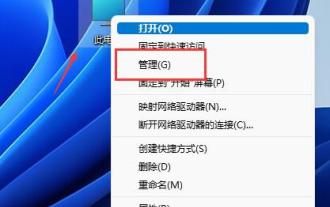 How to partition hard disk in Win11? Tutorial on how to partition the hard disk in win11 disk
Feb 19, 2024 pm 06:01 PM
How to partition hard disk in Win11? Tutorial on how to partition the hard disk in win11 disk
Feb 19, 2024 pm 06:01 PM
Many users feel that the default partition space of the system is too small, so how to partition the hard disk in Win11? Users can directly click on the management under this computer, and then click on the disk management to perform operation settings. Let this site give users a detailed tutorial on how to partition a hard drive in Win11. Tutorial on how to partition a hard disk in win11 1. First, right-click this computer and open Computer Management. 3. Then check the disk status on the right to see if there is available space. (If there is free space, skip to step 6). 5. Then select the amount of space you need to free up and click Compress. 7. Enter the desired simple volume size and click Next. 9. Finally, click Finish to create a new partition.






