sql2000 卸载后重新安装时不能安装的解决办法
sql2000卸载了后重新安装时不能安装的解决办法,大家可以看下,下面的步骤。
1、将Program files下的SQL安装目录删除(此处如果有重要的数据,请先备份)C:Program FilesMicrosoft SQL Server80Tools。
C:Program FilesMicrosoft SQL ServerMSSQL。
2、中的相关信息删除:
HKEY_LOCAL_MACHINESOFTWAREMicrosoftMSSQLServer。
HKEY_LOCAL_MACHINESystemCurrentControlSetServicesMSDTC。
3、HKEY_LOCAL_MACHINESYSTEMCurrentControlSetControlSession Manager中找到PendingFileRenameOperations项目,并删除它。这样就可以清除安装暂挂项目。
4、HKEY_LOCAL_MACHINESOFTWAREMicrosoftWindowsCurrentVersionsetup
删除ExceptionComponents
这个项目下的内容可能很多,只有在上面几个办法不行的情况下,使用此方法(注意不要全部删除)
删除内容前先看下内容说明
5、Windows目录中的Sqlstp.log文件,该文件列出了安装程序所执行的操作的详细信息,并包含安装期间遇到的所有错误。通过检查该文件,可以详细了解安装在什么地方失败、为什么失败。
6、SQL安装的时的错误信息保存在一个叫Errorlog的日志文件中,默认情况下该文件位于Program FilesMicrosoft SQL ServerMssqlLog目录中。该错误日志包含安装程序试图启动SQL-Server时SQL-Server所遇到的错误,这些信息可以帮助您深入检查错误原因。
7、需要检查的另一个组件是Microsoft数据访问组件(MDAC)安装程序,它作为SQL-Server2000安装程序的一部分启动。SQL-Server2000安装程序会安装MDAC2.6。MDAC安装程序会创建名为Dasetup.log的单独的日志文件;您可以查看此日志文件并确保MDAC安装程序没有出现问题。
问题二:安装时提示:无法读取指定文件,极有可能由于网络连接不正常所致,请更正该问题然后重新启动安装程序。文件:Q:personalx86setup..binn es1033sqlmmc.rll
解决的办法:安装程序本身有问题,建议重新换安装程序。
问题三:安装提示查找sql安装日志,目录在C:windowssqlstp,打开会看到有一般性的网络错误的日志,具体如下
-------------------------------------------
driver={sql server};server=soyo;UID=sa;PWD=;database=master
[Microsoft][ODBC SQL Server Driver][Shared Memory]一般性网络错误。
[Microsoft][ODBC SQL Server Driver][Shared Memory]ConnectionRead (WrapperRead()).
driver={sql server};server=soyo;UID=sa;PWD=;database=master
[Microsoft][ODBC SQL Server Driver][Shared Memory]一般性网络错误。
[Microsoft][ODBC SQL Server Driver][Shared Memory]ConnectionRead (WrapperRead()).
driver={sql server};server=soyo;UID=sa;PWD=;database=master
[Microsoft][ODBC SQL Server Driver][Shared Memory]一般性网络错误。
[Microsoft][ODBC SQL Server Driver][Shared Memory]ConnectionR

Hot AI Tools

Undresser.AI Undress
AI-powered app for creating realistic nude photos

AI Clothes Remover
Online AI tool for removing clothes from photos.

Undress AI Tool
Undress images for free

Clothoff.io
AI clothes remover

AI Hentai Generator
Generate AI Hentai for free.

Hot Article

Hot Tools

Notepad++7.3.1
Easy-to-use and free code editor

SublimeText3 Chinese version
Chinese version, very easy to use

Zend Studio 13.0.1
Powerful PHP integrated development environment

Dreamweaver CS6
Visual web development tools

SublimeText3 Mac version
God-level code editing software (SublimeText3)

Hot Topics
 Computer screen turns black and white when HDMI is plugged in
Feb 19, 2024 pm 02:30 PM
Computer screen turns black and white when HDMI is plugged in
Feb 19, 2024 pm 02:30 PM
Black and white screen appears on your computer when HDMI is plugged in? This will cause your computer screen to lose its color and ruin the visual experience. Fortunately, you can solve the problem by following some simple suggestions. Fix an issue where your computer screen turns black or white when HDMI is plugged in If your Windows computer screen turns black or white when HDMI is plugged in, follow these suggestions: Reinstall the display driver Perform a monitor calibration Reset the display Control panel settings Check HDMI Ports and Cables Now, let's take a look at these in detail. 1] Reinstall the display driver First try to reinstall the display driver to solve the problem of computer screen turning black and white. Click Start, search for Device Manager and open it. Expand display adapters
 The application cannot start normally 0xc000007b
Feb 21, 2024 pm 06:57 PM
The application cannot start normally 0xc000007b
Feb 21, 2024 pm 06:57 PM
The application cannot start normally 0xc000007b When using the computer, sometimes we may encounter the problem that the application cannot start. One of the common error codes is 0xc000007b. When we try to run an application, an error window will pop up showing "The application cannot start normally 0xc000007b". This error code is often associated with missing or corrupted system files, preventing applications from loading and running correctly. So, how to solve the problem that the application is not working properly
 Reasons and solutions for unable to enable win11 input method
Jan 05, 2024 pm 12:22 PM
Reasons and solutions for unable to enable win11 input method
Jan 05, 2024 pm 12:22 PM
After updating to win11 system, some users find that their Chinese input method has changed to x and cannot be used. In fact, this is because we are in a position where the input method cannot be used. We only need to enter a place where the input method can be used to solve the problem. Why is the input method disabled in win11: Answer: Because it is in a position where input is not possible. 1. Generally, this situation occurs when viewing the desktop. 2. Because most of the time, we cannot enter text on the desktop. 3. So we only need to come to the place where text can be entered to solve the problem. 4. Various input locations such as QQ, WeChat, documents, notepad, and web pages can solve the problem of disabled input methods.
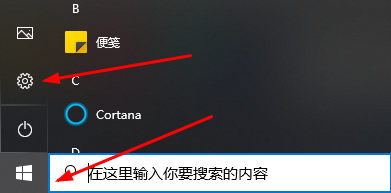 Steps to reinstall W10 system
Dec 31, 2023 pm 05:56 PM
Steps to reinstall W10 system
Dec 31, 2023 pm 05:56 PM
When we use win10 operating system computers, some friends may reinstall their own operating systems due to some system problems. So for the question of how to reinstall the w10 system, the editor thinks that first we can look at what problems our computer needs to reinstall, and then choose the method and steps to install the system. How to reinstall Windows 10 system: 1. First click on the lower left corner to start, and then click "Settings". 2. Then select "Update and Security" under window settings. 3. Click Restore on the left. 4. Then go to the right and click Start under "Reset this PC". 5. Finally, you can choose an option. If you have a lot of important resources, click "Keep My Files".
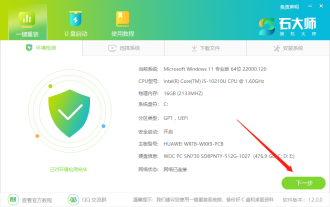 How to reinstall the Win7 system on a computer without a CD-ROM drive How to reinstall the Win7 system on a PC without a CD-ROM drive
Jul 13, 2023 pm 10:53 PM
How to reinstall the Win7 system on a computer without a CD-ROM drive How to reinstall the Win7 system on a PC without a CD-ROM drive
Jul 13, 2023 pm 10:53 PM
How to reinstall Win7 system if the computer does not have a CD-ROM drive? Some netizens have requested to reinstall Win7 on the system, but they are beginners and do not know what to do about reinstalling the Win7 system. They do not know how to install Win7 when reinstalling the system. In fact, there are many methods. Below I will teach you a simple tutorial on how to reinstall win7 on the computer system. Master Shi's method of reinstalling Win7 system 1. After entering the tool, the tool will automatically identify the relevant information of the current system, click Next. 2. After entering the page, customers can follow the prompts to choose to install Windows 732-bit or Windows 764-bit systems. Note: The gray button means that the current hardware configuration or partition format is not
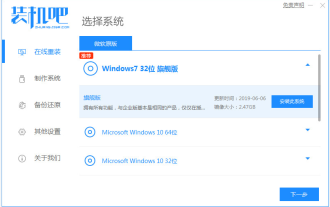 Teach you how to reinstall win7 system
Jul 10, 2023 am 11:45 AM
Teach you how to reinstall win7 system
Jul 10, 2023 am 11:45 AM
The win7 system is Microsoft's classic operating system. Although it is no longer updated and maintained, many people are still downloading and installing the win7 system. Some netizens have never reinstalled the system before and don’t know how to reinstall the win7 system, but what should they do if they want to reinstall the win7 system. The editor below will teach you a simple tutorial on reinstalling the win7 system. The specific steps are as follows: 1. First, turn off the anti-virus software on the computer, download and install it, reinstall the system software with one click and open it, select the win7 system for installation. (Be careful to back up important data on the system disk C drive) 2. The software will automatically start downloading win7 system files, no operation is required. 3. After the deployment environment is completed, choose to restart the computer. 4. Select mofazh in this interface
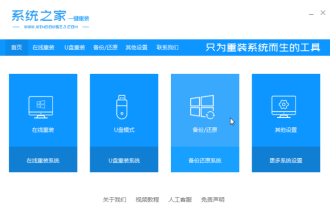 Example tutorial for reinstalling win10 system
Jul 15, 2023 pm 06:45 PM
Example tutorial for reinstalling win10 system
Jul 15, 2023 pm 06:45 PM
Compared with the previous operation, the win10 system has more powerful functions, the system is more stable, and the security factor is also high, so many people want to reinstall the win10 system application. So how to reinstall win10? Here is a simple demonstration for everyone Example tutorial for reinstalling win10 system. 1. First download the win10 enterprise version image file to a non-C drive, then download and install System Home to reinstall the system with one click and start it, click [Backup Data and Restore]. Pay attention to backing up key information before installation. 2. Select "ghost backup and restore", the software will automatically identify the downloaded win10 enterprise version, and click the [Restore] button after selecting. 3. When this page appears, click [
 How to reinstall graphics card driver in Win11 system
Jan 29, 2024 pm 04:48 PM
How to reinstall graphics card driver in Win11 system
Jan 29, 2024 pm 04:48 PM
How to reinstall the graphics card driver in Win11 system The graphics card driver plays a vital role in the computer. It is responsible for controlling the work of the graphics card and ensuring the display effect of the image. However, sometimes we may encounter problems with the graphics card driver. At this time, reinstalling the graphics card driver becomes the key to solving the problem. This article will introduce how to reinstall the graphics card driver under Win11 system. Step 1: Uninstall the original graphics card driver 1. Open the "Settings" menu of the Win11 system and click the "Apply" option. 2. On the "Apps" page, find and click "Apps and Features". 3. In the "Apps and Features" page, find the graphics card driver you want to uninstall and click it. 4. Click the "Uninstall" button and follow the prompts to complete the uninstall.






