Python实现将xml导入至excel
最近在使用Testlink时,发现导入的用例是xml格式,且没有合适的工具转成excel格式,xml使用excel打开显示的东西也太多,网上也有相关工具转成csv格式的,结果也不合人意。
那求人不如尔己,自己写一个吧
需要用到的模块有:xml.dom.minidom(python自带)、xlwt
使用版本:
python:2.7.5
xlwt:1.0.0
一、先分析Testlink XML格式:
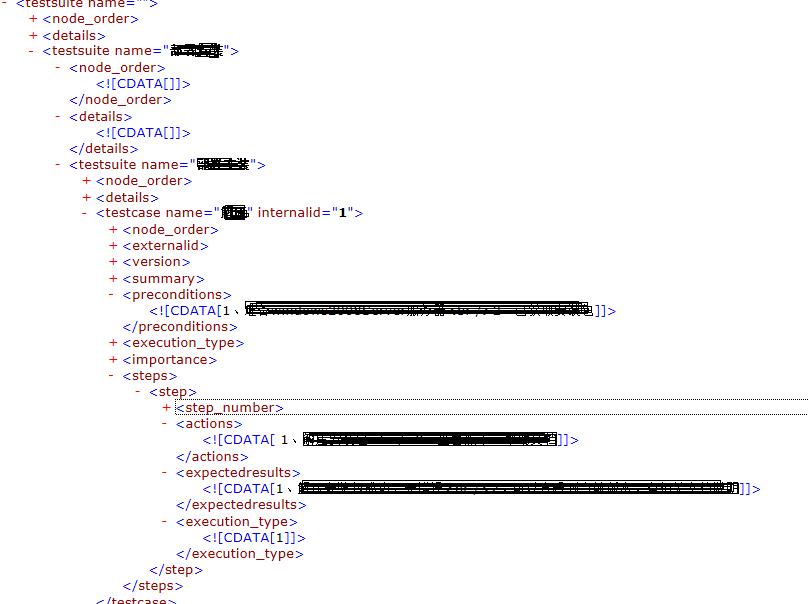
这是一个有两级testusuit的典型的testlink用例结构,我们只需要取testsuite name,testcase name,preconditions,actions,expectedresults
二、程序如下:
#coding:utf-8
'''
Created on 2015-8-20
@author: Administrator
'''
'''
'''
import xml.etree.cElementTree as ET
import xml.dom.minidom as xx
import os,xlwt,datetime
workbook=xlwt.Workbook(encoding="utf-8")
#
booksheet=workbook.add_sheet(u'sheet_1')
booksheet.col(0).width= 5120
booksheet.col(1).width= 5120
booksheet.col(2).width= 5120
booksheet.col(3).width= 5120
booksheet.col(4).width= 5120
booksheet.col(5).width= 5120
dom=xx.parse(r'D:\\Python27\test.xml')
root = dom.documentElement
row=1
col=1
borders=xlwt.Borders()
borders.left=1
borders.right=1
borders.top=1
borders.bottom=1
style = xlwt.easyxf('align: wrap on,vert centre, horiz center') #自动换行、水平居中、垂直居中
#设置标题的格式,字体方宋、加粗、背景色:菊黄
#测试项的标题
title=xlwt.easyxf(u'font:name 仿宋,height 240 ,colour_index black, bold on, italic off; align: wrap on, vert centre, horiz center;pattern: pattern solid, fore_colour light_orange;')
item='测试项'
Subitem='测试分项'
CaseTitle='测试用例标题'
Condition='预置条件'
actions='操作步骤'
Result='预期结果'
booksheet.write(0,0,item,title)
booksheet.write(0,1,Subitem,title)
booksheet.write(0,2,CaseTitle,title)
booksheet.write(0,3,Condition,title)
booksheet.write(0,4,actions,title)
booksheet.write(0,5,Result,title)
#冻结首行
booksheet.panes_frozen=True
booksheet.horz_split_pos= 1
#一级目录
for i in root.childNodes:
testsuite=i.getAttribute('name').strip()
#print testsuite
#print testsuite
'''
写测试项
'''
print "row is :",row
booksheet.write(row,col,testsuite,style)
#二级目录
for dd in i.childNodes:
print " %s" % dd.getAttribute('name')
testsuite2=dd.getAttribute('name')
if not dd.getElementsByTagName('testcase'):
print "Testcase is %s" % testsuite2
row=row+1
booksheet.write(row,2,testsuite2,style) #写测试分项
row=row+1
booksheet.write(row,1,testsuite2,style)
itemlist=dd.getElementsByTagName('testcase')
for subb in itemlist:
#print " %s" % subb.getAttribute('name')
testcase=subb.getAttribute('name')
row=row+1
booksheet.write(row,2,testcase,style)
ilist=subb.getElementsByTagName('preconditions')
for ii in ilist:
preconditions=ii.firstChild.data.replace("<br />"," ")
col=col+1
booksheet.write(row,3,preconditions,style)
steplist=subb.getElementsByTagName('actions')
#print steplist
for step in steplist:
actions=step.firstChild.data.replace("<br />"," ")
col=col+1
booksheet.write(row,4,actions,style)
#print "测试步骤:",steplist[0].firstChild.data.replace("<br />"," ")
expectlist=subb.getElementsByTagName('expectedresults')
for expect in expectlist:
result=expect.childNodes[0].nodeValue.replace("<br />","" )
booksheet.write(row,5,result,style)
row=row+1
workbook.save('demo.xls')写入excel的效果如下:
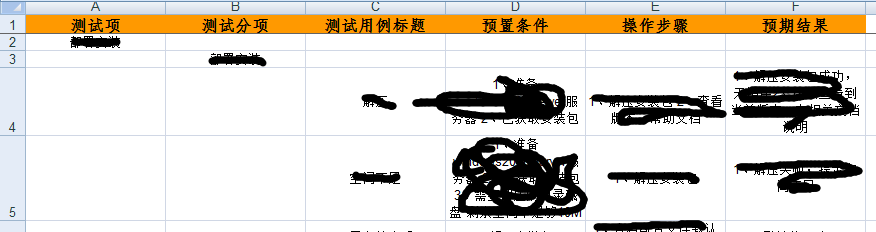
我们再来看个实例:
需要下载一个module:xlwt,如下是source code
import xml.dom.minidom
import xlwt
import sys
col = 0
row = 0
def handle_xml_report(xml_report, excel):
problems = xml_report.getElementsByTagName("problem")
handle_problems(problems, excel)
def handle_problems(problems, excel):
for problem in problems:
handle_problem(problem, excel)
def handle_problem(problem, excel):
global row
global col
code = problem.getElementsByTagName("code")
file = problem.getElementsByTagName("file")
line = problem.getElementsByTagName("line")
message = problem.getElementsByTagName("message")
for node in code:
excel.write(row, col, node.firstChild.data)
col = col + 1
for node in file:
excel.write(row, col, node.firstChild.data)
col = col + 1
for node in line:
excel.write(row, col, node.firstChild.data)
col = col + 1
for node in message:
excel.write(row, col, node.firstChild.data)
col = col + 1
row = row+1
col = 0
if __name__ == '__main__':
if(len(sys.argv) <= 1):
print ("usage: xml2xls src_file [dst_file]")
exit(0)
#the 1st argument is XML report ; the 2nd is XLS report
if(len(sys.argv) == 2):
xls_report = sys.argv[1][:-3] + 'xls'
#if there are more than 2 arguments, only the 1st & 2nd make sense
else:
xls_report = sys.argv[2]
xmldoc = xml.dom.minidom.parse(sys.argv[1])
wb = xlwt.Workbook()
ws = wb.add_sheet('MOLint')
ws.write(row, col, 'Error Code')
col = col + 1
ws.write(row, col, 'file')
col = col + 1
ws.write(row, col, 'line')
col = col + 1
ws.write(row, col, 'Description')
row = row + 1
col = 0
handle_xml_report(xmldoc, ws)
wb.save(xls_report)

Hot AI Tools

Undresser.AI Undress
AI-powered app for creating realistic nude photos

AI Clothes Remover
Online AI tool for removing clothes from photos.

Undress AI Tool
Undress images for free

Clothoff.io
AI clothes remover

AI Hentai Generator
Generate AI Hentai for free.

Hot Article

Hot Tools

Notepad++7.3.1
Easy-to-use and free code editor

SublimeText3 Chinese version
Chinese version, very easy to use

Zend Studio 13.0.1
Powerful PHP integrated development environment

Dreamweaver CS6
Visual web development tools

SublimeText3 Mac version
God-level code editing software (SublimeText3)

Hot Topics
 Is the conversion speed fast when converting XML to PDF on mobile phone?
Apr 02, 2025 pm 10:09 PM
Is the conversion speed fast when converting XML to PDF on mobile phone?
Apr 02, 2025 pm 10:09 PM
The speed of mobile XML to PDF depends on the following factors: the complexity of XML structure. Mobile hardware configuration conversion method (library, algorithm) code quality optimization methods (select efficient libraries, optimize algorithms, cache data, and utilize multi-threading). Overall, there is no absolute answer and it needs to be optimized according to the specific situation.
 How to convert XML files to PDF on your phone?
Apr 02, 2025 pm 10:12 PM
How to convert XML files to PDF on your phone?
Apr 02, 2025 pm 10:12 PM
It is impossible to complete XML to PDF conversion directly on your phone with a single application. It is necessary to use cloud services, which can be achieved through two steps: 1. Convert XML to PDF in the cloud, 2. Access or download the converted PDF file on the mobile phone.
 What is the function of C language sum?
Apr 03, 2025 pm 02:21 PM
What is the function of C language sum?
Apr 03, 2025 pm 02:21 PM
There is no built-in sum function in C language, so it needs to be written by yourself. Sum can be achieved by traversing the array and accumulating elements: Loop version: Sum is calculated using for loop and array length. Pointer version: Use pointers to point to array elements, and efficient summing is achieved through self-increment pointers. Dynamically allocate array version: Dynamically allocate arrays and manage memory yourself, ensuring that allocated memory is freed to prevent memory leaks.
 Is there any mobile app that can convert XML into PDF?
Apr 02, 2025 pm 08:54 PM
Is there any mobile app that can convert XML into PDF?
Apr 02, 2025 pm 08:54 PM
An application that converts XML directly to PDF cannot be found because they are two fundamentally different formats. XML is used to store data, while PDF is used to display documents. To complete the transformation, you can use programming languages and libraries such as Python and ReportLab to parse XML data and generate PDF documents.
 How to convert xml into pictures
Apr 03, 2025 am 07:39 AM
How to convert xml into pictures
Apr 03, 2025 am 07:39 AM
XML can be converted to images by using an XSLT converter or image library. XSLT Converter: Use an XSLT processor and stylesheet to convert XML to images. Image Library: Use libraries such as PIL or ImageMagick to create images from XML data, such as drawing shapes and text.
 How to control the size of XML converted to images?
Apr 02, 2025 pm 07:24 PM
How to control the size of XML converted to images?
Apr 02, 2025 pm 07:24 PM
To generate images through XML, you need to use graph libraries (such as Pillow and JFreeChart) as bridges to generate images based on metadata (size, color) in XML. The key to controlling the size of the image is to adjust the values of the <width> and <height> tags in XML. However, in practical applications, the complexity of XML structure, the fineness of graph drawing, the speed of image generation and memory consumption, and the selection of image formats all have an impact on the generated image size. Therefore, it is necessary to have a deep understanding of XML structure, proficient in the graphics library, and consider factors such as optimization algorithms and image format selection.
 How to open xml format
Apr 02, 2025 pm 09:00 PM
How to open xml format
Apr 02, 2025 pm 09:00 PM
Use most text editors to open XML files; if you need a more intuitive tree display, you can use an XML editor, such as Oxygen XML Editor or XMLSpy; if you process XML data in a program, you need to use a programming language (such as Python) and XML libraries (such as xml.etree.ElementTree) to parse.
 Recommended XML formatting tool
Apr 02, 2025 pm 09:03 PM
Recommended XML formatting tool
Apr 02, 2025 pm 09:03 PM
XML formatting tools can type code according to rules to improve readability and understanding. When selecting a tool, pay attention to customization capabilities, handling of special circumstances, performance and ease of use. Commonly used tool types include online tools, IDE plug-ins, and command-line tools.






