Python基于pygame实现的font游戏字体(附源码)
本文实例讲述了Python基于pygame实现的font游戏字体。分享给大家供大家参考,具体如下:
在pygame游戏开发中,一个友好的UI中,漂亮的字体是少不了的
今天就给大伙带来有关pygame中字体的一些介绍说明
首先我们得判断一下我们的pygame中有没有font这个模块
如果有的话才可以进行接下来的操作:-)
我们可以这样使用pygame中的字体:
当然也可以使用系统中自带的字体:
参数一:字体名称
参数二:字体大小
比较一下上面两个方法,一个是自定义的字体,一个是系统自带的字体,相对而言
自定义的字体要好一点,因为在pygame打包的过程中,可以把自定义的字体打包进去
这样就可以进行很好的移植;而系统自带的字体, 毕竟不是每个系统都有相应的字体,
所以他的移植性不是很好,依赖性很大。
如果定义好了字体,那么我们应该把字体显示到suiface上面去,我们应该这样操作:
参数一:显示的内容
参数二:是否开启抗锯齿,就是说True的话字体会比较平滑,不过相应的速度有一点点影响
参数三:字体颜色
参数四:字体背景颜色(可选)即可以这样:
下面给出一个demo,说说pygame中字体的使用

在demo中,玩家可以使用键盘上的:上,下,左,右四个方向键进行控制青蛙的移动,
在移动的过程中,左下角会动态记录青蛙的位置情况。
代码部分如下:
#python font
import os, pygame
from pygame.locals import *
from sys import exit
__author__ = {'name' : 'Hongten',
'mail' : 'hongtenzone@foxmail.com',
'Version' : '1.0'}
if not pygame.font: print('Warning, fonts disabled')
pygame.init()
SCREEN_DEFAULT_SIZE = (500, 500)
BG_IMAGE_NAME = 'bg.gif'
FROG_IMAGE_NAME = 'frog.gif'
TORK_FONT_NAME = 'TORK____.ttf'
bg_image_path = os.path.join('data\\image', BG_IMAGE_NAME)
frog_image_path = os.path.join('data\\image', FROG_IMAGE_NAME)
tork_font_path = os.path.join('data\\font', TORK_FONT_NAME)
if not os.path.exists(bg_image_path):
print('Can\'t found the background image:', bg_image_path)
if not os.path.exists(frog_image_path):
print('Can\'t fount the frog image:', frog_image_path)
if not os.path.exists(tork_font_path):
print('Can\'t fount the font:', tork_font_path)
screen = pygame.display.set_mode(SCREEN_DEFAULT_SIZE, 0, 32)
bg = pygame.image.load(bg_image_path).convert()
frog = pygame.image.load(frog_image_path).convert_alpha()
tork_font = pygame.font.Font(tork_font_path, 20)
frog_x, frog_y = 0, 0
frog_move_x, frog_move_y = 0, 0
while 1:
for event in pygame.event.get():
if event.type == QUIT:
exit()
elif event.type == KEYDOWN:
if event.key == K_LEFT:
frog_move_x = -1
elif event.key == K_UP:
frog_move_y = -1
elif event.key == K_RIGHT:
frog_move_x = 1
elif event.key == K_DOWN:
frog_move_y = 1
elif event.type == KEYUP:
frog_move_x = 0
frog_move_y = 0
frog_x += frog_move_x
frog_y += frog_move_y
#print(frog_x, frog_y)
screen.blit(bg, (0, 0))
position_str = 'Position:' + str(frog_x) + ',' + str(frog_y)
position = tork_font.render(position_str, True, (255, 255,255), (23, 43,234))
screen.blit(position, (0, 480))
screen.blit(frog, (frog_x, frog_y))
pygame.display.update()完整实例代码代码点击此处本站下载。
希望本文所述对大家Python程序设计有所帮助。

Hot AI Tools

Undresser.AI Undress
AI-powered app for creating realistic nude photos

AI Clothes Remover
Online AI tool for removing clothes from photos.

Undress AI Tool
Undress images for free

Clothoff.io
AI clothes remover

AI Hentai Generator
Generate AI Hentai for free.

Hot Article

Hot Tools

Notepad++7.3.1
Easy-to-use and free code editor

SublimeText3 Chinese version
Chinese version, very easy to use

Zend Studio 13.0.1
Powerful PHP integrated development environment

Dreamweaver CS6
Visual web development tools

SublimeText3 Mac version
God-level code editing software (SublimeText3)

Hot Topics
 Can the Python interpreter be deleted in Linux system?
Apr 02, 2025 am 07:00 AM
Can the Python interpreter be deleted in Linux system?
Apr 02, 2025 am 07:00 AM
Regarding the problem of removing the Python interpreter that comes with Linux systems, many Linux distributions will preinstall the Python interpreter when installed, and it does not use the package manager...
 How to solve the problem of Pylance type detection of custom decorators in Python?
Apr 02, 2025 am 06:42 AM
How to solve the problem of Pylance type detection of custom decorators in Python?
Apr 02, 2025 am 06:42 AM
Pylance type detection problem solution when using custom decorator In Python programming, decorator is a powerful tool that can be used to add rows...
 Python asyncio Telnet connection is disconnected immediately: How to solve server-side blocking problem?
Apr 02, 2025 am 06:30 AM
Python asyncio Telnet connection is disconnected immediately: How to solve server-side blocking problem?
Apr 02, 2025 am 06:30 AM
About Pythonasyncio...
 How to solve permission issues when using python --version command in Linux terminal?
Apr 02, 2025 am 06:36 AM
How to solve permission issues when using python --version command in Linux terminal?
Apr 02, 2025 am 06:36 AM
Using python in Linux terminal...
 Python 3.6 loading pickle file error ModuleNotFoundError: What should I do if I load pickle file '__builtin__'?
Apr 02, 2025 am 06:27 AM
Python 3.6 loading pickle file error ModuleNotFoundError: What should I do if I load pickle file '__builtin__'?
Apr 02, 2025 am 06:27 AM
Loading pickle file in Python 3.6 environment error: ModuleNotFoundError:Nomodulenamed...
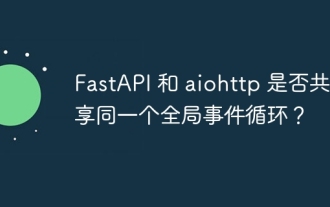 Do FastAPI and aiohttp share the same global event loop?
Apr 02, 2025 am 06:12 AM
Do FastAPI and aiohttp share the same global event loop?
Apr 02, 2025 am 06:12 AM
Compatibility issues between Python asynchronous libraries In Python, asynchronous programming has become the process of high concurrency and I/O...
 What should I do if the '__builtin__' module is not found when loading the Pickle file in Python 3.6?
Apr 02, 2025 am 07:12 AM
What should I do if the '__builtin__' module is not found when loading the Pickle file in Python 3.6?
Apr 02, 2025 am 07:12 AM
Error loading Pickle file in Python 3.6 environment: ModuleNotFoundError:Nomodulenamed...
 How to ensure that the child process also terminates after killing the parent process via signal in Python?
Apr 02, 2025 am 06:39 AM
How to ensure that the child process also terminates after killing the parent process via signal in Python?
Apr 02, 2025 am 06:39 AM
The problem and solution of the child process continuing to run when using signals to kill the parent process. In Python programming, after killing the parent process through signals, the child process still...






