pygame学习笔记(1):矩形、圆型画图实例
pygame是一个设计用来开发游戏的python模块,其实说白了和time、os、sys都是一样的东东。今天开始正式学习pygame,下载地址:www.pygame.org。下载后安装完成即可,在pygame的学习中,我使用了spe编辑器,感觉还不错。
1、pygame窗口
pygame绘制图形前,首先需要建立一个窗口,说来很简单,请看下面的代码,怎么样,是不是很简单。
import pygame #这句不用注释了吧,呵呵
pygame.init() #模块初始化,任何pygame程序均需要执行此句
screencaption=pygame.display.set_caption('hello world')#定义窗口的标题为'hello world'
screen=pygame.display.set_mode([640,480]) #定义窗口大小为640*480
screen.fill([255,255,255])#用白色填充窗口
2、窗口退出
pygame有一个事件循环,不断检查用户在做什么。事件循环中,如何让循环中断下来(pygame形成的窗口中右边的插号在未定义前是不起作用的),常用的代码如下:
while True:
for event in pygame.event.get():
if event.type==pygame.QUIT:
sys.exit()
3、pygame中的颜色
在screen.fill([255,255,255])这一语句中,已经看出,pygame使用的是RGB系统。纯绿色用[0,255,0],纯蓝色用[0,0,255],纯红色用[255,0,0]。如果不使用RGB记法,pygame还提供了一个命名颜色列表,也可以直接使用这些命名颜色。定义好的颜色句有600多个,可以在colordict.py文件中查看具体名称。使用命名列表时,首先要在程序最前面导入THECOLORS。
from pygame.color import THECOLORS
然后使用某个命名颜色:
pygame.draw.circle(screen,THECOLORS["red"],[100,100],30,0)
4、圆形
pygame.draw.circle()用来画圆形,具体包括五个参数:(1)画圆的表面,在本例中用screen创建了一个窗口,所以是画在screen表面上。(2)用什么颜色来画,如用红色[255,0,0]。(3)在什么位置画,[top,left]。(4)直径。(5)线宽,其中0表示完成填充。
pygame.draw.circle(screen,[255,0,0],[100,100],30,0)
5、矩形
pygame.draw.rect()用来创建一个矩形。Rect(left,top,width,height)用来定义位置和宽高,具体代码如下:
pygame.draw.rect(screen,[255,0,0],[250,150,300,200],0)
也可以用下面的定义方法
rect_list=[250,150,300,200]
pygame.draw.rect(screen,[255,0,0],rect_list,0)
或者
my_rect=pygame.Rect(250,150,300,200)
pygame.draw.rect(screen,[255,0,0],my_rect,0)
6、实例
利用random模块随机生成大小和位置在表面上绘画,具体代码如下:
import pygame,sys
import time
import random
pygame.init()
screencaption=pygame.display.set_caption('hello world')
screen=pygame.display.set_mode([640,480])
screen.fill([255,255,255])
for i in range(10):
zhijing=random.randint(0,100)
width=random.randint(0,255)
height=random.randint(0,100)
top=random.randint(0,400)
left=random.randint(0,500)
pygame.draw.circle(screen,[0,0,0],[top,left],zhijing,1)
pygame.draw.rect(screen,[255,0,0],[left,top,width,height],3)
pygame.display.flip()
while True:
for event in pygame.event.get():
if event.type==pygame.QUIT:
sys.exit()
效果图:


Hot AI Tools

Undresser.AI Undress
AI-powered app for creating realistic nude photos

AI Clothes Remover
Online AI tool for removing clothes from photos.

Undress AI Tool
Undress images for free

Clothoff.io
AI clothes remover

AI Hentai Generator
Generate AI Hentai for free.

Hot Article

Hot Tools

Notepad++7.3.1
Easy-to-use and free code editor

SublimeText3 Chinese version
Chinese version, very easy to use

Zend Studio 13.0.1
Powerful PHP integrated development environment

Dreamweaver CS6
Visual web development tools

SublimeText3 Mac version
God-level code editing software (SublimeText3)

Hot Topics
 Pygame installation details: teach you step by step to install and configure the development environment
Feb 20, 2024 pm 04:54 PM
Pygame installation details: teach you step by step to install and configure the development environment
Feb 20, 2024 pm 04:54 PM
Pygame installation details: Teach you step by step to install and configure the development environment, specific code examples are required Introduction: Pygame is a Python-based game development library. It provides a wealth of tools and functions to make game development simple and interesting. This article will introduce in detail how to install Pygame, configure the development environment, and provide specific code examples. Part 1: Install Pygame Install Python: Before you start installing Pygame, you first need to make sure that Pyt is installed on your computer.
 How to install pygame
Nov 27, 2023 pm 03:49 PM
How to install pygame
Nov 27, 2023 pm 03:49 PM
pygame installation steps: 1. Use the "python --version" command to view the installed Python version; 2. Install pip; 3. Download pygame; 4. Enter cmd, enter the command pip install wheel, and install wheel; 5. Enter in cmd The directory of the .whl file; 6. Enter Python in cmd, and then enter import pygame to check whether the installation is successful; 7. Install pygame in the editor settings.
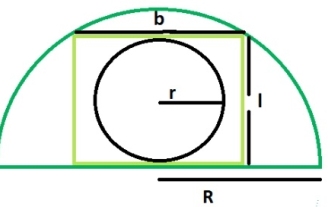 What is the area of a circle within a rectangle inscribed in a semicircle?
Sep 13, 2023 am 08:45 AM
What is the area of a circle within a rectangle inscribed in a semicircle?
Sep 13, 2023 am 08:45 AM
A circle inscribed in a rectangle is tangent to the longer side of the rectangle, that is, its length is tangent to the circle. A rectangle inscribed in a semicircle touches two points on the arc of the semicircle. The width of the rectangle is equal to the diameter of the circle. If R is the radius of the semicircle. The length of the rectangle = √2R/2 The width of the rectangle = R/√2 The radius of the inscribed circle is r = b/2 = R/2√2 Using this formula we can calculate the rectangle inscribed in the semicircle The area of a circle, area = (π*r2)=π*R/8 Example Demonstration #include<stdio.h>intmain(){&
 How to merge a graphic after CAD rectangles are scattered
Feb 28, 2024 pm 12:10 PM
How to merge a graphic after CAD rectangles are scattered
Feb 28, 2024 pm 12:10 PM
When using CAD software, we often encounter situations where we need to recombine "scattered" rectangular objects into a single graphic. This need arises in many fields, such as space planning, mechanical design and architectural drawings. In order to meet this demand, we need to understand and master some key functions in CAD software. Next, the editor of this website will introduce you in detail how to complete this task in the CAD environment. Users who have doubts can come and follow this article to learn. Method for merging CAD rectangles into one graphic after breaking them up: 1. Open the CAD2023 software, create a rectangle, and then enter the X command and a space. As shown below: 2. Select the rectangular object and space it. You can break up the objects. 3. Select all open lines
 Getting Started with Pygame: Comprehensive Installation and Configuration Tutorial
Feb 19, 2024 pm 10:10 PM
Getting Started with Pygame: Comprehensive Installation and Configuration Tutorial
Feb 19, 2024 pm 10:10 PM
Learn Pygame from scratch: complete installation and configuration tutorial, specific code examples required Introduction: Pygame is an open source game development library developed using the Python programming language. It provides a wealth of functions and tools, allowing developers to easily create a variety of type of game. This article will help you learn Pygame from scratch, and provide a complete installation and configuration tutorial, as well as specific code examples to get you started quickly. Part One: Installing Python and Pygame First, make sure you have
 Basic tutorial for learning Pygame: Quick introduction to game development
Feb 19, 2024 am 08:51 AM
Basic tutorial for learning Pygame: Quick introduction to game development
Feb 19, 2024 am 08:51 AM
Pygame installation tutorial: Quickly master the basics of game development, specific code examples are required Introduction: In the field of game development, Pygame is a very popular Python library. It provides developers with rich features and easy-to-use interfaces, allowing them to quickly develop high-quality games. This article will introduce you in detail how to install Pygame and provide some specific code examples to help you quickly master the basics of game development. 1. Installation of Pygame Install Python and start installing Pyga
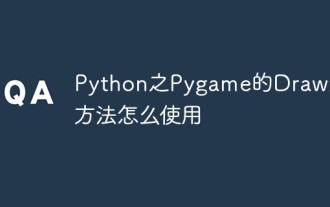 How to use Pygame's Draw drawing method in Python
Apr 19, 2023 pm 04:46 PM
How to use Pygame's Draw drawing method in Python
Apr 19, 2023 pm 04:46 PM
Pygame's Draw Pygame provides a draw module for drawing some simple graphic shapes, such as rectangles, polygons, circles, straight lines, arcs, etc. The commonly used methods of the pygame.draw module are shown in the following table: Name description pygame.draw.rect() draws a rectangle pygame.draw.polygon() draws a polygon pygame.draw.circle() draws a circle based on the center and radius pygame.draw. ellipse() draws an ellipse pygame.draw.arc() draws an arc (waving part of the ellipse) pygame.draw.line() draws a line
 Python's Pygame Font module - how to use text and fonts?
Apr 23, 2023 pm 11:19 PM
Python's Pygame Font module - how to use text and fonts?
Apr 23, 2023 pm 11:19 PM
Pygame's Font text and font Pygame uses the pygame.font module to create a font object to achieve the purpose of drawing text. Commonly used methods of this module are as follows: Name Description pygame.font.init() Initialize the font module pygame.font.quit() Uninitialize the font module pygame.font.get_init() Check whether the font module has been initialized and return a Boolean value . pygame.font.get_default_font() gets the file name of the default font. Returns the file name of the font in the system pygame.font.get_fonts() gets all






