 Web Front-end
Web Front-end
 JS Tutorial
JS Tutorial
 Example of setting vertical centering of GridPanel table text in ExtJs_extjs
Example of setting vertical centering of GridPanel table text in ExtJs_extjs
Example of setting vertical centering of GridPanel table text in ExtJs_extjs
The business scenario needs to achieve the final rendering as follows: 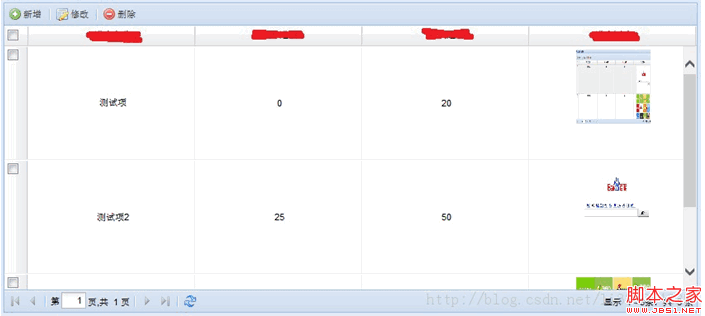
GridPanel code is configured as follows:
{
xtype : 'grid',
id : 'grid_jglb',
frame : true,
region : 'center',
title : 'List details',
columnLines : true,
loadMask : true,
store : 'test_store',
viewConfig : {
forceFit : true,
scrollOffset : 0
},
anchor : '100%',
selModel : new Ext.grid.CheckboxSelectionModel({
moveEditorOnEnter : false,
width : 28
}),
columns : [{
xtype : 'gridcolumn',
id : 'gridcolumn_id',
align : 'center',
dataIndex : 'COLUMN1',
editable : false,
header : 'Column name 1',
sortable : true,
width : 100
}, {
xtype : 'gridcolumn',
align : 'center',
dataIndex : 'COLUMN2',
editable : false,
header : 'column name 2',
sortable : true,
width : 100
}, {
xtype : 'gridcolumn',
align : 'center',
dataIndex : 'COLUMN3',
editable : false,
header : 'Column name 3',
sortable : true,
width : 100
}, {
xtype : 'gridcolumn',
align : 'center',
dataIndex : 'COLUMN4',
id : 'colidx1',
editable : false,
header : 'column name 4',
sortable : true,
width : 100
}, {
xtype : 'gridcolumn',
align : 'center',
dataIndex : 'COLUMN5',
hidden : true,
sortable : true
}],
bbar : {
xtype : 'paging',
autoShow : true,
displayInfo : true,
pageSize : 10,
store : 'test_store'
},
tbar : [{
text : 'Add',
iconCls : 'icon-add' ,
id : 'btn_mxxz'
}, '-', {
text : 'Edit',
iconCls : 'icon-edit',
id : 'btn_mxxg'
}, '-', {
text : 'delete',
iconCls : 'icon-delete',
id : 'btn_mxsc'
}]
}
The JsonStore code will not be posted. Next let’s take a look at how to achieve vertical centering.
Implementation idea: Obtain all TDs in the table by obtaining DOM nodes, and set the cssText value of the TD that needs to be centered as: 'text-align:center;lineheight:130px;vertical-align:center;'
Implementation basis: The GridPanel container in Ext is ultimately rendered by generating DIV tags, in which each row of records we see, such as: "Test item, 0, 20", is "wrapped" in a div of a table. As long as we find the table according to the generation rules of Ext, we can operate its td element.
As shown in the picture:
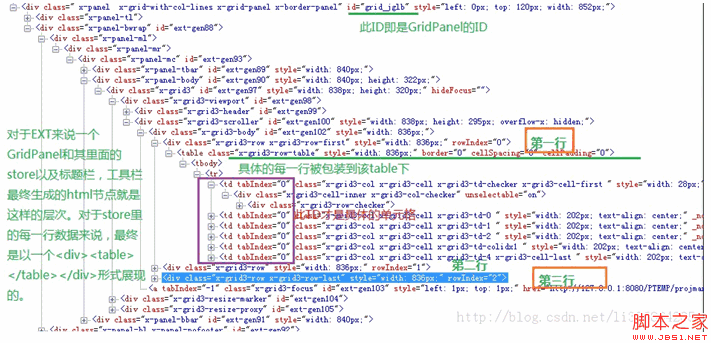
The implementation process is as follows:
Ext.getCmp("grid_jglb").getStore().on('load',setTdCls);//After setting the table to load data, change the table TD style to vertical center
function setTdCls (){
var gridJglb=document.getElementById("grid_jglb");
var tables = gridJglb.getElementsByTagName("table");//Find each table
for(var k = 0; k < tables.length; k ){
var tableV=tables[k];
if(tableV.className=="x-grid3-row-table"){
var trs=tables[k ].getElementsByTagName("tr");//Find each tr
for(var i = 0;i < trs.length;i ){
var tds=trs[i].getElementsByTagName("td ");//Find each TD
for(var j = 1;j
}
}
};
}
}

Hot AI Tools

Undresser.AI Undress
AI-powered app for creating realistic nude photos

AI Clothes Remover
Online AI tool for removing clothes from photos.

Undress AI Tool
Undress images for free

Clothoff.io
AI clothes remover

Video Face Swap
Swap faces in any video effortlessly with our completely free AI face swap tool!

Hot Article

Hot Tools

Notepad++7.3.1
Easy-to-use and free code editor

SublimeText3 Chinese version
Chinese version, very easy to use

Zend Studio 13.0.1
Powerful PHP integrated development environment

Dreamweaver CS6
Visual web development tools

SublimeText3 Mac version
God-level code editing software (SublimeText3)

Hot Topics
 1392
1392
 52
52
 Steps to adjust the format of pictures inserted in PPT tables
Mar 26, 2024 pm 04:16 PM
Steps to adjust the format of pictures inserted in PPT tables
Mar 26, 2024 pm 04:16 PM
1. Create a new PPT file and name it [PPT Tips] as an example. 2. Double-click [PPT Tips] to open the PPT file. 3. Insert a table with two rows and two columns as an example. 4. Double-click on the border of the table, and the [Design] option will appear on the upper toolbar. 5. Click the [Shading] option and click [Picture]. 6. Click [Picture] to pop up the fill options dialog box with the picture as the background. 7. Find the tray you want to insert in the directory and click OK to insert the picture. 8. Right-click on the table box to bring up the settings dialog box. 9. Click [Format Cells] and check [Tile images as shading]. 10. Set [Center], [Mirror] and other functions you need, and click OK. Note: The default is for pictures to be filled in the table
 How to center images in html web pages
Apr 05, 2024 pm 12:18 PM
How to center images in html web pages
Apr 05, 2024 pm 12:18 PM
In HTML, there are two ways to center-align an image: use CSS: margin: 0 auto; to center the image horizontally, and display: block; to make it occupy the entire width. Use the HTML: <center> element to center the image horizontally, but it is less flexible and does not comply with the latest web standards.
 How to adjust text position in dreamweaver
Apr 09, 2024 am 02:24 AM
How to adjust text position in dreamweaver
Apr 09, 2024 am 02:24 AM
Adjusting the text position in Dreamweaver can be completed by the following steps: Select the text and use the text position adjuster to make horizontal adjustments: left alignment, right alignment, center alignment; 2. Make vertical adjustments: top alignment, bottom alignment, vertical center; 3. Press Shift key and use the arrow keys to fine-tune the position; 4. Use shortcut keys to quickly align: left alignment (Ctrl/Cmd + L), right alignment (Ctrl/Cmd + R), center alignment (Ctrl/Cmd + C).
 How to set WPS value to automatically change color according to conditions_Steps to set WPS table value to automatically change color according to condition
Mar 27, 2024 pm 07:30 PM
How to set WPS value to automatically change color according to conditions_Steps to set WPS table value to automatically change color according to condition
Mar 27, 2024 pm 07:30 PM
1. Open the worksheet and find the [Start]-[Conditional Formatting] button. 2. Click Column Selection and select the column to which conditional formatting will be added. 3. Click the [Conditional Formatting] button to bring up the option menu. 4. Select [Highlight conditional rules]-[Between]. 5. Fill in the rules: 20, 24, dark green text with dark fill color. 6. After confirmation, the data in the selected column will be colored with corresponding numbers, text, and cell boxes according to the settings. 7. Conditional rules without conflicts can be added repeatedly, but for conflicting rules WPS will replace the previously established conditional rules with the last added rule. 8. Repeatedly add the cell columns after [Between] rules 20-24 and [Less than] 20. 9. If you need to change the rules, you can just clear the rules and then reset the rules.
 Do you know how to sum a Word table?
Mar 21, 2024 pm 01:10 PM
Do you know how to sum a Word table?
Mar 21, 2024 pm 01:10 PM
Sometimes, we often encounter counting problems in Word tables. Generally, when encountering such problems, most students will copy the Word table to Excel for calculation; some students will silently pick up the calculator. Calculate. Is there a quick way to calculate it? Of course there is, in fact the sum can also be calculated in Word. So, do you know how to do it? Today, let’s take a look together! Without further ado, friends in need should quickly collect it! Step details: 1. First, we open the Word software on the computer and open the document that needs to be processed. (As shown in the picture) 2. Next, we position the cursor on the cell where the summed value is located (as shown in the picture); then, we click [Menu Bar
 How to center the text box in html
Apr 22, 2024 am 10:33 AM
How to center the text box in html
Apr 22, 2024 am 10:33 AM
There are many ways to center the HTML text box: text input box: use the CSS code input[type="text"] { text-align: center; } text area: use the CSS code textarea { text-align: center; } horizontal centering: Use the text-align: center style on the text box parent element to center it vertically: use the vertical-align attribute input[type="text"] { vertical-align: middle; }Flexbox: use display:
 How to center ul content in css
Apr 26, 2024 pm 12:24 PM
How to center ul content in css
Apr 26, 2024 pm 12:24 PM
Center UL content in CSS: Use the text-align property: Set the alignment of text, including the content of list items. Use the margin attribute: Set the left and right margins of the element, and use margin: auto to achieve horizontal centering. Use the display attribute: Set the element to inline-block, then center it vertically using text-align: center. Use flexbox properties: Horizontal and vertical centering through justify-content: center and align-items: center.
 What are the tips for novices to create forms?
Mar 21, 2024 am 09:11 AM
What are the tips for novices to create forms?
Mar 21, 2024 am 09:11 AM
We often create and edit tables in excel, but as a novice who has just come into contact with the software, how to use excel to create tables is not as easy as it is for us. Below, we will conduct some drills on some steps of table creation that novices, that is, beginners, need to master. We hope it will be helpful to those in need. A sample form for beginners is shown below: Let’s see how to complete it! 1. There are two methods to create a new excel document. You can right-click the mouse on a blank location on the [Desktop] - [New] - [xls] file. You can also [Start]-[All Programs]-[Microsoft Office]-[Microsoft Excel 20**] 2. Double-click our new ex



