 Web Front-end
Web Front-end
 JS Tutorial
JS Tutorial
 JS adds and deletes a group of text boxes and verifies the input information to determine its correctness_javascript skills
JS adds and deletes a group of text boxes and verifies the input information to determine its correctness_javascript skills
JS adds and deletes a group of text boxes and verifies the input information to determine its correctness_javascript skills
We encountered such a problem during the project, that is, we need to add several sets of data to the database, but the specific sets of data are not sure and have to be filled in by customers. For example, we need to add a discount strategy. There may be many sets of plans for each strategy, such as " 50% off for purchases over 100, 40% off for purchases over 200, 30% off for purchases over 500, etc. This is implemented as a set of plans, but it is not certain how many sub-plans there are in a set of plans, so here I use JS Add and delete sub-schemes, and judge the correctness of the scheme input, and write it to the database through json transmission. Here we mainly write how to add and delete a group of sub-projects and how to add verification to each text box.
Dynamicly add a group of text boxes:
var countTable = 0;
//Add table rows
addTable = function () {
//Get the table
var tab1 = document.getElementById("discountTable");
// The number of all cells in the table
// cell = tab1.cells.length;
//The number of rows in the table
n = tab1.rows.length;
//The number of columns in the table
//cell = cell / n;
//Add a row to the table
r = tab1.insertRow(n);
//Add each cell of the current row
r. insertCell(0).innerHTML = 'Spend X yuan: ';
r.insertCell(1).innerHTML = 'Discount rate:';
r.insertCell(2).innerHTML = '';
countTable = countTable 1;
}
Note:
1. The countTable here should be all variables, used to identify each row, so as to ensure that each row is different and prevent duplicate IDs after deleting a row. Condition.
2. A focus leaving event is added here for each text, that is, when the focus leaves the current text box, we need to determine whether it matches the input.
3. A label is added after the text box as a verification control. When the text we enter does not meet the requirements, the label will be visible.
Delete any line:
//Delete the current line
deleteTable = function (el) {
// alert( el.id);
//Get table
var tab1 = document.getElementById("discountTable");
//Loop Determine the rows that need to be deleted
for (i = 0; i < tab1.rows.length; i ) {
//Get the ID of the row
var deleteValue = tab1.rows[i].cells[ 2].childNodes[0].id;
//Loop to get the id of each row and compare it with the currently clicked ID. If they are the same, delete them
if (el.id == deleteValue) {
tab1.deleteRow (i);
break; One line is the line in the current point, and then deleted.
How to show and hide validation controls (judge the text when the focus leaves the text):
Copy code
objText.parentNode.children[1].style.display="block";
return;
}
//Information Must be a number
if (isNaN(terifyText))
{
objText.parentNode.children[1].style.display = "block";
return;
}
objText .parentNode.children[1].style.display = "none";
}
When all information needs to be written, we also need to make a judgment. If there is an illegal prompt, Otherwise, the datatable is generated and returned. The specific method of transmitting it to the background will be written in the next blog.
//Generate DataTable object
function generateDtb() {
//Determine whether the data can be written to the flag, false means it can be written, true means it cannot be written
var flag = false;
//Get table
var tab1 = document.getElementById("discountTable");
//First column data
var firstGroup = document.getElementsByClassName("groupFirst");
//Second column data
var secondGroup = document.getElementsByClassName("groupSecond");
//Determine whether the verification information is legal
var veritify = document.getElementsByClassName("veritifyMessage");
// alert(secondGroup.item(0).value);
//Determine whether it is empty
for (var i = 0; i < firstGroup.length; i )
{
/ /Determine whether the first column of data is empty. If it is empty, display the prompt
if (firstGroup[i].value == "")
{
veritify[(i * 2)].style.display = "block";
flag = true;
}
//Determine whether the second column of data is empty. If it is empty, a prompt will be displayed
if (secondGroup[i].value == "" )
{
veritify[(i * 2 1)].style.display = "block";
flag = true;
}
}
for (var i = 0 ; i < veritify.length; i )
{
if (veritify[i].style.display == "block")
{
flag = true;
}
}
// alert(veritify.length);
//Any information entered is legal, then the current information is organized into an array and the information is returned for processing.
if (flag == false) {
//Write
var txtName = document.getElementById("txtName").value;
//Create array
var dtb = new Array ();
//Write data to the array through loop and return
for (var i = 0; i < firstGroup.length; i ) {
var row = new Object();
row.Name = txtName;
row.fullMoney = firstGroup[i].value;
row.discount = secondGroup[i].value;
dtb.push(row);
}
return dtb;
}
The verification here is also relatively simple. It just verifies whether the text box input is empty and whether it is a number, and uses the display and hiding of a label to determine whether According to the input, I will write in the next article how to pass the array into the background and write it to the database.

Hot AI Tools

Undresser.AI Undress
AI-powered app for creating realistic nude photos

AI Clothes Remover
Online AI tool for removing clothes from photos.

Undress AI Tool
Undress images for free

Clothoff.io
AI clothes remover

AI Hentai Generator
Generate AI Hentai for free.

Hot Article

Hot Tools

Notepad++7.3.1
Easy-to-use and free code editor

SublimeText3 Chinese version
Chinese version, very easy to use

Zend Studio 13.0.1
Powerful PHP integrated development environment

Dreamweaver CS6
Visual web development tools

SublimeText3 Mac version
God-level code editing software (SublimeText3)

Hot Topics
 How to set a picture as the background in OneNote
May 14, 2023 am 11:16 AM
How to set a picture as the background in OneNote
May 14, 2023 am 11:16 AM
Onenote is one of the best note-taking tools offered by Microsoft. Combined with Outlook and MSTeams, Onenote can be a powerful combination for increasing productivity at work and in personal creative productivity. We have to take notes in a different format, which may be more than just writing things down. Sometimes we need to copy images from different sources and do some editing in our daily work. Images pasted on Onenote can go a long way if you know how to apply the changes. Have you ever encountered a problem when using Onenote that images pasted on Onenote cannot allow you to work easily? This article will look at using images effectively on Onenote. we can
 How to hide text until clicked in Powerpoint
Apr 14, 2023 pm 04:40 PM
How to hide text until clicked in Powerpoint
Apr 14, 2023 pm 04:40 PM
How to hide text before any click in PowerPoint If you want text to appear when you click anywhere on a PowerPoint slide, setting it up is quick and easy. To hide text before clicking any button in PowerPoint: Open your PowerPoint document and click the Insert menu. Click on New Slide. Choose Blank or one of the other presets. Still in the Insert menu, click Text Box. Drag a text box onto the slide. Click the text box and enter your
 How to make a calendar in Word
Apr 25, 2023 pm 02:34 PM
How to make a calendar in Word
Apr 25, 2023 pm 02:34 PM
How to Make a Calendar in Word Using Tables If you want to create a calendar that fits your specifications exactly, you can do everything from scratch using tables in Word. This allows you to design the exact layout you want for your calendar. Create a calendar using tables in Word: Open a new Word document. Press Enter a few times to move the cursor down the page. Click the Insert menu. In the ribbon, click the table icon. Click and hold the upper left square and drag out a 7×6 table. Write the day of the week on the first line. Use another calendar as a reference to fill in the days of the month. Highlight any date outside the current month. In the main menu, click the text color icon and select Gray. For the current month, start with
 What are the types of html text boxes?
Oct 12, 2023 pm 05:38 PM
What are the types of html text boxes?
Oct 12, 2023 pm 05:38 PM
HTML text box types include single line text box, password text box, number text box, date text box, time text box, file upload text box, multi-line text box, etc. Detailed introduction: 1. The single-line text box is the most common type of text box, used to accept single-line text input. The user can enter any text in the text box, such as user name, password, email address, etc.; 2. The password text box is used To accept password input, when the user enters the password, the content in the text box will be hidden to protect the user's privacy; 3. Numeric text box, etc.
 How to add line breaks in HTML textbox?
Sep 04, 2023 am 11:05 AM
How to add line breaks in HTML textbox?
Sep 04, 2023 am 11:05 AM
To add a newline character to an HTML text area, we can use the HTML newline tag to insert a newline character anywhere. Alternatively, we can also use the CSS property "white-space:pre-wrap" to automatically add line breaks to the text. This is particularly useful when displaying preformatted text in a text area. So let’s discuss ways to add line breaks. Method creates a text area in HTML and assigns it an id. Create a button that, when clicked, will split the text of the text area using line breaks. Now create a function that separates text into newlines. The code of this function is -functionreplacePeriodsWithLineBreaks()
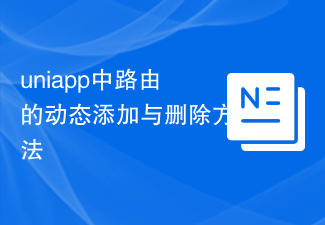 Dynamic addition and deletion methods of routes in uniapp
Dec 17, 2023 pm 02:55 PM
Dynamic addition and deletion methods of routes in uniapp
Dec 17, 2023 pm 02:55 PM
Uniapp is a cross-end framework based on Vue.js. It supports one-time writing and generates multi-end applications such as H5, mini programs, and APPs at the same time. It pays great attention to performance and development efficiency during the development process. In Uniapp, the dynamic addition and deletion of routes is a problem that is often encountered during the development process. Therefore, this article will introduce the dynamic addition and deletion of routes in Uniapp and provide specific code examples. 1. Dynamic addition of routes Dynamic addition of routes can be done according to actual needs when the page is loaded or after user operation.
 How to write HTML scroll bar text box code
Feb 19, 2024 pm 07:38 PM
How to write HTML scroll bar text box code
Feb 19, 2024 pm 07:38 PM
Title: How to write HTML text box code with scroll bar The text box in HTML is one of the commonly used user input controls. In some cases, when the text content is too long, the text box will be displayed incompletely. At this time, we can add a scroll bar to the text box to support scrolling. This article will introduce in detail how to write HTML text box code with scroll bar effect, and give specific code examples. 1. Use the textarea element to create a text box. In HTML, we use the textarea element to create a text box.
 How to set the color of the text box border
Jul 28, 2023 am 10:08 AM
How to set the color of the text box border
Jul 28, 2023 am 10:08 AM
How to set the border color of a text box: 1. Select the text or paragraph to which you want to add a border; 2. In the "Paragraph" or "Font" group of the "Home" tab, click the "Border" button; 3. From the drop-down menu Select a border style; 4. Click the "Border Color" button and select the color you want in the pop-up menu; 5. Click the "OK" button to apply the border style and color.





